README
💫 <images-switch>
Simple images-switch Lit component, you can switch between SVG image in background. Higly
examples • usage • api • accessibility • todo •
🕹️ Examples
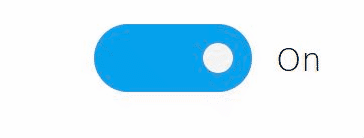
--switch-width: 150px;
--switch-height: 60px;
--circle-margin: 15px;
--switch-border: 4px solid #000;
--switch-border-checked: 4px solid #00a2ed;
--switch-bk-color: #fff;
--switch-bk-ck-color: #00a2ed;
--switch-bk-disabled-color: #ccc;
--circle-bkcolor: #000;
--circle-ck-bkcolor: whitesmoke;
--text-font-family: 'Segoe UI', Tahoma, Geneva, Verdana, sans-serif;
--text-font-size: 2rem;
--text-font-weight: 300;
<!-- Images switch -->
<images-switch truetext="On" falsetext="Off"></images-switch>
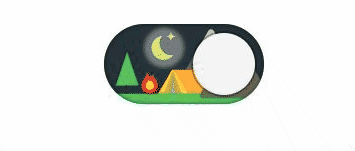
--switch-width: 160px;
--switch-height: 80px;
--circle-margin: 9px;
--circle-bkcolor: whitesmoke;
--circle-ck-bkcolor: whitesmoke;
--switch-bk-ck-url: url(/images/dark_o.svg);
--switch-bk-url: url(/images/light_o.svg);
--switch-bk-disabled-url: url(/images/disabled_o.svg);
<images-switch></images-switch>
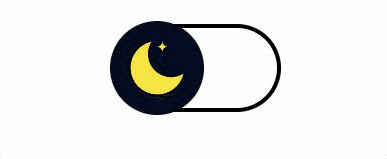
--switch-width: 160px;
--switch-height: 80px;
--switch-border: 4px solid #000;
--switch-border-checked: 4px solid #faf614;
--circle-url: url(/images/moon.svg);
--color-scale-purple-6: #6e40c9;
--color-scale-purple-9: #271052;
--circle-margin: -7px;
--bk-ck-color: var(--color-scale-purple-9);
--circle-bkcolor: #040d21;
--circle-ck-bkcolor: var(--color-scale-purple-6);
<images-switch></images-switch>

--switch-width: 160px;
--switch-height: 80px;
--circle-margin: 9px;
--border: none;
--switch-bk-color: #ff5683;
--switch-bk-ck-color: #72e06f;
--switch-bk-disabled-color: #bbb;
--circle-bkcolor: whitesmoke;
--circle-ck-bkcolor: whitesmoke;
--switch-bk-ck-url: url(/images/check.svg);
--switch-bk-url: url(/images/cross.svg);
--switch-shadow: inset 0 0 10px rgba(0, 0, 0, 0.6);
--circle-shadow: 0 0 0px 2px rgba(100, 100, 100, 0.2);
--circle-shadow-focus-on: 0 0 5px 6px #FFDE03;
--circle-shadow-hover-on: 0 0 5px 6px #FFDE03;
--text-font-family: 'Segoe UI', Tahoma, Geneva, Verdana, sans-serif;
<images-switch></images-switch>
🚀 Usage
- Install package
npm install --save @cicciosgamino/images-switch
- Import
<!-- Import Js Module -->
<script type="module">
// Importing this module registers <progress-ring> as an element that you
// can use in this page.
//
// Note this import is a bare module specifier, so it must be converted
// to a path using a server such as @web/dev-server.
import '@cicciosgamino/images-switch'
</script>
- Place in your HTML
<images-switch truetext="On" falsetext="Off"></images-switch>
🐝 API
📒 Properties/Attributes
| Name | Type | Default | Description |
|---|---|---|---|
| value | String | '' |
Input value field |
| checked | Boolean | false | Input checked attribute |
| disabled | Boolean | false | Input diabled attribute |
| trueText | String | '' |
Property to set the text of the switch when true |
| falseText | String | '' |
Property to set the text of the switch when false |
Methods
None
Events
| Event Name | Target | Detail | Description |
|---|---|---|---|
| change | images-switch | { checked: checked } |
Fired when the switch changes status |
🧁 CSS Custom Properties
| Name | Default | Description |
|---|---|---|
--switch-width |
80px |
Switch width |
--switch-height |
40px |
Switch height |
--switch-border |
none |
Switch border when unchecked |
--switch-border-checked |
none |
Switch border when checked |
--switch-shadow |
none |
Switch shadow (out or inside switch border) |
--switch-bk-color |
transparent |
Switch background-color when unchecked |
--switch-bk-ck-color |
transparent |
Switch background-color when checked |
--switch-bk-disabled-color |
transparent |
Switch background-color when disabled |
--switch-bk-focus-color |
transparent |
Switch background-color when focus |
--switch-bk-hover-color |
transparent |
Switch background-color when hover |
--switch-bk-url |
none |
Switch background SVG url when unchecked |
--switch-bk-ck-url |
none |
Switch background SVG url when checked |
--switch-bk-disabled-url |
none |
Switch background SVG url when disabled |
--circle-url |
none |
Circle SVG url |
--circle-ck-url |
none |
Circle SVG url when checked (TODO) |
--circle-disabled-url |
none |
Circle SVG url when disabled (TODO) |
--circle-margin |
3px |
Circle margin |
--circle-bkcolor |
transparent |
Circle background-color when unchecked |
--circle-ck-bkcolor |
transparent |
Circle background-color when checked |
--circle-shadow |
none |
Circle shadow |
--circle-shadow-focus-on |
none |
Circle shadow when focus |
--circle-shadow-hover-on |
none |
Circle shadow when hover |
--text-font-family |
sans-serif |
Font-family if text is used |
--text-font-size |
2rem |
Font-size if text is used |
--text-font-weight |
300 |
Font-weight if text is used |
--text-absolute-top |
-1.5rem |
Absolute position top |
--text-absolute-right |
-7rem |
Absolute position right |
🤖 Write HTML and JavaScript
Import the component's JavaScript module, use the component in your HTML, and control it with JavaScript, just like you would with a built-in element such as <button>:
<!doctype html>
<html>
<head>
<meta charset="utf-8">
<title>My Example App</title>
<!-- Add support for Web Components to older browsers. -->
<script src="./node_modules/@webcomponents/webcomponentsjs/webcomponents-loader.js"></script>
</head>
<body>
<!-- Use Web Components in your HTML like regular built-in elements. -->
<images-switch></images-switch>
<!-- The Material Web Components use standard JavaScript modules. -->
<script type="module">
// Importing this module registers <progress-ring> as an element that you
// can use in this page.
//
// Note this import is a bare module specifier, so it must be converted
// to a path using a server such as @web/dev-server.
import '@cicciosgamino/images-switch'
// Standard DOM APIs work with Web Components just like they do for
// built-in elements.
const s = document.querySelector('images-switch')
</script>
</body>
</html>
🚀 Serve
Serve your HTML with any server or build process that supports bare module specifier resolution (see next section):
# use globally instelled
npm install -g @web/dev-server
# install the project dev-dependencies and npm run
npm install
npm run serve
Bare module specifiers
All @cicciosgamino Lit components JavaScript modules that use bare module specifiers. Bare module specifiers are not yet supported by browsers, so it is necessary to use a tool that transforms
them to a path (for example from @cicciosgamino/images-switch to ./node_modules/@cicciosgamino/images-switch/images-switch.js).
Two great choices for tools that do this are:
- During local development, use open-wc's
@web/dev-serverwith the--node-resolveflag. - For your production deployment, build your application with Rollup using the
rollup-plugin-node-resolveplugin.
Contributing
Got something interesting you'd like to share? Learn about contributing.
💪 Accessibility
Actually acessibility is handled with the role=switch and mirrororing the checked and disabled attributes from the native checkbox input element to the <images-switch> web component.
🔧 TODO
- More Examples
- Basic Unit testing
- Documentation
- npm publish
CSS encapsulation
The elements HTML structure is initialized in a Shadow DOM, so it is impossible to apply CSS to it. If you need to change the element's default style for any reason, you should open up a new issue (or a pull request!), describing your use case, and we'll work with you on solving the problem.
Browser support
Browsers without native custom element support require a polyfill. Legacy browsers require various other polyfills. See [examples/index.html][example] for details.
- Chrome
- Firefox
- Safari
- Microsoft Edge
🧑💻 Author
 |
|---|
| @cicciosgamino |
Support
Reach out to me at one of the following places:
Donate
Donate help and contibutions!
License
GNU General Public License v3.0
Made 🧑💻 by @cicciosgamino

