README
cypress-io/github-action 

GitHub Action for running Cypress end-to-end tests. Includes NPM installation, custom caching and lots of configuration options.
Examples
- Basic
- Explicit version
- Run tests in a given browser
- using Firefox
- using Edge
- using headless mode
- Using Docker image
- Specify environment variables
- Run only some spec files
- Test project in subfolder
- Record results on Cypress Dashboard
- Tag recordings
- Quiet output
- Store test artifacts on GitHub
- Set Cypress config values
- Use specific config file
- Run tests in parallel
- Run E2E and Component tests
- Build app before running the tests
- Start server before running the tests
- Start multiple servers before running the tests
- Wait for server to respond before running the tests
- use custom install command
- use command prefix
- use own custom test command
- pass custom build id when recording to Dashboard
- generate a robust custom build id to allow re-running the workflow
- use different working-directory
- use custom cache key
- run tests on multiple Node versions
- split install and tests into separate jobs
- use custom install commands
- install only Cypress to avoid installing all dependencies
- timeouts to avoid hanging CI jobs
- print Cypress info like detected browsers
- run tests nightly or on any schedule
- more examples
Basic
name: End-to-end tests
on: [push]
jobs:
cypress-run:
runs-on: ubuntu-20.04
steps:
- name: Checkout
uses: actions/checkout@v2
# Install NPM dependencies, cache them correctly
# and run all Cypress tests
- name: Cypress run
uses: cypress-io/github-action@v2
The workflow file .github/workflows/example-basic.yml shows how Cypress runs on GH Actions using Ubuntu (16, 18, or 20), on Windows, and on Mac without additional OS dependencies necessary.
Note: this package assumes that cypress is declared as a development dependency in the package.json file. The cypress NPM module is required to run Cypress via its NPM module API.
Explicit version
Best practice:
Our examples specify the tag of the action to use listing only the major version @v2
- name: Cypress run
uses: cypress-io/github-action@v2
When using cypress-io/github-action@v2 from your workflow file, you automatically will be using the latest tagged version from this repository. If you want to precisely control the version of this module, use the full tag version, for example:
- name: Cypress run
uses: cypress-io/github-action@v2.2.7
By using the full version tag, you will avoid accidentally using a newer version of the action.
Browser
Specify the browser name or path with browser parameter
name: E2E on Chrome
on: [push]
jobs:
cypress-run:
runs-on: ubuntu-20.04
# let's make sure our tests pass on Chrome browser
name: E2E on Chrome
steps:
- uses: actions/checkout@v2
- uses: cypress-io/github-action@v2
with:
browser: chrome
Firefox
In order to run Firefox, you need to use non-root user (Firefox security restriction).
name: Firefox
on: push
jobs:
firefox:
runs-on: ubuntu-latest
container:
image: cypress/browsers:node12.16.1-chrome80-ff73
options: --user 1001
steps:
- uses: actions/checkout@v2
- uses: cypress-io/github-action@v2
with:
browser: firefox
Note: the magical user id 1001 works because it matches permissions settings on the home folder, see issue #104
Edge
name: Edge
on: push
jobs:
tests:
runs-on: windows-latest
steps:
- uses: actions/checkout@v2
- uses: cypress-io/github-action@v2
with:
browser: edge
Note: Microsoft has not released Edge for Linux yet, thus you need to run these tests on Windows or Mac runners with Edge preinstalled. You can use cypress info command to see the browsers installed on the machine.
Headless
Run the browser in headless mode
name: Chrome headless
on: [push]
jobs:
cypress-run:
runs-on: ubuntu-20.04
steps:
- uses: actions/checkout@v2
- uses: cypress-io/github-action@v2
with:
browser: chrome
headless: true
Docker image
You can run tests in a GH Action in your Docker container.
name: E2E in custom container
on: [push]
jobs:
cypress-run:
runs-on: ubuntu-20.04
# Cypress Docker image with Chrome v78
# and Firefox v70 pre-installed
container: cypress/browsers:node12.13.0-chrome78-ff70
steps:
- uses: actions/checkout@v2
- uses: cypress-io/github-action@v2
with:
browser: chrome
Env
Specify the env argument with env parameter
name: Cypress tests
on: [push]
jobs:
cypress-run:
runs-on: ubuntu-20.04
steps:
- name: Checkout
uses: actions/checkout@v2
- name: Cypress run with env
uses: cypress-io/github-action@v2
with:
env: host=api.dev.local,port=4222
When passing the environment variables this way, unfortunately due to GitHub Actions syntax, the variables should be listed in a single line, which can be hard to read. As an alternative, you can use the step's env block where every variable can be set on its own line. In this case, you should prefix every variable with CYPRESS_ because such variables are loaded by Cypress automatically. The above code example is equivalent to:
name: Cypress tests
on: [push]
jobs:
cypress-run:
runs-on: ubuntu-20.04
steps:
- name: Checkout
uses: actions/checkout@v2
- name: Cypress run with env
uses: cypress-io/github-action@v2
env:
CYPRESS_host: api.dev.local
CYPRESS_port: 4222
For more examples, see the workflow example below.
Specs
Specify the spec files to run with spec parameter
name: Cypress tests
on: [push]
jobs:
cypress-run:
name: Cypress run
runs-on: ubuntu-20.04
steps:
- name: Checkout
uses: actions/checkout@v2
- name: Cypress run
uses: cypress-io/github-action@v2
with:
spec: cypress/integration/spec1.js
You can pass multiple multiple specs and wild card patterns using multi-line parameter, see example-config.yml:
spec: |
cypress/integration/spec-a.js
cypress/**/*-b.js
For more information, visit the Cypress command-line docs.
Project
Specify the project to run with project parameter
name: Cypress tests
on: [push]
jobs:
cypress-run:
name: Cypress run
runs-on: ubuntu-20.04
steps:
- name: Checkout
uses: actions/checkout@v2
- name: Cypress run
uses: cypress-io/github-action@v2
with:
project: ./some/nested/folder
For more information, visit the Cypress command-line docs.
Record test results on Cypress Dashboard
name: Cypress tests
on: [push]
jobs:
cypress-run:
name: Cypress run
runs-on: ubuntu-20.04
steps:
- name: Checkout
uses: actions/checkout@v2
- name: Cypress run
uses: cypress-io/github-action@v2
with:
record: true
env:
# pass the Dashboard record key as an environment variable
CYPRESS_RECORD_KEY: ${{ secrets.CYPRESS_RECORD_KEY }}
# pass GitHub token to allow accurately detecting a build vs a re-run build
GITHUB_TOKEN: ${{ secrets.GITHUB_TOKEN }}
Tip 1: We recommend using the action with on: [push] instead of on: [pull_request] to get the most accurate information related to the commit on the dashboard. With pull requests, the merge commit is created automatically and might not correspond to a meaningful commit in the repository.
Tip 2: we recommend passing the GITHUB_TOKEN secret (created by the GH Action automatically) as an environment variable. This will allow correctly identifying every build and avoid confusion when re-running a build.
Tip 3: if running on pull_request event, the commit message is "merge SHA into SHA", which is not what you want probably. You can overwrite the commit message sent to the Dashboard by setting an environment variable. See issue 124 for details.
Tip 4: to record the project needs projectId. Typically this value is saved in the cypress.json file. If you want to avoid this, pass the project id using an environment variable:
name: Cypress tests
on: [push]
jobs:
cypress-run:
name: Cypress run
runs-on: ubuntu-20.04
steps:
- name: Checkout
uses: actions/checkout@v2
- name: Cypress run
uses: cypress-io/github-action@v2
with:
record: true
env:
# pass the Dashboard record key as an environment variable
CYPRESS_RECORD_KEY: ${{ secrets.CYPRESS_RECORD_KEY }}
# pass GitHub token to allow accurately detecting a build vs a re-run build
GITHUB_TOKEN: ${{ secrets.GITHUB_TOKEN }}
# pass the project ID from the secrets through environment variable
CYPRESS_PROJECT_ID: ${{ secrets.PROJECT_ID }}
Quiet flag
You can provide quiet flag for cypress run to silence any Cypress specific output from stdout
name: example-quiet
on: [push]
jobs:
cypress-run:
runs-on: ubuntu-latest
steps:
- name: Checkout
uses: actions/checkout@v2
# Install NPM dependencies, cache them correctly
# and run all Cypress tests with `quiet` parameter
- name: Cypress run
uses: ./
with:
working-directory: examples/quiet
quiet: true
Tag recordings
You can pass a single or multiple tags when recording a run. For example
name: tags
on: [push]
jobs:
cypress-run:
runs-on: ubuntu-latest
# let's make sure our "app" works on several versions of Node
strategy:
matrix:
node: [10, 12]
name: E2E on Node v${{ matrix.node }}
steps:
- name: Setup Node
uses: actions/setup-node@v1
with:
node-version: ${{ matrix.node }}
- run: node -v
- name: Checkout
uses: actions/checkout@v2
- name: Cypress run
uses: cypress-io/github-action@v2
with:
record: true
tag: node-${{ matrix.node }}
env:
CYPRESS_RECORD_KEY: ${{ secrets.CYPRESS_RECORD_KEY }}
GITHUB_TOKEN: ${{ secrets.GITHUB_TOKEN }}
The recording will have tags as labels on the run.

You can pass multiple tags using commas like tag: node-10,nightly,staging.
Artifacts
If you don't record the test run on Cypress Dashboard, you can still store generated videos and screenshots as CI artifacts. See cypress-gh-action-example and the workflow example below
name: Artifacts
on: [push]
jobs:
cypress-run:
runs-on: ubuntu-20.04
name: Artifacts
steps:
- uses: actions/checkout@v2
- uses: cypress-io/github-action@v2
# after the test run completes
# store videos and any screenshots
# NOTE: screenshots will be generated only if E2E test failed
# thus we store screenshots only on failures
# Alternative: create and commit an empty cypress/screenshots folder
# to always have something to upload
- uses: actions/upload-artifact@v2
if: failure()
with:
name: cypress-screenshots
path: cypress/screenshots
# Test run video was always captured, so this action uses "always()" condition
- uses: actions/upload-artifact@v2
if: always()
with:
name: cypress-videos
path: cypress/videos
Config
Specify configuration values with config parameter
name: Cypress tests
on: [push]
jobs:
cypress-run:
name: Cypress run
runs-on: ubuntu-20.04
steps:
- name: Checkout
uses: actions/checkout@v2
- name: Cypress run
uses: cypress-io/github-action@v2
with:
config: pageLoadTimeout=100000,baseUrl=http://localhost:3000
Config File
Specify the path to your config file with config-file parameter
name: Cypress tests
on: [push]
jobs:
cypress-run:
name: Cypress run
runs-on: ubuntu-20.04
steps:
- name: Checkout
uses: actions/checkout@v2
- name: Cypress run
uses: cypress-io/github-action@v2
with:
config-file: tests/cypress-config.json
Parallel
Note: Cypress parallelization requires Cypress Dashboard account.
You can spin multiple containers running in parallel using strategy: matrix argument. Just add more dummy items to the containers: [1, 2, ...] array to spin more free or paid containers. Then use record and parallel parameters to load balance tests
name: Parallel Cypress Tests
on: [push]
jobs:
test:
name: Cypress run
runs-on: ubuntu-20.04
strategy:
# when one test fails, DO NOT cancel the other
# containers, because this will kill Cypress processes
# leaving the Dashboard hanging ...
# https://github.com/cypress-io/github-action/issues/48
fail-fast: false
matrix:
# run 3 copies of the current job in parallel
containers: [1, 2, 3]
steps:
- name: Checkout
uses: actions/checkout@v2
# because of "record" and "parallel" parameters
# these containers will load balance all found tests among themselves
- name: Cypress run
uses: cypress-io/github-action@v2
with:
record: true
parallel: true
group: 'Actions example'
env:
# pass the Dashboard record key as an environment variable
CYPRESS_RECORD_KEY: ${{ secrets.CYPRESS_RECORD_KEY }}
# Recommended: pass the GitHub token lets this action correctly
# determine the unique run id necessary to re-run the checks
GITHUB_TOKEN: ${{ secrets.GITHUB_TOKEN }}
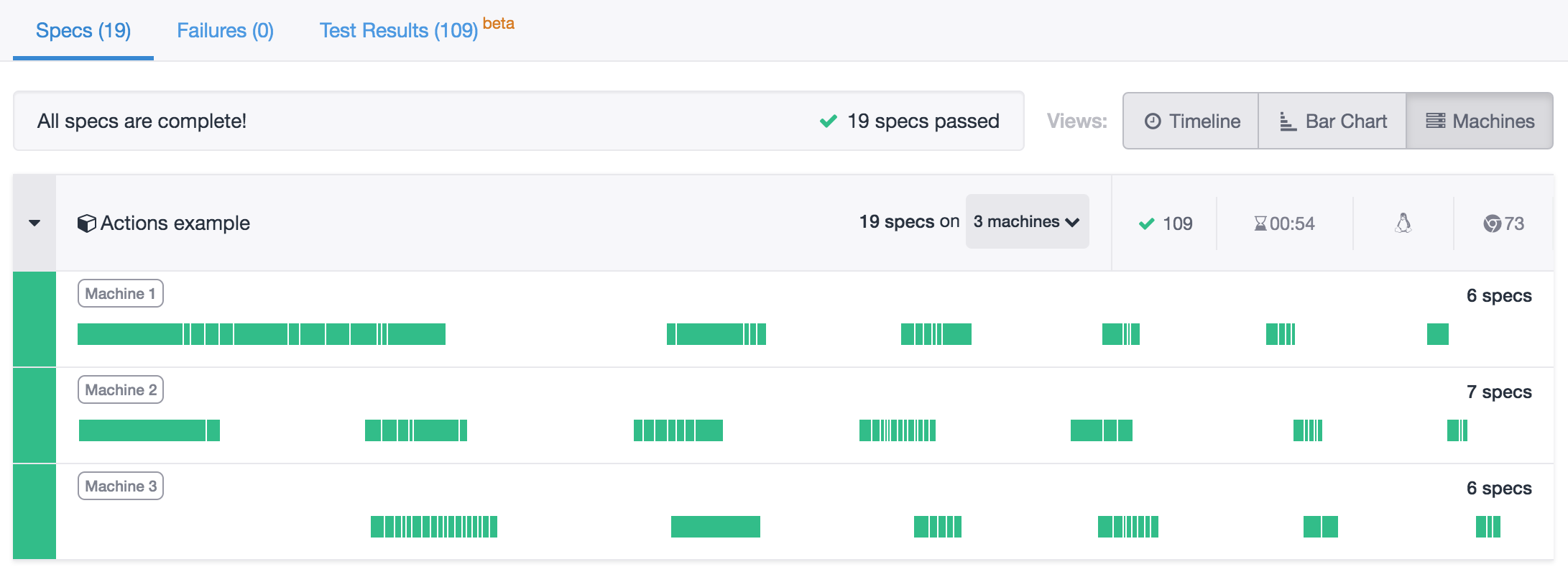
Warning ⚠️: Cypress actions use GITHUB_TOKEN to get the correct branch and the number of jobs run, making it possible to re-run without the need of pushing an empty commit. If you don't want to use the GITHUB_TOKEN you can still run your tests without problem with the only note that Cypress Dashboard API connects parallel jobs into a single logical run using GitHub commit SHA plus workflow name. If you attempt to re-run GitHub checks, the Dashboard thinks the run has already ended. In order to truly rerun parallel jobs, push an empty commit with git commit --allow-empty -m "re-run checks" && git push. As another work around you can generate and cache a custom build id, read Adding a unique build number to GitHub Actions
The Cypress GH Action does not spawn or create any additional containers - it only links the multiple containers spawned using the matrix strategy into a single logical Dashboard run and into splitting the specs amongst the machines. See the Cypress parallelization guide for the explanation.
Component tests
You can run the Cypress component tests after running E2E tests by calling the action again with a custom command:
- name: Run E2E tests 🧪
uses: cypress-io/github-action@v2
- name: Run Component tests 🧪
uses: cypress-io/github-action@v2
with:
# we have already installed everything
install: false
# to run component tests we need to use "cypress run-ct"
command: yarn cypress run-ct
See the example project cypress-react-component-example
Build app
You can run a build step before starting tests
name: Build
on: [push]
jobs:
cypress-run:
runs-on: ubuntu-20.04
steps:
- name: Checkout
uses: actions/checkout@v2
- name: Cypress run
uses: cypress-io/github-action@v2
with:
build: npm run build
Start server
If your tests run against a local server, use start parameter, the server will run in the background and will shut down after tests complete
name: With server
on: [push]
jobs:
cypress-run:
runs-on: ubuntu-20.04
steps:
- name: Checkout
uses: actions/checkout@v2
- name: Cypress run
uses: cypress-io/github-action@v2
with:
start: npm start
Note: sometimes on Windows you need to run a different start command. You can use start-windows parameter for this
name: With server
on: [push]
jobs:
cypress-run:
runs-on: ubuntu-20.04
steps:
- name: Checkout
uses: actions/checkout@v2
- name: Cypress run
uses: cypress-io/github-action@v2
with:
# Linux and MacOS
start: npm start
# Takes precedences on Windows
start-windows: npm run start:windows:server
Note: GitHub cleans up the running server processes automatically. This action does not stop them.
Start multiple servers
You can start multiple server processes. For example, if you have an API to start using npm run api and the web server to start using npm run web you can put those commands in start using comma separation.
name: With servers
on: [push]
jobs:
cypress-run:
runs-on: ubuntu-18.04
steps:
- name: Checkout
uses: actions/checkout@v2
- name: Cypress run
uses: cypress-io/github-action@v2
with:
start: npm run api, npm run web
You can place the start commands in separate lines
with:
start: |
npm run api
npm run web
Wait-on
If you are starting a local server and it takes a while to start, you can add a parameter wait-on and pass url to wait for the server to respond.
name: After server responds
on: [push]
jobs:
cypress-run:
runs-on: ubuntu-20.04
steps:
- name: Checkout
uses: actions/checkout@v2
- name: Cypress run
uses: cypress-io/github-action@v2
with:
start: npm start
# quote the url to be safe against YML parsing surprises
wait-on: 'http://localhost:8080'
By default, wait-on will retry for 60 seconds. You can pass a custom timeout in seconds using wait-on-timeout.
- uses: cypress-io/github-action@v2
with:
start: npm start
wait-on: 'http://localhost:8080/status'
# wait for 2 minutes for the server to respond
wait-on-timeout: 120
You can wait for multiple URLs to respond by separating urls with a comma
- uses: cypress-io/github-action@v2
with:
# API runs on port 3050
# Web server runs on port 8080
start: npm run api, npm run web
# wait for all services to respond
wait-on: 'http://localhost:3050, http://localhost:8080'
The action will wait for the first url to respond, then will check the second url, and so on.
You can even use your own command (usually by using npm, yarn, npx) to wait for the server to respond. For example, if you want to use wait-on utility to ping the server and run the Cypress tests after the server responds:
- uses: cypress-io/github-action@v2
with:
start: npm start
wait-on: 'npx wait-on --timeout 5000 http://localhost:3000'
See example-wait-on.yml workflow file.
If this action times out waiting for the server to respond, please see Debugging section in this README file.
Custom install command
If you want to overwrite the install command
- uses: cypress-io/github-action@v2
with:
install-command: yarn --frozen-lockfile --silent
See example-install-command.yml workflow file.
Command prefix
You can prefix the default test command using the command-prefix option. This is useful for example when running Percy, which requires the test command to be wrapped with percy exec --.
name: Visual
on: [push]
jobs:
e2e:
runs-on: ubuntu-20.04
steps:
- name: Checkout
uses: actions/checkout@v2
- name: Cypress run
uses: cypress-io/github-action@v2
with:
start: npm start
# quote the url to be safe against YML parsing surprises
wait-on: 'http://localhost:8080'
# the entire command will automatically be prefixed with "npm"
# and we need the second "npm" to execute "cypress run ..." command line
command-prefix: 'percy exec -- npx'
See live example angular-pizza-creator.
Custom test command
You can overwrite the Cypress run command with your own
steps:
- name: Checkout 🛎
uses: actions/checkout@v2
- name: Custom tests 🧪
uses: cypress-io/github-action@v2
with:
command: npm run e2e:ci
See .github/workflows/example-custom-command.yml file.
Custom build id
You can overwrite ci-build-id used to link separate machines running tests into a single parallel run.
name: Parallel
on: [push]
jobs:
test:
runs-on: ubuntu-20.04
strategy:
matrix:
# run 3 copies of the current job in parallel
containers: [1, 2, 3]
steps:
- uses: actions/checkout@v2
- uses: cypress-io/github-action@v2
with:
record: true
parallel: true
group: 'Actions example'
ci-build-id: '${{ github.sha }}-${{ github.workflow }}-${{ github.event_name }}'
env:
# pass the Dashboard record key as an environment variable
CYPRESS_RECORD_KEY: ${{ secrets.CYPRESS_RECORD_KEY }}
GITHUB_TOKEN: ${{ secrets.GITHUB_TOKEN }}
Tip: see GitHub Actions environment variables and expression syntax.
Robust custom build id
If you re-run the GitHub workflow, if you use the same custom build id during recording, the Dashboard will cancel the run with "Build already finished" error. To avoid this, you need to generate a new custom build id on every workflow re-run. A good solution showing in the example-custom-ci-build-id.yml file is to run a common job first that just generates a new random ID. This ID can be used by the testing jobs to tie the build together. If the user re-runs the workflow a new unique build id is generated, allowing recording the new Dashboard run.
jobs:
# single job that generates and outputs a common id
prepare:
outputs:
uuid: ${{ steps.uuid.outputs.value }}
steps:
- name: Generate unique ID 💎
id: uuid
# take the current commit + timestamp together
# the typical value would be something like
# "sha-5d3fe...35d3-time-1620841214"
run: echo "::set-output name=value::sha-$GITHUB_SHA-time-$(date +"%s")"
smoke-tests:
needs: ['prepare']
steps:
- uses: actions/checkout@v2
- uses: cypress-io/github-action@v2
with:
record: true
parallel: true
ci-build-id: ${{ needs.prepare.outputs.uuid }}
env:
# pass the Dashboard record key as an environment variable
CYPRESS_RECORD_KEY: ${{ secrets.EXAMPLE_RECORDING_KEY }}
See the example-custom-ci-build-id.yml for the full workflow
Working directory
In a monorepo, the end-to-end test might be placed in a different sub-folder from the application itself, like this
repo/
app/
e2e/
cypress
cypress.json
package.json
You can specify the e2e working directory when running Cypress tests using working-directory parameter
on: [push]
jobs:
cypress-run:
runs-on: ubuntu-20.04
steps:
- uses: actions/checkout@v2
- uses: cypress-io/github-action@v2
with:
start: npm start
working-directory: e2e
See cypress-gh-action-monorepo for a running example
Subfolders
Sometimes Cypress and end-to-end tests have their own package.json file in a subfolder, like
root/
e2e/
(code for installing and running Cypress tests)
package.json
package-lock.json
cypress.json
cypress
(code for running the "app" with "npm start")
package.json
yarn.lock
In that case you can combine this action with bahmutov/npm-install action to install dependencies separately.
name: E2E
on: push
jobs:
test:
runs-on: ubuntu-20.04
steps:
- uses: actions/checkout@master
- name: Install root dependencies
uses: bahmutov/npm-install@v1
- name: Start server in the background
run: npm start &
# Cypress has its own package.json in folder "e2e"
- name: Install Cypress and run tests
uses: cypress-io/github-action@v2
with:
working-directory: e2e
See cypress-gh-action-subfolders for example.
Yarn workspaces
This action should discover Yarn workspace correctly. For example, see folder examples/start-and-yarn-workspaces and workflow file example-start-and-yarn-workspaces.yml
name: example-start-and-yarn-workspaces
on: [push]
jobs:
single:
# the example has Yarn workspace in its "root" folder
# examples/start-and-yarn-workspaces
# and tests in a subfolder like "workspace-1"
runs-on: ubuntu-latest
steps:
- uses: actions/checkout@v2
- uses: cypress-io/github-action@v2
with:
working-directory: examples/start-and-yarn-workspaces/workspace-1
build: yarn run build
start: yarn start
wait-on: 'http://localhost:5000'
Custom cache key
Sometimes the default cache key does not work. For example, if you cannot share the Node modules across Node versions due to native extensions. In that case pass your own cache-key parameter.
name: End-to-end tests
on: [push]
jobs:
cypress-run:
runs-on: ubuntu-20.04
# let's make sure our "app" works on several versions of Node
strategy:
matrix:
node: [10, 12]
name: E2E on Node v${{ matrix.node }}
steps:
- name: Setup Node
uses: actions/setup-node@v1
with:
node-version: ${{ matrix.node }}
- name: Checkout
uses: actions/checkout@v2
# run Cypress tests and record them under the same run
# associated with commit SHA and just give a different group name
- name: Cypress run
uses: cypress-io/github-action@v2
with:
record: true
group: Tests on Node v${{ matrix.node }}
cache-key: node-v${{ matrix.node }}-on-${{ runner.os }}-hash-${{ hashFiles('yarn.lock') }}
env:
CYPRESS_RECORD_KEY: ${{ secrets.CYPRESS_RECORD_KEY }}
GITHUB_TOKEN: ${{ secrets.GITHUB_TOKEN }}
Node versions
You can run your tests across multiple Node versions.
name: Node versions
on: [push]
jobs:
cypress-run:
runs-on: ubuntu-latest
strategy:
matrix:
node: [10, 12]
name: E2E on Node v${{ matrix.node }}
steps:
- uses: actions/setup-node@v1
with:
node-version: ${{ matrix.node }}
- uses: actions/checkout@v2
- uses: cypress-io/github-action@v2
Note: because this action uses npm ci and npx commands, it requires at least Node 8.12 that includes the version of NPM with those commands.
Split install and tests
Sometimes you may want to run additional commands between installation and tests. To enable this use the install and runTests parameters.
name: E2E
on: push
jobs:
test:
runs-on: ubuntu-20.04
steps:
- uses: actions/checkout@master
- name: Install dependencies
uses: cypress-io/github-action@v2
with:
# just perform install
runTests: false
- run: yarn lint
- name: Run e2e tests
uses: cypress-io/github-action@v2
with:
# we have already installed all dependencies above
install: false
# Cypress tests and config file are in "e2e" folder
working-directory: e2e
See cypress-gh-action-monorepo for working example.
Custom install
Finally, you might not need this GH Action at all. For example, if you want to split the NPM dependencies installation from the Cypress binary installation, then it makes no sense to use this action. Instead you can install and cache Cypress yourself. See cypress-gh-action-split-install for working example.
Install Cypress only
If the project has many dependencies, but you want to install just Cypress you can combine this action with actions/cache and npm i cypress commands yourself.
- uses: actions/checkout@v2
- uses: actions/cache@v2
with:
path: |
~/.cache/Cypress
node_modules
key: my-cache-${{ runner.os }}-${{ hashFiles('package-lock.json') }}
- run: npm i cypress
- uses: cypress-io/github-action@v2
with:
install: false
See .github/workflows/example-install-only.yml file.
Timeouts
You can tell the CI to stop the job or the individual step if it runs for longer then a given time limit. This is a good practice to ensure the hanging process does not accidentally use up all your CI minutes.
jobs:
cypress-run:
runs-on: ubuntu-20.04
# stop the job if it runs over 10 minutes
# to prevent a hanging process from using all your CI minutes
timeout-minutes: 10
steps:
- uses: actions/checkout@v2
- uses: cypress-io/github-action@v2
# you can specify individual step timeout too
timeout-minutes: 5
More examples
| Name | Description |
|---|---|
| cypress-gh-action-small-example | Runs tests and records them on Cypress Dashboard |
| cypress-gh-action-example | uses Yarn, and runs in parallel on several versions of Node, different browsers, and more. |
| cypress-gh-action-monorepo | splits install and running tests commands, runs Cypress from sub-folder |
| cypress-gh-action-subfolders | separate folder for Cypress dependencies |
| cypress-gh-action-split-install | only install NPM dependencies, then install and cache Cypress binary yourself |
| cypress-gh-action-vue-example | project was scaffolded using Vue CLI |
| gh-action-and-gh-integration | records to the dashboard and has Cypress GH Integration app installed |
| test-personal-site | Testing an external website every night and by manually clicking a button. |
| cypress-gh-action-changed-files | Shows how to run different Cypress projects depending on changed files |
| cypress-examples | Shows separate install job from parallel test jobs |
| cypress-gh-action-split-jobs | Shows a separate install job with the build step, and another job that runs the tests |
| cypress-and-jest-typescript-example | Run E2E and Jest unit tests in parallel |
| cypress-react-component-example | Run E2E and component tests using this action |
Notes
Installation
This action installs local dependencies using lock files. If yarn.lock file is found, the install uses yarn --frozen-lockfile command. Otherwise it expects to find package-lock.json and install using npm ci command.
This action uses several production dependencies. The minimum Node version required to run this action depends on the minimum Node required by the dependencies.
Debugging
This action uses the debug module to output additional verbose logs. You can see these debug messages by setting the following environment variable:
DEBUG: @cypress/github-action
You can set the environment variable using GitHub UI interface, or in the workflow file:
- name: Cypress tests with debug logs
uses: cypress-io/github-action@v2
env:
DEBUG: '@cypress/github-action'
See the example-debug.yml workflow file.
Logs from the test runner
The above ACTIONS_STEP_DEBUG setting enables the debug logs from the action itself. To see the Cypress debug logs add an environment variable to the action:
- name: Cypress tests with debug logs
uses: cypress-io/github-action@v2
env:
DEBUG: 'cypress:*'
Debugging waiting for URL to respond
If you have a problem with wait-on not working, you can check the src/ping.js logic from the local machine.
- clone this repository to the local machine
- install dependencies with
npm install - start your server
- from another terminal call the
pingyourself to validate the server is responding:
$ node src/ping-cli.js <url>
For example
$ node src/ping.js https://example.cypress.io
pinging url https://example.cypress.io for 30 seconds
::debug::pinging https://example.cypress.io has finished ok
Development
Read DEVELOPMENT.md
More information
- Read our blog post Drastically Simplify Testing on CI with Cypress GitHub Action
- Read Test the Preview Vercel Deploys blog post
- Building actions docs
- practice using the Cypress GitHub Action by following the Cypress on CI Workshop
Extras
Manual trigger
If you add workflow_dispatch event to your workflow, you will be able to start the workflow by clicking a button on the GitHub page, see the Test External Site Using GitHub Actions video.
Outputs
This GH Action sets an output dashboardUrl if the run was recorded on Cypress Dashboard, see action.yml. To use this output:
- name: Cypress tests
uses: cypress-io/github-action@v2
# let's give this action an ID so we can refer
# to its output values later
id: cypress
# Continue the build in case of an error, as we need to set the
# commit status in the next step, both in case of success and failure
continue-on-error: true
with:
record: true
env:
CYPRESS_RECORD_KEY: ${{ secrets.RECORDING_KEY }}
- name: Print Dashboard URL
run: |
echo Cypress finished with: ${{ steps.cypress.outcome }}
echo See results at ${{ steps.cypress.outputs.dashboardUrl }}
Note: every GH workflow step can have outcome and conclusion properties. See the documentation at steps context page. In particular, the output value can be success, failure, cancelled, or skipped which you can use the next steps that follow.
Docker image
If your repository does not have package.json or yarn.json (maybe it contains a static site and does not need any dependencies), you can run Cypress tests using cypress/included:... Cypress Docker images. In that case you don't even need this GH Action, instead use the Docker container and write cypress run command like this example from cypress-gh-action-included
name: included
on: [push]
jobs:
cypress-run:
runs-on: ubuntu-latest
# Docker image with Cypress pre-installed
# https://github.com/cypress-io/cypress-docker-images/tree/master/included
container: cypress/included:3.8.3
steps:
- uses: actions/checkout@v2
- run: cypress run
Print Cypress info
Sometimes you might want to print Cypress and OS information, like the list of detected browsers. You can use the cypress info command for this.
If you are NOT using the build command in your project, you can run the cypress info command:
name: info
on: [push]
jobs:
cypress-run:
runs-on: ubuntu-20.04
steps:
- name: Checkout
uses: actions/checkout@v2
- name: Cypress run
uses: cypress-io/github-action@v2
with:
build: npx cypress info
If you are already using the build parameter, you can split the installation and the test steps and insert the cypress info command in between:
name: info
on: [push]
jobs:
cypress-run:
runs-on: ubuntu-20.04
steps:
- name: Checkout
uses: actions/checkout@v2
- name: Cypress install
uses: cypress-io/github-action@v2
with:
# just perform install
runTests: false
- name: Cypress info
run: npx cypress info
- name: Cypress run
uses: cypress-io/github-action@v2
with:
# we have already installed all dependencies above
install: false
# rest of your parameters
Nightly tests
Sometimes you want to execute the workflow on a schedule. For example, to run Cypress tests nightly, you can schedule the workflow using cron syntax:
name: example-cron
on:
schedule:
# runs tests every day at 4am
- cron: '0 4 * * *'
jobs:
nightly:
runs-on: ubuntu-20.04
steps:
- name: Checkout
uses: actions/checkout@v2
- name: Cypress nightly tests 🌃
uses: cypress-io/github-action@v2
See the example-cron.yml workflow.
Migration guide
v1 to v2
This is noted as a breaking change ... but you should not see any changes. We have changed how we run Cypress (from using the command line to using the NPM module API), which is a big change. But hopefully our examples are complete and we did not break anyone's code.