README
Config variables for React Native apps
Module to expose config variables to your javascript code in React Native, supporting both iOS and Android.
Bring some 12 factor love to your mobile apps!
Basic Usage
Create a new file .env in the root of your React Native app:
API_URL=https://myapi.com
GOOGLE_MAPS_API_KEY=abcdefgh
Then access variables defined there from your app:
import Config from "react-native-config";
Config.API_URL; // 'https://myapi.com'
Config.GOOGLE_MAPS_API_KEY; // 'abcdefgh'
Keep in mind this module doesn't obfuscate or encrypt secrets for packaging, so do not store sensitive keys in .env. It's basically impossible to prevent users from reverse engineering mobile app secrets, so design your app (and APIs) with that in mind.
Setup
Install the package:
$ yarn add react-native-config
Link the library:
$ react-native link react-native-config
if cocoapods are used in the project then pod has to be installed as well:
(cd ios; pod install)
Extra step for Android
You'll also need to manually apply a plugin to your app, from android/app/build.gradle:
// 2nd line, add a new apply:
apply from: project(':react-native-config').projectDir.getPath() + "/dotenv.gradle"
Advanced Android Setup
In android/app/build.gradle, if you use applicationIdSuffix or applicationId that is different from the package name indicated in AndroidManifest.xml in <manifest package="..."> tag, for example, to support different build variants:
Add this in android/app/build.gradle
defaultConfig {
...
resValue "string", "build_config_package", "YOUR_PACKAGE_NAME_IN_ANDROIDMANIFEST.XML"
}
Native Usage
Android
Config variables set in .env are available to your Java classes via BuildConfig:
public HttpURLConnection getApiClient() {
URL url = new URL(BuildConfig.API_URL);
// ...
}
You can also read them from your Gradle configuration:
defaultConfig {
applicationId project.env.get("APP_ID")
}
And use them to configure libraries in AndroidManifest.xml and others:
<meta-data
android:name="com.google.android.geo.API_KEY"
android:value="@string/GOOGLE_MAPS_API_KEY" />
All variables are strings, so you may need to cast them. For instance, in Gradle:
versionCode project.env.get("VERSION_CODE").toInteger()
Once again, remember variables stored in .env are published with your code, so DO NOT put anything sensitive there like your app signingConfigs.
iOS
Read variables declared in .env from your Obj-C classes like:
// import header
#import "ReactNativeConfig.h"
// then read individual keys like:
NSString *apiUrl = [ReactNativeConfig envFor:@"API_URL"];
// or just fetch the whole config
NSDictionary *config = [ReactNativeConfig env];
Availability in Build settings and Info.plist
With one extra step environment values can be exposed to "Info.plist" and Build settings in the native project.
- click on the file tree and create new file of type XCConfig
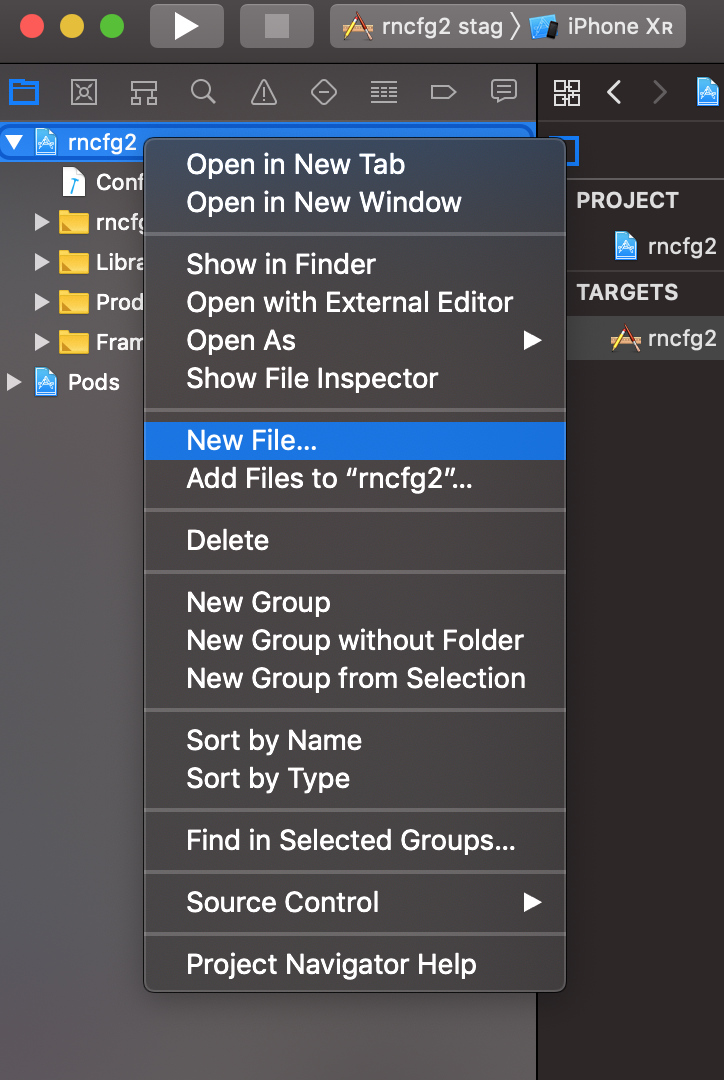
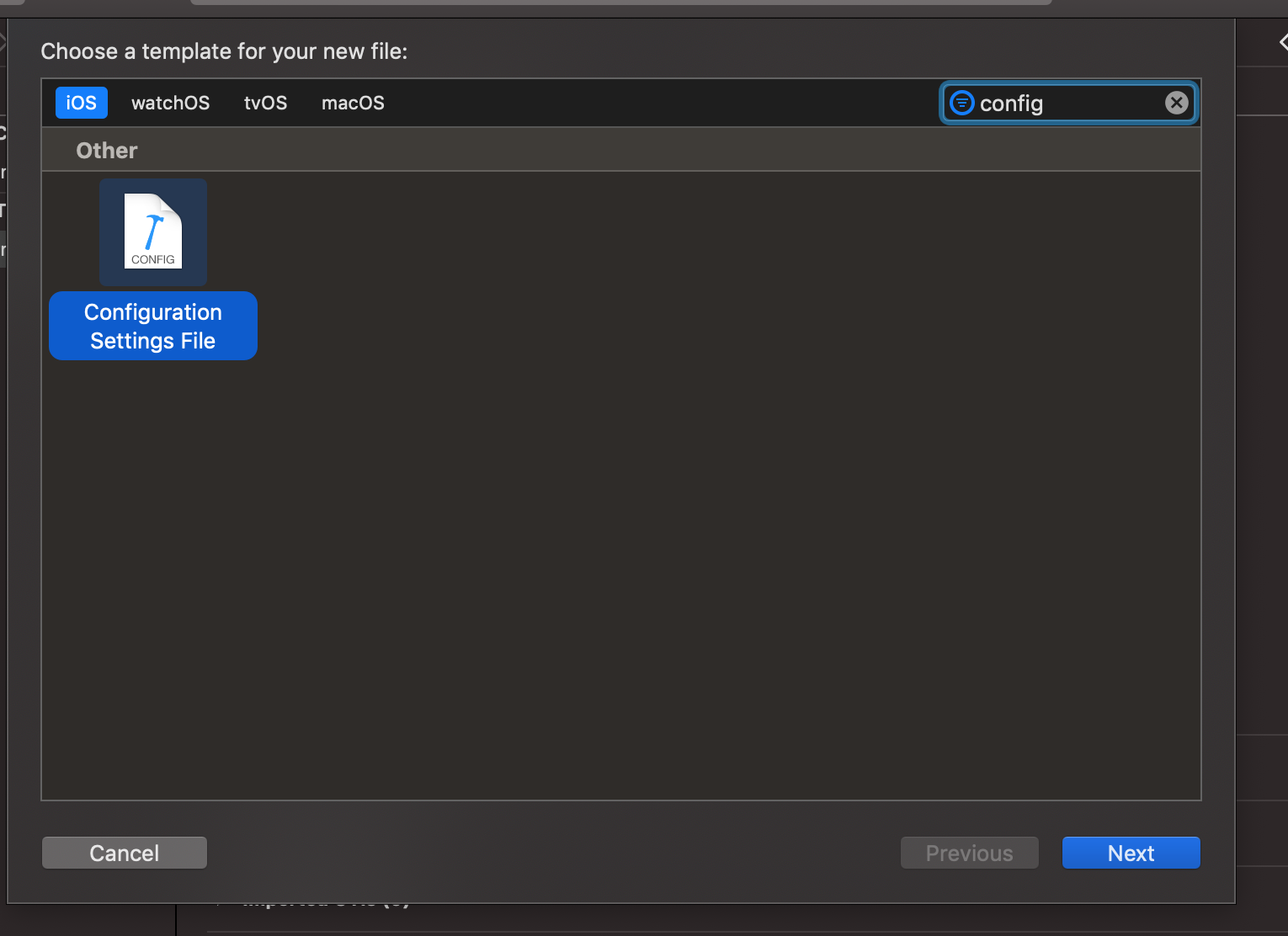
- save it under
iosfolder as "Config.xcconfig" with the following content:
#include? "tmp.xcconfig"
- add the following to your ".gitignore":
# react-native-config codegen
ios/tmp.xcconfig
- go to project settings
- apply config to your configurations
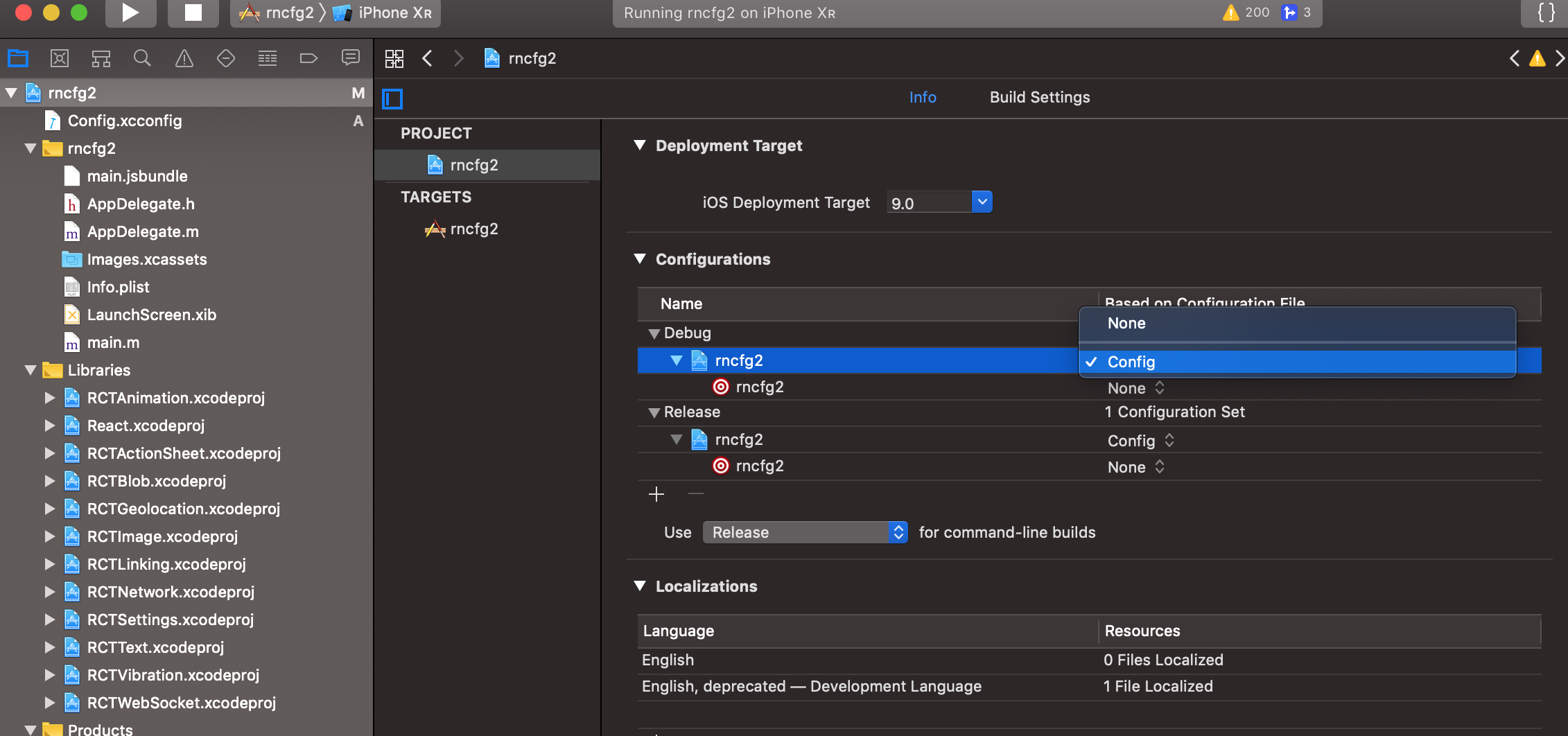
- create new build phase for the scheme which will generate "tmp.xcconfig" before each build exposing values to Build Settings and Info.plist (this snippet has to be placed after "echo ... > tmp/envfile" if approach explained below is used)
"${SRCROOT}/../node_modules/react-native-config/ios/ReactNativeConfig/BuildXCConfig.rb" "${SRCROOT}/.." "${SRCROOT}/tmp.xcconfig"
Different environments
Save config for different environments in different files: .env.staging, .env.production, etc.
By default react-native-config will read from .env, but you can change it when building or releasing your app.
The simplest approach is to tell it what file to read with an environment variable, like:
$ ENVFILE=.env.staging react-native run-ios # bash
$ SET ENVFILE=.env.staging && react-native run-ios # windows
$ env:ENVFILE=".env.staging"; react-native run-ios # powershell
This also works for run-android. Alternatively, there are platform-specific options below.
Android
The same environment variable can be used to assemble releases with a different config:
$ cd android && ENVFILE=.env.staging ./gradlew assembleRelease
Alternatively, you can define a map in build.gradle associating builds with env files. Do it before the apply from call, and use build cases in lowercase, like:
project.ext.envConfigFiles = [
debug: ".env.development",
release: ".env.production",
anothercustombuild: ".env",
]
apply from: project(':react-native-config').projectDir.getPath() + "/dotenv.gradle"
iOS
The basic idea in iOS is to have one scheme per environment file, so you can easily alternate between them.
Start by creating a new scheme:
- In the Xcode menu, go to Product > Scheme > Edit Scheme
- Click Duplicate Scheme on the bottom
- Give it a proper name on the top left. For instance: "Myapp (staging)"
Then edit the newly created scheme to make it use a different env file. From the same "manage scheme" window:
- Expand the "Build" settings on left
- Click "Pre-actions", and under the plus sign select "New Run Script Action"
- Where it says "Type a script or drag a script file", type:
echo ".env.staging" > /tmp/envfile # replace .env.staging for your file
This is still a bit experimental and dirty – let us know if you have a better idea on how to make iOS use different configurations opening a pull request or issue!
Troubleshooting
Problems with Proguard
When Proguard is enabled (which it is by default for Android release builds), it can rename the BuildConfig Java class in the minification process and prevent React Native Config from referencing it. To avoid this, add an exception to android/app/proguard-rules.pro:
-keep class com.mypackage.BuildConfig { *; }
mypackage should match the package value in your app/src/main/AndroidManifest.xml file.
Testing
Jest
For mocking the Config.FOO_BAR usage, create a mock at __mocks__/react-native-config.js:
// __mocks__/react-native-config.js
export default {
FOO_BAR: 'baz',
};
Meta
Created by Pedro Belo at Lugg.