README
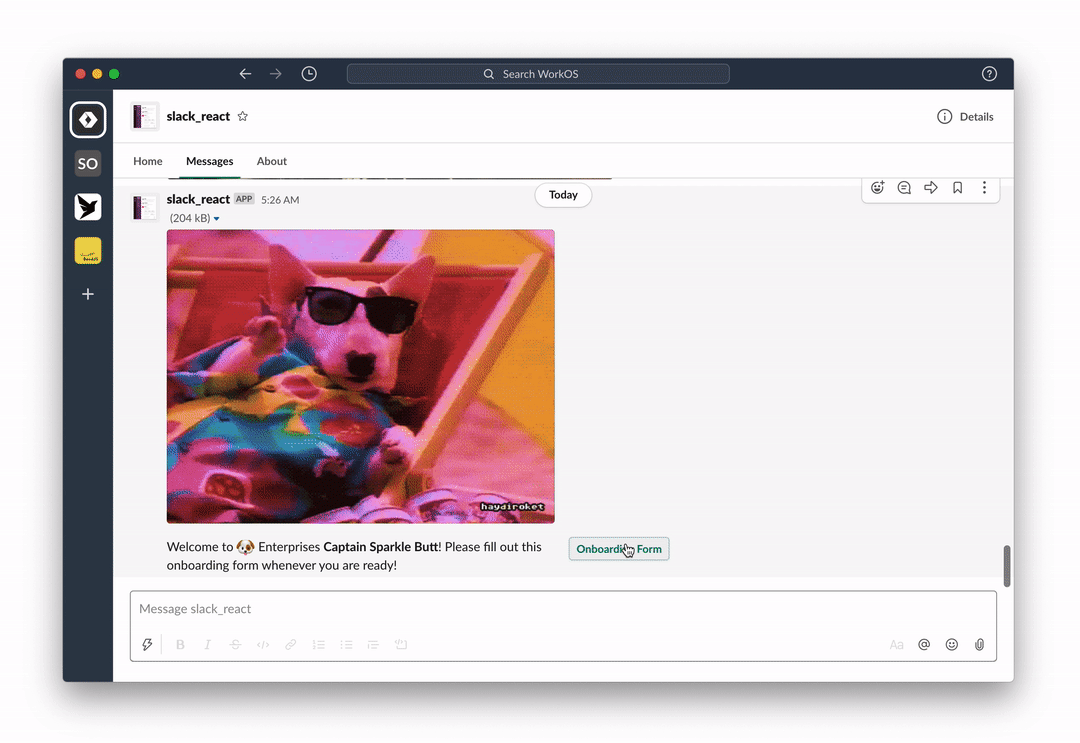
⚡ Phelia
React for Slack Apps
Build interactive Slack apps without webhooks or JSON headache. If you know React, you know how to make a Slack app.
Quick start
Create your message with React:
import randomImage from "../utils"; export function RandomImage({ useState }: PheliaMessageProps) { const [imageUrl, setImageUrl] = useState("imageUrl", randomImage()); return ( <Message text="Choose a dog"> <ImageBlock title="an adorable :dog:" alt="a very adorable doggy dog" imageUrl={imageUrl} emoji /> <Divider /> <Actions> <Button style="primary" action="randomImage" onClick={() => setImageUrl(randomImage())} > New doggy </Button> </Actions> </Message> ); }Register your component
const client = new Phelia(process.env.SLACK_TOKEN); app.post( "/interactions", client.messageHandler(process.env.SLACK_SIGNING_SECRET, [RandomImage]) ); client.postMessage(RandomImage, "@max");Interact with your message:
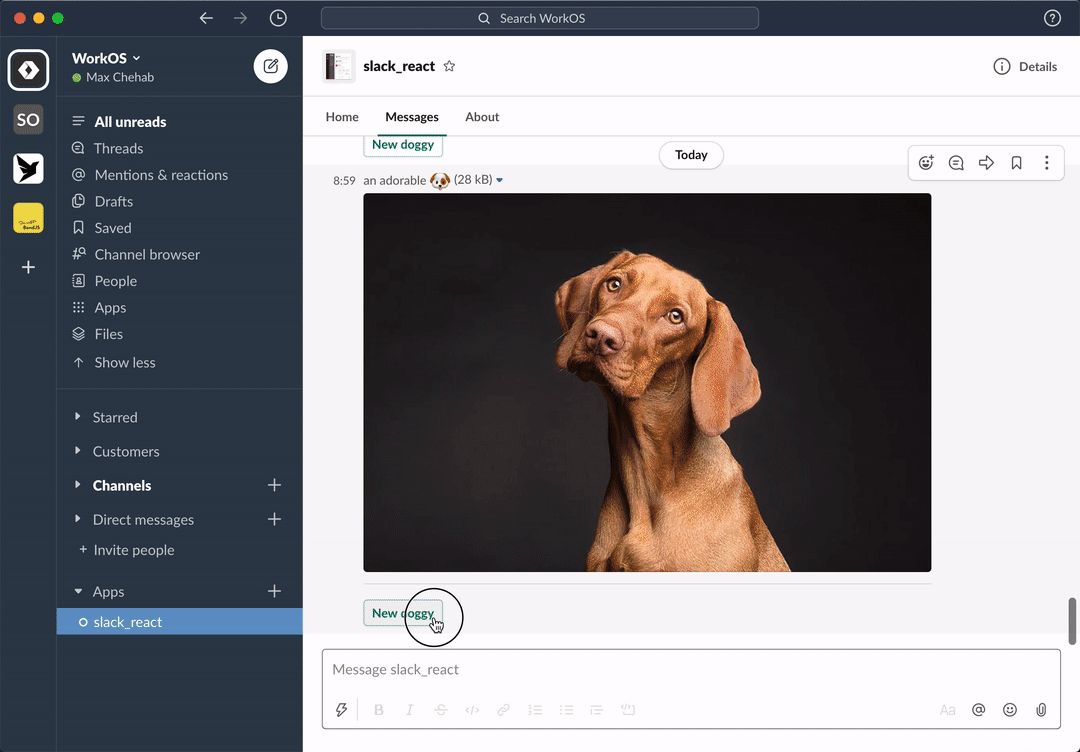
See: docs for more info or join our community Slack.
How this works
Phelia transforms React components into Slack messages by use of a custom React reconciler. Components (with their internal state and props) are serialized into a custom storage. When a user interacts with a posted message Phelia retrieves the component, re-hydrates it's state and props, and performs any actions which may result in a new state.
Components
Each component is a mapping of a specific object type for a slack block. There are 3 categories of components, each with special rules for how that component can be used with other components.
- Surface Components (Message, Home, Modal) - Root components that contains Block Components
- Block Components (Actions, Context, Divider, Image, Input, Section) - Direct descendants of a Surface Component. Contains Block Components
- Block Element Components (Text, CheckBoxes, TextField, etc) - Direct descendants of a Block Components.
Feature Support
To request a feature submit a new issue. | Component | | Example | | ---------------------------------------------------------------------------------------------------------------------- | --- | ---------------------------------------------------------------------------------------------------------------------------------- | | Actions | ✅ | Counter | | Button | ✅ | Counter | | Channel Select Menus | ✅ | Channel Select Menu | | Checkboxes | ✅ | Modal Example | | Confirmation dialog | ✅ | Random Image | | Context | ✅ | | Conversation Select Menus | ✅ | Conversation Select Menu | | Date Picker | ✅ | Birthday Picker | | Divider | ✅ | Random Image | | External Select Menus | ✅ | External Select Menu | | Home Tab | ✅ | Home App Example | | Image Block | ✅ | Random Image | | Image | ✅ | Random Image | | Input | ✅ | Modal Example | | Messages | ✅ | Server | | Modals | ✅ | Modal Example | | Multi channels select Menu | ✅ | Multi Channels Select Menu | | Multi conversations select Menu | ✅ | Multi Conversations Select Menu | | Multi external select Menu | ✅ | Multi External Select Menu | | Multi static select Menu | ✅ | Multi Static Select Menu | | Multi users select Menu | ✅ | Multi Users Select Menu | | Option group | ✅ | Static Select Menu | | Option | ✅ | | Overflow Menu | ✅ | Overflow Menu | | Plain-text input | ✅ | Modal Example | | Radio button group | ✅ | Radio Buttons | | Section | ✅ | Counter | | Static Select Menus | ✅ | Static Select Menu | | Text | ✅ | Counter | | Text | ✅ | Random Image | | User Select Menus | ✅ | User Select Menu |