README
vue-pop
vue-pop is a plugin for Vue 3 to manage pop-ups and notifications.
Installation
You can install vue-pop with npm:
$ npm i -S @sneppy/vue-pop
Basic usage
Create a new instance of Pop and install it with the Vue app:
import { createApp } from 'vue';
import { Pop } from '@sneppy/vue-pop'
import App from './App.vue'
export let pop = new Pop()
createApp(App)
.use(pop)
.mount('#app')
Place <pop-view/> somewhere in the DOM tree. That's where the pop-ups will be spawned:
<template>
<div id="App">
<router-view/>
<pop-view/>
</div>
</template>
Next, import the Pop instance where needed and use Pop.push() to push a popup window on the stack:
import { pop } from '@/main'
import SomePopUpComponent from './SomePopUpComponent.vue'
export default {
setup() {
const onClick = () => pop.push({
comp: markRaw(SomePopUpComponent)
})
}
}
Starting with
vue-pop@3.1.0you need to explicitly mark the component as non-reactive withmarkRaw()
You can close the topmost pop-up anytime using Pop.pop().
Props can be passed down to the pop-up component like this:
pop.push({
comp: markRaw(SomePopUpComponent),
props: {
title: 'Message title',
text: 'Message text'
}
})
You may also listen for events emitted by the pop-up component:
pop.push({
comp: markRaw(ConfirmDialogComponent),
props: {
message: 'Are you sure you want to exit',
onConfirm: () => submit(),
onCancel: () => pop.pop()
}
})
See the v-on paragraph in Vue 3 documentation
By default, vue-pop will listen for a 'close' event and close the pop-up.
// ConfirmDialogComponent
emit('close') // This will close the pop-up, just like calling pop.pop()
vue-pop comes with a built-in wrapper, which is enabled by passing the component as a prop:
pop.push({
props: {
comp: ConfirmDialog,
message: 'Are you sure you want to exit'
},
// ...
})
The wrapper component generates the following tree:
div.pop-wrapper
div.pop-overlay
div.pop-content
comp
You can also import a built-in style for the wrapper, or provide your own style:
import '@sneppy/vue-pop/dist/index.css'
Notifications
vue-pop provides an helper class to handle simple notifications. To enable it, create a new Notif instance right after creating the Pop instance:
let pop = new Pop
let notif = new Notif(pop)
You will also need to create a dedicated view somewhere:
<template>
<div id="App">
<router-view/>
<pop-view/>
<pop-view name="notif"/>
</div>
</template>
The name="notif" attribute designate the view as the notification view.
The notif object has various methods that determine the type of notification:
| method | type |
|---|---|
log or info |
log message |
done or doneall |
success message |
warn |
warning message |
error |
error message |
All methods accept a plain string message and a time duration (in milliseconds):
notif.done('User profile updated', 3000)
If the time duration is undefined the notification will be displayed until notif.pop() is called.
By default, notifications are displayed in a bar that fills the top of the screen. You can set the position of notifications using the pos="(left|center|right|fill) (top|middle|bottom)" attribute on <pop-view/>:
<pop-view name="notif" position="right bottom"/>
You will also need to import the built-in stylesheet, or provide your own.
Advanced Usage
vue-pop can handle multiple views.
Each view is identified by a unique name attribute. In order to address a certain view, you must provide its name in Pop.push() and Pop.pop():
<pop-view name="messages"/>
<pop-view name="other"/>
pop.push({
comp: markRaw(Component)
}, 'messages')
pop.pop('other')
If two or more views share the same name, they will display the same pop-up
The main view has no name.
You can wrap a view in a transition component to apply enter and leave animations to the pop-up:
<transition name="fade">
<pop-view/>
</transition>
Check out other Vue libraries:
