README
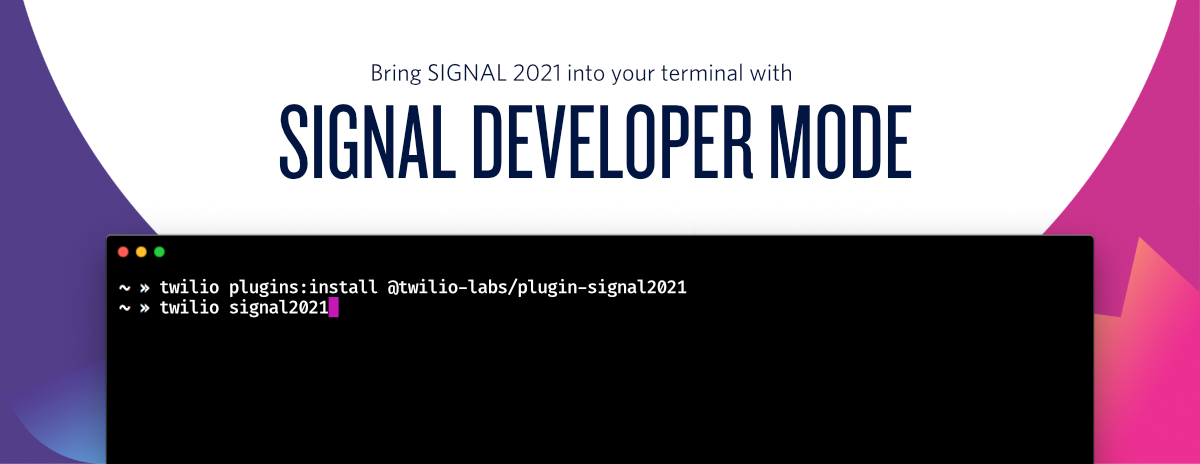
SIGNAL Developer Mode
SIGNAL Developer Mode is an augmentation for your experience at Twilio's SIGNAL 2021 Conference.
It's built on top of the Twilio CLI and provides functionality inside your terminal such as:
- access to your full SIGNAL schedule: view the entire SIGNAL and SIGNAL TV schedule and register for any sessions you are interested in
- a packed demo section: explore code samples for a variety of Twilio use-cases and get started in minutes
- and more
Table of Contents
Requirements
Setup
You'll need the Twilio CLI to run SIGNAL Developer Mode. Head over to the Twilio CLI documentation to install it.
Additionally, you'll need a ticket to SIGNAL 2021. Register for a free ticket on the SIGNAL website.
Supported Terminals
SIGNAL Developer Mode should work in any terminal but some terminals might have limited functionality or display flickering.
Some of the terminals that we found that were doing a good job are: Hyper, the built-in macOS Terminal.app and cmder on Windows.
For terminals that have known flickering issues we try to detect that and reduce the amount of animations and screen updates. For more info on this check out the Troubleshooting Guide.
SIGNAL Developer Mode will also adapt based on the size of your terminal, however, the bigger your terminal window the better. Alternatively, you can change your terminal font size.
Installation
$ twilio plugins:install @twilio-labs/plugin-signal2021
$ twilio --help signal2021
USAGE
$ twilio signal2021
...
You'll be prompted for your SIGNAL credentials that you also use to log into the SIGNAL 2021 website.
If you don't want to enter your email and password every time, you can also store them as environment variables and pass them via the
twilio signal2021..
Usage
SIGNAL Developer Mode relies on your keyboard for navigation. Check out the announcement blog post for a detaild walkthrough but here are some common controls:
- Ctrl+C will always exit the application
- Ctrl+B will toggle the sidebar
- ↑ and ↓ can scroll through lists
- ←, →, Tab and Shift+Tab will cycle through different options
- Return/Enter and Space can toggle actions
- Ctrl+D exits the Installer
- W, K, S, D, R let you switch between different modes (see sidebar inside the Developer Mode for more)
Commands
twilio signal2021
USAGE
$ twilio signal2021
OPTIONS
-d, --diagnostics Using this flag will output diagnostics information that will be useful when
debugging issues.
-l=(debug|info|warn|error|none) [default: info] Level of logging messages.
-o=(columns|json|tsv) [default: columns] Format of command output.
-p, --profile=profile Shorthand identifier for your profile.
--email=email The email you use to log into signal.twilio.com/login
--feedback Learn how you can give feedback on SIGNAL Developer Mode.
--tail
COMMANDS
signal:checkout
EXAMPLES
$ twilio signal
$ twilio signal end credits --tail
$ twilio signal:checkout -l
$ twilio signal:checkout 6f7d66b
Contributing
This project welcomes contributions from the community. Please see the CONTRIBUTING.md file for more details.
Code of Conduct
Please be aware that this project has a Code of Conduct. The tldr; is to just be excellent to each other ❤️
License
MIT
