README
File Uploader for React
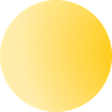
This component helps you integrate Uploadcare Widget into your React app natively; props management and lazy loading are bundled.
The component allows users to upload files from their devices, social media, cloud storage, and more. All that without any backend code that’s usually required to handle uploads.
Read Uploadcare + React Integration Guide
Install
npm i @uploadcare/react-widget
Usage
import { Widget } from "@uploadcare/react-widget";
<Widget publicKey="YOUR_PUBLIC_KEY" />;
To use this component, get an API key from your Uploadcare project.
Uploadcare account provides services for file uploads, transformations, CDN
delivery, as well as APIs. After signing up, you'll see Dashboard
where you can manage projects. Each Project is identified by its public key.
Replace YOUR_PUBLIC_KEY with your project’s Public API Key and you are all
set.
You can refer to our integration guide for more details.
Available bundles
By default, npm and other package managers import the full (all locales) CommonJS or ESM bundle.
To reduce your bundle size, you can also import one of the following:
- The english-only bundle (saves ~27% in bundle size) as
@uploadcare/react-widget/en - The minified all-locales bundle (saves ~44% in bundle size) as
@uploadcare/react-widget/min - The minified english-only bundle (saves ~60% in bundle size) as
@uploadcare/react-widget/en-min/
Configuration
Component configuration
value: string
Set a file UUID/group UUID or a CDN URL as a value.
<Widget value='9dd2f080-cc52-442d-aa06-1d9eec7f40d1' />
<Widget value='9dd2f080-cc52-442d-aa06-1d9eec7f40d1~12' />
onChange: (fileInfo: FileInfo) => void
Set a function to be called after a file is uploaded and ready.
onFileSelect: (fileInfo: FileInfo | FilesInfo | null) => void
Set a function to be called after a new file is selected.
onDialogOpen: (dialog: DialogApi) => void
Set a function to be called after dialog is opened.
onDialogClose: (objs: FileInfo | FilesInfo | null) => void
Set a function to be called after dialog is closed.
onTabChange: (tabName: string) => void
Set a function to be called after tab is changed.
customTabs: {[key: string]: CustomTabConstructor}
Add custom tabs for a widget.
function myTab(container, button, dialogApi, settings, name, uploadcare) {
...
}
<Widget customTabs={{ tabname: myTab }} />
Since custom tabs are global internally, any local property change will affect all the widget instances. So we're highly recommend not to redefine tab constructors and not to have different constructors under the same name.
Note that we added the fifth argument to the custom tab constructor — an
uploadcare object. The widget is lazily-loaded, so you don’t have to import
uploadcare-widget separately for your custom tab.
Remember that you also need to include your custom tab in the tabs prop to
make it work:
<Widget customTabs={{ tabname: myTab }} tabs='tabname' />
validators: Validator[]
Set validators for a widget. Validator is a JavaScript function that
receives a fileInfo object for each uploaded file and throws an exception if
that file doesn't meet validation requirements.
const fileTypeLimit = (allowedFileTypes: string) => {
const types = allowedFileTypes.split(' ')
return function(fileInfo: FileInfo) {
if (fileInfo.name === null) {
return
}
const extension = fileInfo.name.split('.').pop()
if (extension && !types.includes(extension)) {
throw new Error('fileType')
}
}
}
const validators = [fileTypeLimit('mp3 avi mp4')];
<Widget validators={validators} />
preloader: ComponentType
Set a custom preloader. A preloader component shows up when the widget is being loaded.
ref: widgetApiRef
Define a reference object to address the Widget API wrapper. Use it to access
these methods: openDialog, reloadInfo and getInput.
const Example = () => {
const widgetApi = useRef();
return (
<>
<button onClick={() => widgetApi.current.openDialog()}>
Click me
</button>
<Widget ref={widgetApi} publicKey=“demopublickey” />
</>
);
};
tabsCss: string
Optional. Define a custom CSS for tabs opened in iframes (e.g., Facebook, Instagram, etc.). It can be a CSS string or an absolute URL to a CSS file.
// Via URL
<Widget tabs="facebook" tabsCss="https://site.com/styles/uc.tabs.css"/>
// Via plain CSS
<Widget tabs="facebook" tabsCss=".source-facebook { background: #1877F2; }"/>
Note that all iframe tabs are opened via HTTPS, so linked CSS files should also be available over HTTPS.
Widget configuration
Uploadcare Widget can be deeply customized to suit your UX/UI. You can define allowed upload sources, implement file validation, and more.
All the options defined in the widget options docs are also supported in the component as props (use the camelCase notation, you can find it under “Object key” in the referenced article).
Use the live Uploadcare Widget Configurator as a starting point and consider checking out the docs on widget configuration.
Security issues
If you ran into something in Uploadcare libraries that might have security implications, please hit us up at bugbounty@uploadcare.com or Hackerone.
We’ll contact you shortly to fix and issue prior to any public disclosure.
Feedback
We want to hear your issue reports and feature requests at hello@uploadcare.com.
