README
wangEditor 上传附件 插件
介绍
wangEditor 上传附件 插件。
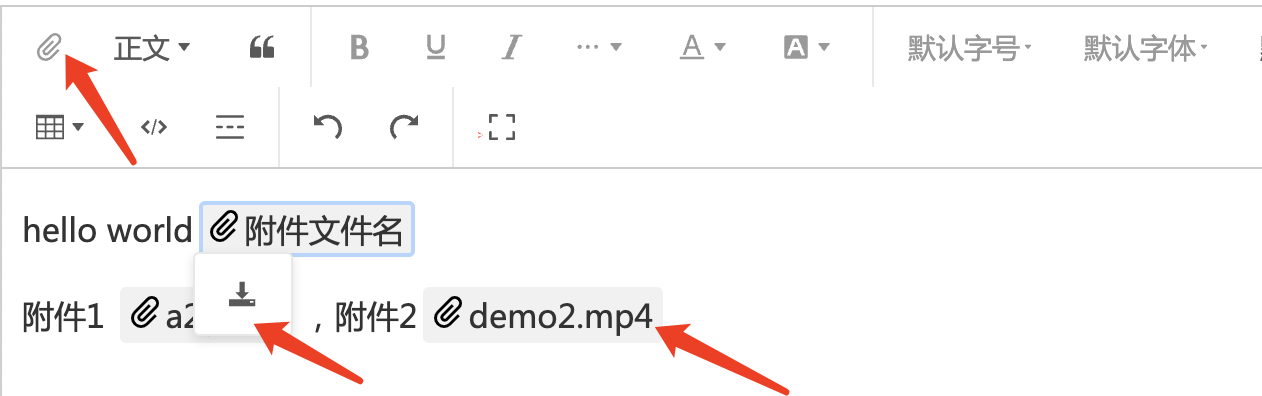
安装
yarn add @wangeditor/plugin-upload-attachment
使用
注册到编辑器
import { Boot, IEditorConfig, IToolbarConfig } from '@wangeditor/editor'
import attachmentModule from '@wangeditor/plugin-upload-attachment'
// 注册。要在创建编辑器之前注册,且只能注册一次,不可重复注册。
Boot.registerModule(attachmentModule)
配置
编辑器配置
import { IEditorConfig } from '@wangeditor/editor'
const editorConfig: Partial<IEditorConfig> = {
// 在编辑器中,点击选中“附件”节点时,要弹出的菜单
hoverbarKeys: {
attachment: {
menuKeys: ['downloadAttachment'], // “下载附件”菜单
},
},
MENU_CONF: {
// “上传附件”菜单的配置
uploadAttachment: {
server: '/api/upload', //一个文件地址
timeout: 5 * 1000, // 5s
fieldName: 'custom-fileName',
meta: { token: 'xxx', a: 100 }, // 请求时附加的数据
metaWithUrl: true, // meta 拼接到 url 上
headers: { Accept: 'text/x-json' },
maxFileSize: 10 * 1024 * 1024, // 10M
onBeforeUpload(file: File) {
console.log('onBeforeUpload', file)
return file // 上传 file 文件
// return false // 会阻止上传
},
onProgress(progress: number) {
console.log('onProgress', progress)
},
onSuccess(file: File, res: any) {
console.log('onSuccess', file, res)
},
onFailed(file: File, res: any) {
alert(res.message)
console.log('onFailed', file, res)
},
onError(file: File, err: Error, res: any) {
alert(err.message)
console.error('onError', file, err, res)
},
// // 上传成功后,用户自定义插入文件
// customInsert(res: any, file: File, insertFn: Function) {
// console.log('customInsert', res)
// const { url } = res.data || {}
// if (!url) throw new Error(`url is empty`)
// // 插入附件到编辑器
// insertFn(`customInsert-${file.name}`, url)
// },
// // 用户自定义上传
// customUpload(file: File, insertFn: Function) {
// console.log('customUpload', file)
// return new Promise(resolve => {
// // 插入一个文件,模拟异步
// setTimeout(() => {
// const src = `https://www.w3school.com.cn/i/movie.ogg`
// insertFn(`customUpload-${file.name}`, src)
// resolve('ok')
// }, 500)
// })
// },
// // 自定义选择
// customBrowseAndUpload(insertFn: Function) {
// alert('自定义选择文件,如弹出图床')
// // 自己上传文件
// // 上传之后用 insertFn(fileName, link) 插入到编辑器
// },
// 插入到编辑器后的回调
onInsertedAttachment(elem: AttachmentElement) {
console.log('inserted attachment', elem)
},
},
},
// 其他...
}
工具栏配置
import { IToolbarConfig } from '@wangeditor/editor'
const toolbarConfig: Partial<IToolbarConfig> = {
// 插入哪些菜单
insertKeys: {
index: 0, // 自定义插入的位置
keys: ['uploadAttachment'], // “上传附件”菜单
},
// 其他...
}
然后创建编辑器和工具栏,会用到 editorConfig 和 toolbarConfig 。具体查看 wangEditor 文档。
显示 HTML
附件节点获取的 HTML 格式如下,可以直接显示。
<span data-w-e-type="attachment" data-w-e-is-void data-w-e-is-inline data-link="https://xxx.com/aaa/bbb/xxx.zip" data-fileName="xxx.zip">xxx.zip</span>
其他
支持 i18n 多语言