README
airtunes2mqtt
Multi-Room Audio based on Airplay/Airtunes with MQTT support 🔈
This is a little daemon that can retrieve an audio stream via TCP socket or from a Alsa Loopback device and stream it to one or more Airplay/Airtunes compatible receivers. Via its Web UI or MQTT you can control the receivers volume and enable/disable the receivers. I'm using it in conjunction with Mopidy to create a Multiroom Smart Home integrated audio playback system with several Airplay Speakers.
Based on lperrins node_airtunes - all credits belong to him. Also thanks to Adam Duncan for creating a fork that works with recent versions of Node.js.
Installation
Prerequisite: Node.js >= 6
$ sudo npm install -g airtunes2mqtt
$ airtunes2mqtt --help
I suggest to use pm2 to manage the airtunes2mqtt process (start on system boot, manage log files, ...).
Command Line Options
Usage: airtunes2mqtt [options]
Options:
--disable-web disable web server
--web-port web server listening port [default: 8096]
--version Show version number [boolean]
-h, --help Show help [boolean]
-u, --mqtt-url mqtt broker url. May contain user/password
[default: "mqtt://127.0.0.1"]
-s, --speaker name:host:port or name:host:portStart:portEnd of speaker. May
be repeated. [required]
-n, --name instance name. used as mqtt client id and as prefix for
connected topic [default: "airtunes"]
-v, --verbosity possible values: "error", "warn", "info", "debug"
[default: "info"]
-p, --port TCP Listen port for audio reception [default: 12346]
-l, --loopback Use Alsa loopback device instead of TCP listener [boolean]
-d, --device Alsa loopback device [default: "hw:Loopback,1"]
Example Command Line
$ airtunes2mqtt -s LivingRoom:192.168.2.100:5000 Kitchen:192.168.2.103:5000 -s SoundFly:192.168.2.105:1024:1032 -v debug
Example Mopidy Configuration
[audio]
output = audioconvert ! audio/x-raw,format=S16LE,rate=44100,channels=2,layout=interleaved ! tcpclientsink host=127.0.0.1 port=12346
Web UI
Airtunes2mqtt offers a simple user interface (web app capable) to enable/disable speakers and adjust volume:
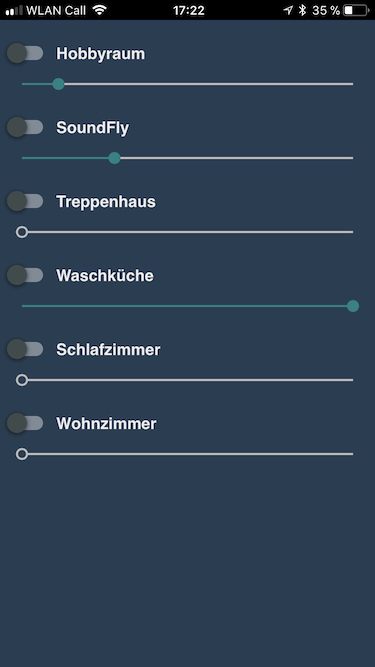
Mopidy UI integration
I just added the airtunes2mqtt ui into the frontend of my mopidy server ("musicbox webclient") by removing the original volume slider and adding an iframe:
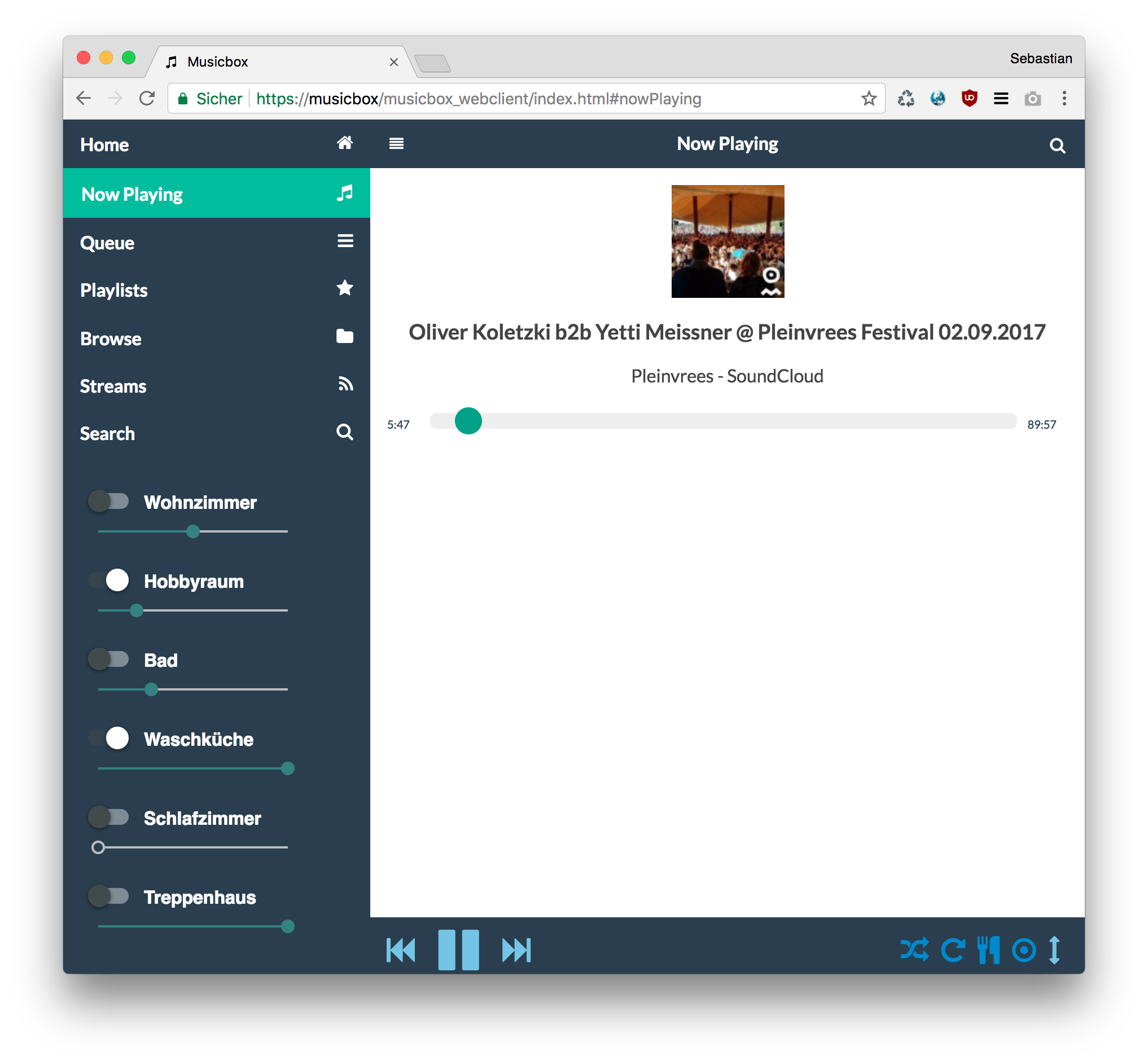
/usr/local/lib/python2.7/dist-packages/mopidy_musicbox_webclient/static/index.html
<li data-icon="false">
- <div><!-- slider for volume -->
- <a href="#" onclick="controls.doMute(); return false;"><span title="Toggle mute"><i id="mutebt" class="fa fa-volume-up"></i></span></a>
- <label for="volumeslider" class="ui-hidden-accessible">Volume</label>
- <input id="volumeslider" data-highlight="true" name="volumeslider" data-mini="true" type="range" min="0"
- value="0" max="100"/>
- </div>
+ <iframe style="border:0;padding:0;margin:0;height:450px;width:240px;" src="http://192.168.2.100:8096/ui/index.html"></iframe>
</li>
MQTT Topics
subscribed
airtunes/set/<speaker-name>/enable- Enable or disable a speaker (payload can betrue,false,0or1)airtunes/set/<speaker-name>/disable- Disable a speaker (payload is irrelevant)airtunes/set/<speaker-name>/volume- Set a speakers volume (payload has to be a number between0and100)
published
airtunes/connected- Publishes1after airtunes2mqtt started,2when a client is connected via tcp socket respectively when the alsa loopback device is connected and0as last will.airtunes/status/activeSpeakers- Number of currently enables speakers.airtunes/status/speaker/enable- Actual speaker state.airtunes/status/speaker/volume- Actual speaker volume.
License
MIT Copyright (c) 2015-2018 Sebastian 'hobbyquaker' Raff hobbyquaker@gmail.com


