README
Angular Sol Wallets
Library for Web Wallets on Solana Blockchain
news on 0.0.18
- fix: wallets initialization pb
- fix: wallets disconnection pb
- fix: set fixed css property for card container
- Add wallet ReplaySubject
- Add custom transaction
- add autoconnect option
This library was generated with Angular CLI version 12.1.0.
DESCRIPTION
Provide a service for using easily wallets on your web Angular project:
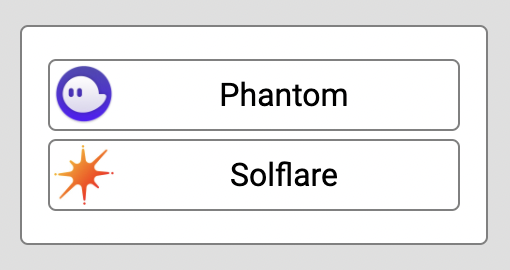
overview of all functions:
connect() => Wallet Object
disconnect() => boolean
signMessage( message : string) => signature (as string)
signTransfer( address : string, sols : number) => Buffer
signAndSendTransfer( address : string, sols : number, signedByUser? : CallableFunction ) => signature (as string) => signature (as string)
signTransaction( transaction : Transaction ) => signature (as string) => signature (as string)
setCluster( cluster : Cluster ) default = "devnet"
setCommitment( commitment : Commitment ) default = "finalized"
getPublicKey() => PublicKey
USAGE
1- Install the library
Open terminal in your Angular project root folder and run:
npm i --save angular-sol-wallets
If needed, install the peer dependencies
npm i --save @solana/web3.js
You may have to add the global variable in prolyfills.ts file
(window as any)['global'] = window;
And add the following allowedCommonJsDependencies in the angular.json build options file to disable warnings
"allowedCommonJsDependencies": [
"@solana/buffer-layout",
"borsh",
"bs58",
"buffer",
"jayson/lib/client/browser",
"rpc-websockets",
"secp256k1",
"tweetnacl"
]
2- import the module
Example in the AppModule:
import { NgModule } from '@angular/core';
import { BrowserModule } from '@angular/platform-browser';
import { SolWalletsModule } from 'angular-sol-wallets';
import { AppRoutingModule } from './app-routing.module';
import { AppComponent } from './app.component';
@NgModule({
declarations: [
AppComponent
],
imports: [
BrowserModule,
AppRoutingModule,
SolWalletsModule
],
3- use SolWalletsService in a component
Example in the appComponent:
the functions in the component are called buy a click event in the html template
... import { SolWalletsService, Wallet } from "angular-sol-wallets" ; ... export class AppComponent { constructor( private httpClient : HttpClient, private solWalletS : SolWalletsService ){} connect(){ this.solWalletS.connect().then( wallet => { console.log("Wallet connected successfully with this address:", wallet.publicKey); }).catch(err => { console.log("Error connecting wallet", err ); }) } disconnect(){ this.solWalletS.disconnect(); } signMessage(){ this.solWalletS.signMessage("HELLO WORLD!").then( signature => { console.log('Message signed:', signature); }).catch( err => { console.log('err transaction', err ); }) } makeATransfer( myCompanyPublicKey : string, solAmmount : number){ this.solWalletS.signAndSendTransfer(myCompanyPublicKey, solAmmount ).then( signature => { console.log('Transfer successfully opered:', signature); }).catch( err => { console.log('Error transaction', err ); }); } sendTransferToServer( myCompanyPublicKey : string, solAmmount : number){ this.solWalletS.signTransfer(myCompanyPublicKey, solAmmount, signedByUserCallback => { //Do something like puting a loading popup during solana's transfer verification }).then( buffer => { this.httpClient.post('https://myserver.io/myAPI/makeTransfer', { transferRow : buffer }).subscribe( res => { console.log('Transfer successfully opered:', res.signature); }); }).catch( err => { console.log('Error transaction', err ); }); httpClient }
4- options
Set autoconnect as true on WalletsService make the last wallet used by the client automatically re-connected
(this avoid the user to have to choose again a wallet when making actions with service)
Example of usage in the App constructor :
constructor(
private solWalletS : SolWalletsService
){
this.solWalletS.autoConnect = true ;
this.solWalletS.wallet.subscribe( wallet => {
console.log('the last wallet used by the client is automatically connected without any actions.' );
})
}
5- customize
You can customize the style of the popup, like so:
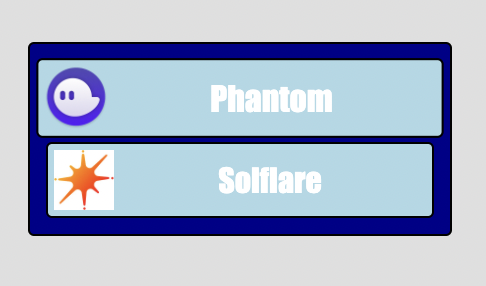
constructor(
private solWalletS : SolWalletsService
){
this.solWalletS.setCustomClasses({
background : "myBcg",
card : "myCard",
wallets : "myWallets"
});
the css:
.myCard{
font-family: Impact ;
background-color: darkblue ;
border : 1px solid black ;
border-radius: 3px ;
color : white ;
padding : 5px ;
min-width: 200px ;
}
.myWallets{
display : flex ;
flex-flow: row nowrap ;
background-color: lightblue ;
border : 1px solid black ;
border-radius: 3px ;
margin : 3px ;
padding : 3px ;
align-items : center ;
justify-content: center ;
cursor : pointer ;
transition : 0.5s ;
}
.myWallets:hover{
transform : scale(1.05,1.05);
}
.myBcg{
background-color: rgba(255,255,255,0.75) !important ;
}
6- production
sol-wallet use devnet Cluster by default In production you can use the mainnet-beta like this exemple in the appComponent:
constructor(
private solWalletS : SolWalletsService
){
solWalletS.setCluster("mainnet-beta");