README
aRESTocats
Run declarative integration tests against your REST services
Note that this project, while already useful, is still maturing and being actively developed.
Features
With aRESTocats you can
- tests REST APIs
- observe the result stream while tests are still running
- export results as interactive HTML, in CSV (compatible with the Jenkins-Plot-Plugin), and/or to a human-friendly standard out format
- declare tests using simple, composable JSON blocks
- use builtin plugins: HTTP request, delay, expectation checks, OAuth2/JWT login, MQTT, basic load tests, debugging output
- add custom plugins by implementing a simple JavaScript interface
- launch tests from the command line, even remotely (through a REST interface)
- …or interactively through the web interface
- experiment with test parameters without touching the test files
- share links to test results, even to individual items, including modified parameters
Setup
A simple way to get started is to install aRESTocats globally:
> npm install -g arestocats
Once familiar, you should probably add aRESTocats as a dev-dependency to the individual projects that you are using it with, and use it from there. This will provide more control over the version used with each project.
Usage
Now you may run the arestocats command:
> arestocats [scenario1 … scenarioN] [OPTIONS]
The test runner will look for the named scenarios in the ./scenarios root folder by default.
Each scenario is specified by the name of a sub-folder containing an index.js or an index.json file.
You may change the scenarios root folder using the --src option.
If no scenarios are given, all items in the scenarios root folder will be loaded.
The aRESTocats package contains a couple of demo scenarios that run against the publicly available jsonplaceholder.typicode.com API. These examples illustrate how to make HTTP requests and then check expectations against the respective responses.
For example, to run the first of the demo scenarios included with aRESTocats, run:
> arestocats example-01-regular --src="$(npm root -g)/arestocats/test/scenarios"
This should output something like the following result:
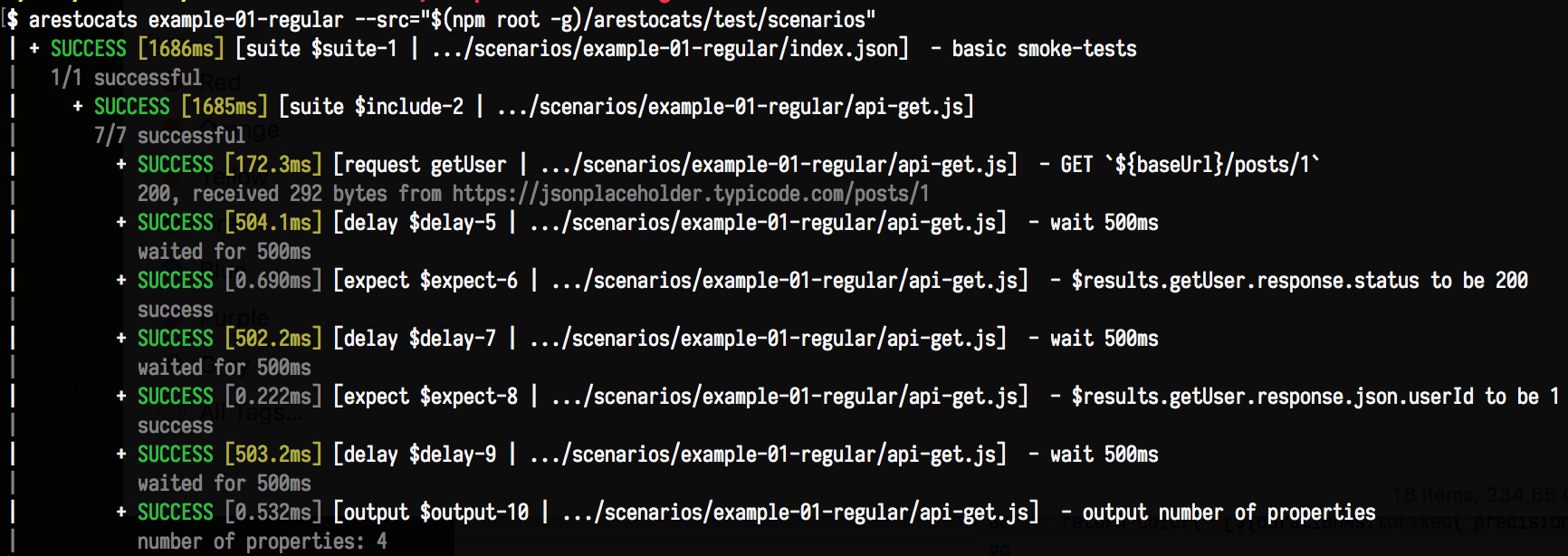
To simplify the invocation, let's copy the demo scenarios to our local working directory:
> cp -r "$(npm root -g)/arestocats/test/scenarios" scenarios
> arestocats example-01-regular
Now, for an example of a failing scenario (where an expectation is not met), run:
> arestocats example-02-failure
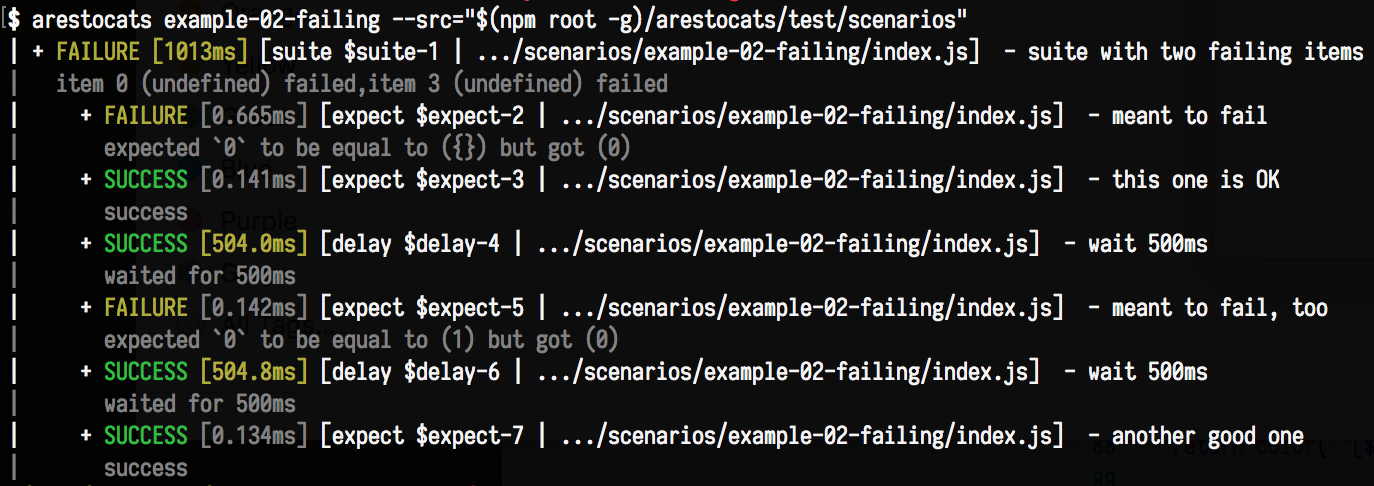
Or to see an error (a test that is broken by itself) in action:
> arestocats example-03-error
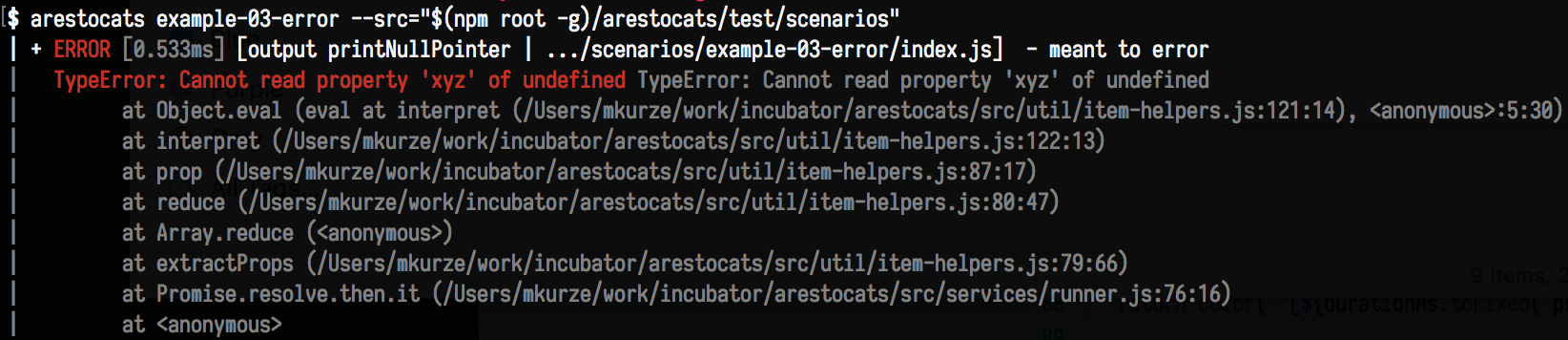
Finally, to run all demo scenarios:
> arestocats
Because the third scenario errors, this will yield an overall outcome of error.
Using the Web Interface
Instead of just running the tests right away, you can start the web interface. This will allow users to trigger individual items manually, to tweak configuration, and to share result links.
> arestocats --service
Now, visit http://localhost:3000 for interactive testing:
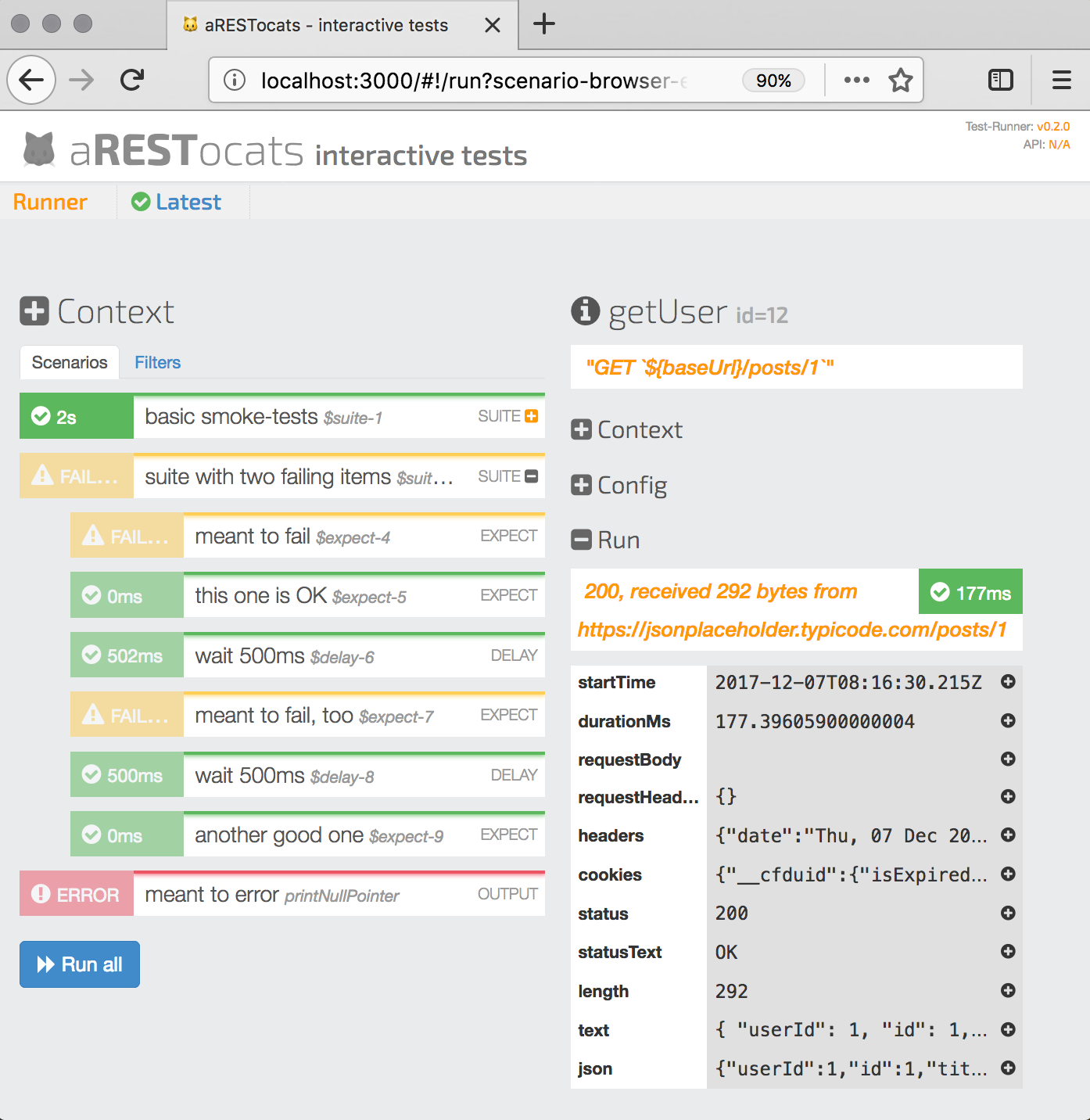
Currently, the web interface does not automatically reload when you change your test items. However, you can use a process manager such as PM2 to achieve this.
Also, for live streaming of results, you currently need a browser that supports HTTP fetch streaming, so Google Chrome is currently recommended.
Creating Test Items
To get started with creating your own test items, the demo items are a good starting point. Assuming you copied them to a working directory as described above, let's have a look at the successful scenario:
Scenarios are always represented by their index item (index.json or index.js), just like regular NPM packages.
In case of the example-01-success scenario, the JSON format is used:
{
"type": "suite",
"description": "basic smoke-tests",
"defaults": {
"baseUrl": "https://jsonplaceholder.typicode.com"
},
"items": [
{
"type": "include",
"src": "api-get"
}
]
}
An aRESTocats scenario is composed of test items, with the scenario itself being the top-level item.
Each item has a type ("suite" in this case), which determines the plugin that handles the item declaration. It may also have a name used to identify item results (does not need to be globally unique), and an informative description. Some item types (like the suite type) support child items.
The item type suite is used to compose test items for sequential execution. If any of the item fails, the suite continues running, but fails overall. If any of the item errors, the suite errors and aborts.
This suite also has defaults used to set context options for all nested items.
These values can be used in property expressions (see below), e.g. to control which host to make REST API calls to.
You can set missing context options and override pre-configured values from the command-line, like baseUrl in this case:
> arestocats example-01-success --context.baseUrl=http://localhost:8000
This is useful during development, where you will probably test an API running on your local machine rather than anything that is hardcoded in the scenarios.
Options
--src=...to specify a scenarios-root other than./scenarios,--serviceto run the REST service (see below),--service.port=...to use a non-default port for the web-UI (default:3000). Note that this option is mutually exclusive with--service. You should only use one of these flags,--service.systemUnderTestVersionUrl=...to specify where the frontend will look for the version resource of the system under test,--service.developmentProxyfor development only, to forward/devto the webpack-dev-server--service.developmentProxyTargetPort=...for development only, if the webpack-dev-server is not listening on 8080--clito enable immediate command-line execution (automatically enabled if REST service is not used),--cli.reporters=...comma-separated list of reporters for CLI execution. Available:stdout,csv,html(default:stdout),--cli.wait=<seconds>how long to wait for launching the initial tests,--context.myOption=footo set the context option (see below) named "foo" for all scenarios unless overridden locally.
Test Definitions Format
Each scenario and each sub-item will be loaded using NodeJS require.
Each test item should be an object with a type property, on which most other properties depend.
Here is a list of all general-purpose properties:
type(String) - determines what the test item does (which implementation is used). Predefined types: debug, delay, expect, include, mqtt-publish, output, request, spawn, suitename(String) - a name to identify the suite, in the test output, or in order to reference test results from expressionsdescription(String) - an optional short descriptiondefaults(Object) - allows to specify default values for the context of this item, and of nested items (if applicable, see below)overrides(Object) - likedefaults, but taking precedence over any inherited context (see below)
The remaining properties that may be used for an item depend on its type (see below). These may be specified as constants or as expressions:
An item property is specified as a constant by simply setting it on the item definition (side-by-side with
type). The applicable values depend on the property, as long as they can be encoded/decoded to/from JSON.An item property is specified as a property expression by prefixing the property name with a colon (e.g. writing
:keyinstead ofkey). The right side of such properties will be expanded by evaluating them as JavaScript, immediately before running an item. For the evaluation, properties of the context are available, including the special$resultsobject that references all previous test results by item name.
Often, items types also have a default that is used for properties that are not defined by an item.
Run Phases
The API tester runs in multiple phases:
Pre Phase
The pre phase preprocesses the test items into one big JSON-serializable JS object.
Items loaded from external files (using include) are inlined into their parent item, and the context for each item is expanded.
The resulting structure may be used to inspect and/or reproduce individual test runs.
Run Phase
The run phase executes test items recursively.
Items may produce results that can be referenced from expressions of subsequent items using the $results.name, where name is the name of the respective producing item.
For example, this allows you to expect properties of a request item response.
When items have the same name, only the result of the most-recently run can be referenced.
Report Phase
The report phase processes and outputs test results, using all of the configured reporters.
The Run Context
During preprocessing, test items receive a context (a map of strings) from above, i.e. from their parent tests or from command line options.
Some types of test items (suite, include) may contain or reference nested items: they pass down their context to these items.
If you think of a test plugin as a small program, the context properties correspond to environment variables, while the regular item (expression) properties correspond to (interpolated) command line arguments.
Test items may specify defaults for context properties (as a JS object), which are overwritten by context inherited from above.
Additionally, test items may specify overrides (also as an object), changing the context inherited from above for themselves and for their nested items.
All other properties will only be available to the items themselves when run, and are not part of the inheritance context.
Note that there is no actual sandboxing in place! So security-wise you should treat aRESTocats scenarios just like you would regular executable code. However, this should not be much of a surprise because test items are usually defined in .js files.
Also, test items may (sometimes must) have a name for reference purposes.
This name is not required to be globally unique, but should be unique within specific contexts (e.g. for members of a suite).
Context Properties: role
The role is an optional string property that can be used to indicate the purpose of an item:
"prepare"- this item is required as setup or precondition for a subsequent test item"test"(default - do not manually specify) - this item is itself a test"cleanup"- this item is needed for cleanup.
This distinction is helpful to create UI representation of test item trees. Because the role is part of the context, it is automatically inherited by nested items.
Note: currently, cleanup items are not run if a preceeding item errors!
Test Results
Each test item produces a result (wrapped in a promise) when run.
A result is an object with an outcome and (optionally) additional properties.
Result Outcome
The outcome (a string) is one of the following:
SUCCESS- item passed, everything goodSKIPPED- item was skipped, e.g. because it came after an ERROR itemFAILURE- item failed, e.g. an expectation was not met, or a server did not respondERROR- an unexpected error happened, e.g. a programming error
The difference between ERROR and FAILURE:
Errors indicate programming problems that need to be fixed in the test definition or in the test runner itself. Examples include missing context configuration or syntactically invalid expressions.
Failures indicate that some expectation of the test was not met. Either the expectation is mistaken, or the system under test is in violation.
The runner will automatically set the outcome ERROR for items that throw an exception or that reject their result promise.
Results may be referenced from property expressions of subsequent items.
E.g. the status code of a request item named myRequest is accessible under $results.myRequest.response.status.
When there are multiple items of the same name, latter results simply shadow prior results, making them unavailable for reference.
In practice, this works because you should only reference results from items of the same suite.
The reporting is based on item-IDs generated during the pre phase, so it will still contain all results.
Result Message
Results may contain a message string with additional human-audience information.
Result Failures and Error
If the outcome is FAILURE, there should be a failures array of strings, explaining each violated expectation.
If the outcome is ERROR, there should be an error object, preferably an exception instance.
Result Duration
The test runner adds a field durationMs (Number) to each result, containing the duration of an item execution in milliseconds.
This can be used in subsequent expectations, for example to check performance requirements.
It is also the number occuring in the colored CLI output.
Test Item Types
The following item types are available out-of-the-box.
For each item type, the applicable configuration properties and context variables are listed here.
Properties marked as (pre) are evaluated during the preprocessing phase.
This means that they cannot refer to any $results if set using expressions.
assign - compute custom results
Use this to assign an expression value to the item result value, or to copy properties to the result. Usually, this is used to create shortcuts into deeply nested JSON response documents.
assign plugin: Configuration Properties
value(*)this value will be stored in the result under the key
valueproperties(Object)properties of this object will be copied over to the result
assign plugin: Result Properties
value(*)the (evaluated)
value*(*)the properties of the (evaluated)
properties
delay - wait for some time
Use this to allow for an external process to complete. Useful if the system under test imposes rate limits, e.g. for login attempts.
delay plugin: Configuration Properties
milliseconds(Number) - wait duration
expect - check expectations
After making one or several requests, usually there are expections on the results.
For this, the expect type is used.
expect plugin: Configuration Properties
value(any)what to check, usually given as an expression (e.g.
$results.myRequest.durationMs < 100)expected(any)the value that is expected. If omitted, the value is checked for "truthiness"
matches(any)a regular expression whose value should match the actual value. If given,
expectedis ignoredstrict(Boolean, defaultfalse)determine if comparison is using
==(relaxed) or===(strict)
expect plugin: Result Properties
actual(any) - the actual evaluation result
include - embed externally defined items
During the pre phase, this item is replaced with the (preprocessed) test item obtained by using require on the given path.
If options are specified, they are inherited by the included item.
This means that the same suite may be used multiple times, each time with different options.
include plugin: Configuration Properties
src(String) - path to a test item module. If relative, the path is resolved based on the including file (pre)
load - perform load-testing on a service
Make a lot of requests to a given URL, and track how quickly each response arrives. Load-tests are based on the NPM library loadtest. Because NodeJS is single-threaded, this is not as powerful as a dedicated load-tester such as JMeter. However, this is still useful to simply measure and monitor API performance against significant regressions.
load plugin: Configuration Properties
url(String)the URL to make the request to
agentKeepAlive(Boolean, default=true)instruct the
laodtestlibrary to use keep-alive connections. Usefalseto open a new TCP connection for each requestbody(String, default=null)a request entity to be sent to the server, usually as part of POST or PUT requests
cookies(String, default={})named cookies to send to the server using an additional header. Note that a name/value object is expected just like for the
requestitem and not a list of key/value-pairs as used internally with theloadtestlibraryconcurrency(Number, default=10)target number of concurrently open requests
expectedStatus(String, default='xxx')status code pattern to expect (use 'xxx' to ignore)
expectedType(String, default=null)expected content type. If set, it is used for the Accept-header and to check the responses
expectedRps(Number, default=null)the average number of requests per seconds that must at least be processed. Measurement starts at first request and ends when
maxRequestsresponses have been received, ormaxSecondshas elapsedheaders(Object, default={}) named request headers to send, use;to specify multi-valued headersjsonBody(Object, default=null)an object to be converted to a JSON request entity, usually as part of POST or PUT requests. If given, this takes precedence over the body. If
null, no entity is sent. Automatically causes a JSON content type if usedmaxRequests(Number, default=10000)the target number of requests that must be completed for the test to SUCCEED
maxErrorPortion(Number, default=0)allows to set a tolerance for errors
maxSeconds(Number, default=10)the test will always be canceled after this period, and will FAIL if fewer than
maxRequestshave been completedmethod(String, default='GET')the HTTP verb to use
pollForMS(Number, default=0)if this is not null, repeatedly poll the resource until
expectedStatusis returned. The result will be set to the last responsepollDelayMS(Number, default=100)how often to poll if
pollForMsis specified
load plugin: Result Properties
details.errorCodes(Number)*for each encountered error codes, the number of responses (if any)
details.maxLatencyMs(Number)*slowest response time
details.minLatencyMs(Number)*fastest response time
details.percentiles(Object)*a upper latency bounds for the fastest X (X="50"/"90"/"95"/"99") percent of requests
details.rps(Number)*average requests per second during the run
details.totalRequests(Number)*number of requests completed
details.totalTimeSeconds(Number)*duration of the load test in seconds
mqtt-publish - publish a message over MQTT
Connects to an MQTT broker and tries to publish a message.
mqtt-publish plugin: Configuration Properties
topic(String)message(String)connectTimeout(Number, default500)
output - generate diagnostic result
Generates a message based on the value property. Never fails, but may error if a property expression produces an error.
output plugin: Configuration Properties
value(any) - what to outputlabel(String, default"output") - an informative prefix
request - make an HTTP request, store the response
Make a request to a given URL, and store response information in the result (under the response key).
request plugin: Configuration Properties:
url(String)the URL to make the request to
body(String, default: null)a request entity to be sent to the server, usually as part of POST or PUT requests
checkLength(Boolean, default:true)if true, verify that any advertised Content-Length matches the actual response length
cookies(Object, default:{})named cookies to send to the server using an additional header
expectedStatus(String, default:"2xx")status code pattern to expect (use 'xxx' to ignore)
expectedType(String, default:application/json)expected content type. Used to check the response. If this is
application/jsonor anyapplication/...+jsontype, the response body is parsed as JSON and stored as fieldjsonwithin the results. This is also used for theAcceptheader if none is specified.headers(Object, default:{})named request headers to send. If no
Acceptheader is given, one is automatically added based on theexpectedTypeparameter (if set)limit(Number, default:255)maximum prefix of text responses to keep in the result, null for "no limit"
method(String, default:"GET")the HTTP verb to use
request plugin: Result Properties
response.cookies(Object)values from the 'set-cookie' headers, grouped by name
response.headers(Object)response headers, with names lowercased
response.json(Object)for responses of JSON content-type, the parsed representation, else
nullresponse.length(Number)the number of characters of the decoded response body
response.status(String)the HTTP response status code
response.text(String)response contents, up to the specified limit in length
suite - define a suite of tests
Used to create sequences and hierarchies of test items. Any context applied to a suite will be applied to all children.
suite plugin: Configuration Properties
items(Array)an array of nested test items (which may in turn also be suites) (pre)
suite plugin: Context Properties
skipAfter(String, default:"ERROR") if the given outcome or worse is encountered during suite processing, any remaining items are skipped
Items in a suite are run in sequence, but should be considered separate tests, not affecting each other.
suite plugin: Result Properties
Suites generate a compound result, using the nested field for their children results.
The suite outcome is always the worst outcome produced by any child.
Development
First, git clone this repository, and cd into it.
Then run:
npm install
to obtain the dependencies, and to bundle the web frontend.
Development: Web Frontend Setup
The folder frontend contains a LaxarJS web frontend for running tests and for inspecting results.
It is automatically installed when you npm install aRESTocats.
To develop the frontend itself, you will want to run the Webpack development server:
> # start webpack in the background
> ( cd frontend ; npm start ) &
> # then, run the REST API and a proxy for the frontend:
> npm start -- \
--service \
--service.developmentProxy
You may also specify individual scenarios, or the context options, just like you would for command-line execution.