README
bombino-commands
Interior panel commands for use within bombino panels
npm install bombino-commands
# Within root of bombino panel
npm run help
npm run switch
npm run update
npm run sign
npm run register
# Within root of Adobe panel if manually installed
bombino-cmd help
bombino-cmd switch
bombino-cmd update
bombino-cmd register
bombino-cmd sign
Commands
npm run help:
- Prompt a full list of commands of the panel including description and usage
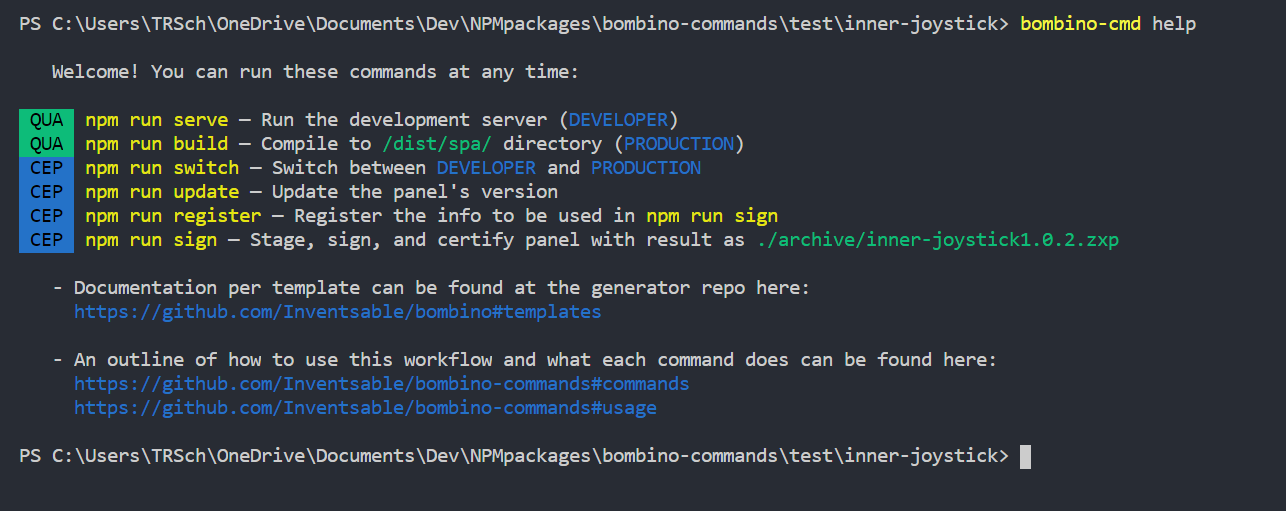
npm run typescript
npm run typescriptDeprecated! Typescript support is added by default to all templates, awaiting the
tsc: watchtask ontsconfig.jsonfrom the user. For injection into any project use scriptopia instead, to see the results try ovid-editor.
npm run sign:
🚩 This command only works if ZXPSignCmd.exe is located in the parent folder (eg .../cep/extensions/)
- Duplicate and "stage" an extension folder to a temporary location, removing any hidden files or folders to ensure the certificate doesn't silently fail
- Generate a temporary certificate
- Sign the duplicate with the certificate
- Check the validation of the signed duplicate
- Place the resulting
[name][version].zxpinto./archiveof your current panel (and create this folder if it doesn't already exist). If[name][version].zxpalready exists, overwrite it - Delete the duplicate directory

npm run switch:
🚩 This command only works if the panel was generated by cep-vue-cli, cep-quasar-cli, or bombino
- Report whether the manifest is currently prepped for
PRODUCTIONorDEVELOPERcontext. - Prompt the user if they'd like to switch contexts
- If switching contexts, automatically adjusts
manifest.xmlfor you (no need to manually open it and switch every time) - Prompt with contextual information about the next steps once the confirmation is made

npm run update:
- Report the current version of the panel
- Prompt the user to update the MAJOR, MINOR, or MICRO tier
- Auto-suggest the update as the next sequential number but allow any number to be entered
- Rewrite the version number within
manifest.xmlandpackage.jsonwith the updated semantic version

npm run register:
- Report the current string of text to use for
npm run signcertification - Prompt the user for COUNTRY, STATE/LOCALE, ORGANIZATION, and COMMON NAME
- Write a new file (or overwrite previous) containing country, locale, organization and user

Usage
(Assuming bombino default template)
When you first create the template or need to start coding, you need npm run serve to launch the dev server and see your code reflect in the panel. If you want to build and sign an extension, then at any time you do so by running:
npm run build- This builds/compiles/gulps everything to the ./dist directorynpm run switch- This changes your manifest.xml file to point to the newly created ./dist/index.html compiled in the previous step. Without this step, the ZXP will be pointing to a localhost which doesn't existnpm run sign- This stages, signs, and certifies the panel to create a deliverable ready for any one's use. Note that if you want the certification info to be correct, you must runnpm run registerat least once to fill out your own data (otherwise dummy data is used).
To continue development:
npm run switch- Change the manifest.xml back to the localhost for hot reloadingnpm run update[OPTIONAL] - To avoid losing or overwriting previous code, it's a good idea to update the version after everynpm run sign. This allows us to easily keep track of deliverables and stages, and hand off guaranteed deliverables without mixing them up.npm run serve- Restart the development server and continue coding
A one-step or odd number shift (developer > production or vice versa) requires you restart the host application. A two-step or even number shift (developer > production > developer) requires only that you refresh the panel. This is because manifest.xml only reads once at the host app's launch, so switching it's entry point to change between production and developer will not be detected by the host app.