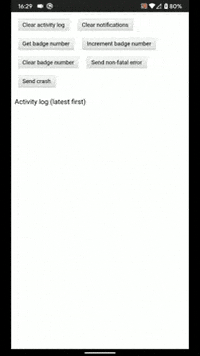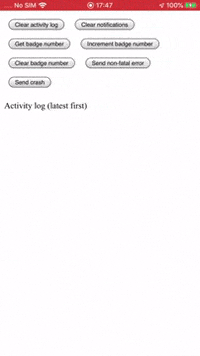README
cordova-plugin-firebasex 

Brings push notifications, analytics, event tracking, crash reporting and more from Google Firebase to your Cordova project.
Supported platforms: Android and iOS
IMPORTANT: Before opening an issue against this plugin, please read Reporting issues.
I dedicate a considerable amount of my free time to developing and maintaining this Cordova plugin, along with my other Open Source software. To help ensure this plugin is kept updated, new features are added and bugfixes are implemented quickly, please donate a couple of dollars (or a little more if you can stretch) as this will help me to afford to dedicate time to its maintenance. Please consider donating if you're using this plugin in an app that makes you money, if you're being paid to make the app, if you're asking for new features or priority bug fixes.
Table of Contents
- Installation
- Build environment notes
- Firebase config setup
- Disable data collection on startup
- Example project
- Reporting issues
- Cloud messaging
- Background notifications
- Foreground notifications
- Android notifications
- iOS notifications
- Data messages
- Custom FCM message handling
- InApp Messaging
- Google Tag Manager
- Performance Monitoring
- API
- Notifications and data messages
- getToken
- getId
- onTokenRefresh
- getAPNSToken
- onApnsTokenReceived
- onMessageReceived
- grantPermission
- grantCriticalPermission
- hasPermission
- unregister
- isAutoInitEnabled
- setAutoInitEnabled
- setBadgeNumber
- getBadgeNumber
- clearAllNotifications
- subscribe
- unsubscribe
- createChannel
- setDefaultChannel
- Default Android Channel Properties
- deleteChannel
- listChannels
- Analytics
- Crashlytics
- Authentication
- isUserSignedIn
- signOutUser
- getCurrentUser
- reloadCurrentUser
- updateUserProfile
- updateUserEmail
- sendUserEmailVerification
- updateUserPassword
- sendUserPasswordResetEmail
- deleteUser
- createUserWithEmailAndPassword
- signInUserWithEmailAndPassword
- signInUserWithCustomToken
- signInUserAnonymously
- verifyPhoneNumber
- setLanguageCode
- authenticateUserWithEmailAndPassword
- authenticateUserWithGoogle
- authenticateUserWithApple
- signInWithCredential
- linkUserWithCredential
- reauthenticateWithCredential
- registerAuthStateChangeListener
- Remote Config
- Performance
- Firestore
- addDocumentToFirestoreCollection
- setDocumentInFirestoreCollection
- updateDocumentInFirestoreCollection
- deleteDocumentFromFirestoreCollection
- documentExistsInFirestoreCollection
- fetchDocumentInFirestoreCollection
- fetchFirestoreCollection
- listenToDocumentInFirestoreCollection
- listenToFirestoreCollection
- removeFirestoreListener
- Functions
- Installations
- Notifications and data messages
- Credits
Installation
Install the plugin by adding it to your project's config.xml:
<plugin name="cordova-plugin-firebasex" spec="latest" />
or by running:
cordova plugin add cordova-plugin-firebasex
Plugin variables
The following Cordova plugin variables are supported by the plugin. Note that these must be set at plugin installation time. If you wish to change plugin variables, you'll need to uninstall the plugin and reinstall it with the new variable values.
Android & iOS
FIREBASE_ANALYTICS_COLLECTION_ENABLED- whether to automatically enable Firebase Analytics data collection on app startupFIREBASE_PERFORMANCE_COLLECTION_ENABLED- whether to automatically enable Firebase Performance data collection on app startupFIREBASE_CRASHLYTICS_COLLECTION_ENABLED- whether to automatically enable Firebase Crashlytics data collection on app startup See Disable data collection on startup for more info.
Android only
The following plugin variables are used to specify the Firebase SDK versions as Gradle dependencies on Android:
ANDROID_PLAY_SERVICES_TAGMANAGER_VERSIONANDROID_PLAY_SERVICES_AUTH_VERSIONANDROID_FIREBASE_ANALYTICS_VERSIONANDROID_FIREBASE_MESSAGING_VERSIONANDROID_FIREBASE_CONFIG_VERSIONANDROID_FIREBASE_PERF_VERSIONANDROID_FIREBASE_AUTH_VERSION$ANDROID_FIREBASE_INAPPMESSAGING_VERSIONANDROID_FIREBASE_FIRESTORE_VERSIONANDROID_FIREBASE_FUNCTIONS_VERSIONANDROID_FIREBASE_INSTALLATIONS_VERSIONANDROID_FIREBASE_CRASHLYTICS_VERSIONANDROID_FIREBASE_CRASHLYTICS_NDK_VERSIONANDROID_GSON_VERSIONANDROID_FIREBASE_PERF_GRADLE_PLUGIN_VERSIONANDROID_FIREBASE_PERFORMANCE_MONITORINGSee Specifying Android library versions for more info.ANDROID_ICON_ACCENT- sets the default accent color for system notifications. See Android Notification Color for more info.ANDROID_FIREBASE_CONFIG_FILEPATH- sets a custom filepath togoogle-services.jsonfile as a path relative to the project root- e.g.
--variable ANDROID_FIREBASE_CONFIG_FILEPATH="resources/android/google-services.json"
- e.g.
ANDROID_FIREBASE_PERFORMANCE_MONITORING- sets whether to add the Firebase Performance Monitoring Gradle plugin for Android to the build.- e.g.
--variable ANDROID_FIREBASE_PERFORMANCE_MONITORING=true - Defaults to
falseif not specified.
- e.g.
ANDROID_FIREBASE_PERF_GRADLE_PLUGIN_VERSION- overrides the default version of the Firebase Performance Monitoring Gradle plugin for AndroidANDROID_GRPC_OKHTTP- sets version of GRPC OKHTTP library.
iOS only
IOS_STRIP_DEBUG- prevents symbolification of all libraries included via Cocoapods. See Strip debug symbols for more info.- e.g.
--variable IOS_STRIP_DEBUG=true - Defaults to
falseif not specified.
- e.g.
SETUP_RECAPTCHA_VERIFICATION- automatically sets up reCAPTCHA verification for phone authentication on iOS. See verifyPhoneNumber for more info.- e.g.
--variable IOS_STRIP_DEBUG=true - Defaults to
falseif not specified.
- e.g.
IOS_SHOULD_ESTABLISH_DIRECT_CHANNEL- IftrueFirebase Messaging will automatically establish a socket-based, direct channel to the FCM server.- e.g.
--variable IOS_SHOULD_ESTABLISH_DIRECT_CHANNEL=true - Defaults to
falseif not specified. - See
shouldEstablishDirectChannel - Note: Firebase Messaging iOS SDK version 7.0 will be a breaking change where the SDK will no longer support iOS Direct Channel API.
- e.g.
IOS_FIREBASE_CONFIG_FILEPATH- sets a custom filepath toGoogleService-Info.plistfile as a path relative to the project root- e.g.
--variable IOS_FIREBASE_CONFIG_FILEPATH="resources/ios/GoogleService-Info.plist"
- e.g.
IOS_ENABLE_APPLE_SIGNIN- enables the Sign In with Apple capability in Xcode.--variable IOS_ENABLE_APPLE_SIGNIN=true- Ensure the associated app provisioning profile also has this capability enabled.
IOS_ENABLE_CRITICAL_ALERTS_ENABLED- enables the critical alerts capability--variable IOS_ENABLE_CRITICAL_ALERTS_ENABLED=true- See iOS critical notifications
- Ensure the associated app provisioning profile also has this capability enabled.
Supported Cordova Versions
- cordova:
>= 9 - cordova-android:
>= 9 - cordova-ios:
>= 6
Supported Mobile Platform Versions
- Android
>= 4.1 - iOS
>= 10.0
Migrating from cordova-plugin-firebase
This plugin is a fork of cordova-plugin-firebase which has been reworked to fix issues and add new functionality. If you already have cordova-plugin-firebase installed in your Cordova project, you need to completely remove it before installing this plugin otherwise they will conflict and cause build errors in your project. The safest way of doing this is as follows:
rm -Rf platforms/android
cordova plugin rm cordova-plugin-firebase
rm -Rf plugins/ node_modules/
npm install
cordova plugin add cordova-plugin-firebasex
cordova platform add android
Breaking API changes
IMPORTANT: Recent versions of cordova-plugin-firebasex have made breaking changes to the plugin API in order to fix bugs or add more functionality.
Therefore you can no longer directly substitute cordova-plugin-firebasex in place of cordova-plugin-firebase without making code changes.
You should be aware of the following breaking changes compared with cordova-plugin-firebase:
- Minimum supported Cordova versions
cordova@9(CLI)cordova-android@8(Android platform)cordova-ios@5(iOS platform)
- Migrated to AndroidX from legacy Android Support Library
- Migrated to Cocoapods to satisfy Firebase SDK dependencies on iOS
onNotificationOpen()renamed toonMessageReceived()tapparameter is only set when user taps on a notification (not when a message is received from FCM)tap=foreground|backgroundinstead oftap=true|false
hasPermission()receives argument as a boolean (rather than an object withisEnabledkey)- e.g.
FirebasePlugin.hasPermission(function(hasPermission){ console.log("Permission is " + (hasPermission ? "granted" : "denied")); });
- e.g.
- Adds support for foreground notifications and data notification messages
Ionic 4+
Ionic Native provides a FirebaseX Typescript wrapper for using cordova-plugin-firebasex with Ionic v4, v5 and above.
Please see their documentation for usage.
First install the package.
ionic cordova plugin add cordova-plugin-firebasex
npm install @ionic-native/firebase-x
If you're using Angular, register it in your component/service's NgModule (for example, app.module.ts) as a provider.
import { FirebaseX } from "@ionic-native/firebase-x/ngx";
@NgModule({
//declarations, imports...
providers: [
FirebaseX,
//other providers...
]
})
Then you're good to go.
import { FirebaseX } from "@ionic-native/firebase-x/ngx";
//...
constructor(private firebase: FirebaseX)
this.firebase.getToken().then(token => console.log(`The token is ${token}`))
this.firebase.onMessageReceived().subscribe(data => console.log(`FCM message: ${data}`));
NOTE:
- This plugin provides only the Javascript API as documented below.
- The Typescript wrapper is owned and maintain by Ionic.
- Please report any issues against the Ionic Native repo, not this one.
- Any issues opened against this repo which relate to the Typescript wrapper will be closed immediately.
Ionic 3
The above PR does not work for Ionic 3 so you (currently) can't use the Ionic Native Firebase Typescript wrapper with Ionic 3.
(i.e. import { Firebase } from "@ionic-native/firebase" will not work).
To use cordova-plugin-firebasex with Ionic 3, you'll need to call its Javascript API directly from your Typescript app code, for example:
(<any>window).FirebasePlugin.getToken(token => console.log(`token: ${token}`))
(<any>window).FirebasePlugin.onMessageReceived((message) => {
if (message.tap) { console.log(`Notification was tapped in the ${message.tap}`); }
})
If you want to make the onMessageReceived() JS API behave like the Ionic Native wrapper:
onNotificationOpen() {
return new Observable(observer => {
(window as any).FirebasePlugin.onMessageReceived((response) => {
observer.next(response);
});
});
}
...
this.onNotificationOpen().subscribe(data => console.log(`FCM message: ${data}`));
See the cordova-plugin-firebasex-ionic3-test example project for a demonstration of how to use the plugin with Ionic 3.
Build environment notes
PhoneGap Build
This plugin will not work with Phonegap Build (and other remote cloud build envs) do not support Cordova hook scripts as they are used by this plugin to configure the native platform projects.
Android-specific
Specifying Android library versions
This plugin depends on various components such as the Firebase SDK which are pulled in at build-time by Gradle on Android.
By default this plugin pins specific versions of these in its plugin.xml where you can find the currently pinned versions as <preference>'s, for example:
<preference name="ANDROID_FIREBASE_ANALYTICS_VERSION" default="17.0.0" />
The Android defaults can be overridden at plugin installation time by specifying plugin variables as command-line arguments, for example:
cordova plugin add cordova-plugin-firebasex --variable ANDROID_FIREBASE_ANALYTICS_VERSION=17.0.0
Or you can specify them as plugin variables in your config.xml, for example:
<plugin name="cordova-plugin-firebasex" spec="latest">
<variable name="ANDROID_FIREBASE_ANALYTICS_VERSION" value="17.0.0" />
</plugin>
The following plugin variables are used to specify the following Gradle dependency versions on Android:
ANDROID_PLAY_SERVICES_TAGMANAGER_VERSION=>com.google.android.gms:play-services-tagmanagerANDROID_PLAY_SERVICES_AUTH_VERSION=>com.google.android.gms:play-services-authANDROID_FIREBASE_ANALYTICS_VERSION=>com.google.firebase:firebase-analyticsANDROID_FIREBASE_MESSAGING_VERSION=>com.google.firebase:firebase-messagingANDROID_FIREBASE_CONFIG_VERSION=>com.google.firebase:firebase-configANDROID_FIREBASE_PERF_VERSION=>com.google.firebase:firebase-perfANDROID_FIREBASE_AUTH_VERSION=>com.google.firebase:firebase-authANDROID_FIREBASE_FIRESTORE_VERSION=>com.google.firebase:firebase-firestore$ANDROID_FIREBASE_FUNCTIONS_VERSION=>com.google.firebase:firebase-functions$ANDROID_FIREBASE_INSTALLATIONS_VERSION=>com.google.firebase:firebase-installations$ANDROID_FIREBASE_INAPPMESSAGING_VERSION=>com.google.firebase:firebase-inappmessaging-displayANDROID_FIREBASE_CRASHLYTICS_VERSION=>com.google.firebase:firebase-crashlyticsANDROID_FIREBASE_CRASHLYTICS_NDK_VERSION=>com.google.firebase:firebase-crashlytics-ndkANDROID_GSON_VERSION=>com.google.code.gson:gson
For example:
cordova plugin add cordova-plugin-firebasex \
--variable ANDROID_PLAY_SERVICES_TAGMANAGER_VERSION=17.0.0 \
--variable ANDROID_PLAY_SERVICES_AUTH_VERSION=17.0.0 \
--variable ANDROID_FIREBASE_ANALYTICS_VERSION=17.0.0 \
--variable ANDROID_FIREBASE_MESSAGING_VERSION=19.0.0 \
--variable ANDROID_FIREBASE_CONFIG_VERSION=18.0.0 \
--variable ANDROID_FIREBASE_PERF_VERSION=18.0.0 \
--variable ANDROID_FIREBASE_AUTH_VERSION=18.0.0 \
--variable ANDROID_FIREBASE_CRASHLYTICS_VERSION=17.0.1 \
--variable ANDROID_FIREBASE_CRASHLYTICS_NDK_VERSION=17.0.1 \
AndroidX
This plugin has been migrated to use AndroidX (Jetpack) which is the successor to the Android Support Library. This is because the major release of the Firebase and Play Services libraries on 17 June 2019 were migrated to AndroidX.
The cordova-android@9 platform adds implicit support for AndroidX so (if you haven't already done so) you should update to this platform version:
cordova platform rm android && cordova platform add android@latest
and enable AndroidX by setting the following preference in your config.xml:
<preference name="AndroidXEnabled" value="true" />
If you are unable to update from cordova-android@8, you can add cordova-plugin-androidx to your project which enables AndroidX in the Android platform project:
cordova plugin add cordova-plugin-androidx
If your project includes any plugins which are dependent on the legacy Android Support Library (to which AndroidX is the successor), you should add cordova-plugin-androidx-adapter to your project which will dynamically migrate any plugin code from the Android Support Library to AndroidX equivalents:
cordova plugin add cordova-plugin-androidx-adapter
Google Play Services and Firebase libraries
Your Android build may fail if you are installing multiple plugins that use the Google Play Services library. This is caused by plugins installing different versions of the Google Play Services library. This can be resolved by installing cordova-android-play-services-gradle-release which enables you to override the versions specified by other plugins in order to align them.
Similarly, if your build is failing because multiple plugins are installing different versions of the Firebase library, you can try installing cordova-android-firebase-gradle-release to align these.
iOS-specific
Please ensure you have the latest Xcode release version installed to build your app - direct download links can be found here.
Specifying iOS library versions
This plugin depends on various components such as the Firebase SDK which are pulled in at build-time by Cocoapods on iOS.
This plugin pins specific versions of these in its plugin.xml where you can find the currently pinned iOS versions in the <pod>'s, for example:
<pod name="Firebase/Core" spec="6.3.0"/>
It is currently not possible to override these at plugin installation time because cordova@9/cordova-ios@5 does not support the use of plugin variables in the <pod>'s spec attribute.
Therefore if you need to change the specified versions, you'll currently need to do this by forking the plugin and editing the plugin.xml to change the specified spec values.
Cocoapods
This plugin relies on cordova@9/cordova-ios@5 support for the CocoaPods dependency manager in order to satisfy the iOS Firebase SDK library dependencies.
Please make sure you have cocoapods@>=1.11.2 installed in your iOS build environment - setup instructions can be found here.
If building your project in Xcode, you need to open YourProject.xcworkspace (not YourProject.xcodeproj) so both your Cordova app project and the Pods project will be loaded into Xcode.
You can list the pod dependencies in your Cordova iOS project by installing cocoapods-dependencies:
sudo gem install cocoapods-dependencies
cd platforms/ios/
pod dependencies
Out-of-date pods
If you receive a build error such as this:
None of your spec sources contain a spec satisfying the dependencies: `Firebase/Analytics (~> 6.1.0), Firebase/Analytics (= 6.1.0, ~> 6.1.0)`.
Make sure your local Cocoapods repo is up-to-date by running pod repo update then run pod install in /your_project/platforms/ios/.
Strip debug symbols
If your iOS app build contains too many debug symbols (i.e. because you include lots of libraries via a Cocoapods), you might get an error (e.g. issue #28) when you upload your binary to App Store Connect, e.g.:
ITMS-90381: Too many symbol files - These symbols have no corresponding slice in any binary [16EBC8AC-DAA9-39CF-89EA-6A58EB5A5A2F.symbols, 1B105D69-2039-36A4-A04D-96C1C5BAF235.symbols, 476EACDF-583B-3B29-95B9-253CB41097C8.symbols, 9789B03B-6774-3BC9-A8F0-B9D44B08DCCB.symbols, 983BAE60-D245-3291-9F9C-D25E610846AC.symbols].
To prevent this, you can set the IOS_STRIP_DEBUG plugin variable which prevents symbolification of all libraries included via Cocoapods (see here for more information):
cordova plugin add cordova-plugin-firebasex --variable IOS_STRIP_DEBUG=true
By default this preference is set to false.
Note: if you enable this setting, any crashes that occur within libraries included via Cocopods will not be recorded in Crashlytics or other crash reporting services.
Cordova CLI builds
If you are building (directly or indirectly) via the Cordova CLI and a build failures on iOS such as the one below:
error: Resource "/Build/Products/Debug-iphonesimulator/FirebaseInAppMessaging/InAppMessagingDisplayResources.bundle" not found. Run 'pod install' to update the copy resources script.
This is likely due to an issue with Cordova CLI builds for iOS when including certain pods into the build (see #326):
Note that building from Xcode works fine, so if you are able then do this.
Otherwise (e.g. if building via a CI) then you'll need to switch to using the cli_build branch of this plugin:
cordova plugin rm cordova-plugin-firebasex && cordova plugin add cordova-plugin-firebasex@latest-cli
This removes the Firebase Inapp Messaging and Google Tag Manager SDK components that are causing the build issues.
The cli_build branch is kept in sync with master but without the above components.
You can validate your CLI build environment using this publicly-available GoogleService-Info.plist:
cordova create test com.canary.CanaryApparel && cd test
curl https://github.coventry.ac.uk/raw/301CEM-1920OCTJAN/301CEM-6957713/master/CanaryApparel/GoogleService-Info.plist -o GoogleService-Info.plist
cordova plugin add cordova-plugin-firebasex@latest-cli
cordova platform add ios
cordova build ios --emulator
#build succeeds
Following the installation steps above, modify the package.json file to pin the cli variant of this package by removing the ^ or ~ prefix from the package declaration. Failure to do this will result in build issues the next time the cordova prepare steps are performed as the non-cli version of the package will replace the cli variant.
"dependencies": {
"cordova-android": "~8.1.0",
"cordova-ios": "^6.1.0",
"cordova-plugin-androidx": "^2.0.0",
"cordova-plugin-androidx-adapter": "^1.1.1",
"cordova-plugin-firebasex": "^10.1.2-cli" --> Change to "10.1.2-cli"
},
Firebase config setup
There's a handy installation and setup guide on medium.com.
However, if using this, remember this forked plugin is cordova-plugin-firebasex (not cordova-plugin-firebase).
Download your Firebase configuration files, GoogleService-Info.plist for iOS and google-services.json for android, and place them in the root folder of your cordova project.
Check out this firebase article for details on how to download the files.
- My Project/
platforms/
plugins/
www/
config.xml
google-services.json <--
GoogleService-Info.plist <--
...
Or you can set custom location for your platform configuration files using plugin variables in your config.xml:
<plugin name="cordova-plugin-firebasex">
<variable name="ANDROID_FIREBASE_CONFIG_FILEPATH" value="resources/android/google-services.json" />
<variable name="IOS_FIREBASE_CONFIG_FILEPATH" value="resources/ios/GoogleService-Info.plist" />
</plugin>
IMPORTANT: The Firebase SDK requires the configuration files to be present and valid, otherwise your app will crash on boot or Firebase features won't work.
Disable data collection on startup
By default, analytics, performance and Crashlytics data will begin being collected as soon as the app starts up. However, for data protection or privacy reasons, you may wish to disable data collection until such time as the user has granted their permission.
To do this, set the following plugin variables to false at plugin install time:
FIREBASE_ANALYTICS_COLLECTION_ENABLEDFIREBASE_PERFORMANCE_COLLECTION_ENABLEDFIREBASE_CRASHLYTICS_COLLECTION_ENABLEDcordova plugin add cordova-plugin-firebasex
--variable FIREBASE_ANALYTICS_COLLECTION_ENABLED=false
--variable FIREBASE_PERFORMANCE_COLLECTION_ENABLED=false
--variable FIREBASE_CRASHLYTICS_COLLECTION_ENABLED=false
This will disable data collection (on both Android & iOS) until you call setAnalyticsCollectionEnabled, setPerformanceCollectionEnabled and setCrashlyticsCollectionEnabled:
FirebasePlugin.setAnalyticsCollectionEnabled(true);
FirebasePlugin.setPerformanceCollectionEnabled(true);
FirebasePlugin.setCrashlyticsCollectionEnabled(true);
Notes:
- Calling
setXCollectionEnabled()will have no effect if the correspondingFIREBASE_X_COLLECTION_ENABLEDvariable is set totrue. - Calling
setXCollectionEnabled(true|false)will enable/disable data collection during the current app session and across subsequent app sessions until such time as the same method is called again with a different value.
Example project
An example project repo exists to demonstrate and validate the functionality of this plugin: https://github.com/dpa99c/cordova-plugin-firebasex-test
Please use this as a working reference.
Before reporting any issues, please (if possible) test against the example project to rule out causes external to this plugin.
Reporting issues
IMPORTANT: Please read the following carefully. Failure to follow the issue template guidelines below will result in the issue being immediately closed.
Reporting a bug or problem
Before opening a bug issue, please do the following:
- DO NOT open issues asking for support in using/integrating the plugin into your project
- Only open issues for suspected bugs/issues with the plugin that are generic and will affect other users
- I don't have time to offer free technical support: this is free open-source software
- Ask for help on StackOverflow, Ionic Forums, etc.
- Use the example project as a known working reference
- Any issues requesting support will be closed immediately.
- DO NOT open issues related to the Ionic Typescript wrapper for this plugin
- This is owned/maintained by Ionic and is not part of this plugin
- Please raise such issues/PRs against Ionic Native instead.
- To verify an if an issue is caused by this plugin or its Typescript wrapper, please re-test using the vanilla Javascript plugin interface (without the Ionic Native wrapper).
- Any issue opened here which is obviously an Ionic Typescript wrapper issue will be closed immediately.
- If you are migrating from cordova-plugin-firebase to
cordova-plugin-firebasexplease make sure you have read the Migrating from cordova-plugin-firebase section. - Read the above documentation thoroughly
- For example, if you're having a build issue ensure you've read through the build environment notes
- If an iOS CLI build is failing, ensure you've read the Cordova CLI builds section
- Check the CHANGELOG for any breaking changes that may be causing your issue.
- Check a similar issue (open or closed) does not already exist against this plugin.
- Duplicates or near-duplicates will be closed immediately.
- When creating a new issue
- Choose the "Bug report" template
- Fill out the relevant sections of the template and delete irrelevant sections
- WARNING: Failure to complete the issue template will result in the issue being closed immediately.
- Reproduce the issue using the example project
- This will eliminate bugs in your code or conflicts with other code as possible causes of the issue
- This will also validate your development environment using a known working codebase
- If reproducing the issue using the example project is not possible, create an isolated test project that you are able to share
- Include full verbose console output when reporting build issues
- If the full console output is too large to insert directly into the Github issue, then post it on an external site such as Pastebin and link to it from the issue
- Often the details of an error causing a build failure is hidden away when building with the CLI
- To get the full detailed console output, append the
--verboseflag to CLI build commands - e.g.
cordova build ios --verbose
- To get the full detailed console output, append the
- Failure to include the full console output will result in the issue being closed immediately
- If the issue relates to the plugin documentation (and not the code), please of a documentation issue
Requesting a new feature
Before opening a feature request issue, please do the following:
- Check the above documentation to ensure the feature you are requesting doesn't already exist
- Check the list if open/closed issues to check if there's a reason that feature hasn't been included already
- Ensure the feature you are requesting is actually possible to implement and generically useful to other users than yourself
- Where possible, post a link to the documentation related to the feature you are requesting
- Include other relevant links, e.g.
- Stack Overflow post illustrating a solution
- Code within another Github repo that illustrates a solution
Cloud messaging
There are 2 distinct types of messages that can be sent by Firebase Cloud Messaging (FCM):
- Notification messages
- automatically displayed to the user by the operating system on behalf of the client app while your app is not running or is in the background
- if your app is in the foreground when the notification message arrives, it is passed to the client app and it is the responsibility of the client app to display it.
- have a predefined set of user-visible keys and an optional data payload of custom key-value pairs.
- automatically displayed to the user by the operating system on behalf of the client app while your app is not running or is in the background
- Data messages
- Client app is responsible for processing data messages.
- Data messages have only custom key-value pairs.
Note: only notification messages can be sent via the Firebase Console - data messages must be sent via the FCM APIs.
Background notifications
If the notification message arrives while the app is in the background/not running, it will be displayed as a system notification.
By default, no callback is made to the plugin when the message arrives while the app is not in the foreground, since the display of the notification is entirely handled by the operating system. However, there are platform-specific circumstances where a callback can be made when the message arrives and the app is in the background that don't require user interaction to receive the message payload - see Android background notifications and iOS background notifications for details.
If the user taps the system notification, this launches/resumes the app and the notification title, body and optional data payload is passed to the onMessageReceived callback.
When the onMessageReceived is called in response to a user tapping a system notification while the app is in the background/not running, it will be passed the property tap: "background".
Foreground notifications
If the notification message arrives while the app is in running in the foreground, by default it will NOT be displayed as a system notification.
Instead the notification message payload will be passed to the onMessageReceived callback for the plugin to handle (tap will not be set).
If you include the notification_foreground key in the data payload, the plugin will also display a system notification upon receiving the notification messages while the app is running in the foreground.
For example:
{
"name": "my_notification",
"notification": {
"body": "Notification body",
"title": "Notification title"
},
"data": {
"notification_foreground": "true",
}
}
When the onMessageReceived is called in response to a user tapping a system notification while the app is in the foreground, it will be passed the property tap: "foreground".
You can set additional properties of the foreground notification using the same key names as for Data Message Notifications.
Android notifications
Notifications on Android can be customised to specify the sound, icon, LED colour, etc. that's displayed when the notification arrives.
Android background notifications
If the notification message arrives while the app is in the background/not running, it will be displayed as a system notification.
If a notification message arrives while the app is in the background but is still running (i.e. has not been task-killed) and the device is not in power-saving mode, the onMessageReceived callback will be invoked without the tap property, indicating the message was received without user interaction.
If the user then taps the system notification, the app will be brought to the foreground and onMessageReceived will be invoked again, this time with tap: "background" indicating that the user tapped the system notification while the app was in the background.
In addition to the title and body of the notification message, Android system notifications support specification of the following notification settings:
- Icon
- Sound
- Color accent
- Channel ID (Android 8.0 (O) and above)
- This channel configuration enables you to specify:
- Sound
- Vibration
- LED light
- Badge
- Importance
- Visibility
- See createChannel for details.
- This channel configuration enables you to specify:
Note: on tapping a background notification, if your app is not running, only the data section of the notification message payload will be delivered to onMessageReceived.
i.e. the notification title, body, etc. will not. Therefore if you need the properties of the notification message itself (e.g. title & body) to be delivered to onMessageReceived, you must duplicate these in the data section, e.g.:
{
"name": "my_notification",
"notification": {
"body": "Notification body",
"title": "Notification title"
},
"data": {
"notification_body": "Notification body",
"notification_title": "Notification title"
}
}
Android foreground notifications
If the notification message arrives while the app is in the foreground, by default a system notification won't be displayed and the data will be passed to onMessageReceived.
However, if you set the notification_foreground key in the data section of the notification message payload, this will cause the plugin to display system notification when the message is received while your app is in the foreground. You can customise the notification using the same keys as for Android data message notifications.
Android Notification Channels
- Android 8 (O) introduced notification channels.
- Notification channels are configured by the app and used to determine the sound/lights/vibration settings of system notifications.
- By default, this plugin creates a default channel with default properties
- These can be overridden via the setDefaultChannel function.
- The plugin enables the creation of additional custom channels via the createChannel function.
First you need to create a custom channel with the desired settings, for example:
var channel = {
id: "my_channel_id",
sound: "mysound",
vibration: true,
light: true,
lightColor: parseInt("FF0000FF", 16).toString(),
importance: 4,
badge: true,
visibility: 1
};
FirebasePlugin.createChannel(channel,
function(){
console.log('Channel created: ' + channel.id);
},
function(error){
console.log('Create channel error: ' + error);
});
Then reference it from your message payload:
{
"name": "my_notification",
"notification": {
"body": "Notification body",
"title": "Notification title"
},
"android": {
"notification": {
"channel_id": "my_channel_id"
}
}
}
Android 7 and below
- the channel referenced in the message payload will be ignored
- the sound setting of system notifications is specified in the notification message itself - see Android Notification Sound.
Android Notification Icons
By default the plugin will use the default app icon for notification messages.
Android Default Notification Icon
To define a custom default notification icon, you need to create the images and deploy them to the <projectroot>/platforms/android/app/src/main/res/<drawable-DPI> folders.
The easiest way to create the images is using the Image Asset Studio in Android Studio or using the Android Asset Studio webapp.
The icons should be monochrome transparent PNGs with the following sizes:
- mdpi: 24x24
- hdpi: 36x36
- xhdpi: 48x48
- xxhdpi: 72x72
- xxxhdpi: 96x96
Once you've created the images, you need to deploy them from your Cordova project to the native Android project.
To do this, copy the drawable-DPI image directories into your Cordova project and add <resource-file> entries to the <platform name="android"> section of your config.xml, where src specifies the relative path to the images files within your Cordova project directory.
For example, copy thedrawable-DPI image directories to <projectroot>/res/android/ and add the following to your config.xml:
<platform name="android">
<resource-file src="res/android/drawable-mdpi/notification_icon.png" target="app/src/main/res/drawable-mdpi/notification_icon.png" />
<resource-file src="res/android/drawable-hdpi/notification_icon.png" target="app/src/main/res/drawable-hdpi/notification_icon.png" />
<resource-file src="res/android/drawable-xhdpi/notification_icon.png" target="app/src/main/res/drawable-xhdpi/notification_icon.png" />
<resource-file src="res/android/drawable-xxhdpi/notification_icon.png" target="app/src/main/res/drawable-xxhdpi/notification_icon.png" />
<resource-file src="res/android/drawable-xxxhdpi/notification_icon.png" target="app/src/main/res/drawable-xxxhdpi/notification_icon.png" />
</platform>
The default notification icon images must be named notification_icon.png.
You then need to add a <config-file> block to the config.xml which will instruct Firebase to use your icon as the default for notifications:
<platform name="android">
<config-file target="AndroidManifest.xml" parent="/manifest/application">
<meta-data android:name="com.google.firebase.messaging.default_notification_icon" android:resource="@drawable/notification_icon" />
</config-file>
</platform>
Android Large Notification Icon
The default notification icons above are monochrome, however you can additionally define a larger multi-coloured icon.
NOTE: FCM currently does not support large icons in system notifications displayed for notification messages received in the while the app is in the background (or not running). So the large icon will currently only be used if specified in data messages or foreground notifications.
The large icon image should be a PNG-24 that's 256x256 pixels and must be named notification_icon_large.png and should be placed in the drawable-xxxhdpi resource directory.
As with the small icons, you'll need to add a <resource-file> entry to the <platform name="android"> section of your config.xml:
<platform name="android">
<resource-file src="res/android/drawable-xxxhdpi/notification_icon_large.png" target="app/src/main/res/drawable-xxxhdpi/notification_icon_large.png" />
</platform>
Android Custom Notification Icons
You can define additional sets of notification icons in the same manner as above. These can be specified in notification or data messages.
For example:
<resource-file src="res/android/drawable-mdpi/my_icon.png" target="app/src/main/res/drawable-mdpi/my_icon.png" />
<resource-file src="res/android/drawable-hdpi/my_icon.png" target="app/src/main/res/drawable-hdpi/my_icon.png" />
<resource-file src="res/android/drawable-xhdpi/my_icon.png" target="app/src/main/res/drawable-xhdpi/my_icon.png" />
<resource-file src="res/android/drawable-xxhdpi/my_icon.png" target="app/src/main/res/drawable-xxhdpi/my_icon.png" />
<resource-file src="res/android/drawable-xxxhdpi/my_icon.png" target="app/src/main/res/drawable-xxxhdpi/my_icon.png" />
<resource-file src="res/android/drawable-xxxhdpi/my_icon_large.png" target="app/src/main/res/drawable-xxxhdpi/my_icon_large.png" />
When sending an FCM notification message, you will then specify the icon name in the android.notification section, for example:
{
"name": "my_notification",
"notification": {
"body": "Notification body",
"title": "Notification title"
},
"android": {
"notification": {
"icon": "my_icon",
}
},
"data": {
"notification_foreground": "true",
}
}
You can also reference these icons in data messages, for example:
{
"name": "my_data",
"data" : {
"notification_foreground": "true",
"notification_body" : "Notification body",
"notification_title": "Notification title",
"notification_android_icon": "my_icon",
}
}
Android Notification Color
On Android Lollipop (5.0/API 21) and above you can set the default accent color for the notification by adding a color setting.
This is defined as an ARGB colour which the plugin sets by default to #FF00FFFF (cyan).
Note: On Android 7 and above, the accent color can only be set for the notification displayed in the system tray area - the icon in the statusbar is always white.
You can override this default by specifying a value using the ANDROID_ICON_ACCENT plugin variable during plugin installation, for example:
cordova plugin add cordova-plugin-firebasex --variable ANDROID_ICON_ACCENT=#FF123456
You can override the default color accent by specifying the colour key as an RGB value in a notification message, e.g.:
{
"name": "my_notification",
"notification": {
"body": "Notification body",
"title": "Notification title"
},
"android": {
"notification": {
"color": "#00ff00"
}
}
}
And in a data message:
{
"name": "my_data",
"data" : {
"notification_foreground": "true",
"notification_body" : "Notification body",
"notification_title": "Notification title",
"notification_android_color": "#00ff00"
}
}
Android Notification Sound
You can specify custom sounds for notifications or play the device default notification sound.
Custom sound files must be in .mp3 format and deployed to the /res/raw directory in the Android project.
To do this, you can add <resource-file> tags to your config.xml to deploy the files, for example:
<platform name="android">
<resource-file src="res/android/raw/my_sound.mp3" target="app/src/main/res/raw/my_sound.mp3" />
</platform>
To ensure your custom sounds works on all versions of Android, be sure to include both the channel name and sound name in your message payload (see below for details), for example:
{
"name": "my_notification",
"notification": {
"body": "Notification body",
"title": "Notification title"
},
"android": {
"notification": {
"channel_id": "my_channel_id",
"sound": "my_sound"
}
}
}
Android 8.0 and above
On Android 8.0 and above, the notification sound is specified by which Android notification channel is referenced in the notification message payload. First create a channel that references your sound, for example:
var channel = {
id: "my_channel_id",
sound: "my_sound"
};
FirebasePlugin.createChannel(channel,
function(){
console.log('Channel created: ' + channel.id);
},
function(error){
console.log('Create channel error: ' + error);
});
Then reference that channel in your message payload:
{
"name": "my_notification",
"notification": {
"body": "Notification body",
"title": "Notification title"
},
"android": {
"notification": {
"channel_id": "my_channel_id"
}
}
}
On Android 7 and below
On Android 7 and below, you need to specify the sound file name in the android.notification section of the message payload.
For example:
{
"name": "my_notification",
"notification": {
"body": "Notification body",
"title": "Notification title"
},
"android": {
"notification": {
"sound": "my_sound"
}
}
}
And in a data message by specifying it in the data section:
{
"name": "my_data",
"data" : {
"notification_foreground": "true",
"notification_body" : "Notification body",
"notification_title": "Notification title",
"notification_android_sound": "my_sound"
}
}
- To play the default notification sound, set
"sound": "default". - To display a silent notification (no sound), omit the
soundkey from the message.
Android cloud message types
The type of payload data in an FCM message influences how the message will be delivered to the app dependent on its run state, as outlined in this Firebase documentation.
| App run state | Notification payload | Data payload | Notification+Data payload |
|---|---|---|---|
| Foreground | onMessageReceived |
onMessageReceived |
onMessageReceived |
| Background | System tray[1] | onMessageReceived |
Notification payload: System tray[1] Data payload: onMessageReceived via extras of New Intent[2] |
| Not running | System tray[1] | Never received[3] | Notification payload: System tray[1] Data payload: onMessageReceived via extras of Launch Intent[2] |
1: If user taps the system notification, its payload is delivered to onMessageReceived
2: The data payload is only delivered as an extras Bundle Intent if the user taps the system notification. Otherwise it will not be delivered as outlined in this Firebase documentation.
3: If the app is not running/has been task-killed when the data message arrives, it will never be received by the app.
iOS notifications
Notifications on iOS can be customised to specify the sound and badge number that's displayed when the notification arrives.
Notification settings are specified in the apns.payload.aps key of the notification message payload.
For example:
{
"name": "my_notification",
"notification": {
"body": "Notification body",
"title": "Notification title"
},
"apns": {
"payload": {
"aps": {
"sound": "default",
"badge": 1,
"content-available": 1
}
}
}
}
iOS background notifications
If the app is in the background but is still running (i.e. has not been task-killed) and the device is not in power-saving mode, the onMessageReceived callback can be invoked when the message arrives without requiring user interaction (i.e. tapping the system notification).
To do this you must specify "content-available": 1 in the apns.payload.aps section of the message payload - see the Apple documentation for more information.
When the message arrives, the onMessageReceived callback will be invoked without the tap property, indicating the message was received without user interaction.
If the user then taps the system notification, the app will be brought to the foreground and onMessageReceived will be invoked again, this time with tap: "background" indicating that the user tapped the system notification while the app was in the background.
iOS notification sound
You can specify custom sounds for notifications or play the device default notification sound.
Custom sound files must be in a supported audio format (see this Apple documentation for supported formats).
For example to convert an .mp3 file to the supported .caf format run:
afconvert my_sound.mp3 my_sound.caf -d ima4 -f caff -v
Sound files must be deployed with the iOS application bundle.
To do this, you can add <resource-file> tags to your config.xml to deploy the files, for example:
<platform name="ios">
<resource-file src="res/ios/sound/my_sound.caf" />
</platform>
In a notification message, specify the sound key in the apns.payload.aps section, for example:
{
"name": "my_notification",
"notification": {
"body": "Notification body",
"title": "Notification title"
},
"apns": {
"payload": {
"aps": {
"sound": "my_sound.caf"
}
}
}
}
- To play the default notification sound, set
"sound": "default". - To display a silent notification (no sound), omit the
soundkey from the message.
In a data message, specify the notification_ios_sound key in the data section:
{
"name": "my_data",
"data" : {
"notification_foreground": "true",
"notification_body" : "Notification body",
"notification_title": "Notification title",
"notification_ios_sound": "my_sound.caf"
}
}
iOS critical notifications
iOS offers the option to send critical push notifications. These kind of notifications appear even when your iPhone or iPad is in Do Not Disturb mode or silenced. Sending critical notifications requires a special entitlement that needs to be issued by Apple.
Use the pugin setting IOS_ENABLE_CRITICAL_ALERTS_ENABLED=true to enable the critical push notifications capability.
A user also needs to explicitly grant permission to receive critical alerts.
iOS badge number
In a notification message, specify the badge key in the apns.payload.aps section, for example:
{
"name": "my_notification",
"notification": {
"body": "Notification body",
"title": "Notification title"
},
"apns": {
"payload": {
"aps": {
"badge": 1
}
}
}
}
In a data message, specify the notification_ios_badge key in the data section:
{
"name": "my_data",
"data" : {
"notification_foreground": "true",
"notification_body" : "Notification body",
"notification_title": "Notification title",
"notification_ios_badge": 1
}
}
iOS actionable notifications
Actionable notifications are supported on iOS:


To use them in your app you must do the following:
- Add a
pn-actions.jsonfile to your Cordova project which defines categories and actions, for example:
{
"PushNotificationActions": [
{
"category": "news",
"actions": [
{
"id": "read", "title": "Read", "foreground": true
},
{
"id": "skip", "title": "Skip"
},
{
"id": "delete", "title": "Delete", "destructive": true
}
]
}
]
}
Note the foreground and destructive options correspond to the equivalent UNNotificationActionOptions.
- Reference it as a resource file in your
config.xml:
<platform name="ios">
...
<resource-file src="relative/path/to/pn-actions.json" />
</platform>
- Add a category entry to your FCM message payload which references one of your categories:
{
"notification": {
"title": "iOS Actionable Notification",
"body": "With custom buttons"
},
"apns": {
"payload": {
"aps": {
"category": "news"
}
}
}
}
When the notification arrives, if the user presses an action button the onMessageReceived() function is invoked with the notification message payload, including the corresponding action ID.
For example:
{
"action": "read",
"google.c.a.e": "1",
"notification_foreground": "true",
"aps": {
"alert": {
"title": "iOS Actionable Notification",
"body": "With custom buttons"
},
"category": "news"
},
"gcm.message_id": "1597240847657854",
"tap": "background",
"messageType": "notification"
}
So you can obtain the category with message.aps.category and the action with message.action and handle this appropriately in your app code.
Notes:
- Actionable notifications are currently only available for iOS - not Android
- To reveal the notification action buttons, the user must drag downwards on the notification dialog
- Actionable notifications work with both foreground and background (system) notifications
- If your app is in the background/not running when the notification message arrives and a system notification is displayed, if the user chooses an action (instead of tapping the notification dialog body), your app will not be launched/foregrounded but
onMessageReceived()will be invoked, enabling your app code to handle the user's action selection silently in the background. - You can test out actionable notifications by building and running example project app and sending the ios_notification_actionable.json FC