README
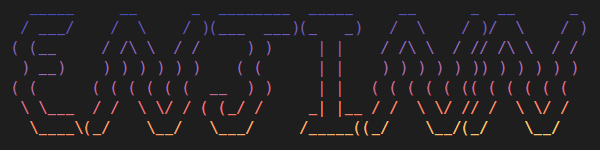
A library management tool for Denon Engine PRIME 🎧
by SHAYDED
- 🚀 Installation
- ❓ How To Use
- 🔨 Commands
🌟 Features
- Smart playlists
- Generate playlists based off of easily configurable rules
- Filter tracks based on album, file type, and more
- Use different operators to filter attributes including Regex
- Logically group filters with
and&or
- Library relocation
- Relocate missing tracks
- Provide a folder to search for tracks in
- Imports playlists created on smart consoles like the Prime 4 or SC6000
- Automatically backs up library before running
- Supports Engine 1.6.x
- Cross platform
- Windows & macOS
- macOS is untested. The code is written to be compatible, but I don't have a mac to test on. If you have a mac, please let me know if everything works properly.
If there's a feature you'd like added that would be useful to you, please open a feature request!
🚀 Installation
ENJINN can be purchased on Gumroad.
After purchasing, simply download and run the installer.
Updating
$ enjinn update
ENJINN will notify you when an update is available.
npm version
You can also install ENJINN with npm.
You will still need to purchase a license key to use all features.
Requires NodeJS v14+
$ npm install -g enjinn
Updating
$ npm install -g enjinn@latest
❓ How To Use
ENJINN is a command line app, which means you will need to run it from your terminal.
⚠️ Engine must be closed when running ENJINN!
Depending on your OS, here's how you can open up a terminal:
Windows 10
- Press
Windows KeyandRon your keyboard - Type
cmdand hitenter
macOS
- Press
Commandandspaceon your keyboard - Type
terminaland hitenter
Once your terminal is open, simply run the enjinn command to view the help info.
Only type the text after the $
$ enjinn
To stop ENJINN in the middle of running a command, press
ctrl+c.
Activating
To use all features of ENJINN, you need to activate it with a license key.
ENJINN only requires an internet connection during activation and never again.
To activate ENJINN, run the activate command. Paste in your license key when prompted and you're all set!
$ enjinn activate
Free vs Paid
The free version has several restrictions:
- Smart playlists: Up to 5 playlists, no nested filters
- Relocate: Basic macthing only. Premium will add the ability to fix individual tracks as well as handle renamed files.
- Playlist import: Premium only.
Library configuration
The first time you run a command, it will ask you to enter the location of your Engine library.
If you would like to change this later, you can edit the config file.
In the future, you'll be able to specify multiple Engine libraries and even switch between them (possibly, let me know if you think this would be useful).
Config file locations:
- Windows:
%LOCALAPPDATA%\enjinn\config.yaml - macOS:
~/.config/enjinn/config.yaml
🔨 Commands
- 🧠
smart- Generate smart playlists - 🔍
relocate- Relocate missing tracks - 📼
import-ext- Import playlists from external libraries
🧠 Smart
Generates smart playlists based off a config file located in your Engine library folder.
$ enjinn smart
To configure the smart playlists, place a file called enjinn.yaml in your Engine library folder. See the examples to learn how to define playlists.
If a playlist already exists with the same name as one of your smart playlists IT WILL BE OVERWRITTEN. In most cases this is desired, as you'll want to update your smart playlists.
🔍 Relocate
Finds tracks in your library that are missing, because you've moved the files to a new folder.
$ enjinn relocate
ENJINN will scan your library for tracks that are missing on disk. It will then ask you to specify a folder to search for your tracks in. It will also search up to 5 subfolders deep. After searching, it will print out the relocated tracks and their new paths.
Currently, the filenames have to be the same, but soon you'll be able to specify rules for matching filenames as well as rename individual files.
📼 Import External
Imports playlists created on smart consoles like the Prime 4 or SC6000.
$ enjinn import-ext
ENJINN will look for USB drives that contain Engine libraries. It will ask you to select which drive to import from. After selecting a drive, it will ask you which playlists you want to import.