README
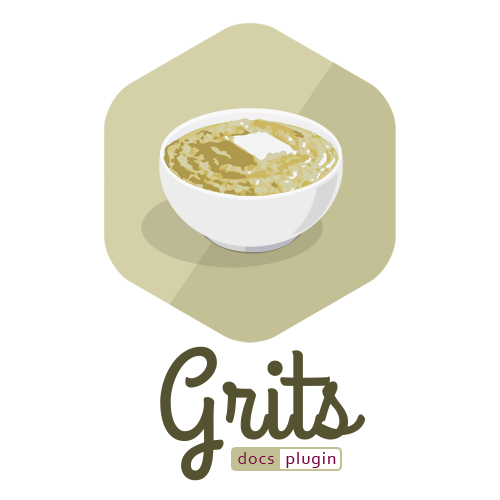
This module is a plugin for Grits.js, a static content builder that's designed for ease-of-use. It provides helpers, layouts, partials, and other resources for authoring documentation-like websites quickly and easily.
This module is still a work in progress and should be considered as experimental. Meaningful documentation is still on the to-do list.
Installation
Install with NPM
Barring any prerequisites, NPM should be all that you need:
# Global Install
npm install -g grits grits-plugin-docs
# Project Install
npm install --save grits grits-plugin-docs
Basic Usage
Loading the Plugin
CLI
grits -v --plugin grits-plugin-docs .
Config File
{
"plugins": {
"grits-plugin-docs": { ..docConfig.. }
}
}
Programmatically via Constructor
require("grits");
var grits = new Dasix.grits.Renderer({
"plugins": {
"grits-plugin-docs": docConfig
}
});
Programmatically via use()
require("grits");
var grits = new Dasix.grits.Renderer();
grits.use("grits-plugin-docs", docConfig);
There are some subtleties with loading plugins, but they're beyond the scope of this document; see the Grits.js module and its documentation for more info.
Helpers
Find information about built in helpers here.
Configuration Options
You can configure certain aspects of the grits-plugin-docs plugin by using a Grits
configuration file. You must point Grits to the configuration file using the --config
CLI option.
conf/grits.json
{
"verbose" : true,
"autoClean": true,
"plugins" : {
"grits-plugin-docs" : {
}
}
}
Basic Configuration Settings
You can set the "Site Title", which is shown in the top-left of the navbar, by
providing a site-name setting in your config file.
Example:
{
"plugins" : {
"grits-plugin-docs" : {
"site-name": "Grits:Docs"
}
}
}
Print Configuration Settings
Set your branding images for printouts with the print-title-logo and print-header-logo
options in the plugin config. Currently, the print-header-logo is only useful if
you are also using the grits-plugin-pdf plugin.
You can set the "Site Title", which is shown in the top-left of the navbar, by
providing a site-name setting in your config file.
Example:
{
"plugins" : {
"grits-plugin-docs" : {
"print-header-logo" : "/images/my-header-image.png",
"print-title-logo" : "/images/my-title-image.png",
}
}
}
Using Custom CSS and JS
You can add custom CSS and JS files to the docs layout using the layoutConfig setting.
Example:
{
"plugins" : {
"grits-plugin-docs" : {
"layoutConfig": {
"docs": {
"custom-js": [
"/js/test-custom.js"
],
"custom-css": [
"/css/test-custom.css"
]
}
}
}
}
}
Analytics
You can add Google Analytics to the docs layout using the analytics setting.
Example:
{
"plugins" : {
"grits-plugin-docs" : {
"analytics": {
"ga-tracking-id": "UA-XXXXXXX-X" //Your GA Property Tracking ID
},
}
}
}
Developing
Create a Development VM
This project provides a Vagrantfile, for use with Vagrant.
With Vagrant installed, you can create a pre-configured
development VM like so:
$ vagrant up
Provisioning of the Vagrant box for development makes use of Luke's Linux Scripts, which provides simple installation scripts for several common applications and plugins.
After the Vagrant box finishes its provisioning process you will need to SSH into the VM. You can do this using your favorite SSH client (such as Putty) or using the built-in SSH that Vagrant provides:
$ vagrant ssh
Executing the NPM Scripts
Every command available is defined in package.json under the scripts object.
You can execute those scripts using npm run-script, like this:
[root@grits-doc vagrant]# cd /project
[root@grits-doc vagrant]# npm run-script live
The command above will run with live script. It and the other useful commands
are described below.
npm run-script grits
The grits command will launch Grits.js, which will render some
test content.
npm run-script live
The live command will launch Grits.js in the watch and serve modes after
rendering some test content. The content will re-render
if the test content is updated.
npm run-script update-grits
The update-grits command will update the globally installed Grits application.
npm run-script test
The test command will execute any and all available unit tests, of which there
are currently none (but some will be added in the near future).
