README
jupyter-videochat
Video Chat with JupyterHub peers inside JupyterLab, powered by Jitsi.
This extension is composed of:
- a Python package named
jupyter_videochat, which offers:- a
jupyter_serverextension which provides convenient, configurable defaults for rooms on a JupyterHub - a JupyterLab federated extension named
jupyter-videochat- also distributed on npm
- for more about the TypeScript/JS API, see CONTRIBUTING
- a
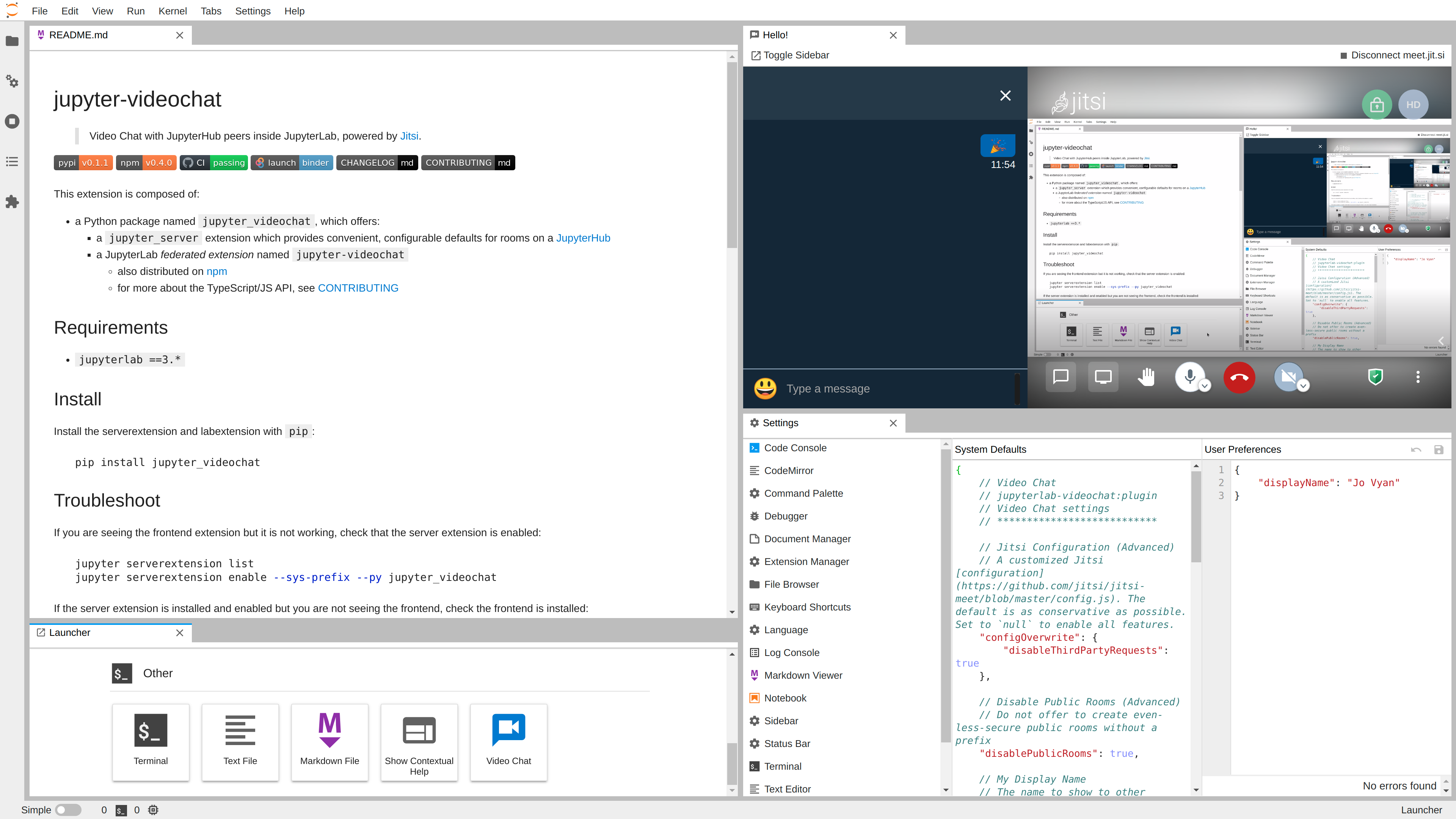
Requirements
python >=3.6jupyterlab ==3.*
Install
Install the server extension and JupyterLab extension with pip:
pip install -U jupyter-videochat
...or conda:
conda install -c conda-forge jupyter-videochat
Troubleshoot
If you are seeing the frontend extension but it is not working, check that the server extension is enabled:
jupyter server extension list
jupyter server extension enable --sys-prefix --py jupyter_videochat
If you launch your Jupyter server with
jupyter notebook, as Binder does, the equivalent commands are:jupyter serverextension list jupyter serverextension enable --sys-prefix --py jupyter_videochat
If the server extension is installed and enabled but you are not seeing the frontend, check the frontend is installed:
jupyter labextension list
If you do not see jupyterlab-videochat, the best course of action is to
uninstall and reinstall, and carefully watch the log
output.
Uninstall
pip uninstall jupyter-videochat
Configuration
Server Configuration
In your jupyter_server_config.json (or equivalent .py or conf.d/*.json),
you can configure the VideoChat:
room_prefix, a prefix used for your group, by default a URL-frieldy version of your JupyterHub's hostname- can be overriden with the
JUPYTER_VIDEOCHAT_ROOM_PREFIXenvironment variable
- can be overriden with the
jitsi_server, an HTTPS host that serves the Jitsi web application, by defaultmeet.jit.sirooms, a list of Room descriptions that everyone on your Hub will be able to join
Example
{
"VideoChat": {
"room_prefix": "our-spiffy-room-prefix",
"rooms": [
{
"id": "stand-up",
"displayName": "Stand-Up",
"description": "Daily room for meeting with the team"
},
{
"id": "all-hands",
"displayName": "All-Hands",
"description": "A weekly room for the whole team"
}
],
"jitsi_server": "jitsi.example.com"
}
}
Client Configuration
In the JupyterLab Advanced Settings panel, the Video Chat settings can be
further configured, as can a user's default displayName and email. The
defaults provided are generally pretty conservative, and disable as many
third-party services as possible. Additionally, access to
globally-accessible public rooms may be enabled.
Binder Client Example
For example, to enable all third-party features, public rooms, and open in the
main area by default:
create an
overrides.json{ "jupyter-videochat:plugin": { "interfaceConfigOverwrite": null, "configOverwrite": null, "disablePublicRooms": false, "area": "main" } }Copy it to the JupyterLab settings directory
# postBuild mkdir -p ${NB_PYTHON_PREFIX}/share/jupyter/lab/settings cp overrides.json ${NB_PYTHON_PREFIX}/share/jupyter/lab/settings
Start a Meet by URL
Appending ?jvc=room-name to a JupyterLab URL will automatically open the Meet
(but not fully start it, as browsers require a user gesture to start
audio/video).
Binder URL Example
On Binder, use the urlpath to append the argument,
ensuring the arguments get properly URL-encoded.
https://mybinder.org/v2/gh/yuvipanda/jupyter-videochat/HEAD?urlpath=tree%3Fjvc%3DStand-Up
# URL-encoded [? ] [= ]
nbgitpuller
If you have two repos (or branches) that contain:
- content that changes frequently
- a stable environment
...you can use nbgitpuller to have fast-building, (almost) single-click URLs that launch right into JupyterLab showing your meeting and content. For example, to use...
- the Python Data Science Handbook as
master - this project's repo, at
HEAD(not recommended, as it's pretty minimal)
...and launch directly into JupyterLab showing
- the Preface notebook
- the Office Hours room
...the doubly-escaped URL would be something like:
https://mybinder.org/v2/gh/yuvipanda/jupyter-videochat/HEAD?
urlpath=git-pull
%3Frepo%3Dhttps%253A%252F%252Fgithub.com%252Fjakevdp%252FPythonDataScienceHandbook
%26branch%3Dmaster
%26urlpath%3Dlab%252Ftree%252FPythonDataScienceHandbook%252Fnotebooks%252F00.00-Preface.ipynb
%253Fjvc%253DOffice%2BHours




