README
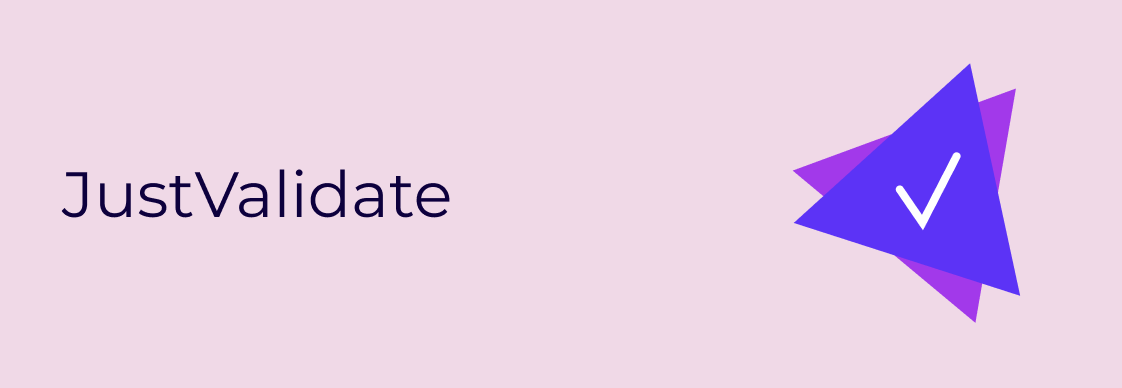
Modern, simple, lightweight (~5kb gzip) form validation library written in Typescript, with no dependencies (no JQuery!). Support a wide range of predefined rules, async, files, dates validation, custom error messages and styles, localization. Supporting writing custom rules and plugins.
NOTE
This is documentation for JustValidate 2. If you are looking for the old version, you could find it here.
Why JustValidate?
It's a right choice for you, if you have a site, a landing page without React, JQuery etc. and you want to quick, simple and powerful solution for validating your form.
Features
- small size and zero dependencies
- no need to change your HTML
- a wide range of pre-defined rules
- custom rules
- support plugins
- custom styles and css classes for invalid fields and error messages
- custom messages
- showing tooltips as error messages
- custom places for the error labels
- localization (defining error messages for different languages)
- user-friendly setup: console warning messages if something incorrect
- written in Typescript and good test coverage
Please, check out the examples https://just-validate.dev/examples/
Installation
npm
npm install just-validate --save
yarn
yarn add just-validate
And then use it as an imported module:
import JustValidate from 'just-validate';
const validate = new JustValidate('#form');
Or if you don't use module bundlers, just include JustValidate script on your page from CDN and call it as window.JustValidate:
<script src="https://unpkg.com/just-validate@latest/dist/just-validate.production.min.js"></script>
<body>
<script>
const validate = new window.JustValidate('#form');
</script>
</body>
Predefined rules
There are plenty of rules which you could use out of the box:
- required, non-empty fields
- valid email address
- min/max text length
- valid number
- min/max number
- valid password
- valid strong password
- check for the custom regexp
- min/max count of uploaded files
- min/max size, types, extensions, names of uploaded files
- format date, check for isAfter/isBefore dates
Quick start
Let's say we have a basic HTML layout:
<form action="#" id="form" autocomplete="off">
<label for="name">Enter your name</label>
<input
type="text"
class="form__input form-control"
placeholder="Enter your name"
autocomplete="off"
name="name"
id="name"
/>
<label for="email">Enter your email</label>
<input
type="email"
class="form__input form-control"
placeholder="Enter your email"
autocomplete="off"
name="email"
id="email"
/>
<button class="btn btn-primary" id="submit-btn">Submit</button>
</form>
Next, let's add JustValidate to our layout and define some simple rules.
First, we should create the instance new JustValidate('#form') by passing a form selector, or the element as an argument.
Second, we call .addField() with a field selector as the first argument and an array of rules as the second argument.
const validation = new JustValidate('#form');
validation
.addField('#name', [
{
rule: 'minLength',
value: 3,
},
{
rule: 'maxLength',
value: 30,
},
])
.addField('#email', [
{
rule: 'required',
errorMessage: 'Email is required',
},
{
rule: 'email',
errorMessage: 'Email is invalid!',
},
]);
And that's it! Now our form is validated!
More fields, group fields and rules
Let's check more advanced example:
<form action="#" id="form" autocomplete="off">
<div class="row">
<div class="col">
<label for="name">Enter your name</label>
<input
type="text"
class="form__input form-control"
placeholder="Enter your name"
autocomplete="off"
name="name"
id="name"
/>
</div>
<div class="col">
<label for="email">Enter your email</label>
<input
type="email"
class="form__input form-control"
placeholder="Enter your email"
autocomplete="off"
name="email"
id="email"
/>
</div>
</div>
<div class="form-group mt-3">
<label for="password">Enter your password</label>
<input
type="password"
class="form__input form-control"
placeholder="Enter your password"
autocomplete="off"
name="password"
id="password"
/>
</div>
<div class="form-group mt-3">
<label for="password">Repeat your password</label>
<input
type="password"
class="form__input form-control"
placeholder="Repeat your password"
autocomplete="off"
name="repeat-password"
id="repeat-password"
/>
</div>
<div class="form-group mt-3">
<label for="password">Enter your message</label>
<textarea
name="msg"
cols="30"
rows="10"
class="form__textarea form-control"
id="message"
></textarea>
</div>
<div class="form-group mt-4">
<label for="favorite_animal_select" class="form-label"
>Select you favorite animal</label
>
<select name="pets" id="favorite_animal_select" class="form-select">
<option value="">--Please choose an option--</option>
<option value="dog">Dog</option>
<option value="cat">Cat</option>
<option value="hamster">Hamster</option>
<option value="parrot">Parrot</option>
<option value="spider">Spider</option>
<option value="goldfish">Goldfish</option>
</select>
</div>
<div class="form-group mt-4">
<div class="form-check">
<label class="form-check-label" for="consent_checkbox"
>I agree to provide the information</label
>
<input type="checkbox" id="consent_checkbox" class="form-check-input" />
</div>
</div>
<div
class="form-group mt-4"
id="read_terms_checkbox_group"
style="width: 250px"
>
<div class="form-check">
<label class="form-check-label" for="read_terms_checkbox_group_1"
>I have read Privacy Policy</label
>
<input
type="checkbox"
name="checkbox-group-fruit"
id="read_terms_checkbox_group_1"
class="form-check-input"
/>
</div>
<div class="form-check">
<label class="form-check-label" for="read_terms_checkbox_group_2"
>I have read Terms Of Use</label
>
<input
type="checkbox"
name="checkbox-group-fruit"
id="read_terms_checkbox_group_2"
class="form-check-input"
/>
</div>
<div class="form-check">
<label class="form-check-label" for="read_terms_checkbox_group_3"
>I have read Cookies Policy</label
>
<input
type="checkbox"
name="checkbox-group-fruit"
id="read_terms_checkbox_group_3"
class="form-check-input"
/>
</div>
</div>
<div class="mt-4 form-group">
<div class="pb-1">Please select the preferred way for communication</div>
<div
class="form-check"
id="communication_radio_group"
style="max-width: 200px"
>
<input
type="radio"
name="radio"
class="form-check-input"
id="communication_radio_group_1"
/>
<label class="form-check-label" for="communication_radio_group_1">
Email
</label>
<br />
<input
type="radio"
name="radio"
class="form-check-input"
id="communication_radio_group_2"
/>
<label class="form-check-label" for="communication_radio_group_2">
SMS
</label>
</div>
</div>
<div class="d-grid mt-4">
<button class="btn btn-primary" id="submit-btn">Submit</button>
</div>
</form>
const validation = new JustValidate('#form', {
errorFieldCssClass: 'is-invalid',
});
validation
.addField('#name', [
{
rule: 'minLength',
value: 3,
},
{
rule: 'maxLength',
value: 30,
},
])
.addField('#email', [
{
rule: 'required',
errorMessage: 'Field is required',
},
{
rule: 'email',
errorMessage: 'Email is invalid!',
},
])
.addField('#password', [
{
rule: 'password',
},
])
.addField('#message', [
{
validator: (value) => {
return value[0] === '!';
},
},
])
.addField('#consent_checkbox', [
{
rule: 'required',
},
])
.addField('#favorite_animal_select', [
{
rule: 'required',
},
])
.addRequiredGroup(
'#read_terms_checkbox_group',
'You should select at least one communication channel'
)
.addRequiredGroup('#communication_radio_group')
.onSuccess((event) => {
console.log('Validation passes and form submitted', event);
});
Instance setting
new JustValidate(
form: string | Element,
globalConfig?: {
errorFieldStyle: Partial<CSSStyleDeclaration>,
errorFieldCssClass: string,
errorLabelStyle: Partial<CSSStyleDeclaration>,
errorLabelCssClass: string,
lockForm: boolean,
testingMode: boolean,
focusInvalidField?: boolean,
tooltip?: {
position: 'left' | 'top' | 'right' | 'bottom',
},
errorsContainer?: string | Element,
},
dictLocale?: {
key: string;
dict: {
[localeKey: string]: string,
};
}[];
);
For example, full setting:
const validation = new JustValidate(
'#form',
{
errorFieldCssClass: 'is-invalid',
errorFieldStyle: {
border: '1px solid red',
},
errorLabelCssClass: 'is-label-invalid',
errorLabelStyle: {
color: 'red',
textDecoration: 'underlined',
},
focusInvalidField: true,
lockForm: true,
tooltip: {
position: 'top',
},
errorContainer: '.errors-container',
},
[
{
key: 'Name is too short',
dict: {
ru: 'Имя слишком короткое',
es: 'El nombre es muy corto',
},
},
{
key: 'Field is required',
dict: {
ru: 'Обязательное поле',
es: 'Se requiere campo',
},
},
]
);
lockForm- if true, lock form during validation. Could be useful for async validation to make it impossible for user to interact with the formfocusInvalidField- if true, the first invalid field will be focused after the form submittingtooltipif the field defined, tooltips will be displayed instead of regular error labels. It haspositionfield which could be'left' | 'top' | 'right' | 'bottom'- localization object will be explained in Localization section
errorsContainercustom place where to render the error labels
Methods
Define validation rules for the new field:
.addField(
field: string,
rules: {
rule?: Rules;
errorMessage?: string | (
value: string | boolean,
context: FieldsInterface
) => string);
validator?: (
value: string | boolean,
context: FieldsInterface
) => boolean | (() => Promise<boolean>);
value?: number | string | RegExp;
},
config?: {
errorFieldStyle: Partial<CSSStyleDeclaration>;
errorFieldCssClass: string;
errorLabelStyle: Partial<CSSStyleDeclaration>;
errorLabelCssClass: string;
successFieldStyle?: Partial<CSSStyleDeclaration>;
successFieldCssClass: string;
successLabelStyle?: Partial<CSSStyleDeclaration>;
successLabelCssClass: string;
tooltip?: {
position: 'left' | 'top' | 'right' | 'bottom';
};
successMessage?: string;
errorsContainer?: string | Element;
}
)
Make the new group field required. It could be a group of checkboxes or radio buttons.
It means that at least one input in the group should be checked/selected.
.addRequiredGroup(
groupField: string,
errorMessage?: string,
config?: {
errorFieldStyle: Partial<CSSStyleDeclaration>;
errorFieldCssClass: string;
errorLabelStyle: Partial<CSSStyleDeclaration>;
errorLabelCssClass: string;
successFieldStyle?: Partial<CSSStyleDeclaration>;
successFieldCssClass: string;
successLabelStyle?: Partial<CSSStyleDeclaration>;
successLabelCssClass: string;
tooltip?: {
position: 'left' | 'top' | 'right' | 'bottom';
};
successMessage?: string;
errorsContainer?: string | Element;
},
)
.onSuccess(event) - callback if validation success
.onFail(fields) - callback if validation failed
If you define successMessage argument, this text will be shown if validation (all rules) passes.
You could customize it by defining successFieldStyle, successFieldCssClass, successLabelStyle, successLabelCssClass
as we do for error messages.
Rule object
{
rule: string,
errorMessage?: string | (
value: string | boolean,
context: FieldsInterface
) => string);
validator: (
value: string | boolean,
context: object
) => Boolean | Promise;
value: number | string;
}
Field rule could be one of these values:
required- Required field, not emptyemail- Valid email addressminLength- Limit the minimum text lengthmaxLength- Limit the maximum text lengthnumber- Value should be a numberminNumber- Number should be more than defined valuemaxNumber- Number should be less than defined valuepassword- Minimum eight characters, at least one letter and one numberstrongPassword- Minimum eight characters, at least one uppercase letter, one lowercase letter, one number and one special charactercustomRegexp- Custom regexp expressionminFilesCount- Uploaded files count should be more than defined valuemaxFilesCount- Uploaded files count should be less than defined valuefiles- Uploaded files attributes should be valid, based onvalueconfig (check details below in Files validation section)
Field errorMessage used for customizing the error message for this rule. It could be a string, or a function which returns a string
(it helps to create conditional messages, based on the field value).
Field value used only with minLength, maxLength, minNumber, maxNumber, customRegexp rules to define the rule value, for example:
validation.addField('#name', [
{
rule: 'minLength',
value: 3,
},
]);
validation.addField('#password', [
{
rule: 'customRegexp',
value: /(?=.*\d)(?=.*[a-z])(?=.*[A-Z])(?=.*[@$!%*#?&^_-]).{8,}/,
},
]);
Field validator used for custom validation. It should return a boolean or a function which returns a Promise.
validation.addField('#text', [
{
validator: (value) => value[value.length - 1] === '.',
},
]);
validation.addField('#email', [
{
validator: (value) => () => {
return new Promise((resolve) => {
setTimeout(() => {
resolve(true);
}, 500);
});
},
},
]);
Also, it's possible to do validation based on other fields:
validation.addField('#repeat-password', [
{
validator: (value, fields) => {
if (fields['#password'] && fields['#password'].elem) {
const repeatPasswordValue = fields['#password'].elem.value;
return value === repeatPasswordValue;
}
return true;
},
errorMessage: 'Passwords should be the same',
},
]);
Files validation
It's possible to validate min/max count of uploaded files and check for type, extension, min/max size and name of uploaded files.
Uploaded files count
<input type="file" name="file" id="file" multiple />
validation.addField('#file', [
{
rule: 'minFilesCount',
value: 1,
},
{
rule: 'maxFilesCount',
value: 3,
},
]);
Files attributes validation
validation.addField('#file', [
{
rule: 'files',
value: {
files: {
extensions: ['jpeg', 'png'],
maxSize: 25000,
minSize: 1000,
types: ['image/jpeg', 'image/png'],
names: ['file1.jpeg', 'file2.png'],
},
},
},
]);
Format of value for files rule:
{
files: {
extensions?: string[];
types?: string[];
minSize?: number;
maxSize?: number;
names?: string[];
}
}
minSize and maxSize should be defined in bytes.
Date validation
Date validation is performed by a separate plugin JustValidatePluginDate to avoid extending the library size. The plugin uses date-fns for operating with dates.
It is possible to validate for defined format, isAfter, isBefore dates. It works both for text input and for date input.
Configuration
JustValidatePluginDate takes 1 argument: function which returns config object:
JustValidatePluginDate((fields) => ({
required: boolean,
format: string,
isBefore: Date | string,
isAfter: Date | string,
}));
If it's not required, validation will pass if the value is empty.
It is useful to use fields for accessing other fields and their value to set values in the config.
Validate for format
import JustValidatePluginDate from 'just-validate-plugin-date';
validation.addField('#date', [
{
plugin: JustValidatePluginDate(() => ({
format: 'dd MMM yyyy',
})),
errorMessage: 'Date should be in dd MMM yyyy format (e.g. 20 Dec 2021)',
},
]);
Validate for isBefore/isAfter
To be able to validate isBefore/isAfter it's important to define the same format which supposed to use in isBefore/isAfter, otherwise the library will not be able to parse this date string correctly.
import JustValidatePluginDate from 'just-validate-plugin-date';
validation.addField('#date', [
{
plugin: JustValidatePluginDate(() => ({
format: 'dd/MM/yyyy',
isBefore: '15/12/2021',
isAfter: '10/12/2021',
})),
errorMessage: 'Date should be between 10/12/2021 and 15/12/2021',
},
]);
Also, you could perform validation depends on other fields:
import JustValidatePluginDate from 'just-validate-plugin-date';
validation
.addField('#date-start', [
{
plugin: JustValidatePluginDate(() => ({
format: 'dd/MM/yyyy',
})),
errorMessage: 'Date should be in dd/MM/yyyy format (e.g. 15/10/2021)',
},
])
.addField('#date-between', [
{
plugin: JustValidatePluginDate(() => ({
format: 'dd/MM/yyyy',
})),
errorMessage: 'Date should be in dd/MM/yyyy format (e.g. 15/10/2021)',
},
{
plugin: JustValidatePluginDate((fields) => ({
format: 'dd/MM/yyyy',
isAfter: fields['#date-start'].elem.value,
isBefore: fields['#date-end'].elem.value,
})),
errorMessage: 'Date should be between start and end dates',
},
])
.addField('#date-between-required', [
{
plugin: JustValidatePluginDate(() => ({
required: true,
format: 'dd/MM/yyyy',
})),
errorMessage: 'Date should be in dd/MM/yyyy format (e.g. 15/10/2021)',
},
{
plugin: JustValidatePluginDate((fields) => ({
required: true,
format: 'dd/MM/yyyy',
isAfter: fields['#date-start'].elem.value,
isBefore: fields['#date-end'].elem.value,
})),
errorMessage: 'Date should be between start and end dates',
},
])
.addField('#date-end', [
{
plugin: JustValidatePluginDate(() => ({
format: 'dd/MM/yyyy',
})),
errorMessage: 'Date should be in dd/MM/yyyy format (e.g. 15/10/2021)',
},
]);
Using with date input
If you use date input, you don't need to define format field, because it's always in yyyy-mm-dd format,
you just should define isBefore/isAfter:
validation.addField('#date-between', [
{
plugin: JustValidatePluginDate((fields) => ({
isAfter: document.querySelector('#date-start').value,
isBefore: document.querySelector('#date-end').value,
})),
errorMessage: 'Date should be between start and end dates',
},
]);
Localization
You could define your own translations for different languages. To do that you should define dictLocale array, like:
[
{
key: 'Name is too short',
dict: {
ru: 'Имя слишком короткое',
es: 'El nombre es muy corto',
},
},
{
key: 'Field is required',
dict: {
ru: 'Обязательное поле',
es: 'Se requiere campo',
},
},
]
Field key should be defined as a key string, which also should be defined as errorMessage in a rule object.
dict should be an object with languages keys with their translations.
To switch a language you should call validation.setCurrentLocale('ru');.
The argument for setCurrentLocale() method you should pass the key, which you defined in dict object,
or you could call with empty argument to set the default language (strings defined in key fields).
document.querySelector('#change-lang-btn-en').addEventListener('click', () => {
validation.setCurrentLocale();
});
document.querySelector('#change-lang-btn-ru').addEventListener('click', () => {
validation.setCurrentLocale('ru');
});
document.querySelector('#change-lang-btn-es').addEventListener('click', () => {
validation.setCurrentLocale('es');
});
Plugins
If you need more custom functionality it is possible to write your own plugin. For now there is one official plugin: