README
Airbnb's Lottie-web is a library for rendering animations exported from Adobe After Effects using the BodyMovin plugin. This package allows you to easily import animation files (available in .json format) into your Vue.js project.
Vue 3 + Typescript Support
With latest lottie-web-vue 2.x.x release the library now supports Vue 3 + Typescript typing! If you are using Vue 2.x ensure to use version 1.2.1 (see below)
npm install lottie-web-vue
Vue 2
Please install v1.2.1 of the plugin. This plugin will focus on maintaining Vue 3 now that it has been officially released.
npm install lottie-web-vue@1.2.1
Animations
You can browse and download animations from LottieFiles. First, find an animation you like > signup > click export JSON and save to your project. In vue you can save these under assets and then use require('@/assets/animation.json') to load them into the LottieAnimator as part of the lottie-web-vue component.
Example: https://lottiefiles.com/38726-stagger-rainbow
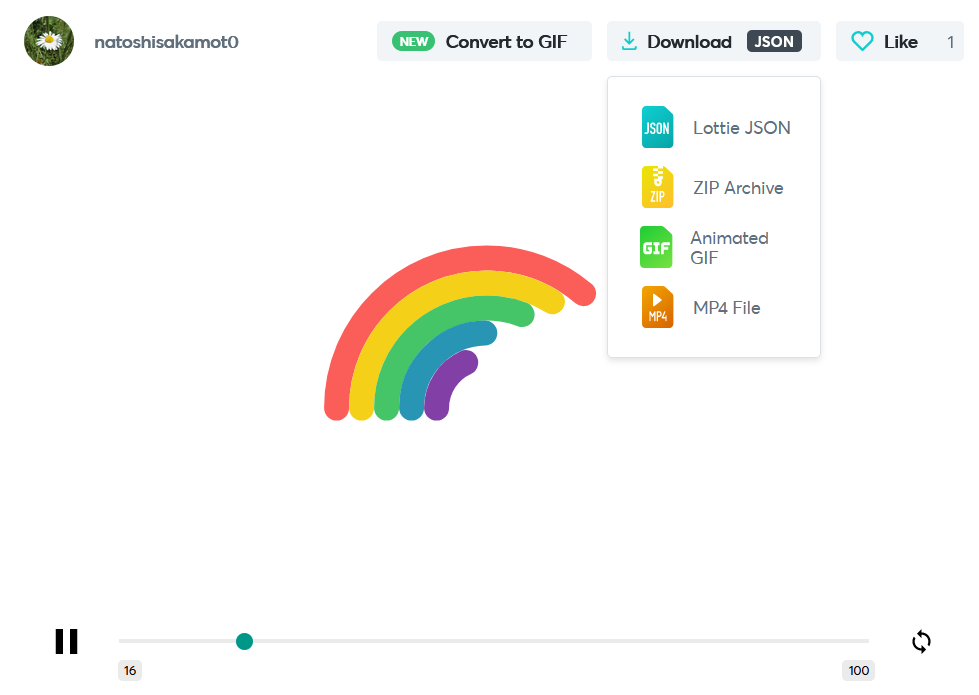
Installation
Add lottie-web-vue to your Vue 3.x project package using:
npm install --save lottie-web-vue
or
yarn add lottie-web-vue
To use Vue 2.x use:
npm install lottie-web-vue@1.2.1
Add to global scope
Vue 3.x
import { createApp } from "vue";
import App from "./App.vue";
import LottieAnimation from "lottie-web-vue";
const app = createApp(App);
app.use(LottieAnimation);
app.mount("#app");
Vue 2.x
Please install v1.2.1 of the plugin (this will no longer be maintained)
import Vue from 'vue'
import LottieAnimation from 'lottie-web-vue'
Vue.use(LottieAnimation); // add lottie-animation to your global scope
new Vue({
render: h => h(App)
}).$mount('#app')
Usage
Basic:
<lottie-animation
ref="anim"
:animationData="require('@/assets/animation.json')"
/>
Full available props and events:
<lottie-animation
ref="anim"
:animationData="require('@/assets/animation.json')"
:loop="false"
:autoPlay="false"
:speed="1"
@loopComplete="loopComplete"
@complete="complete"
@enterFrame="enterFrame"
@segmentStart="segmentStart"
@stopped="stopped"
/>
Props
The component has a number of props you can use to control the animation playback.
You must pass animationData to load the animation prior to the component being played.
animationData
Type: Object
Required: true
Include animation data from a require statement that imports the .json file from your assets folder. e.g. require('@/assets/animation.json') (save you animation as a.json file and put under src/assets in your project)
loop
Type: [Boolean, Number]
Required: false
Default: false
True: Animation continously loops
False: Animation plays only once
[number e.g. 3]: Animation plays N number of times before stopping (pass an integer)
autoPlay
Type: Boolean
Required: false
Default: true
True: Animation will play as soon as it has finished loading
False: Animation will play only when you call this.$refs.lottieAnimation.play() (see below for playback controls)
speed
Type: Number
Required: false
Default: 1
The speed that the animation will play back.
Events
You can listen for events emitted by the component by using the @ syntax, passing in the parent method you wish to trigger. For more documentation about the Lottie-web events see here.
@loopComplete
Fired once a complete loop of the animation has occurred
@complete
Fired once the animation has completed (only fired when loop = false)
@enterFrame
As each frame is played this event is fired. Warning - this fires very frequently.
@segmentStart
Event is fired when the animation enters each animation segment.
@stopped
Playing the animation using goToAndStop() function will raise an event once the animation has stopped at the designated frame.
Methods
You can call animation playback methods directly on the component if you wish to trigger playback on an event (i.e. when a user clicks the button, play the animation). You need to use the this.$refs syntax and give your LottieAnimation a ref id to use in the this.$refs.[your-name-here].
<lottie-animation
ref="anim"
:animationData="require('@/assets/animation.json')"
/>
Once your component (in the parent view) has a ref id you can then use this in a method of your choosing:
... // in your parent .vue file
methods: {
buttonClicked() {
this.$refs.anim.play() // .play, .pause, .stop available
}
}
Play
Using this.$refs.anim.play() will play the animation.
Pause
Using this.$refs.anim.pause() will pause the animation.
Stop
Using this.$refs.anim.stop() will stop the animation.
setSpeed [number: speed]
Using this.$refs.anim.setSpeed(2) you can set the playback speed to 2. Default speed is set to 1.
- number: Set the speed playback rate
goToAndStop [Position: frame number or seconds, isFrame: boolean]
Using this.$refs.anim.goToAndStop(10, true you can set the specific frame you wish the animation to stop at. Pass in the frame number or seconds to play and if the first value is a frame or a time as true/false. This function will raise an emit (add @stopped="Yourfunction()" to your lottie-animation listen for it).
- position: numeric value (specific frame number or second to stop)
- isFrame: defines if first argument is a time based value or a frame based (default false).
goToAndPlay [Position: frame number or seconds, isFrame: boolean]
Using this.$refs.anim.goToAndPlay(50, true) allows you to specify the start time of the animation in either frame number (passing isFrame true/false if value is a frame or in seconds).
- position: numeric value (specific frame number or second to stop)
- isFrame: defines if first argument is a time based value or a frame based (default false).
setDirection [Direction: -1: reverse, 1: forwards]
Using this.$refs.anim.setDirection(-1) you can reverse your animation. You can pass in either AnimationDirection. to reverse the animation or 1 to play forwards. Default playback is 1.
- Direction:
- -1 (reverse playback)
- 1 (play forwards)
getDuration [inFrames: true/false]
Using this.$refs.anim.getDuration(true) you can retrieve the current duration of the animation in frames or seconds (false). If you pass true, function returns duration in frames, if false, duration is passed back in seconds. Default is false (returned in seconds).
- inFrames: boolean to request current duration in either frames (inFrames: true) or in seconds (inFrames: false)
destroy
Using this.$refs.anim.destroy() you can destroy the animation from the DOM.
Options API Example
See here for an example:
<template>
<div id="app">
<lottie-animation
ref="anim"
:animationData="require('@/assets/animation.json')"
:loop="true"
:autoPlay="true"
@loopComplete="loopComplete"
@complete="complete"
@enterFrame="enterFrame"
/>
</div>
</template>
<script>
import LottieAnimation from 'lottie-web-vue'
export default {
components: {
LottieAnimation
},
mounted() {
this.$refs.anim.play()
},
methods: {
loopComplete() {
console.log('loopComplete')
},
complete() {
console.log('complete')
},
enterFrame() {
console.log('enterFrame')
}
}
}
</script>
Vue 3 Composition API with Setup
To use this in a Vue 3 project that uses the setup Composition API use the following:
<template>
<div id="app">
<lottie-animation
ref="anim"
:animationData="require('@/assets/animation.json')"
:loop="true"
:autoPlay="true"
@loopComplete="loopComplete"
@complete="complete"
@enterFrame="enterFrame"
/>
</div>
</template>
<script>
import LottieAnimation from 'lottie-web-vue'
import { onMounted, ref } from 'vue'
export default {
components: {
LottieAnimation
},
setup() {
const anim = ref(null)
const loopComplete = () => {
console.log('loopComplete')
}
const complete = () => {
console.log('complete')
}
const enterFrame = () => {
console.log('enterFrame')
}
onMounted(() => {
// the DOM element will be assigned to the ref after initial render
anim.value.play()
})
return {
anim,
loopComplete,
complete,
enterFrame
}
}
}
</script>
Typescript Support + Setup Example
When using the <script setup> attribute when delcaring your ts component you can use the following:
<script setup>
import { onMounted, ref } from 'vue'
import WatermelonJSON from "./assets/watermelon.json";
let anim = ref();
onMounted(() => {
// the DOM element will be assigned to the ref after initial render
anim.value.play()
})
</script>
<template>
<lottie-animation
:animation-data="WatermelonJSON"
:auto-play="true"
:loop="true"
:speed="1"
ref="anim"
/>
</template>