README
mapbox-gl-draw-bezier-curve-mode
A mapbox gl draw mode to draw and edit bezier curves.
Demo
Demo page : https://mapbox-gl-draw-bezier-curve-demo.numix.fr
Preview
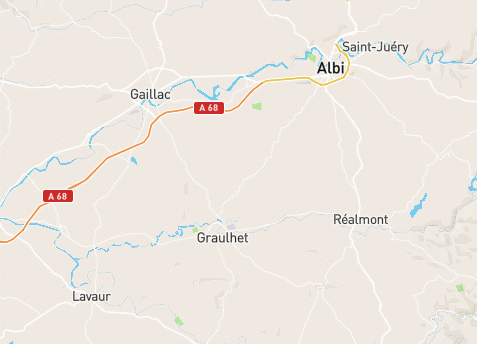
Usage
Bezier Curve Draw mode
Use the Bezier tool to enter in Bezier Curve Draw mode :
![]()
Alt + Drag with Left click to create nodes with bezier handles.
Hit Enter or Left click on the last node to finish the curve
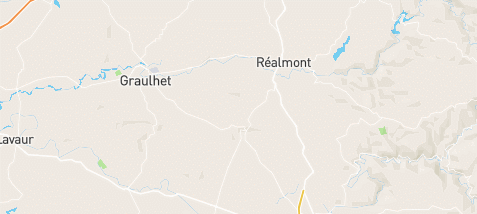
Left mouse click to create nodes without handles (same as line string tool).
Bezier Curves can have nodes with or without handles
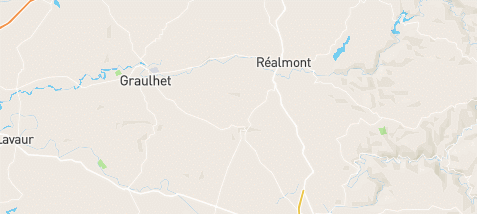
Close a curve by connecting the last node to the first one :
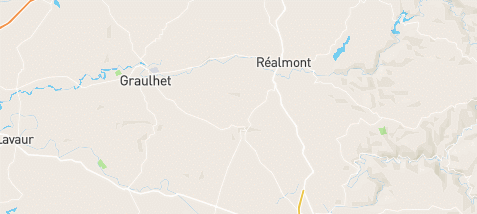
Remove last added nodes with Right click
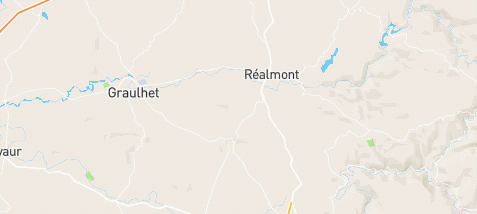
Bezier Curve Editing
To edit a bezier curve, enter in direct mode.
Select a node, then drag with left click to move bezier handles :
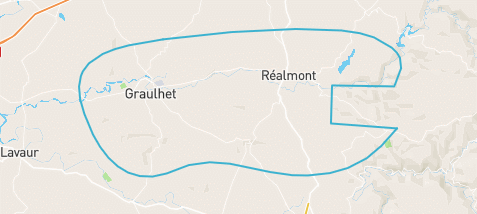
Break bezier handle symmetry
Select a node, then Alt + Drag with left click on a bezier handle :
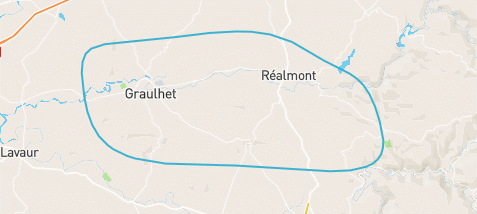
Toggle node handles
When bezier handles are visible, Alt + Left Click on the node will remove the handles :
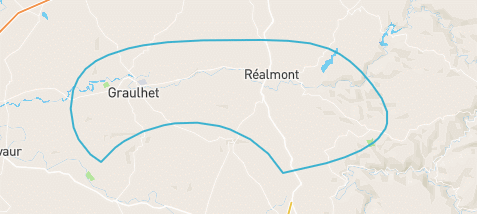
When bezier handles are not visible Alt + Drag with left click on the node will show the handles :
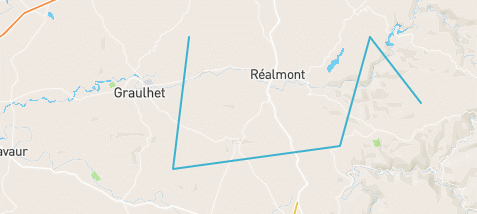
Create new nodes in between
In direct mode, click on a midpoint to create a new node inside the curve :
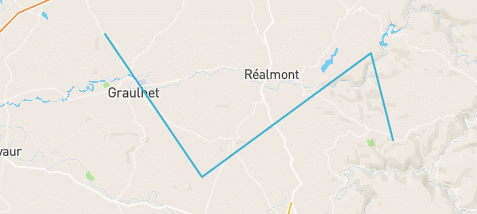
Delete node
Select a node and hit Delete key
Combine/Uncombine extended support
Combining / uncombining bezier curves is supported. In Direct mode there are some additional features :
In Direct mode, combine two vertices from a different bezier curve
If two bezier curves where previously combined, its possible to combine them into a single curve by selecting two vertices.
To do so :
- Select two curves
- Hit Combine to group them
- Enter in Direct mode and select two vertices
- Hit Combine again to link the two curves together
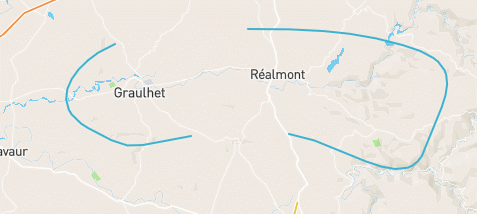
Close a curve
Close the curve by combining the first and last node in direct mode.
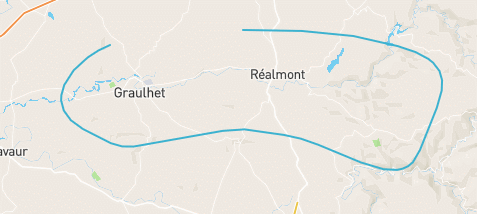
Open a curve
When a curve is closed, open it by uncombining a single vertex. It will be splitted in two separate vertices allowing the curve to be open again.
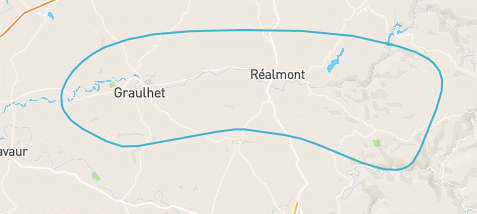
Split curves
Select vertices on a non closed curve to split it in multiple curves. The result will be a combined curve.
Uncombine it in simple_select mode to be able to move each curve independently.
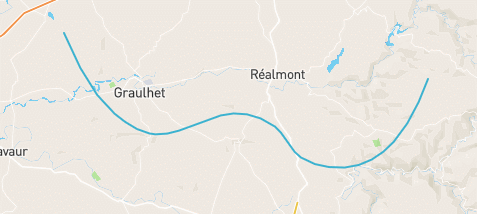
Installation
To Install:
yarn install mapbox-gl-draw-bezier-curve-mode
To Use:
import {
SimpleSelectModeBezierOverride,
DirectModeBezierOverride,
DrawBezierCurve,
customStyles,
} from 'mapbox-gl-draw-bezier-curve-mode';
var draw = new MapboxDraw({
displayControlsDefault: false,
userProperties: true,
modes: {
...MapboxDraw.modes,
simple_select: SimpleSelectModeBezierOverride,
direct_select: DirectModeBezierOverride,
draw_bezier_curve: DrawBezierCurve,
},
styles: customStyles
});
var map = new mapboxgl.Map({
container: 'map',
style: 'mapbox://styles/mapbox/streets-v8',
center: [2.45, 46.59],
zoom: 5.8
});
map.addControl(Draw)
See demo package for a full example.
More information about mapbox-gl-draw :
Dependencies
Changelog
v1.0.0
- First version
v1.0.1
- Demo project : Added an information box to display controls
Known issues
v1.0.0
- When combining/uncombining vertices in direct mode, the shape will not refresh until you move or click anywhere else.
If you find an issue, please refer : https://github.com/Jeff-Numix/mapbox-gl-draw-bezier-curve-mode/issues
Licence
MIT © JeffSebrechts
Credits
Developed by Jeff Sebrechts
- linkedin : linkedin
- website : wwww.numix.fr