README
MiniMCE
可离线使用、支持 Word 文档插入的富文本编辑器,基于 TinyMCE 。
特性
- 可离线使用
- 支持插入 Word 文档(.docx),兼容 Microsoft Office、WPS
- 支持自定义菜单项
- 默认启用 TinyMCE Plan 对应的全套插件(mediaembed 除外,需搭配后端服务)
- 为 essential 以上的 plan 提供换肤、换图标风格工具栏选项
- 适配 element-ui (只读状态默认跟随 el-form)
- 全局或局部引入,参数支持全局或局部配置
安装

npm add minimce tinymce vue@2 element-ui
// 全局引入
import Minimce from 'minimce'
Vue.use(Minimce, {
// 全局配置
})
<!-- 局部引入 -->
<template>
<Minimce v-bind="config"/>
</template>
<script>
import Minimce from 'minimce'
export default {
components: { Minimce },
data () {
return {
config: {
// 局部配置
}
}
}
}
</script>
参数
| 名称 | 说明 | 类型 | 可选值 | 默认值 |
|---|---|---|---|---|
| value / v-model | HTML 格式的输入内容 | string | ||
| apiKey | TinyMCE API key | string | https://www.tiny.cloud/auth/signup/ | |
| plan | TinyMCE plan(默认启用 plan 包含的全套插件,mediaembed 除外) | string | 'core' / 'essential' / 'professional' / 'custom',参考 https://www.tiny.cloud/pricing |
'core' |
| disabled | 是否禁用(禁用模式不可编辑,保留工具栏) | boolean | false |
|
| readonly | 是否只读(只读模式仅展示 HTML,相当于预览) | boolean | false |
|
| tinymceOptions | TinyMCE 配置 | object | https://www.tiny.cloud/docs/configure/ | |
| eventBus | 事件总线 | Vue instance | ||
| Imgpond(即将废弃) | 上传图片插件(配置后自动开启功能) | Vue component | ||
| Filepool(即将废弃) | 上传文件插件(配置后自动开启功能) | Vue component | ||
| MobileLink(即将废弃) | 插入移动端页面链接插件(配置后自动开启功能) | Vue component |
Imgpond(即将废弃)
You can use Imgpond to upload local images.
import Imgpond from 'imgpond'
Vue.use(Imgpond)
import Minimce from 'minimce'
Vue.use(Minimce, {
Imgpond
})
Filepool(即将废弃)
You can use Filepool to upload local audio and video.
import Filepool from 'filepool'
Vue.use(Filepool)
import Minimce from 'minimce'
Vue.use(Minimce, {
Filepool
})
MobileLink(即将废弃)
TinyMCE 的插入链接功能只能插入普通链接 如果需要定制化需求 比如想要插入的链接是移动端某个页面的链接 可以自定义一个组件
组件通过 eventBus.$emit('insertTag', '<div/>') 插入标签
// 事件通信
const eventBus = new Vue()
export { eventBus } // 用于其它组件与Minimce通信
import MobileLink from '@/components/MobileLink'
import Minimce from 'minimce'
Vue.use(Minimce, {
MobileLink,
eventBus
})
参数配置规则
- 双向绑定参数(
v-model,*.sync)仅支持局部配置 - 其余参数均支持全局或局部配置
权重:
- 局部配置高于全局配置
- 对于对象类型的参数,局部配置会与全局配置进行合并,同名属性会被局部配置覆盖
添加自定义菜单项
插入图片
插入音视频
插入小程序页面链接
菜单图标
内容样式

内置样式
line-height: 1.8;
overflow: auto;
p {
margin-block-end: 0;
margin-block-start: 0;
}
img {
max-width: 100%;
height: auto !important;
vertical-align: middle;
}
可按需复制至富文本展示端使用
屏蔽指定的 HTML 元素
import Minimce from 'minimce'
Vue.use(Minimce, {
tinymceOptions: {
invalid_elements: 'iframe,frame,audio' // 默认值:'iframe,frame'
}
})
默认屏蔽 iframe 原因
- 允许用户引入未知的 iframe 存在执行未知脚本等安全隐患
- 小程序侧不支持 iframe
- 小程序侧 web-view 中使用 iframe 需要配置业务域名
- 给微信公众号H5侧带来授权问题
粘贴Word文档
自带插入Word文档功能
TinyMCE 提供了premium 插件 PowerPaste,可用于粘贴 Word 文档,但兼容性一般,尤其是不支持 WPS
MiniMCE 提供插入 Word 文档功能,兼容 Microsoft Office、WPS,可在一定程度上替代 PowerPaste
注意:粘贴可以片段粘贴,插入只能整个文档插入
PowerPaste 插件
// PowerPaste 配置示例
import Minimce from 'minimce'
import axios from 'axios'
import { getAxiosShortcut } from 'admate'
const { POST } = getAxiosShortcut(axios)
Vue.use(Minimce, {
apiKey: process.env.VUE_APP_API_KEY,
plan: 'essential',
tinymceOptions: {
images_upload_handler (blobInfo, success, failure) {
const blob = blobInfo.blob()
const file = new File(
[blob],
blobInfo.filename(),
{ type: blob.type }
)
POST.upload(process.env.VUE_APP_UPLOAD_API, {
file
}).then(res => {
if (typeof res.data?.data === 'string') {
success(res.data.data)
} else {
failure(res.data?.message)
}
}).catch(err => {
failure(String(err))
})
},
}
})
兼容性
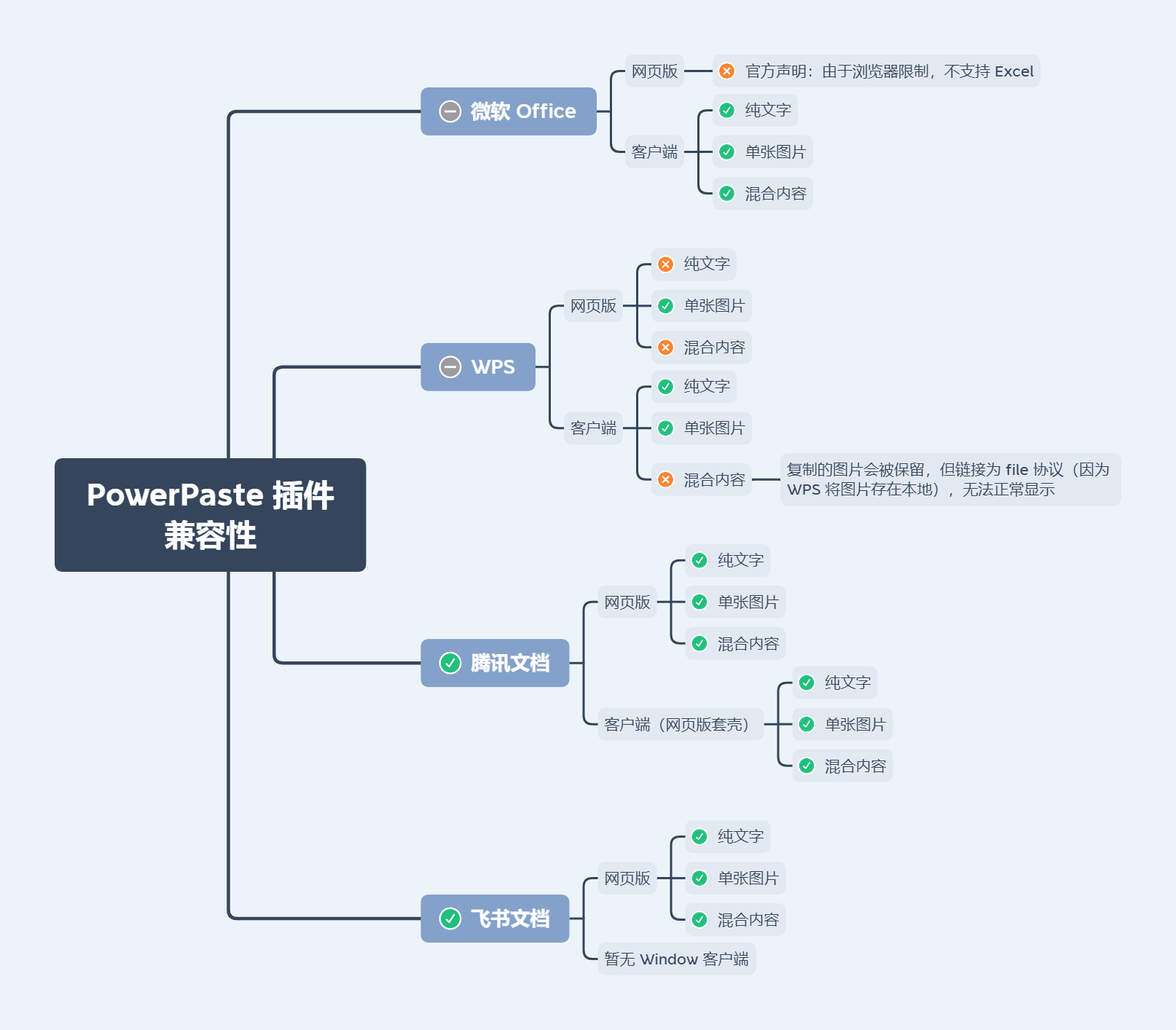
受浏览器限制,PowerPaste 插件无法支持微软 Word 和 Excel 文档所支持的所有图片类型 。举个例子,浏览器禁止以编程方式访问文件系统,所以无法解析文档中使用
file://协议的图片(WPS使用的就是此协议)。粘贴微软 Word 文档(Windows 系统、≥ 2013 版本)中受保护视图的内容,将仅得到无格式的普通文本,这是受保护视图与剪贴板的交互机制决定的。
受微软 Excel 网页版限制,粘贴微软 Excel 网页版的内容将仅得到无格式的普通文本。
粘贴网页内容(HTML)
格式
粘贴的网页内容默认会保留一定的源格式, 启用 PowerPaste 插件后,对格式的处理将会更加完善。详见https://www.tiny.cloud/docs/enterprise/system-requirements/#improvedhtmlcleaning
如需获取纯文本,选中 编辑 - 粘贴为文本 再进行粘贴
清除格式 按钮得到的不是纯文本,可以自定义清除效果: https://www.tiny.cloud/docs/configure/content-formatting/#removingaformat
图片
如果用户复制第三方网站的内容到编辑框内,静态资源(如图片)可能无法正常显示,这是因为:
第三方网站没有开启静态资源的跨域访问
第三方网站对静态资源做了 referrer 校验
TinyMCE 的 urlconverter_callback, paste_postprocess API 不支持异步操作,所以批量转存图片可行性低
技术上是可以解决的,可以通过 nginx 动态代理配合前面提到的两个 API 来处理
请自行评估相关风险