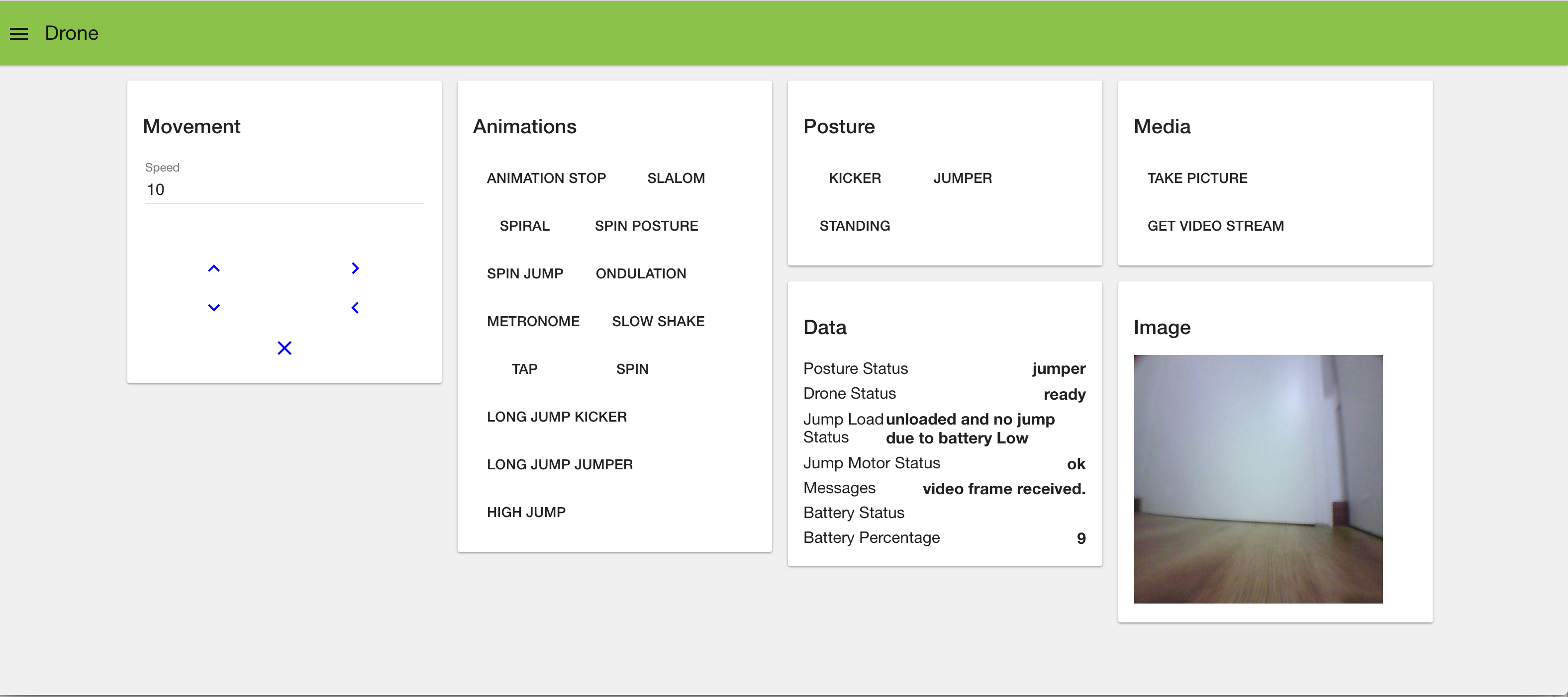README
Overview
This project aims to provide a Nodes in Node-Red that can be used to control and monitor the data of Parrot drones based on Parrot ARDroneSDK3.
Two nodes is provided as explained below:
drone-data: is an output node that can be used to read all the data received from the drone such as battery, status, etc ..
drone-control: used to execute drone supported commands.
Additionally a configuration node drone-config is provided to group all the drone related settings and is accessible by the other nodes. All the commands and events are tested with real drone to verify that it works as expected.
Supported Parrot Drones as of now
- Parrot Jumping Mini Drones using existing node library.
Install
npm i node-red-contrib-parrot-drones
Commands
The commands sent to the "drone-control" node is expected to be inside msg.command and the command parameters should be inside msg.payload. Below are the supported commands categorized by drone type:
- Jumping Mini Drones
forwardMove the drone forward at the specified speed (between 0 and 100). Required input msg.payload.speedbackwardMove the drone backward at the specified speed (between 0 and 100). Required input msg.payload.speedrightTurn the drone right at the specified speed (between 0 and 100). Required input msg.payload.speedleftTurn the drone left at the specified speed (between 0 and 100). Required input msg.payload.speedstopTell the drone to stop moving.posture-kickerMove the drone into the kicker posture. The drone jump mechanism is used to kick objects behind the drone.posture-jumperMove the drone into the jumper posture. The drone jump mechanism is used to propel the drone into the air.posture-standingMove the drone into the standing (on head) posture.animation-slalomMake the drone drive in a slalom pattern.animation-spiralMake the drone drive in a spiral.animation-spin-to-postureSpin and then change posture.animation-spin-jumpSpin and then jump the drone.animation-ondulationPerform the ondulation animation.animation-metronomePerform the metronome animation.animation-slow-shakeShake the drone from side-to-side.animation-tapTap the drone jump mechanism.animation-spinPerform a spin.animation-stopStop the pre-programmed animation.animation-long-jump-kickerPerform a long jump. The drone is in kicker posture before performing this animation.animation-long-jump-jumperPerform a long jump. The drone is in jumper posture before performing this animation.animation-high-jumpPerform a high jump. The drone needs to be in the jumper posture to use this API.take-pictureTake picture and store it internallyget-video-streamEmits the MJPEG video stream. This will send the data representing the video as a stream of buffer data in object.payload.video
Drone Data and Events
This node will listen to multiple events triggered by the drone and publish the data to msg.payload object. Below are the publish events categorized by drone type:
- Jumping Mini Drones
batteryPercentage
A numeric value indicating the current battery level
batteryStatus
This can be two values based on the events received from the drone as explained below:
criticalEmitted when the battery is at a critically low level.lowEmitted when the battery is at a low level.
status
The status of the drone which can be ready
posture
The current posture of the drone, this can be 5 values based on the events received from the drone as explained below:
standingEmitted when the drone changes to the standing posture. The event may be emitted slightly before the movement is complete so you may want to wait a short time before sending the drone further commands.jumperEmitted when the drone changes to the jumper posture. The event may be emitted slightly before the movement is complete so you may want to wait a short time before sending the drone further commands.kickerEmitted when the drone changes to the kicker posture. The event may be emitted slightly before the movement is complete so you may want to wait a short time before sending the drone further commands.stuckEmitted when the drone is stuck.unknownEmitted when the drone posture is unknown.
jumpLoad
The jump loading status of the drone, this can be 6 values based on the events received from the drone as explained below:
busyEmitted when the jump mechanism is busy (for example, if you tell the drone to jump while a jump is already in progress).unloadedEmitted when the jump mechanism is unloaded (for example, after a jump or kick). The event may be emitted slightly before the movement is complete so you may want to wait a short time before sending the drone further commands.loadedEmitted when the jump mechanism is retracted (for example, after a long jump while in the kicker posture). The event may be emitted slightly before the movement is complete so you may want to wait a short time before sending the drone further commands.unknownEmitted when the load state of the jump mechanism is unknown.unloaded and no jump due to battery LowEmitted when the jump mechanism is unloaded and the drone cannot perform the jump requested because the battery is low.loaded and no jump due to battery LowEmitted when the jump mechanism is unloaded and the drone cannot perform the jump requested because the battery is low.
jumpMotor
The status of the jump motor of the drone, this can be three values based on the events received from the drone as explained below:
okEmitted when the jump motor is OK (it may have previously been blocked or overheated).blockedEmitted when the jump motor is blocked.overheatedEmitted when the jump motor has overheated.
message
A message sent from the drone, this can be two values based on the events received from the drone as explained below:
image taken and stored internallyEmitted when a photo is taken and stored internally (response to takePicture(opts)).video frame is (the video frame)Emits single MJPEG video frame.
Example flow and how it works
The example flow below will show how to control a parrot drone using the "drone-control" node:
[{"id":"2225687d.0c5988","type":"drone-control","z":"128fc2a1.2fc64d","name":"Drone Control","settings":"c1e2cbff.a51ca8","x":619.5,"y":255,"wires":[["34fe3d0d.3a46a2"]]},{"id":"7747f1b8.aadc6","type":"function","z":"128fc2a1.2fc64d","name":"","func":"msg.command = msg.payload;\nmsg.payload = {};\n\nvar speed = flow.get('speed') || 0;\n\nmsg.payload.speed = speed;\nreturn msg;","outputs":1,"noerr":0,"x":413.5,"y":258,"wires":[["2225687d.0c5988"]]},{"id":"34fe3d0d.3a46a2","type":"debug","z":"128fc2a1.2fc64d","name":"","active":true,"console":"false","complete":"true","x":878.5,"y":260,"wires":[]},{"id":"34469adb.cdf3a6","type":"ui_text_input","z":"128fc2a1.2fc64d","tab":"aec1e0f8.c48b4","mode":"text","delay":300,"name":"Speed","topic":"speed","group":"Movement","order":1,"x":76.5,"y":146,"wires":[["98cd5977.c430c8"]]},{"id":"98cd5977.c430c8","type":"function","z":"128fc2a1.2fc64d","name":"","func":"\nflow.set('speed',msg.payload);\n\nreturn msg;","outputs":"1","noerr":0,"x":219,"y":145,"wires":[[]]},{"id":"ef8de3aa.e35a9","type":"ui_button_row","z":"128fc2a1.2fc64d","tab":"aec1e0f8.c48b4","name":"Up-Right","topic":"","group":"Movement","order":1,"toggle":false,"buttons":[{"payload":"forward","icon":"keyboard_arrow_up","color":"Blue","on_icon":"alarm_on","on_color":"red"},{"payload":"right","icon":"keyboard_arrow_right","color":"Blue","on_icon":"keyboard_arrow_down","on_color":"Blue"}],"inputs":0,"x":81.5,"y":204,"wires":[["7747f1b8.aadc6"]]},{"id":"457c0395.e4103c","type":"ui_button_row","z":"128fc2a1.2fc64d","tab":"aec1e0f8.c48b4","name":"Down-Left","topic":"","group":"Movement","order":1,"toggle":false,"buttons":[{"payload":"backward","icon":"keyboard_arrow_down","color":"Blue","on_icon":"alarm_on","on_color":"red"},{"payload":"left","icon":"keyboard_arrow_left","color":"Blue","on_icon":"keyboard_arrow_down","on_color":"Blue"}],"inputs":0,"x":81,"y":259,"wires":[["7747f1b8.aadc6"]]},{"id":"3c81b436.8cff3c","type":"ui_button_row","z":"128fc2a1.2fc64d","tab":"aec1e0f8.c48b4","name":"Stop","topic":"","group":"Movement","order":1,"toggle":false,"buttons":[{"payload":"stop","icon":"clear","color":"Blue","on_icon":"alarm_on","on_color":"red"}],"inputs":0,"x":71,"y":311,"wires":[["7747f1b8.aadc6"]]},{"id":"c0378e04.5fddd","type":"ui_template","z":"128fc2a1.2fc64d","tab":"aec1e0f8.c48b4","name":"Animations","group":"Animations","order":1,"format":"<md-button ng-click=\"send({payload: 'animation-stop'})\">\n Animation Stop\n</md-button>\n\n<md-button ng-click=\"send({payload: 'animation-slalom'})\">\n Slalom\n</md-button>\n\n<md-button ng-click=\"send({payload: 'animation-spiral'})\">\n Spiral\n</md-button>\n\n<md-button ng-click=\"send({payload: 'animation-spin-to-posture'})\">\n Spin Posture\n</md-button>\n\n<md-button ng-click=\"send({payload: 'animation-spin-jump'})\">\n Spin Jump\n</md-button>\n\n<md-button ng-click=\"send({payload: 'animation-ondulation'})\">\n Ondulation\n</md-button>\n\n<md-button ng-click=\"send({payload: 'animation-metronome'})\">\n Metronome\n</md-button>\n\n<md-button ng-click=\"send({payload: 'animation-slow-shake'})\">\n Slow Shake\n</md-button>\n\n<md-button ng-click=\"send({payload: 'animation-tap'})\">\n Tap\n</md-button>\n\n<md-button ng-click=\"send({payload: 'animation-spin'})\">\n Spin\n</md-button>\n\n<md-button ng-click=\"send({payload: 'animation-long-jump-kicker'})\">\n Long Jump Kicker\n</md-button>\n\n<md-button ng-click=\"send({payload: 'animation-long-jump-jumper'})\">\n Long Jump Jumper\n</md-button>\n\n<md-button ng-click=\"send({payload: 'animation-high-jump'})\">\n High Jump\n</md-button>","storeOutMessages":true,"fwdInMessages":true,"x":81.5,"y":453,"wires":[["7747f1b8.aadc6"]]},{"id":"e17316ed.020258","type":"ui_template","z":"128fc2a1.2fc64d","tab":"aec1e0f8.c48b4","name":"Postures","group":"Posture","order":1,"format":"<md-button ng-click=\"send({payload: 'posture-kicker'})\">\n Kicker\n</md-button>\n\n<md-button ng-click=\"send({payload: 'posture-jumper'})\">\n Jumper\n</md-button>\n\n<md-button ng-click=\"send({payload: 'posture-standing'})\">\n Standing\n</md-button>","storeOutMessages":true,"fwdInMessages":true,"x":68.5,"y":379,"wires":[["7747f1b8.aadc6"]]},{"id":"c4c919df.d8cc08","type":"ui_template","z":"128fc2a1.2fc64d","tab":"aec1e0f8.c48b4","name":"Media","group":"Media","order":1,"format":"<md-button ng-click=\"send({payload: 'take-picture'})\">\n Take Picture\n</md-button>\n\n<md-button ng-click=\"send({payload: 'get-video-stream'})\">\n Get Video Stream\n</md-button>\n\n","storeOutMessages":true,"fwdInMessages":true,"x":87,"y":529,"wires":[["7747f1b8.aadc6"]]},{"id":"c1e2cbff.a51ca8","type":"drone-config","z":"","ip":"192.168.2.1","droneType":"Jumping Drone"},{"id":"aec1e0f8.c48b4","type":"ui_tab","z":"","name":"Drone","icon":"dashboard","order":"1"}]
And the below flow will show how to see all the drone data using the "drone-data" node:
[{"id":"1a312d3.7f9ead3","type":"drone-data","z":"c560f4ff.b48658","name":"Drone Data","settings":"c1e2cbff.a51ca8","x":124,"y":254,"wires":[["40d7160b.ec11b8","df9a2af4.9817d8"]]},{"id":"40d7160b.ec11b8","type":"debug","z":"c560f4ff.b48658","name":"","active":true,"console":"false","complete":"true","x":226.5,"y":405,"wires":[]},{"id":"d48ed1a5.b6436","type":"ui_text","z":"c560f4ff.b48658","tab":"aec1e0f8.c48b4","name":"Posture Status","group":"Data","order":1,"format":"{{msg.payload.posture}}","x":747,"y":238,"wires":[]},{"id":"63758a61.c32d54","type":"ui_text","z":"c560f4ff.b48658","tab":"aec1e0f8.c48b4","name":"Drone Status","group":"Data","order":1,"format":"{{msg.payload.status}}","x":734.5,"y":289,"wires":[]},{"id":"e8dc38cc.64e188","type":"ui_text","z":"c560f4ff.b48658","tab":"aec1e0f8.c48b4","name":"Jump Load Status","group":"Data","order":1,"format":"{{msg.payload.jumpLoad}}","x":759.5,"y":343,"wires":[]},{"id":"9310d160.4c77d","type":"ui_text","z":"c560f4ff.b48658","tab":"aec1e0f8.c48b4","name":"Jump Motor Status","group":"Data","order":1,"format":"{{msg.payload.jumpMotor}}","x":752.5,"y":402,"wires":[]},{"id":"d5ee8c50.8f28b","type":"ui_text","z":"c560f4ff.b48658","tab":"aec1e0f8.c48b4","name":"Messages","group":"Data","order":1,"format":"{{msg.payload.message}}","x":730.5,"y":458,"wires":[]},{"id":"3742a1ee.5b2ebe","type":"ui_text","z":"c560f4ff.b48658","tab":"aec1e0f8.c48b4","name":"Battery Status","group":"Data","order":1,"format":"{{msg.payload.batteryStatus}}","x":740.5,"y":185,"wires":[]},{"id":"df9a2af4.9817d8","type":"switch","z":"c560f4ff.b48658","name":"","property":"topic","propertyType":"msg","rules":[{"t":"eq","v":"batteryPercentage","vt":"str"},{"t":"eq","v":"batteryStatus","vt":"str"},{"t":"eq","v":"posture","vt":"str"},{"t":"eq","v":"status","vt":"str"},{"t":"eq","v":"jumpLoad","vt":"str"},{"t":"eq","v":"jumpMotor","vt":"str"},{"t":"eq","v":"message","vt":"str"}],"checkall":"true","outputs":7,"x":344,"y":255,"wires":[["8209fbee.1afdb8"],["3742a1ee.5b2ebe"],["d48ed1a5.b6436"],["63758a61.c32d54"],["e8dc38cc.64e188"],["9310d160.4c77d"],["d5ee8c50.8f28b","eb5f127c.3ed38","1ba3b1fb.5c0bce"]]},{"id":"eb5f127c.3ed38","type":"switch","z":"c560f4ff.b48658","name":"","property":"payload.buf","propertyType":"msg","rules":[{"t":"nnull"}],"checkall":"true","outputs":1,"x":368,"y":513,"wires":[["7e79f4c2.bfd0ec"]]},{"id":"c8897980.48bd18","type":"debug","z":"c560f4ff.b48658","name":"","active":true,"console":"false","complete":"true","x":719.5,"y":660,"wires":[]},{"id":"7e79f4c2.bfd0ec","type":"function","z":"c560f4ff.b48658","name":"","func":"var originalBuf = msg.payload.buf;\nvar buf = new Buffer(originalBuf);\nmsg.payload = buf;\nmsg.payload.image = true;\nreturn msg;\n","outputs":1,"noerr":0,"x":515,"y":521,"wires":[["da8b21cb.331d2","c8897980.48bd18"]]},{"id":"b7c91a07.d30a18","type":"ui_template","z":"c560f4ff.b48658","tab":"aec1e0f8.c48b4","name":"","group":"Image","order":1,"format":"<img width=\"250\" height=\"250\" alt=\"image\" src=\"data:image/jpg;base64,{{msg.payload}}\"/>","storeOutMessages":true,"fwdInMessages":true,"x":1002,"y":616,"wires":[[]]},{"id":"da8b21cb.331d2","type":"switch","z":"c560f4ff.b48658","name":"","property":"payload.image","propertyType":"msg","rules":[{"t":"true"}],"checkall":"true","outputs":1,"x":671,"y":521,"wires":[["86a6069c.3b2b18"]]},{"id":"1ba3b1fb.5c0bce","type":"debug","z":"c560f4ff.b48658","name":"","active":true,"console":"false","complete":"true","x":177.5,"y":579,"wires":[]},{"id":"86a6069c.3b2b18","type":"base64","z":"c560f4ff.b48658","name":"","x":861,"y":542,"wires":[["b7c91a07.d30a18"]]},{"id":"8209fbee.1afdb8","type":"ui_text","z":"c560f4ff.b48658","tab":"aec1e0f8.c48b4","name":"Battery Percentage","group":"Data","order":1,"format":"{{msg.payload.batteryPercentage}}","x":742.5,"y":126,"wires":[]},{"id":"c1e2cbff.a51ca8","type":"drone-config","z":"","ip":"192.168.2.1","droneType":"Jumping Drone"},{"id":"aec1e0f8.c48b4","type":"ui_tab","z":"","name":"Drone","icon":"dashboard","order":"1"}]
The flows will generate a UI that can be accessed using http://127.0.0.1:1880/ui which shown in the screen shot below: