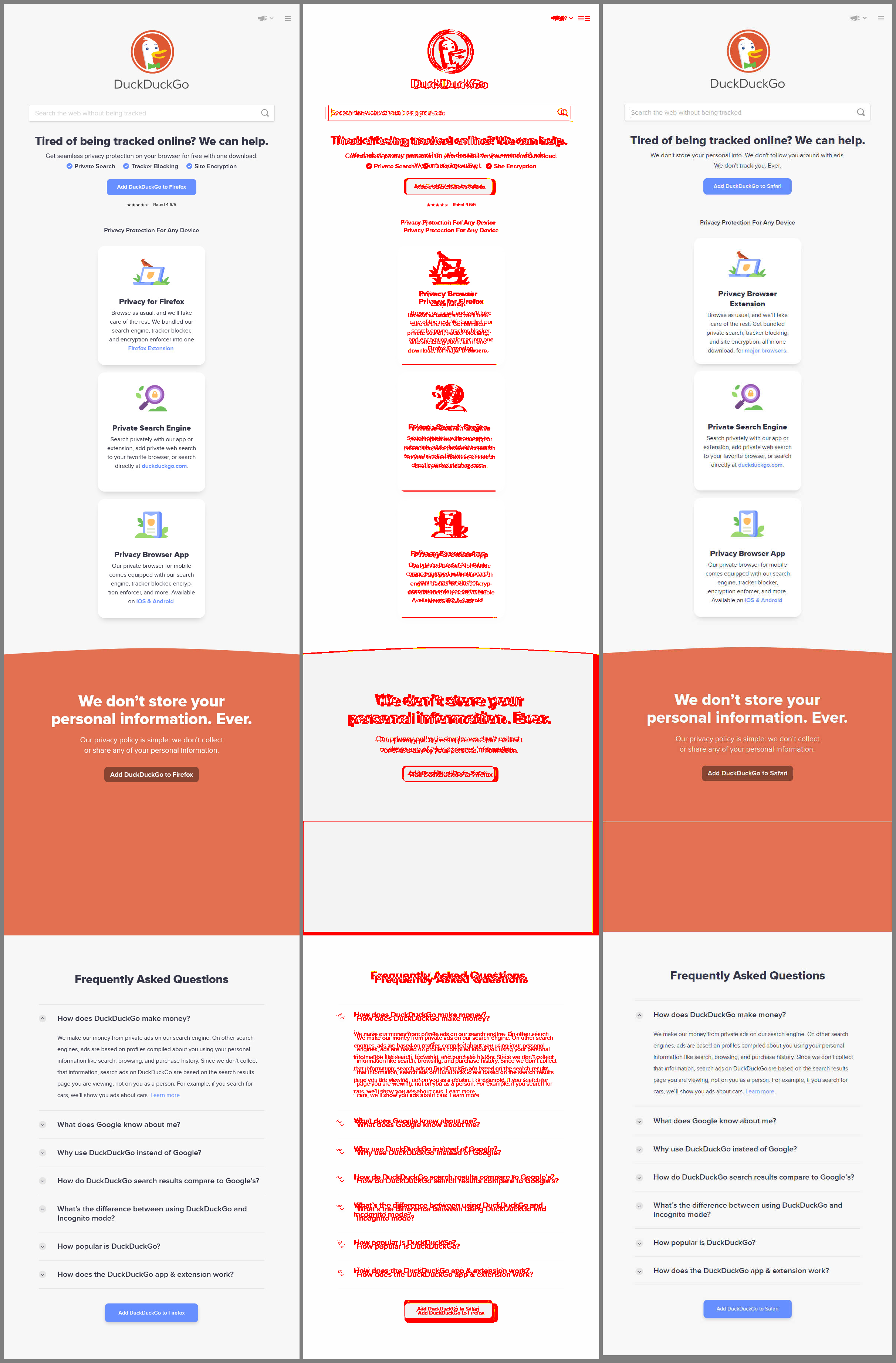README
OLL Visual Tester
Create page screenshots and then easily compare them.
Installation
npm install --save oll-visual-tester
Afterwards you can import it like this:
const { screenshot, generateImages, compareImages } = require('oll-visual-tester')
Features
Screenshot tool
Screenshot function is using Playwright to browse to required page, perform clicks and then create screenshots from either full page or desired element.
Function accepts a configuration object, where we are setting how each screenshot will be created.
To create screenshot, first import the function:
const { screenshot } = require('oll-visual-tester')
Then prepare a configuration object which may look like this:
const config = {
goto: 'http://duckduckgo.com', // Web page that we are visiting
engine: 'firefox', // Browser engine: 'firefox', 'chromium' or 'webkit'
width: 800, // Page width
height: 600, // Page height
path: './temp/baseline/', // Directory where screenshot will be saved
name: 'screenshot1.jpg', // Name of the screenshot (`png` or `jpg` format)
fullPage: true, // Setting for full page screenshot
clicks: [ // Array of clicks
{
selector: '.js-side-menu-open', // Selector to click on
waitAfter: 300, // optional - Wait after click
button: 'left', // optional - Button 'left' or 'right'
},
],
el: null, // Element CSS selector that we want to make screenshot of
debug: true, // Display additional messages
}
Lastly start creating a screenshot:
screenshot(config)
.then(result => { console.log(result) })
.catch(error => { console.error(error) })
Generate multiple images tool
This tool is used to create multiple screenshots. Instead of passing one configuration object, we are passing an array of objects.
const { generateImages } = require('oll-visual-tester')
const configurationArray = [
{
goto: 'http://duckduckgo.com', // Web page that we are visiting
engine: 'firefox', // Browser engine: 'firefox', 'chromium', 'webkit'
width: 800, // Page width
height: 600, // Page height
path: './temp/baseline/', // Directory where screenshot will be saved
name: 'screenshot1.jpg', // Name of the screenshot (`png` or `jpg`)
fullPage: true, // Setting for full page screenshot
clicks: [ // Array of clicks
{
selector: '.js-side-menu-open', // Selector to click on
waitAfter: 300, // optional - Wait after click
button: 'left', // optional - Button 'left' or 'right'
},
],
el: null, // Element CSS selector that we want to make screenshot of
debug: true, // Displays additional messages
},
{
goto: 'http://duckduckgo.com',
engine: 'webkit',
width: 800,
height: 600,
path: './temp/baseline/',
name: 'screenshot2.jpg',
fullPage: true,
clicks: [],
el: null,
debug: true,
},
]
generateImages(configurationArray)
.then(result => { console.log(result) })
.catch(error => { console.error(error) })
Compare images tool
This tool is used to compare images from two directories. When run, it will find the files with the same name and will compare those files.
For files where there is a difference, a new PNG image will be created. It will contain a baseline image, diff image and a new image, positioned side by side.
const { compareImages } = require('oll-visual-tester')
compareImages({
dirBaseline: './temp/baseline/', // Baseline directory
dirNew: './temp/new/', // Directory where new images are stored
dirDiff: './temp/diff/', // Optional - directory where diff images will be stored
debug: true // Displays additional messages
})
.then((result) => { console.log(result) })
.catch((error) => { console.error(error) })
As a result, we will an get an object with 4 arrays:
passed- Images that passed the testfailed- Images that failed the testmissing- Images that are missing in baseline directory, but are present in new.outdated- Images that are missing in new directory, but are present in baseline.
[16:18:03] Started to compare 2 screenshots
createDiffResult Diff image temp\diff\screenshot2.temp.png has been created
{
passed: [
{
testedImage: 'screenshot1.jpg',
dirBaseline: 'temp\\baseline\\',
dirNew: 'temp\\new\\',
diffImagePath: null,
width: 800,
height: 3665,
imagesAreSame: true,
diffCount: 0,
diffPercentage: 0
}
],
failed: [
{
testedImageName: 'screenshot2.jpg',
dirBaseline: 'temp\\baseline\\',
dirNew: 'temp\\new\\',
diffImagePath: 'temp\\diff\\screenshot2.png',
width: 800,
height: 3665,
imagesAreSame: false,
diffCount: 207717,
diffPercentage: 7.084481582537518
}
],
missing: [ 'screenshot-new.png' ],
outdated: [ 'screenshot-old.png' ]
}
Diff image may look like this: