README
Pixi Inspector
The tool allowing to browse PixiJS display tree in the context menu and refer objects in the debugger.
Getting Started
Create PixiJS application and the inspector:
import * as PIXI from "pixi.js";
import {PixiInspector} from "pixi-inspector";
const app = new PIXI.Application();
const inspector = new PixiInspector(app.stage, app.renderer);
//... add display objects to your app
Browsing Objects
Right-click on the canvas displays context menu with display object tree under the mouse pointer.
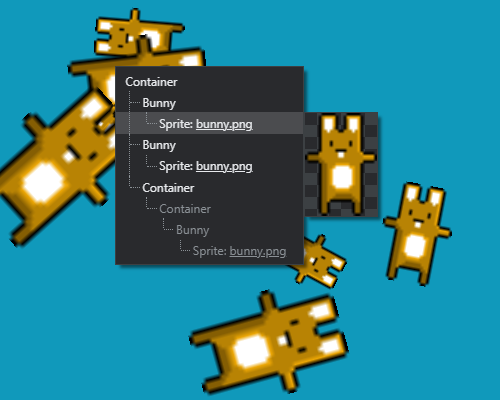
- The context menu does not show the whole display tree, only sprites and meshes under the mouse pointer and their ascendants.
- If no display objects are found under the mouse pointer, the default browser context menu is displayed.
- Menu items for objects on the same level in the tree are sorted by z-index ascending.
- Invisible display objects are greyed out. Objects with
worldVisible == false || worldAplha == 0are considered invisible. - Custom classes have the proper name in the menu like
Bunnyin the example. The class name is taken fromconstructor.name.Note: Using the inspector with minified code will result in short uglified object names.
- Hovering the underlined texture name will show a submenu with that texture. Any object with
texture:PIXI.Textureproperty has this feature.
Editing Objects
Clicking on the menu item will log the corresponding object in the console. It also sets a breakpoint in an anonymous function called on that object. The object itself can be accessed in the debugger
as this in local scope. Properties of the object can be viewed and changed directly in the debugger or coding in the console.
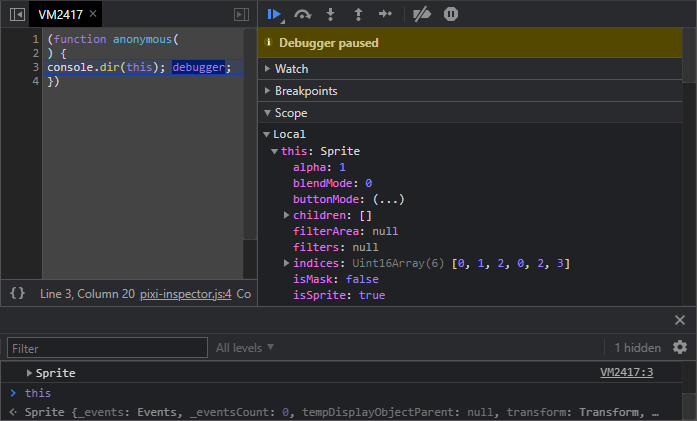
Note: The debugger must be opened in advance. There is no way to open the debugger programmatically.
Configuration
The third argument of PixiInspector constructor is the style of the context menu: light or dark. If no style is specified, it is detected from the browser theme.
The context menu can be disabled and enabled by using the enabled:boolean inspector property.