README
puppeteer-core-controller
Fluent API around puppeteer-core
- Usage
- Usage in an existing code base
- Usage with Stories
- API Documentation
- Selector API Documentation
Usage
import { PuppeteerController } from 'puppeteer-core-controller';
const pptc = new PuppeteerController();
const emailInputSelector = 'input#exampleEmail';
const passwordInputSelector = 'input#examplePassword';
const checkMeOutSelector = 'input[type="checkbox"].form-check-input';
const customSelect = 'select#exampleCustomSelect';
const option = 'Value 3';
await pptc
.initWith({
headless: false,
})
.withMaxSizeWindow()
.withCursor()
.navigateTo('https://reactstrap.github.io/components/form/')
.hover(emailInputSelector)
.click(emailInputSelector)
.typeText('foo.bar@baz.com')
.pressKey('Tab');
.expectThat(passwordInputSelector).hasFocus()
.typeText("don't tell!")
.pressKey('Tab');
.expectThat(passwordInputSelector).hasClass('is-valid')
.hover(checkMeOutSelector)
.click(checkMeOutSelector)
.select(option).in(customSelect)
.close();
Usage in an existing code base
import { PuppeteerController } from 'puppeteer-core-controller';
// existing code that has a browser and page instance
// ...
const pptc = new PuppeteerController(browser, page);
const emailInputSelector = 'input#exampleEmail';
const passwordInputSelector = 'input#examplePassword';
const checkMeOutSelector = 'input[type="checkbox"].form-check-input';
const customSelect = 'select#exampleCustomSelect';
const option = 'Value 3';
await pptc
.navigateTo('https://reactstrap.github.io/components/form/')
.click(emailInputSelector)
.typeText('foo.bar@baz.com')
.pressKey('Tab');
.expectThat(passwordInputSelector).hasFocus()
.typeText("don't tell!")
.pressKey('Tab');
.expectThat(passwordInputSelector).hasClass('is-valid')
.click(checkMeOutSelector)
.select(option).in(customSelect)
.close();
Usage with Stories
import { PuppeteerController, Story, StoryWithProps } from 'puppeteer-core-controller';
const pptc = new PuppeteerController();
const launchOptions: LaunchOptions = {
headless: true,
};
const url = 'https://reactstrap.github.io/components/form';
const customSelect = 'select#exampleCustomSelect';
const option = 'Value 3';
interface StartOptions {
launchOptions: LaunchOptions;
url: string;
}
const openApplication: StoryWithProps<StartOptions> = async (pptc, props) => {
await pptc
.initWith(props.launchOptions)
.withMaxSizeWindow()
.withCursor()
.navigateTo(props.url);
};
const fillForm: Story = async (pptc) => {
await pptc
.click(customSelect)
.select(option)
.in(customSelect);
};
const params: StartOptions = { launchOptions, url };
await pptc
.runStory(openApplication, params)
.runStory(fillForm)
.close();
API Documentation
Chainable Methods
- initWith([options])
- recordFailedRequests([options])
- recordPageErrors()
- recordRequestsTo(url)
- withMaxSizeWindow([minViewPort])
- withCursor()
- emulateDevice(deviceName)
- navigateTo(url[, options])
- hover(selector[, options])
- clear(selector[, options])
- click(selector[, options])
- pasteText(text[, options])
- typeText(text[, options])
- pressKey(key[, options])
- select(values).in(selector[, options])
- find(selector[, waitOptions]).withText(text).click([clickOptions])
- find(selector[, waitOptions]).withExactText(text).click([clickOptions])
- runStory(story)
- wait(duration)
- waitForStabilityOf(func[, waitOptions[, errorMessage]])
- waitUntil(predicate[, waitOptions[, errorMessage]])
Chainable Assertions
- expectThat(selector).hasAttribute(attributeName).withValue(attributeValue,[options])
- expectThat(selector).hasClass(className,[options])
- expectThat(selector).hasExactValue(value,[options])
- expectThat(selector).hasFocus([options])
- expectThat(selector).hasText(text,[options])
- expectThat(selector).isDisabled([options])
- expectThat(selector).isEnabled([options])
- expectThat(selector).isVisible([options])
- expectThat(selector).isNotVisible([options])
Helper Methods and Properties
- cast(any)
- clearFailedRequests()
- clearRequestsTo(url)
- clearPageErrors()
- currentPage
- getClientRectangleOf(selector)
- getComputedStyleOf(selector)
- getCurrentUrl()
- getFailedRequests()
- getInnerTextOf(selector)
- getInstances()
- getPageErrors()
- getSelectedOptionOf(selector)
- getAllOptionsOf(selector)
- getLastRequestTo(url)
- getRequestsTo(url)
- getValueOf(selector)
- isChecked(selector)
- isDisabled(selector)
- isVisible(selector)
- isNotVisible(selector)
- stringifyRequest(request)
- takeFullPageScreenshotAsBase64([options])
Chainable Methods
initWith([options])
- options: same object as puppeteer.launch([options])
withMaxSizeWindow([minViewPort])
maximize the window size. Should be called after
initWithand before all other actions.minViewPort: {minWidth: number, minHeight: number } This method might not work on CI environment. In this case setup the minViewPort parameter to ensure the page has a minimum width and height.
withCursor()
- show a cursor that is bound to the current mouse position. This method should be called before navigateTo(url).
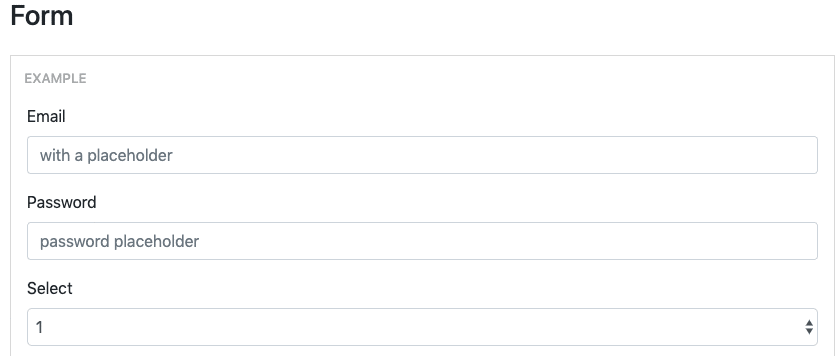
emulateDevice(deviceName)
Emulates a mobile device.
- deviceName:
DeviceName. See the list of all known devices.
recordPageErrors()
- track and record page errors. Should be called after
initWith. - use
getPageErrors()helper method on the controller to access errors that have occurred. - use
clearPageErrors()helper method on the controller to clear all past errors.
recordFailedRequests([options])
track and record failed requests. Should be called after
initWith. All requests with the following HTTP response status will be recorded as failed requests:500, 503, 400, 401, 403, 404, 307.use
getFailedRequests()helper method on the controller to access errors that have occurred.use
clearFailedRequests()helper method on the controller to clear all past errors.options:
...number[]- add any HTTP status that should be processed as failed request.
recordRequestsTo(url)
url:
stringtrack and record requests whose url contains the input url. Should be called after
initWith.use
getRequestsTo(url)helper method on the controller to access all requests that have occurred with thisurl.use
getLastRequestTo(url)helper method on the controller to access the last request that has occurred with thisurl.use
clearRequestsTo(url)helper method on the controller to clear all past requests with thisurl.
navigateTo(url[, options])
Navigate to the specified url
- url:
string - options: same object as page.goto(url[, options])
click(selector[, options])
selector:
stringoptions: same object as page.click(selector[, options])
with an additional property:
timeoutInMilliseconds. This option enables the click method to wait for the selector to appear in the DOM before attempting to click on it. Defaults to 30000 (30 seconds). Pass 0 to disable this timeout.
hover(selector[, options])
selector:
stringoptions: {steps: number, timeoutInMilliseconds: number }
timeoutInMillisecondsoption enables the hover method to wait for the selector to appear in the DOM before attempting to move the mouse on it. Defaults to 30000 (30 seconds). Pass 0 to disable this timeout.
pasteText(text[, options])
- text:
string - options:
PasteOptions
Paste text in the element that is currently active (that has the focus) on the page. If the element does not handle the 'paste' event through an explicit event handler, then you must set the option {handlePasteEvent: true}. When you set this option to true, the controller will automatically attach a basic 'paste' event handler.
interface PasteOptions {
handlePasteEvent: boolean;
}
await pptc
.initWith(launchOptions)
.navigateTo(url)
.click(selector)
.clear(selector)
.pasteText('foo bar');
typeText(text[, options])
text:
stringoptions: same object as keyboard.type(text[, options])
except that
delaydefaults to 50 milliseconds. Set thedelayvalue to0to disable the delay.
clear(selector[, options])
Clear text in an input box.
- selector:
string - options: same object as page.click(selector[, options])
This method does not wait for the selector to be in the DOM. In some cases you might have to wait that the input field is visible before clearing it's value:
const value = await pptc
.expectThat(selector)
.isVisible()
.hover(selector)
.clear(selector);
pressKey(key[, options])
key: 'Tab' | 'Backspace' | 'Enter'
options: same object as keyboard.press(key[, options])
except that
delaydefaults to 50 milliseconds. Set thedelayvalue to0to disable the delay.
select(values).in(selector[, options])
values :
string[]There is a major difference between the
selectmethod of the Puppeteer API and thisselectmethod: You should pass the labels of the select DOM element (ie: what you see on the screen) instead of the value of thevalueattribute found on theoptionelement.selector: same as page.select(selector, ...values)
options: {timeoutInMilliseconds}. This option enables the select method to wait for the selector to appear in the DOM before attempting to select the option(s). Defaults to 30000 (30 seconds). Pass 0 to disable this timeout.
<select id="select">
<option value="value1" selected>value 1</option>
<option value="value2">value 2</option>
<option value="value3">value 3</option>
</select>
await pptc.select('value 2').in(selector);
find(selector[, waitOptions]).withText(text).click([clickOptions])
find a selector whose innerText property contains text, then click on it.
await pptc
.initWith({ headless: true })
.withCursor()
.navigateTo('https://reactstrap.github.io')
.find('a.btn')
.withText('Components')
.click();
- selector:
string - waitOptions: {timeoutInMilliseconds: number}.
The find method will wait for the selector to to be visible until
timeoutInMillisecondsexpires. Defaults to 30000 (30 seconds). - withText(text)
- clickOptions: same object as page.click(selector[, options])
find(selector[, waitOptions]).withExactText(text).click([clickOptions])
find a selector whose innerText property is exactly equal to text, then click on it.
await pptc
.initWith({ headless: true })
.withCursor()
.navigateTo('https://reactstrap.github.io')
.find('a.btn')
.withExactText('Components')
.click();
- selector:
string - waitOptions: {timeoutInMilliseconds: number}.
The find method will wait for the selector to to be visible until
timeoutInMillisecondsexpires. Defaults to 30000 (30 seconds). - withExactText(text)
- clickOptions: same object as page.click(selector[, options])
runStory(story)
- story:
Story | StoryWithProps
wait(duration)
duration:
numbertime to wait in milliseconds.
waitUntil(predicate[, waitOptions[, errorMessage]])
- predicate:
() => Promise<boolean> - waitOptions:
Partial<WaitUntilOptions> - errorMessage:
string | (() => Promise<string>
Wait until predicate becomes true.
interface WaitUntilOptions {
/**
* Defaults to 30000 milliseconds.
*
* @type {number}
* @memberof WaitUntilOptions
*/
timeoutInMilliseconds: number;
/**
* Time during which the callback must always return true.
* Defaults to 300 milliseconds.
* You must not setup a duration < 100 milliseconds.
* @type {number}
* @memberof AssertOptions
*/
stabilityInMilliseconds: number;
/**
* Throw a timeout exception when the callback still returns false.
* Defaults to false.
* @type {boolean}
* @memberof WaitUntilOptions
*/
throwOnTimeout: boolean;
/**
* Output to the console all steps of the waiting mechanism.
* Defaults to false.
* Use this option when the waitUntil() method does not wait as expected.
*
* @type {boolean}
* @memberof WaitUntilOptions
*/
verbose: boolean;
}
Usage example:
const selector = pptc
.selector('[role="row"]')
.find('td')
.withText('hidden, then visible')
.find('p');
await pptc
.initWith(launchOptions)
.navigateTo(url)
.waitUntil(() => selector.isVisible());
waitForStabilityOf(func[, waitOptions[, errorMessage]])
- func:
() => Promise<string | number> - waitOptions:
Partial<WaitUntilOptions> - errorMessage:
string | (() => Promise<string>
Waits until the function func() returns the same result during a specified period of time.
interface WaitUntilOptions {
/**
* Defaults to 30000 milliseconds.
*
* @type {number}
* @memberof WaitUntilOptions
*/
timeoutInMilliseconds: number;
/**
* Time during which the callback must always return true.
* Defaults to 300 milliseconds.
* You must not setup a duration < 100 milliseconds.
* @type {number}
* @memberof AssertOptions
*/
stabilityInMilliseconds: number;
/**
* Throw a timeout exception when the callback still returns false.
* Defaults to false.
* @type {boolean}
* @memberof WaitUntilOptions
*/
throwOnTimeout: boolean;
/**
* Output to the console all steps of the waiting mechanism.
* Defaults to false.
* Use this option when the waitUntil() method does not wait as expected.
*
* @type {boolean}
* @memberof WaitUntilOptions
*/
verbose: boolean;
}
Usage example:
const selector = pptc.selector('[role="row"]'); // will select all rows in a grid
await pptc
.initWith(launchOptions)
.navigateTo(url)
.waitForStabilityOf(() => selector.count()); // waits until the number of rows is stable
Assertion API
Assert Options
Every method in the Assertion API may use options to customize the behavior of the internal waiting mechanism:
interface AssertOptions {
/**
* Defaults to 30000 milliseconds.
*
* @type {number}
* @memberof AssertOptions
*/
timeoutInMilliseconds: number;
/**
* time during which the Assert must give back the same result.
* Defaults to 300 milliseconds.
* You must not setup a duration < 100 milliseconds.
* @type {number}
* @memberof AssertOptions
*/
stabilityInMilliseconds: number;
}
expectThat(selector).hasAttribute(attributeName).withValue(attributeValue,[options])
selector:
stringattributeName:
stringattributeValue:
stringoptions:
Partial<AssertOptions>{timeoutInMilliseconds}. This option enables the assertion mechanism to wait for the selector to have the specified value. Defaults to 30000 (30 seconds). See Assert Options.
await pptc
.expectThat(selector)
.hasAttribute('foo')
.withValue('bar');
expectThat(selector).hasFocus([options])
- selector:
string - options: {timeoutInMilliseconds}. This option enables the assertion mechanism to wait for the selector to have the focus. Defaults to 30000 (30 seconds). See Assert Options.
expectThat(selector).hasClass(className,[options])
- selector:
string - className:
string - options: {timeoutInMilliseconds}. This option enables the assertion mechanism to wait for the selector to have the specified class. Defaults to 30000 (30 seconds). See Assert Options.
expectThat(selector).hasExactValue(value,[options])
- selector:
string - value:
string - options: {timeoutInMilliseconds}. This option enables the assertion mechanism to wait for the selector to have the specified value. Defaults to 30000 (30 seconds). See Assert Options.
await pptc
.click(emailInputSelector)
.typeText('foo.bar@baz.com')
.expectThat(emailInputSelector)
.hasExactValue('foo.bar@baz.com');
expectThat(selector).hasText(text,[options])
- selector:
string - text:
string - options: {timeoutInMilliseconds}. This option enables the assertion mechanism to wait for the selector to have the specified value. Defaults to 30000 (30 seconds). See Assert Options.
await pptc
.expectThat(selector)
.isVisible()
.expectThat(selector)
.hasText(text);
expectThat(selector).isDisabled([options])
- selector:
string - options: {timeoutInMilliseconds}. This option enables the assertion mechanism to wait for the selector to be disabled. Defaults to 30000 (30 seconds). See Assert Options.
expectThat(selector).isEnabled([options])
- selector:
string - options: {timeoutInMilliseconds}. This option enables the assertion mechanism to wait for the selector to be enabled. Defaults to 30000 (30 seconds). See Assert Options.
expectThat(selector).isVisible([options])
- selector:
string - options: {timeoutInMilliseconds}. This option enables the assertion mechanism to wait for the selector to be visible. Defaults to 30000 (30 seconds). See Assert Options.
expectThat(selector).isNotVisible([options])
- selector:
string - options: {timeoutInMilliseconds}. This option enables the assertion mechanism to wait for the selector to be hidden or to disappear from the DOM. Defaults to 30000 (30 seconds). See Assert Options.
Helper Methods and Properties
getComputedStyleOf(selector)
selector:
stringreturns:
Promise<CSSStyleDeclaration>const validInput = 'input[type="text"].is-valid.form-control'; const computedStyles = await pptc.getComputedStyleOf(validInput); expect(computedStyles.borderColor).toBe('rgb(40, 167, 69)');
getClientRectangleOf(selector)
selector:
stringconst selector = 'input[type="text"].is-valid.form-control'; const selectorClientRectangle = await pptc.getClientRectangleOf(selector); const middleX = selectorClientRectangle.left + selectorClientRectangle.width / 2; const middleY = selectorClientRectangle.top + selectorClientRectangle.height / 2; const expectedMiddleX = 100; const expectedMiddleY = 100; expect(Math.abs(middleX - expectedMiddleX)).toBeLessThanOrEqual(1); expect(Math.abs(middleY - expectedMiddleY)).toBeLessThanOrEqual(1);
getCurrentUrl()
- returns:
Promise<string>
isChecked(selector)
- selector:
string - returns:
Promise<boolean>
isDisabled(selector)
- selector:
string - returns:
Promise<boolean>
isVisible(selector)
- selector:
string - returns:
Promise<boolean>
isNotVisible(selector)
- selector:
string - returns:
Promise<boolean>
getAllOptionsOf(selector)
- selector:
string - returns:
Promise<SelectOptionInfo[]>
SelectOptionInfo {
value: string;
label: string;
selected: boolean;
}
getSelectedOptionOf(selector)
- selector:
string - returns:
Promise<SelectOptionInfo | null>
getValueOf(selector)
- selector:
string - returns:
Promise<string>
This method does not wait for the selector to be in the DOM. In some cases you might have to wait that the input field is visible before getting it's value:
const value = await pptc
.expectThat(selector)
.isVisible()
.getValueOf(selector);
getInnerTextOf(selector)
- selector:
string - returns:
Promise<string>
This method does not wait for the selector to be in the DOM. In some cases you might have to wait that the input field is visible before getting it's value:
const text = await pptc
.expectThat(selector)
.isVisible()
.getInnerTextOf(selector);
takeFullPageScreenshotAsBase64([options])
options: same object as page.screenshot([options])
const screenshot = await pptc.takeFullPageScreenshotAsBase64();
currentPage
get page instance of the controller in order to do stuff not covered by this API.
const pptc = new PuppeteerController(); // use the pptc controller API // ... const page = pptc.currentPage; // this is a property // now use this page instance through the puppeteer API
getInstances()
get browser and page instances of the controller in order to do stuff not covered by this API.
const pptc = new PuppeteerController(); // use the pptc controller API // ... const [browser, page] = pptc.getIntances(); // now use the browser and page instances through the puppeteer API
getPageErrors()
get page errors that occurred while executing the test.
await pptc .initWith(launchOptions) .recordPageErrors() .navigateTo(url) ... .close(); const errors: Error[] = pptc.getPageErrors(); // analyse errors by iterating on the returned array // an empty array means that no error has occurred or that you forgot to call the recordPageErrors() method
clearPageErrors()
- clear page errors that occurred. Usefull if you want to track page errors only after a specific context has been setup on the page.
getFailedRequests()
get failed requests that occurred while executing the test.
returns:
Request[].See Request
await pptc .initWith(launchOptions) .recordFailedRequests() .navigateTo(url) ... .close(); const errors: puppeteer.Request[] = pptc.getFailedRequests(); // analyse errors by iterating on the returned array // an empty array means that no error has occurred or that you forgot to call the recordFailedRequests() method
clearFailedRequests()
- clear failed requests that occurred. Usefull if you want to track failed requests only after a specific context has been setup on the page.
getRequestsTo(url)
get requests to specific
urlthat occurred while executing the test.url :
stringreturns:
Request[].See Request
await pptc .initWith(launchOptions) .recordRequestsTo('/foobar') .navigateTo(url) ... .close(); const requests: puppeteer.Request[] = pptc.getRequestsTo('/foobar'); // analyse requests by iterating on the returned array // an empty array means that no request has occurred // or that you forgot to call the recordRequestsTo(url) method, // or you have called this method too early.
getLastRequestTo(url)
get last request to specific
urlthat occurred while executing the test.url :
stringreturns:
Request.See Request
await pptc .initWith(launchOptions) .recordRequestsTo('/foobar') .navigateTo(url) ... .close(); const request: puppeteer.Request = pptc.getLastRequestTo('/foobar'); // an undefined result means that no request has occurred // or that you forgot to call the recordRequestsTo(url) method, // or you have called this method too early.
clearRequestsTo(url)
url :
stringclear requests that occurred to the
url. Usefull if you want to track requests only after a specific context has been setup on the page.
stringifyRequest(request)
Transforms the Puppeteer request object into a stringified JSON object.
- request :
Request(See Request) - returns:
string
The stringified result can be converted back to a JSON of type RequestInfo
interface RequestInfo {
url: string;
method: string;
error: {
errorText: string,
} | null;
headers: { [key: string]: string };
postData: string | unknown | undefined;
response: ResponseInfo | null;
}
interface ResponseInfo {
headers: { [key: string]: string };
status: number;
payload: string | unknown | undefined;
}
import {RequestInfo} from 'puppeteer-core-controller';
await pptc
.initWith(launchOptions)
.recordRequestsTo('/foobar')
.navigateTo(url)
...
const request: puppeteer.Request = pptc.getLastRequestTo('/foobar');
const stringifiedRequest = await pptc.stringifyRequest(request);
console.log(stringifiedRequest);
const requestInfo = JSON.parse(stringifiedRequest) as RequestInfo
// now you can safely examine all parts of the request and the response
cast(any)
- cast input object as a PuppeteerController instance; usefull when a PuppeteerController instance is stored in an untyped context like in cucumberJS.
const pptc = cast(this.context.pptc);
// use the pptc controller API
// ...
Selector API Documentation
Chainable Methods
Helper Methods
Usage
The Selector API enables to find and target a DOM element or a collection of DOM elements that is embedded in complex DOM Hierarchy.
To use the Selector API, you must get a selector object from the controller:
import { PuppeteerController } from 'puppeteer-core-controller';
const pptc = new PuppeteerController();
const selector = pptc
.selector('[role="row"]') // will get all dom elements, within the current page, with the attribute role="row"
.withText('foobar') // will filter only those that contains the text 'foobar'
.find('td') // from previous result(s), find all embedded <td> elements
.nth(2); // take only the second cell
Once you have build a selector object, you can 'execute' the search at any time and get the found elements:
const handles = await selector.getHandles();
If the selector targets only one DOM element, you can 'execute' the search at any time and get the found element:
const handle = await selector.getFirstHandleOrNull();
Chainable Methods
find(selector)
- selector:
string
Finds all selector elements starting from previous found elements.
withText(text)
- text:
string
Finds, from previous search, all elements whose innerText contains the specified text.
withValue(text)
- text:
string
Finds, from previous search, all elements whose value contains the specified text.
nth(index)
- index:
number(1-based index)
parent()
- index:
number(1-based index)
Get the parent of each elements found in the previous step.
Helper Methods
getHandles()
returns:
Promise<ElementHandle<Element>[]>Executes the search. Will return an empty array if no elements are found, will return all found elements otherwise.
The result may differ from one execution to another especially if targeted element is rendered lately because its data is based on some backend response.
getFirstHandleOrNull()
returns:
Promise<ElementHandle<Element> | null>Executes the search and returns the first found element. Will return null if no elements are found.
The result may differ from one execution to another especially if targeted element is rendered lately because its data is based on some backend response.
exists()
- returns:
Promise<boolean>
Checks if the selector exists.
The result may differ from one execution to another especially if targeted element is rendered lately because its data is based on some backend response.
In order to be able to call this method not too early, use the waitUntil(predicate[, waitOptions[, errorMessage]]) method:
import { PuppeteerController } from 'puppeteer-core-controller';
const pptc = new PuppeteerController();
const selector = pptc
.selector('[role="row"]') // will get all dom elements, within the current page, with the attribute role="row"
.withText('foobar') // will filter only those that contains the text 'foobar'
.find('td') // from previous result(s), find all embedded <td> elements
.nth(2); // take only the second cell
await pptc.waitUntil(() => selector.exists());
const selectorExists = await selector.exists();
if (selectorExists) {
// do something only when the selector exists in DOM
}
doesNotExist()
- returns:
Promise<boolean>
Checks if the selector does not exist.
The result may differ from one execution to another especially if targeted element is rendered lately because its data is based on some backend response.
In order to be able to call this method not too early, use the waitUntil(predicate[, waitOptions[, errorMessage]]) method:
import { PuppeteerController } from 'puppeteer-core-controller';
const pptc = new PuppeteerController();
const selector = pptc
.selector('[role="row"]') // will get all dom elements, within the current page, with the attribute role="row"
.withText('foobar') // will filter only those that contains the text 'foobar'
.find('td') // from previous result(s), find all embedded <td> elements
.nth(2); // take only the second cell
await pptc.waitUntil(() => selector.doesNotExist());
const isRemoved = await selector.doesNotExist();
if (isRemoved) {
// do something only when the selector is removed from DOM
}
isVisible()
- returns:
Promise<boolean>
Checks if the selector is visible.
If the selector targets multiple DOM elements, this check is done only on the first one found.
The result may differ from one execution to another especially if targeted element is rendered lately because its data is based on some backend response.
isDisabled()
- returns:
Promise<boolean>
Checks if the selector is disabled.
If the selector targets multiple DOM elements, this check is done only on the first one found.
The result may differ from one execution to another especially if targeted element is rendered lately because its data is based on some backend response.
isEnabled()
- returns:
Promise<boolean>
Checks if the selector is enabled.
If the selector targets multiple DOM elements, this check is done only on the first one found.
The result may differ from one execution to another especially if targeted element is rendered lately because its data is based on some backend response.
In order to be able to call this method not too early, use the waitUntil(predicate[, waitOptions[, errorMessage]]) method:
import { PuppeteerController } from 'puppeteer-core-controller';
const pptc = new PuppeteerController();
const selector = pptc
.selector('[role="row"]') // will get all dom elements, within the current page, with the attribute role="row"
.find('input') // from previous result(s), find all embedded <input> elements
.nth(2); // take only the second input
await pptc.waitUntil(() => selector.isEnabled());
const isEnabled = await selector.isEnabled();
if (isEnabled) {
// do something only when the selector is enabled
}
count()
- returns:
Promise<number>
Gets the number of found elements.
The result may differ from one execution to another especially if targeted element is rendered lately because its data is based on some backend response.
click([options])
options: same object as page.click(selector[, options])
with an additional property:
timeoutInMilliseconds. This option enables the click method to wait for the selector to appear in the DOM before attempting to click on it. Defaults to 30000 (30 seconds).This method automatically waits for the selector to appear in the DOM:
- then hover over the selector;
- then waits for the selector to be enabled (ie: no disabled attribute)
- then clicks on the selector.
doubleClick([options])
options: same object as page.click(selector[, options])
with an additional property:
timeoutInMilliseconds. This option enables the click method to wait for the selector to appear in the DOM before attempting to double-click on it. Defaults to 30000 (30 seconds).the
delayoption enables to configure the delay between the two clicks, defaults to 100ms.This method automatically waits for the selector to appear in the DOM:
- then hover over the selector;
- then waits for the selector to be enabled (ie: no disabled attribute)
- then double-clicks on the selector.
hover([options])
options: {steps: number, timeoutInMilliseconds: number }
timeoutInMillisecondsoption enables the hover method to wait for the selector to appear in the DOM before attempting to move the mouse on it. Defaults to 30000 (30 seconds). Pass 0 to disable this timeout.with an additional property:
timeoutInMilliseconds. This option enables the click method to wait for the selector to appear in the DOM before attempting to click on it. Defaults to 30000 (30 seconds).
hasClass(className)
- className :
string - returns:
Promise<boolean>
Checks if selector has specified class. If the selector targets multiple DOM elements, this check is done only on the first one found.
The result may differ from one execution to another especially if targeted element is rendered lately because its data is based on some backend response.
In order to be able to call this method not too early, use the waitUntil(predicate[, waitOptions[, errorMessage]]) method:
import { PuppeteerController } from 'puppeteer-core-controller';
const pptc = new PuppeteerController();
const selector = pptc.selector('p').withText('lorem ipsum ...');
await pptc.waitUntil(() => selector.hasClass('foobar'));
const hasClass = await selector.hasClass('foobar');
