README

QCObjects
Welcome to QCObjects. An Open-source framework that empowers full-stack developers to make micro-services and micro-frontends into an N-Tier architecture.
With QCObjects devlopers are also able to code front-end and back-end together using a common syntax in pure JavaScript. It is cross-browser, cross-platform and cross-frame.
Install it, make a textfield or a navigate home functionality, all in just one step.
This document is the Main Reference Documentation!
This repository and readme is hosted at https://qcobjects.dev
Check out the official page of QCObjects at https://qcobjects.com
This project adheres to the Contributor Covenant code of conduct. By participating, you are expected to uphold this code. Please report unacceptable behavior to info@quickcorp.cl.
Contributors are welcome!
You can contribute to QCObjects following the set of guidelines expressed in the file CONTRIBUTING.md
The meaning of the name QCObjects (Do not forget the Q)
Often, some people is confusing QCObjects name with CObjects (perhaps some day it changes, who knows...) but the Q has an important meaning: It means Quick! What the complete name QCObjects does mean is Quick Components and Objects, and that is why the Q, C, O letters are capitalized.
QCObjects Explainer Video
For those who have no time to read all of this today, here is a small video that explains what QCObjects is and what can be done with it.
Table of Contents
- QCObjects
- QCObjects Explainer Video
- Table of Contents
- Principals
- Main features
- Progressive Web Apps (PWA) Adopted Features
- Cross Browser Javascript Framework for MVC Patterns
- Dynamic Components Architecture
- ECMA-262 Specification
- Copyright
- Demo
- DevBlog
- Fork
- Become a Sponsor
- Check out the QCObjects SDK
- Donate
- Installing
- Using QCObjects with Atom:
- Using QCObjects in Visual Studio Code:
- Installing with NPM:
- Installing the docker playground:
- One-Step Installation Script for Ubuntu 18.x
- One-Step Installation Script for macOS
- Install and test QCObjects on Microsoft Windows OS
- QCObjects Multi-Cloud Installation
- Using the development version code in the straight way into HTML5:
- Using the CDN minified version code from jsDelivr CDN
- Using the latest non-minified version from jsDelivr CDN
- Using UNPKG CDN
- Using CDNJS
- Reference
- Essentials
- QC_Object
- ComplexStorageCache
- asyncLoad
- Class
- QC_Append, append method
- The _super_ method
- New
- InheritClass
- ClassFactory
- _Crypt
- GLOBAL
- CONFIG
- Processor
- waitUntil
- Package
- Import
- Export
- Cast
- Tag
- Ready
- Component Class
- Component HTML Tag
- Controller
- View
- VO
- Service
- serviceLoader
- JSONService
- ConfigService
- SourceJS
- SourceCSS
- Effect
- Timer
- List and Math Functions
- SDK
- The QCObjects HTTP2 Built-In Server
- Start serving your files with QCObjects
- Principals of an N-Tier or Multitier architecture
- Micro-services Principals
- Backend settings in config.json
- Backend routing
- The QCObjects Microservice Class and Package
- Generating a Self-Signed Certificate with QCObjects
- Working with a Letsencrypt HTTPS certificate, Certbot and QCObjects
- Essentials
- Quick Start Guide - Quick Start your PWA (Progressive Web App) - Quick Start your AMP (Accelerated Mobile Page)
- Start Coding
- Step 1: Start creating a main import file and name it like: cl.quickcorp.js. Put it into packages/js/ file directory
- Step 2: Then create some services inhereting classes into the file js/packages/cl.quickcorp.services.js :
- Step 3: Now it's time to create the components (cl.quickcorp.components.js)
- Step 4: Once you have done the above components declaration, you will now want to code your controllers (cl.quickcorp.controller.js)
- Step 5: To use into the HTML5 code you only need to do some settings between script tags:
- QCObjects CLI Tool
- ALPHA RISE Startup
Principals
Here are the principals with QCObjects was made with:
- You should type in JavaScript to code a JavaScript application.
- Everything is an object.
- Every object has a definition.
- On the front-end side, any object can be stacked into the DOM or Virtual-DOM without the need to re-declare its definition.
- Every object has a body.
- A class should be the main definition of an object.
- A class should be easy typed as an object itself.
- Your code should be easily organised into packages.
- Your code should be possible to easily scafold your applications into a clean architecture.
- A component is an entity that has an object representation, and a tag declaration. The content of a component should be possible to be filled up remotely and locally. As a component is an object, it has a body as well, and the body of the component normally is an stacked instance of a DOM element.
- A component can be attached to the DOM or detached from it without affecting its functionality.
- A service call can be extended to scafold its functionality.
- You should be able to import a package remotely.
- You should be able to scafold your code and also controlling your savings on the server side by not doing unnecessary calls to remote sources. You should not need to repeat yourself coding this kind of controls.
- You should be able to code your N-Tier application in a single language or syntax.
- You should be able to apply any template you want to a component, it doesn't matter the what syntax or language the template was written with.
- If an HTML tag is already represented by a DOM object instance, you should not need to duplicate this instance definition in order to render its contents.
- Your HTML main page should be clean. But you should be able to bind what controls the tag behaviour without affecting the HTML syntax.
- The order of execution of your code should be easily understandable and readable from the code, and the rendering process of every component should have and execution control in as many layers you need.
- A layered pattern (like MVC or MVCC) should be present for every component. It doesn't matter if you define every layer or not.
- The behaviour of a component should not be determined by its rendering process.
- It is necessary a components stack that splits the DOM into a subjacent tree of attached elements. So now it exists and it is called The QCObjects Nested Components Stack.
- You should be able to extend a component instance. But you should be able to control its dynamic behaviour without affecting its initial declaration.
- You should be able to apply simultaneous visual effects and animations in an easy way to any DOM element instance.
- You should be able to control the visual effects and animations either from CSS or JavaScript without affecting the performance.
- You should be able to control the behaviour of your code Into-the-box and out-of-the-box and survive doing it.
Main features
- Built-In & custom templates for Progressive Web Apps (PWA) and Accelerated Mobile Pages (AMP)
- Revolutionary UI Effects
- Breakthrough backend micro-services
- The simplicity of a wonderful layout design
- Fully usable CLI tools
- Objects & Components driven architecture
- Front-end and back-end together in a full-stack environment
- Recursive routing for components
- Built-In nested components management
- Fully integrated MVC pattern (Model, View, Controller)
- Dynamic Data Objects
- Based on N-Tier Architecture concepts
Progressive Web Apps (PWA) Adopted Features
Prevent Render-blocking resources
To prevent Render-blocking resources, QCObjects has implemented the Package factory function.
On-Demand Resources Load
With a dynamic components driven architecture, QCObjects is rendering every visual resource that is inside of a component only when the component is building itself, and every component is connected to a tree called global.componentsStack that is actually pointing to every component instance and its subcomponents. Every time a component is rebuilt, visual resources are dynamically reloaded on-demand in the most efficient way, so you can forget all the nasty code that you were needing to controll the resource loading process with other frameworks.
Lazy-loading of images in components (use lazy-src instead of src attribute in img tag)
Since the version 2.1.251, QCObjects provide an easy way to lazy load the images, using the latest standard for browsers.
<img src="img/preloader.svg" lazy-src="img/myrealimage.png"/>
In the above code, a preloader (light-weight) image is used to be loaded in the first instance, and a lazy-src attribute is used to set the real image to show after lazy loading process. QCObjects will load all the declared tags inside a component in lazy mode if they have a lazy-src attribute, after the component is rebuilt or loaded. Also, QCObjects will use the Intersection Observer API (when available) to determine whether the lazy-src or src image is visually useful to be showed.
The effect of lazy loading is only high visible on the first time the PWA is loaded. The next time, the speed of loading will be significantly increased making more difficult to the human eye to see the result. However this feature makes a lot of difference in terms of user experience when the internet connection has low speed issues or the images are extremely large. This feature is a part of the recommended features for PWAs writen by Mozzila Developers Network in an article about Progressive loading. You can read that article here
If you don't want to use lazy loading for images, you can always keep the normal way of loading by not adding the lazy-src attribute to the tag and using the traditional src.
Cross Browser Javascript Framework for MVC Patterns
QCObjects is a javascript framework designed to make easier everything about the MVC patterns implementation into the pure javascript scope. You don't need to use typescript nor any transpiler to run QCObjects. It runs directly on the browser and it uses pure javascript with no extra dependencies of code. You can make your own components expressed in real native javascript objects or extend a native DOM object to use in your own way. You can also use QCObjects in conjunction with CSS3 frameworks like [Foundation] (https://foundation.zurb.com), [Bootstrap] (https://getbootstrap.com) and mobile javascript frameworks like [PhoneGap] (https://phonegap.com) and OnsenUI (https://onsen.io)
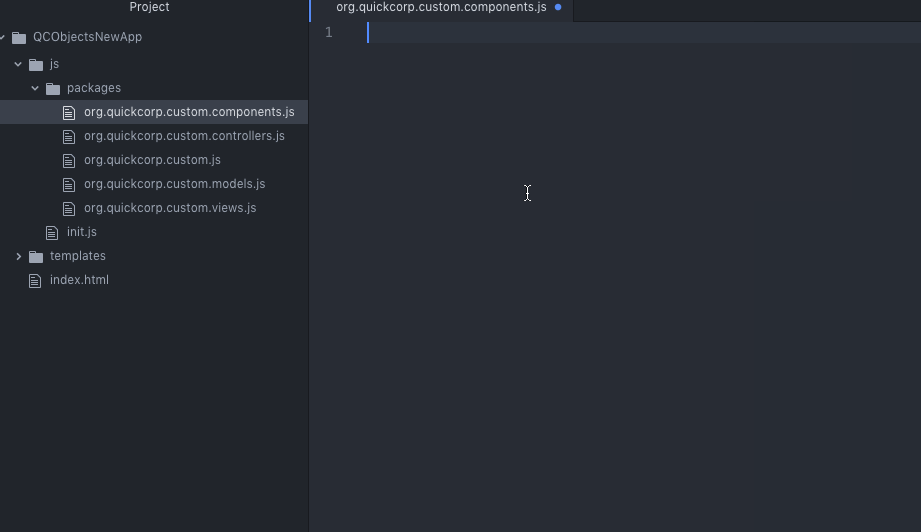
Install it, make a textfield or a navigate home functionality, all in just one step.
QCObjects in installable in your computer, it comes with a CLI Tool and commands to create your application template in one step. Navigate home without leaving the webpage and make a shadowed textfield in one step.
Dynamic Components Architecture
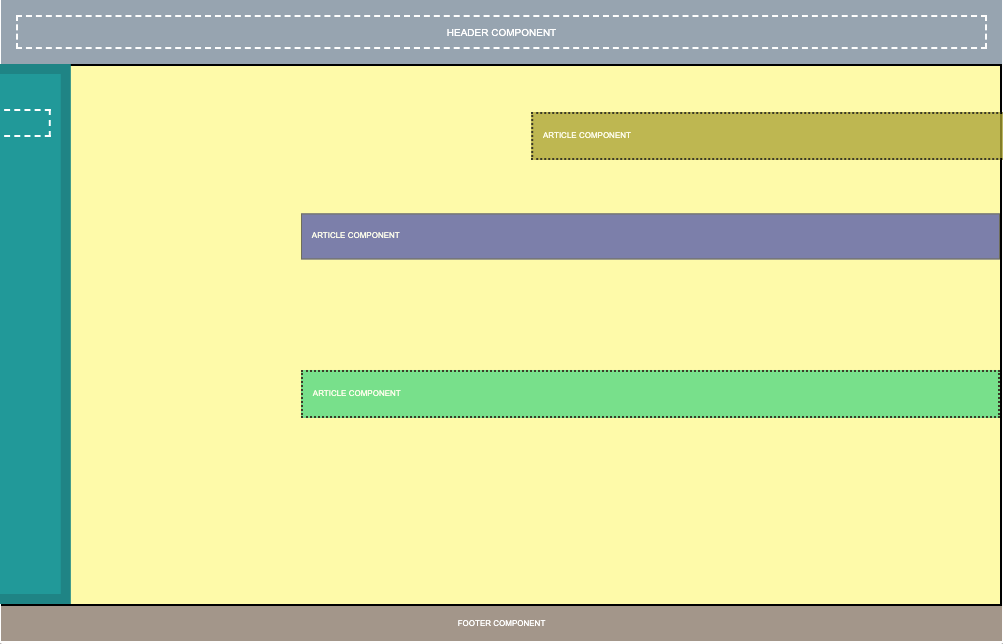
ECMA-262 Specification
See ECMAScript® 2020 Language Specification for reference
Copyright
Copyright (c) Jean Machuca and QuickCorp info@quickcorp.cl
Demo
PWA Live Demo
Check out a live demo of pure QCObjects based frontend Progressive Web App here: PWA QCObjects
Demo Integrating with Foundation
Check out a demo using Foundation components here: Demo Using Foundation
Demo Integrating with Materializecss
Check out a demo using MaterializeCSS here: Demo Using Materializecss
Demo Using Raw CSS
Check out a demo using raw CSS: Demo Using Raw CSS
Example of QCObjects using and manipulating canvas objects
The following code shows how QCObjects can manipulate canvas objects directly and inside components
<!DOCTYPE html>
<html>
<head>
<title>Demo</title>
<script type="text/javascript" src="https://qcobjects.dev/QCObjects.js"></script>
<script type="text/javascript">
var canvas1,canvas2,canvas3,container;
CONFIG.set('relativeImportPath','src/');
/**
* Main import sentence.
*/
Import('cl.quickcorp',function (){
/**
* Super Container MyOwnBody
*/
Class('MyOwnBody',HTMLBodyElement,{
customAttr:'custom',
body:document.body // breakes default body element and replace with them
});
/**
* Another custom class definition
*/
Class('MyContainer',HTMLElement,{
width:400,
height:400,
customAttr:'custom attr container'
});
/**
* Another custom class definition
*/
Class('canvas',HTMLCanvasElement,{
customAttr:'custom'
});
/**
* Another custom class definition
*/
Class('MyCanvas2',HTMLCanvasElement,{});
body = New(MyOwnBody); // binds to body
body.css({backgroundColor:'#ccc'});
container = Tag('container')[0].Cast(MyContainer); // cast any javascript dom object to QC_Object class
container.css({backgroundColor:'red'}); // access binding in two directions to dom objects
/**
* Instance a new custom canvas
*/
canvas1 = New(canvas,{
width:100,
height:100,
});
canvas2 = New(canvas,{
width:200,
height:100,
});
canvas3 = New(canvas,{
width:300,
height:50,
});
canvas1.css({backgroundColor:'#000000'}); // like jquery and another style access
canvas1.body.style.backgroundColor='#000000'; // standard javascript style access
canvas2.body.style.backgroundColor='#0044AA'; // standard javascript style access
canvas3.body.style.backgroundColor='green'; // standard javascript style access
canvas1.append(); //append canvas1 to body
canvas2.attachIn('container'); // attach or append to specific tag containers
container.append(canvas3); // append canvas3 to custom tag binding
// canvas1.body.remove(); // remove canvas1 from dom
body.append(canvas3); // append canvas3 to body
// using components
var c1 = New(Component,{'templateURI':'templatesample.html',cached:false});
document.body.append(c1); // appends the c1 to the body
});
</script>
</head>
<body>
<container id="contentLoader" ></container>
</body>
</html>
DevBlog
The Official DevBlog of QCObjects is hosted on Hashnode. The DevBlog is personally written by Jean Machuca, the author of QCObjects and and he is explaining in detail how are the best practices and giving the best tips and tricks to use the most advanced features of QCObjects.
Fork
Please fork this project or make a link to this project into your README.md file. Read the LICENSE.txt file before you use this code.
Become a Sponsor
If you want to become a sponsor for this wonderful project you can do it here
Check out the QCObjects SDK
You can check out the QCObjects SDK and follow the examples to make your own featured components
Donate
If you like this code please DONATE!
Installing
Using QCObjects with Atom:
> apm install qcobjects-syntax
https://atom.io/packages/qcobjects-syntax
Using QCObjects in Visual Studio Code:
https://marketplace.visualstudio.com/items?itemName=Quickcorp.QCObjects-vscode
Installing with NPM:
> npm install qcobjects-cli -g && npm install qcobjects --save
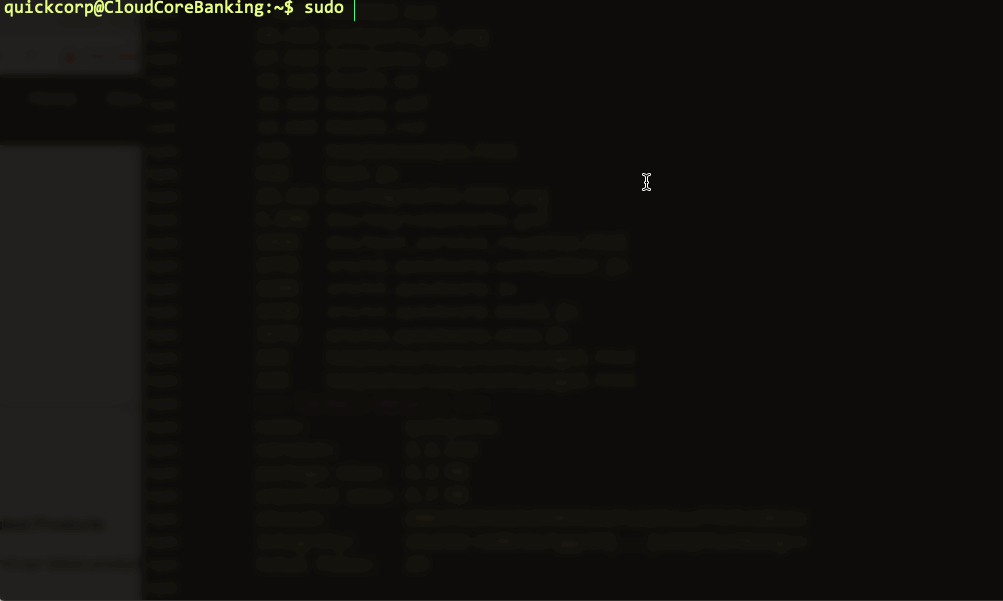
Installing the docker playground:
docker pull -a quickcorp/qcobjects-playground && docker run -it --name qcobjects-playground --rm -it quickcorp/qcobjects-playground
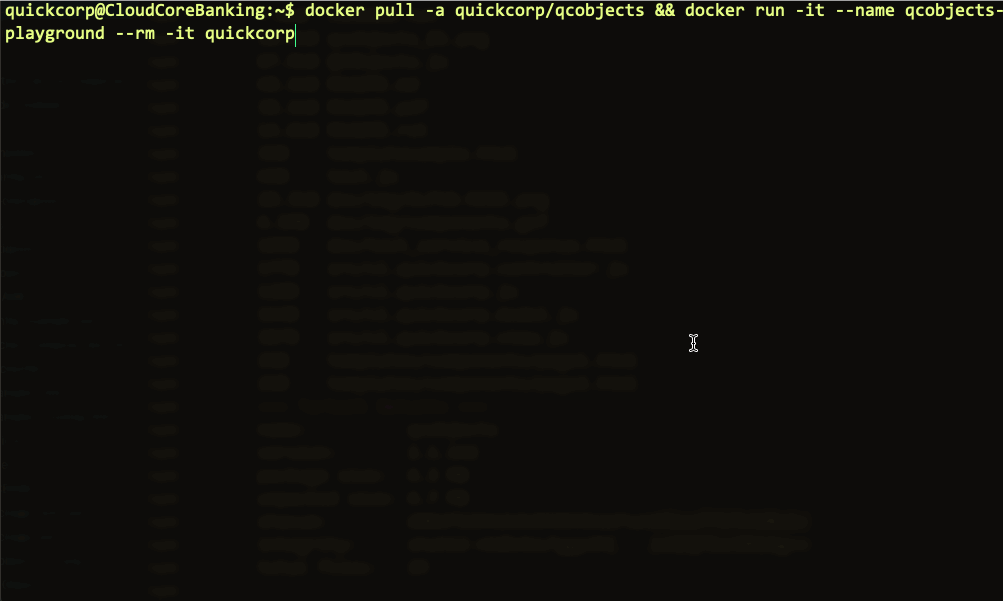
One-Step Installation Script for Ubuntu 18.x
WARNING: Do this only in a fresh|blank|brandnew installation of Ubuntu 18.x, don't do it into an existing production environment. You will be asked for sudo grant permission.
curl -L https://qcobjects.dev/install_qcobjects_ubuntu18x.sh |sh
WARNING: I'm not responsible for damaging your infrastructure by using an automated installation script into an unsafe network. Make sure all your repos and scripts are under HTTPS with a valid certificate. For better safe results I recommended you to download the script, edit it for your special needs and then execute it in your machine as local.
One-Step Installation Script for macOS
Tested on macOS Catalina 10.15.3
curl -L https://qcobjects.dev/install_qcobjects_macOS.sh | zsh
Install and test QCObjects on Microsoft Windows OS
1.- Install the latest version of NodeJS for Windows from here 2.- From cmd install qcobjects-cli using npm
npm i qcobjects-cli -g
3.- Create a directory for your project
md mynewproject && cd mynewproject
4.- Create a new QCObjects Progressive Web Application
qcobjects create mynewproject --pwa
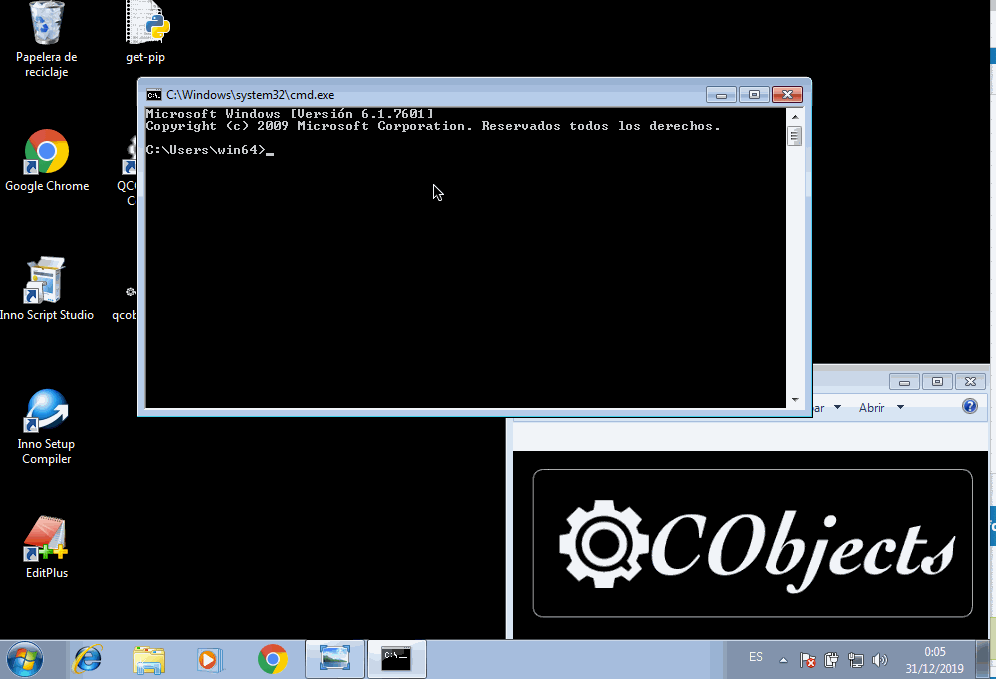
QCObjects Multi-Cloud Installation
QCObjects is natively supported by the most famous cloud providers. In most of them, you can install it and set everything up and running in just one step.
DigitalOcean One-Click Droplet
If you want to forget apt-get and the config guide. Go straight to deploying your project using a preconfigured 1-Click App including QCObjects CLI, QCObjects-SDK and QCObjects HTTP2 Built-In Server, then spin it up on a Droplet VM or a Kubernetes cluster in 60 seconds or less.
Create Your Own QCObjects DigitalOcean Droplet here
AWS Amazon Machine Images (AMI)
An Amazon Machine Image (AMI) provides the information required to launch an instance. You must specify an AMI when you launch an instance. You can launch multiple instances from a single AMI when you need multiple instances with the same configuration. You can use different AMIs to launch instances when you need instances with different configurations.
An AMI includes the following:
- One or more EBS snapshots, or, for instance-store-backed AMIs, a template for the root volume of the instance (for example, an operating system, an application server, and applications).
- Launch permissions that control which AWS accounts can use the AMI to launch instances.
- A block device mapping that specifies the volumes to attach to the instance when it's launched.
Start building your QCObjects AMI here
Amazon Web Services AWS PIB (Private Amazon Machine Image)
A Private Image lets you build a new AMI by installing AWS Marketplace software on an image you choose from the AMIs available to your AWS account, this allows you to better meet internal specifications for security, management and compliance. As with standard AWS Marketplace AMIs, each Private Image will comprise a subscription for the installed product and have software usage billed via AWS Marketplace.
Start building your QCObjects Amazon Private Image here
Using the development version code in the straight way into HTML5:
<script type="text/javascript" src="https://qcobjects.dev/QCObjects.js"></script>
Using the CDN minified version code from jsDelivr CDN
<script src="https://cdn.jsdelivr.net/npm/qcobjects/QCObjects.min.js"></script>
Using the latest non-minified version from jsDelivr CDN
<script src="https://cdn.jsdelivr.net/npm/qcobjects/QCObjects.js"></script>
Using UNPKG CDN
<script src="https://unpkg.com/qcobjects@latest/QCObjects.js"></script>
Using CDNJS
<script src="https://cdnjs.cloudflare.com/ajax/libs/qcobjects/[VERSION]/QCObjects.js"></script>
Where [VERSION] is the corresponding latest version using numeric notation, example: to use version 2.1.420:
<script src="https://cdnjs.cloudflare.com/ajax/libs/qcobjects/2.1.420/QCObjects.js"></script>
You don't need to minify QCObjects, but if you still want to use the minified code, you can do this:
<script src="https://cdnjs.cloudflare.com/ajax/libs/qcobjects/2.1.420/QCObjects.min.js"></script>
Again, Change 2.1.420 to the number of the version that you want to use.
Reference
Essentials
Here are the essentials symbols and concepts of QCObjects Reference
QC_Object
Basic Type of all elements
ComplexStorageCache
With ComplexStorageCache you can handle a cache for any object and save it in the local storage.
Usage:
var cache = new ComplexStorageCache({
index:object.id, // Object Index
load:(cacheController)=>{}, // A function to execute for the first time
alternate: (cacheController)=>{} // The alternate function to execute from the second time the source coude is loaded
});
Example:
var dataObject = {id:1,
prop1:1,
prop2:2
};
var cache = new ComplexStorageCache({
index: dataObject.id,
load: (cacheController) => {
dataObject = {
id:dataObject.id,
prop1:dataObject.prop1*2, // changing a property value
prop2:dataObject.prop2
};
return dataObject;
},
alternate: (cacheController) => {
dataObject = cacheController.cache.getCached(dataObject.id); // setting dataObject with the cached value
return;
}
});
// Next time you can get the object from the cache
var dataObjectCopyFromCache = cache.getCached(dataObject.id);
console.log(dataObjectCopyFromCache); // will show the very same object value than dataObject
asyncLoad
The asyncLoad function loads a code once in async mode. This is useful to asure some initial process don't replicate its execution and aren't loaded after sensitive code.
Usage:
asyncLoad(()=>{
// my code here
},args);
// Where args is an array of arguments, it can be the "arguments" special object
Example:
let doSomething = (arg1,arg2)=>{
asyncLoad((arg1,arg2)=>{
console.log(arg1);
console.log(arg2);
},arguments);
};
doSomething(1,2); // the code of doSomething will be executed once after the rest of asyncLoad queue of functions and before the execution of Ready event.
Class
This is NOT the class definition of ECMAScript 2015 (see class ECMAScript 2015 for reference).
Class is a special function to help you to declare a class in an easier and compatible way. It works cross-browser, and I hope ECMA could adopt something like that in the future. To let javascript not to be confuse about this, QCObjects uses "Class" not "class" (note the Camel Case).
Usage:
Class('MyClassName',MyClassDefinition);
Where MyClassDefinition is an object with a QCObjects prototype
Example:
Class('MyClassName',InheritClass,{
propertyName1:0, // just to declare purpose
propertyName2:'',
classMethod1: function (){
// some code here
// note you can use "this" object
return this.propertyName1;
},
classMethod2: function () {
// some code here
return this.propertyName2;
}
});
var newObject = New(MyClassName,{
propertyName1:1, // this initializes the value in 1
propertyName2:"some value"
});
console.log(newObject.classMethod1()); // this will show number 1
console.log(newObject.classMethod2()); // this will show "some value"
QC_Append, append method
This is a special method inserted to make your life easier when you want to dynamically manipulate the DOM. You can insert even a Component, a QCObjects Object or a DOM Element inside another HTMLElement.
Usage:
[element].append([object or element]);
Example:
// This will create a QCObjects class named "canvas" extending a HTMLCanvasElement with a customAttr property that has a "custom" value
Class('canvas',HTMLCanvasElement,{
customAttr:'custom'
});
// This will declare an instance canvas1 from the class canvas
let canvas1 = New(canvas,{
width:100,
height:100,
});
// This will append the canvas1 object to the document body
document.body.append(canvas1);
The _super_ method
When you extend a QCObjects class from another one, you can use _super_ method to get an instance from the main class definition.
Usage:
_super_('MySuperClass','MySuperMethod').call(this,params)
// where this is the current instance and params are method parameters
Example:
Class('MySuperiorClass',InheritClass,{
propertyName1:0, // just to declare purpose
propertyName2:'',
classMethod1: function (){
// some code here
// note you can use "this" object
return this.propertyName1;
},
});
Class('MyClassName',MySuperiorClass,{
propertyName1:0, // just to declare purpose
propertyName2:'',
classMethod2: function () {
// The next line will execute classMethod1 from MySuperiorClass
// but using the current instance of MyClassName1
return _super_('MySuperiorClass','classMethod1').call(this);
}
});
var newObject = New(MyClassName,{
propertyName1:1, // this initializes the value in 1
propertyName2:"some value"
});
console.log(newObject.classMethod2()); // this will show the number 1
New
Creates an object instance of a QCObjects class definition.
Usage:
let objectInstance = New(QCObjectsClassName, properties);
// where properties is a single object with the property values
NOTE: In the properties object you can use single values or getter as well but they will be executed once.
Example:
Class('MyCustomClass',Object);
let objectInstance = New(MyCustomClass,{
prop1:1,
get randomNumber(){ // this getter will be executed once
return Math.random();
}
});
console.log(objectInstance.randomNumber); // it will show console.log(objectInstance.prop1); // it will show number 1
InheritClass
A single common used QCObjects class definition.
ClassFactory
Use ClassFactory to get the Class declaration factory instance of a QCObjects Class You can get either a Class factory from a Package or from the Class queue stack
To retreive the ClassFactory from the Class queue stack you can simply use the name of a Class as calling directly in the code.
Example:
/* When you declare MyClass using Class() it is instantly added to the Class queue stack
* and you can get the factory either using ClassFactory() or calling the name MyClass straight in the code
*/
Class('MyClass',{
a:1
})
console.log(MyClass == ClassFactory('MyClass')) // it will show true
/* On the other hand, ClassFactory() will be so useful when you define a Class into a Package
*/
Package('org.quickcorp.package1',[
Class('MyClass',{
a:1
})
])
console.log(MyClass == ClassFactory('MyClass')) // it will still show true
// The following line will show true as well
console.log(MyClass == ClassFactory('org.quickcorp.package1.MyClass'))
/* The interesting thing is when you have declared more than one Class using the
* same name MyClass into different packages but with different property default values
* and even properties
*/
Package('org.quickcorp.package1',[
Class('MyClass',{
a:1
})
])
Package('org.quickcorp.package2',[
Class('MyClass',{
a:2,
b:1
})
])
// The last declaration of MyClass will be the one survival in the Class queue
// so the reference MyClass in the code will point to that one
console.log(MyClass == ClassFactory('MyClass')) // it will still show true
// In this case as the MyClass defined in the org.quickcorp.package1 will not be the same
// as the one in the org.quickcorp.package2, but the MyClass in the package2 is the last one
// The following line will show false
console.log(MyClass == ClassFactory('org.quickcorp.package1.MyClass'))
// The following line will show true
console.log(MyClass == ClassFactory('org.quickcorp.package2.MyClass'))
// The following line will show false
console.log(ClassFactory('org.quickcorp.package1.MyClass') == ClassFactory('org.quickcorp.package2.MyClass'))
The above examples are intentionally done to explain and show how the scope of the Class definitions in QCObjects is protected and handled and it is reflected in the use of ClassFactory.
So you are gonna want to use ClassFactory when you need complete control over the scope when extending Classes
Example
// When normally you extend a Class using the Class queue you do:
Class('MyExtendedClass',MyInheritClass,{
extendedProp1: 'value of prop',
extendedProp2: 2
})
/* But to protect the scope from misleading by reference, you can asure that MyInheritClass
is the one you want to extend by declaring it into a package and then extend it
*/
Package('org.quickcorp.mypackage1',[
Class('MyInheritClass',{
sourceProp:1
}),
])
// The following code is a definition of MyExtendedClass into a different package
// org.quickcorp.package2
// extending MyInheritClass using ClassFactory to retreive the Class from the source package
// org.quickcorp.mypackage1
Package('org.quickcorp.mypackage2',[
Class('MyExtendedClass',ClassFactory('org.quickcorp.mypackage1.MyInheritClass'),{
extendedProp1: 'value of prop',
extendedProp2: 2
})
])
// this will show the number 1 (as the inherited default value of sourceProp)
console.log(New(MyExtendedClass).sourceProp)
_Crypt
With _Crypt you can encode serializable objects by a passphrase
Example (1):
var _string = New(_Crypt,{string:'hello world',key:'some encryption md5 key'});
console.log(_string._encrypt());
console.log(_string._decrypt()); // decodes encrypted string to the source
Example (2):
_Crypt.encrypt('hola mundo','12345678866');
_Crypt.decrypt('nqCelFSiq6Wcpw==','12345678866');
GLOBAL
GLOBAL is a special QCObjects class to reach the global scope. It has a set and a get method to help you to manage the internal GLOBAL properties.
Example:
GLOBAL.set('globalProperty1','some value in global scope');
var globalProperty1 = GLOBAL.get('globalProperty1');
CONFIG
CONFIG is a smart class that manages the global settings of your application. You can get the properties either from a config.json or from the memory previously saved by a set() call.
Usage from memory:
1.- In your initial code set the CONFIG initial values:
CONFIG.set('someSettingProperty','some initial value');
2.- Then you can access it from anywhere in your code by using the get method:
var someSettingProperty = CONFIG.get('someSettingProperty');
Usage from config.json:
1.- You need to indicate first that you are using a config.json file by setting the "useConfigService" value to true
CONFIG.set('useConfigService',true); // using config.json for custom settings config
2.- Once you have set the value above QCObjects will know and look to the next CONFIG settings into the file config.json in the basePath folder of your application.
Usage from an encrypted config.json:
There is also a way to use an encrypted config.json file in order to protect your settings robots that can steal unprotected data from your web application (like API keys web crawlers).
To encrypt your json file go to https://config.qcobjects.dev, put your domain and the config.json content. The tool will encrypt your json and you can copy the encrypted content to insert it in your config.json file. QCObjects will know the data is encrypted and the process to decode the data will be transparent for you.
Dynamic CONFIG Settings
Sometimes you will need to set a value from a source that isn't static, like the ENV vars or another custom source of dynamic data. To get a value using CONFIG from a dynamic source you have to use a processor. There are common processors predefined like $ENV (only available on CLI, Collab and Node) and $config (available on all environments).
Processors are called as a meta value either into the config.json file or in the CONFIG Class.
// file: config.json
{
"domain":"localhost",
"env1":"$ENV(ENV1)",
"customSettings":{
"value1":"$config(domain)"
}
}
let value1 = CONFIG.get("customSettings").value1;
// value1 = "localhost";
let env1 = CONFIG.get("env1");
//env1 = (environment variable ENV1)
// sets the key "api_key" of the CONFIG settings to a dynamic processor $ENV that recovers the value of API_KEY from the environment variables
CONFIG.set("api_key","$ENV(API_KEY)");
let api_key = CONFIG.get("api_key");
// api_key will contain the value of the system API_KEY environment var
// ($ENV processor returns a valid value only on Node.js , QCObjects CLI and QCObjects Collab engine)
Processor
Static Class that used to set custom processors for CONFIG.
Usage:
Processor.setProcessor(processor)
Where processor is a named function that receives the arguments of the processor
Example:
You have an environment variable called SERVICE_URL that stores a url of a service. You have to use that value in your config settings in the serviceURL value but you also need to set the host and the port settings using the parsed value of that url. To parse the value of SERVICE_URL environment variable on-demand and fill up the corresponding settings in your config.json, Your config.json file will look like this:
// file: config.json
{
"serviceURL":"$ENV(SERVICE_URL)",
"host":"$SERVICE_HOST(SERVICE_URL)",
"port":"$SERVICE_PORT(SERVICE_URL)"
}
The $SERVICE_HOST and $SERVICE_PORT processors don't exist. To define them, you must use:
// execute the next code in your init.js file or before to load the CONFIG settings
let SERVICE_HOST = function (arg){
var processorHandler = this; // to make this always works, do not use arrow functions to define your
let serviceURL = new URL(processorHandler.processors.ENV(arg));
return serviceURL.host;
}
let SERVICE_PORT = function (arg){
var processorHandler = this; // to make this always works, do not use arrow functions to define your
let serviceURL = new URL(processorHandler.processors.ENV(arg));
return serviceURL.port;
}
Processor.setProcessor(SERVICE_HOST);
Processor.setProcessor(SERVICE_PORT);
Then you only need to set your environment variable SERVICE_URL in your shell
This is only for Unix/Linux systems
export SERVICE_URL="https://example.com:443/path-to-a-resource/"
and your settings will be dynamically loaded like this:
{
"serviceURL":"https://example.com:443/path-to-a-resource/",
"host":"example.com",
"port":"443"
}
And you get the corresponding values using CONFIG.get(value)
waitUntil
waitUntil is a helper just in case you are in trouble trying to run a code before a condition is true. The code inside waitUntil will be executed once.
NOTE: This is useful in some cases but an excessive use is not recommended.
Usage:
waitUntil(()=>{
// the code that will be executed after the condition is true
},()=>{return condition;});
// where condition is what I want to wait for
Example:
let someVar = 0;
waitUntil(()=>{
console.log('someVar is present');
},()=>{return typeof someVar != 'undefined';});
// where condition is what I want to wait for
Package
Defines a QCObjects package and returns it.
Usage:
Package('packageName',[packageContent]);
Where packageContent is an array of QCObjects Classes. If you only pass the packageName param you will get the previously declared package content.
Example (1):
'use strict';
Package('org.quickcorp.main',[
Class('Main',InheritClass,{
propertyName1:'propertyValue1',
}),
Class('MyCustomClass',InheritClass,{
propertyName2:'propertyValue2',
}),
]);
Example (2):
let mainPackage = Package('org.quickcorp.main'); // this will return the previously declared content of package 'org.quickcorp.main'
// mainPackage[0] will be the Main class definition.
// This is useful for code introspection
The packages loading technique present in QCObjects is promise based and also scope oriented. You can ask if a package is loaded simply calling the Package() function passing a package name as an argument.
Import
Imports a package from another JS file
Usage:
Import (packagename,[ready],[external]);
Where packagename is the name of the package, ready is a function that will be executed after the package is loaded, and external is a boolean value that indicates if the JS file is in the same origin or it is from another external resource.
Example (1):
Import('org.quickcorp.main');
The above code will try to import a JS fila named 'org.quickcorp.main.js' from the path specified in the relativeImportPath settings value present in your CONFIG. Inside the JS file you have to define a package by using Package('org.quickcorp.main',[Class1, Class2...])
Example (2):
Import('org.quickcorp.main',function (){
console.log('remote import is loaded');
},true);
The above code this time is trying to load the same package but using an external path defined by the remoteImportsPath setting present in your CONFIG
NOTE: In both examples above you have not use or specify the ".js" extension. This it's used by default and can't be changed by security reasons.
Export
Put a symbol (var or function) in the global scope.
Usage:
Export('name of symbol');
Example:
(()=>{
// this is local scope
let someFunction = (someLocalParam)=>{
console.log(someLocalParam);
};
Export(someFunction); // now, someFunction is in the top level scope.
})();
// this is the top level scope
someFunction('this works');
Cast
Use the Cast method of any DOM element to get the properties of another type of object. This is useful to transform an object type to another giving more flexibility in your code.
Usage:
let resultObject = [element or QCObjects type].Cast(objectToCastFrom);
Where objectToCastFrom is an object to get the properties from and put it into the result object returned by Cast.
Example:
Class('MyOwnClass',{
prop1:'1',
prop2:2
});
let obj = document.createElement('div').Cast(MyOwnClass);
The above code will create a DOM object and Cast it to MyOwnClass. Because of MyOwnClass is a QCObjects type class, obj will now have a prop1 and prop2 properties, and will now be a QCObjects object instance with a body property that is a div element.
Tag
Tag is a useful function to select any DOM element using selectors. Tag will always return a list of elements, that you can map, sort, and filter as any other list.
Usage:
var listOfElements = Tag(selector);
Where selector is a DOM query selector.
Example:
<!DOCTYPE html>
<html>
<head>
<title>Demo</title>
<script type="text/javascript" src="https://qcobjects.dev/QCObjects.js"></script>
</head>
<body>
<div class="myselector">
<p>Hello world</p>
</div>
<script>
Ready(()=>{
Tag('.myselector > p').map((element)=>{
element.innerHTML = 'Hello world! How are you?';
});
});
</script>
</body>
</html>
In the above code, a paragraph element was created inside a div with a css class named myselector by html, and then is modified dynamically using the QCObjects Tag function. If you are familiar with query selector frameworks like JQuery, you will love this one.
Ready
Assign a function to run after everything is done by QCObjects and after the window.onload event. Use it to prevent 'undefined' DOM objects error.
Usage:
Ready(()=>{
// My init code here!
});
Note that if you define dynamic components by using a HTML "component" tag, the dynamic content load will not trigger Ready events. To catch code everytime a dynamic component is loaded, use a Controller done method instead.
You will use Ready implementation mostly when you want to implement QCObjects in conjunction with another framework that needs it.
Component Class
A QCObjects class type for components.
Properties
[Component].domain Returns a string with the domain of your application. It is automatically set by QCObjects at the load time.
[Component].basePath Returns a string with the base path url of your application. It is automatically set by QCObjects at the load time.
NOTE: If you want to change the components base path, you have to use CONFIG.set('componentsBasePath','new path relative to the domain') in your init code.
[Component].templateURI Is a string representing the component template URI relative to the domain. When is set, the component will load a template and append the inner content into the body childs as a part of the DOM. To set this property, it is recommended to use the ComponentURI helper function.
[Component].tplsource Is a string representing the source where the template will be loaded. It can be "default" or "none". A value of "default" will tell QCObjects to load the template from the templateURI content. A value of "none" will tell QCObjects not to load a template from anywhere.
[Component].url Is a string representing the entire url of the component. It is automatically set by QCObjects when the component is instantiated.
[Component].name Is a string representing the name of a component. The name of a component can be any alphanumeric value that identifies the component type. It will be internally used by ComponentURI to build a normalised component template URI.
[Component].method Is a string representing a HTTP or HTTPS method. By default, every component is set to use the "GET" method. In the most of cases, you don't need to change this property.
[Component].data Is an object representing the data of the component. When QCObjects loads a template, it will get every property of data object and bind it to a template label representing the same property inside the template content between double brakets (example: {{prop1}} in the template content will represent data.prop1 in the component instance). NOTE: To refresh the data bindings it is needed to rebuild the component (see the use of [Component].rebuild() method for more details ).
[Component].reload Is a boolean value that tells QCObjects when to force reload the content of a component from the template or not. If its value is true, the template content will be replacing the current DOM childs of the component body element. If its value is false, the template content will be added after the las component body child.
[Component].cached Is a boolean value that tells QCObjects if the component needs to be cached or not. When a component is cached, the template content loaded from templateURI will be loaded once. You can set this property either as a static property of the Component Class to set the default value for every next component object instance, or setting the individual value of the property in every component definition. In a world where the performance matters, to give more flexibility to the cache behaviour is needed more than ever.
[Component].routingWay Returns a string representing the routing way. Its value can be "hash", "pathname" or "search". NOTE: To change the routingWay of every component it is recommended to use CONFIG.set('routingWay','value of a valid routing way') in your init code.
[Component].validRoutingWays Returns a list representing the valid routing ways. QCObjects uses this to internally validate the routingWay which was used to build the component routings.
[Component].routingNodes Returns a NodeList object representing the list of nodes that were loaded by the component routing builder.
[Component].routings Returns a list with the component routings built when the component was instantiated.
[Component].routingPath Returns a string representing the current routing path
[Component].routingSelected Returns an object representing the current routing of the component
[Component].subcomponents Returns a list of components that are childs of the component instance.
[Component].body Is a DOM element representing the body of the component. NOTE: Every time a component body is set, it will trigger the routings builder for this component.
Methods
[Component].set('prop',value) Sets a value for a component property.
[Component].get('prop') Returns the value of a component property
[Component].rebuild() Rebuilds the component. It will force a call for the componentLoader with this component when it's needed.
[Component].Cast(ClassName or ComponentClassName) Returns the cast of a component definition into another one. This is useful to dynamically merge components definitions.
[Component].route() Forces the component routings builder to reload the routings of the component. This will result in a rebuild call when it's needed.
[Component].fullscreen() Puts the component in fullscreen mode.
[Component].closefullscreen() Closes the fullscreen mode.
[Component].css(css object) Sets the css properties for the component.
[Component].append(component or QCObjects object) Appends a component as a child of the current component body
[Component].attachIn(selector) Attaches a current component body to any element in the given selector.
Component HTML Tag
Is a HTML tag representation of a component instance. Every declaration of a <component></component> tag will generate a related instance of a QCObjects component. While a component tag is not an instance itself, you can even define some instance properties by setting the related tag attribute when it is available.
Available attributes
Below is a list of the available attributes for a component tag
The name Attribute
<component name>
Sets the name of the related component instance built by QCObjects.
Usage:
<component name="name_of_component"></component>
Example:
<!-- index.html -->
<!DOCTYPE html>
<html>
<head>
<title>Demo</title>
<script type="text/javascript" src="https://qcobjects.dev/QCObjects.js"></script>
</head>
<body>
<!-- this will load the contents of ./templates/main[.tplextension] file -->
<component name="main"></component>
</body>
</html>
The cached Attribute
<component cached>
Sets the cached property if the related instance of a component.
NOTE: Only a value of "true" can be set in order to tell QCObjects that the component template content has to be cached. Any other value will be interpreted as false.
Usage:
<component name="name_of_component" cached="true"></component>
The data property tag declaration
<component data-property1 data-property2 ...>
Sets a static value of a property for the data object in the component instance.
NOTE: Data property tag declaration was thought with the purpose to give some simple way to mocking a dynamic component with template assignments. Don't use it thinking it is a bidirectional way data binding. While you can get a bidirectional way behaviour accesing a data object from a component instance, it is not the same for the component tag. Data property declaration in component tags is only one way data binding because of components tree architecture.
The controllerClass Attribute
<component controllerClass>
Defines a custom Controller Class for the component instance
Usage:
<component name="name_of_component" controllerClass="ControllerClassName"></component>
The viewClass Attribute
<component viewClass>
Defines a custom View Class for the component instance
Usage:
<component name="name_of_component" viewClass="ViewClassName"></component>
The componentClass Attribute
<component componentClass>
Defines a custom Component Class for the component instance
Usage:
<component name="name_of_component" componentClass="ComponentClassName"></component>
The effecClass Attribute
<component effectClass>
Defines a custom Effect Class for the component instance
Usage:
<component name="name_of_component" effectClass="EffectClassName"></component>
The template-source Attribute
<component template-source>
Sets the tplsource property of the related instance of a component. Possible values are "none" or "default".
Usage:
<component name="name_of_component" template-source="none"></component>
The tplextension Attribute
<component tplextension>
Sets the tplextension property of the related instance of a component. Possible values are any file extension. Default value is "html"
Usage:
<component name="name_of_component" tplextension="tpl.html"></component>
ComponentURI
Is a helper function to let you define the templateURI for a component in a normalised way.
Example:
var templateURI = ComponentURI({
'COMPONENTS_BASE_PATH':CONFIG.get('componentsBasePath'),
'COMPONENT_NAME':'main',
'TPLEXTENSION':"tpl.html",
'TPL_SOURCE':"default"
});
console.log(templateURI); // this will show something like "templates/components/main.tpl.html" depending on your CONFIG settings
componentLoader
Loads a component instance in a low level, and appends the component template content to the component body. In the most of cases you won't need to call componentLoader in order to load a component. This is automatically called by QCObjects when it's needed. componentLoader returns a promise that is resolved when the component load is done and rejected when the component load was failed.
Usage:
[Promise] componentLoader(componentInstance,load_async)
Where componentInstance is a component instance created by New(ComponentDefinitionClass)
Example:
componentLoader(componentInstance,load_async).then(
(successStandardResponse)=>{
// component load successful
var request = successStandardResponse.request;
var component = successStandardResponse.component;
},(failStandardResponse)=>{
// component load failed
var component = failStandardResponse.component;
});
buildComponents
Rebuilds every component that is a child element of the DOM element who owns the method. In the most of cases, you won't need to call buildComponents in order to build or rebuild every component in the DOM. This is automatically called by QCObjects when it's needed.
Usage:
[element].buildComponents()
Example:
document.buildComponents()
Controller
A built-in QCObjects Class to define a controller
View
A built-in QCObjects View to define a view
VO
A built-in QCObjects Class to define a value object
Service
A QCObjects class type for services.
Properties
[Service].domain Returns a string with the domain of your application. It is automatically set by QCObjects at the load time.
[Service].basePath Returns a string with the base path url of your application. It is automatically set by QCObjects at the load time.
[Service].url Is a string representing the entire url of the service. It can be absolute or relative to the basePath when it applies. It can be also an external url.
NOTE: To load a service of an external resource you need to specify the external parameter to true using serviceLoader.
[Service].name Is a string representing the name of a component. The name of a service can be any alphanumeric value that identifies the service instance. It isn't a unique ID but only a descriptive name.
[Service].method Is a string representing a HTTP or HTTPS method. Possible values are: "GET", "POST", "PUT", ... any other that is accepted by REST services calls.
[Service].data Is an object representing the data of the service. When QCObjects loads a service. It receives the response and interpretes it as a template. So once a service response is obtained, it will get every property of data object and bind it to a template label representing the same property inside the template content between double brakets (example: {{prop1}} in the template content will represent data.prop1 in the service instance).
[Service].cached Is a boolean value that tells QCObjects if the service response needs to be cached or not. When a service is cached, the template content loaded from the service url will be loaded only once. You have to set this value to false for every Service instance you define in order to asure the service is loaded from the resource but not the storage cache.
Methods
[Service].set('prop',value) Sets a value for a service property.
[Service].get('prop') Returns the value of a service property
serviceLoader
Loads a service instance and returns a promise that is resolved when the service has a successful response load and is rejected when it fails loading the response.
Usage:
[Promise] serviceLoader(serviceInstance)
Example:
Class('MyTestService',Service,{
name:'myservice',
external:true,
cached:false,
method:'GET',
headers:{'Content-Type':'application/json'},
url:'https://api.github.com/orgs/QuickCorp/repos',
withCredentials:false,
_new_:()=>{
// service instantiated
},
done:()=>{
// service loaded
}
});
var service = serviceLoader(New(MyTestService,{
data:{param1:1}
})).then(
(successfulResponse)=>{
// This will show the service response as a plain text
console.log(successfulResponse.service.template);
},
(failedResponse)=>{
});
JSONService
Is a built-in definition for a JSON Service Class
Properties
[JSONService].domain Returns a string with the domain of your application. It is automatically set by QCObjects at the load time.
[JSONService].basePath Returns a string with the base path url of your application. It is automatically set by QCObjects at the load time.
[JSONService].url Is a string representing the entire url of the service. It can be absolute or relative to the basePath when it applies. It can be also an external url.
NOTE: To load a service of an external resource you need to specify the external parameter to true using serviceLoader.
[JSONService].name Is a string representing the name of a component. The name of a service can be any alphanumeric value that identifies the service instance. It isn't a unique ID but only a descriptive name.
[JSONService].method Is a string representing a HTTP or HTTPS method. Possible values are: "GET", "POST", "PUT", ... any other that is accepted by REST services calls.
[JSONService].data Is an object representing the data of the service. When QCObjects loads a service. It receives the response and interpretes it as a template. So once a service response is obtained, it will get every property of data object and bind it to a template label representing the same property inside the template content between double brakets (example: {{prop1}} in the template content will represent data.prop1 in the service instance).
[JSONService].cached Is a boolean value that tells QCObjects if the service response needs to be cached or not. When a service is cached, the template content loaded from the service url will be loaded only once. You have to set this value to false for every Service instance you define in order to asure the service is loaded from the resource but not the storage cache.
Methods
[JSONService].set('prop',value) Sets a value for a service property.
[JSONService].get('prop') Returns the value of a service property
Example:
Class('MyTestJSONService',JSONService,{
name:'myJSONservice',
external:true,
cached:false,
method:'GET',
withCredentials:false,
url:'https://api.github.com/orgs/QuickCorp/repos',
_new_:function (){
// service instantiated
delete this.headers.charset; // do not send the charset header
},
done:function (result){
_super_('JSONService','done').call(this,result);
}
});
var service = serviceLoader(New(MyTestJSONService,{
data:{param1:1}
})).then(
(successfulResponse)=>{
// This will show the service response as a JSON object
console.log(successfulRespons







