README
react-native-file-opener
A React Native module that allows you to open a file (mp3, mp4, pdf, word, excel, dwg etc.) on your device with its default application
| iOS | Android |
|---|---|
 |
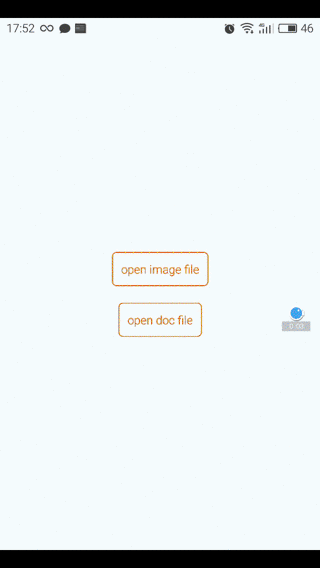 |
Install
iOS
npm install react-native-file-opener --save- in the XCode's "Project navigator", right click on your project's
Librariesfolder ➜Add Files to - Go to
node_modules➜react-native-file-opener➜ios➜ selectRNFileOpener.xcodeproj - Add
libRNFileOpener.atoBuild Phases -> Link Binary With Libraries - Compile and have fun
Android
npm install react-native-file-opener --save
// file: android/settings.gradle
...
include ':react-native-file-opener'
project(':react-native-file-opener').projectDir = new File(settingsDir, '../node_modules/react-native-file-opener/android')
// file: android/app/build.gradle
...
dependencies {
...
compile project(':react-native-file-opener')
}
- register module
- For react-native below 0.19.0 (use cat ./node_modules/react-native/package.json | grep version)
// file: MainActivity.java
import com.fileopener.FileOpenerPackage; // <- import
public class MainActivity extends Activity implements DefaultHardwareBackBtnHandler {
...
@Override
protected void onCreate(Bundle savedInstanceState) {
super.onCreate(savedInstanceState);
mReactRootView = new ReactRootView(this);
mReactInstanceManager = ReactInstanceManager.builder()
.setApplication(getApplication())
.setBundleAssetName("index.android.bundle")
.setJSMainModuleName("index.android")
.addPackage(new MainReactPackage())
.addPackage(new FileOpenerPackage()) // <- add package
.setUseDeveloperSupport(BuildConfig.DEBUG)
.setInitialLifecycleState(LifecycleState.RESUMED)
.build();
mReactRootView.startReactApplication(mReactInstanceManager, "ExampleRN", null);
setContentView(mReactRootView);
}
...
}
- For react-native 0.19.0 and higher
// file: MainActivity.java
...
import com.fileopener.FileOpenerPackage;//<- import package
public class MainActivity extends ReactActivity {
/**
* A list of packages used by the app. If the app uses additional views
* or modules besides the default ones, add more packages here.
*/
@Override
protected List<ReactPackage> getPackages() {
return Arrays.<ReactPackage>asList(
new MainReactPackage(), //<- Add comma
new FileOpenerPackage() //<- Add package
);
}
...
}
Allow files access
- AndroidManifest.xml
<manifest xmlns:android="http://schemas.android.com/apk/res/android"
package="com.example.myapp">
<application
...>
<provider
android:name="android.support.v4.content.FileProvider"
android:authorities="com.example.myapp.fileprovider"
android:grantUriPermissions="true"
android:exported="false">
<meta-data
android:name="android.support.FILE_PROVIDER_PATHS"
android:resource="@xml/file_paths" />
</provider>
...
</application>
</manifest>
- android/app/src/main/res/xml/file_paths.xml (create if not exists)
"path" attribute must contain the directory name.
For setting up other directories (cache, external storage, ...) follow the guide at https://developer.android.com/reference/android/support/v4/content/FileProvider.html
<paths xmlns:android="http://schemas.android.com/apk/res/android">
...
<files-path name="img" path="images/"/>
...
</paths>
- For react-native 0.29.0 and higher, do the above in MainApplication.java
Usage
- In your React Native javascript code, bring in the native module
const FileOpener = require('react-native-file-opener');
- Basic usage
const FilePath = ...; // path of the file
const FileMimeType = ...; // mime type of the file
FileOpener.open(
FilePath,
FileMimeType
).then((msg) => {
console.log('success!!')
},() => {
console.log('error!!')
});
Usage with react-native-fs
- You can get filepath by using react-native-fs
const RNFS = require('react-native-fs');
const FileOpener = require('react-native-file-opener');
const SavePath = Platform.OS === 'ios' ? RNFS.DocumentDirectoryPath : RNFS.ExternalDirectoryPath;
const sampleDocFilePath = SavePath + '/sample.doc';
...
function openSampleDoc() {
FileOpener.open(
sampleDocFilePath,
'application/msword'
).then(() => {
console.log('success!!');
},(e) => {
console.log('error!!');
});
}
...
Demo project
https://github.com/huangzuizui/react-native-file-opener-demo