README

React Native Gesture Detector
Create and detect custom gestures on React Native.
Demos
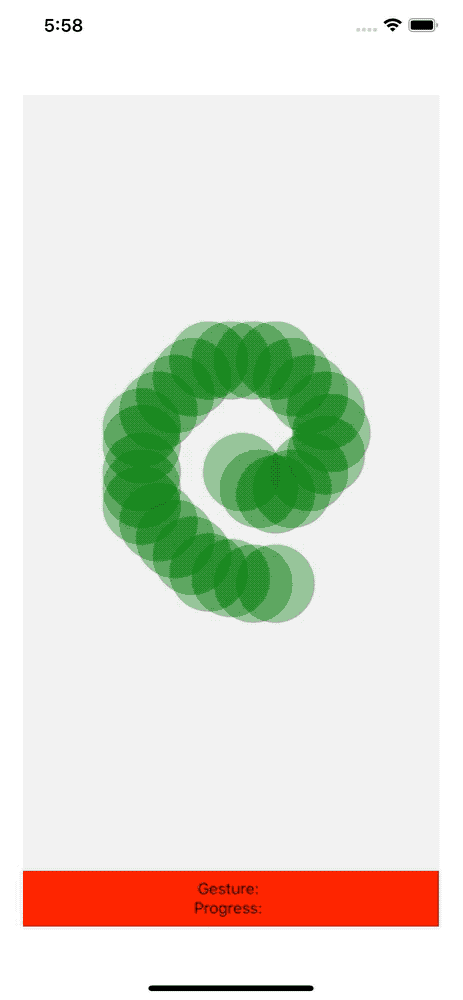
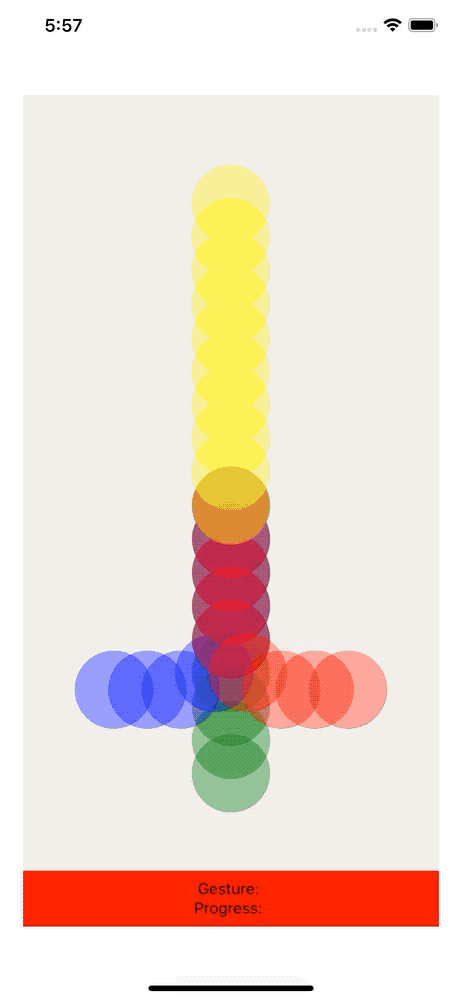
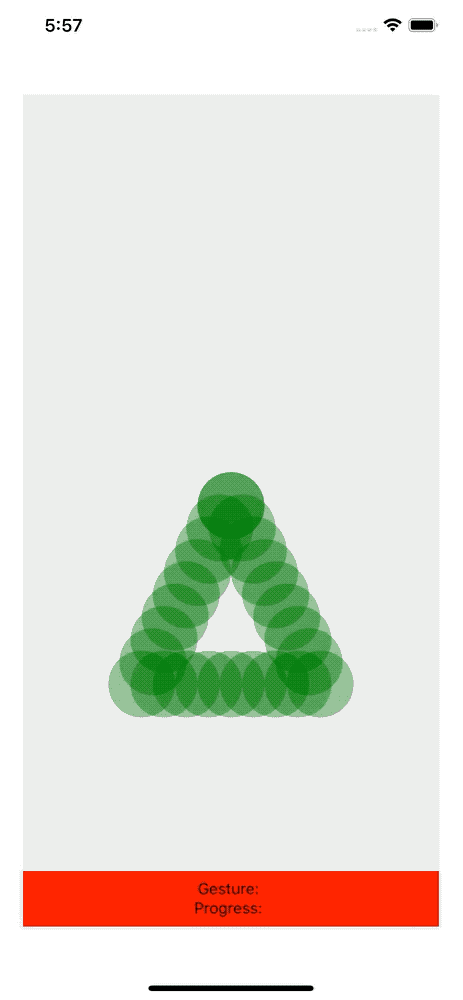
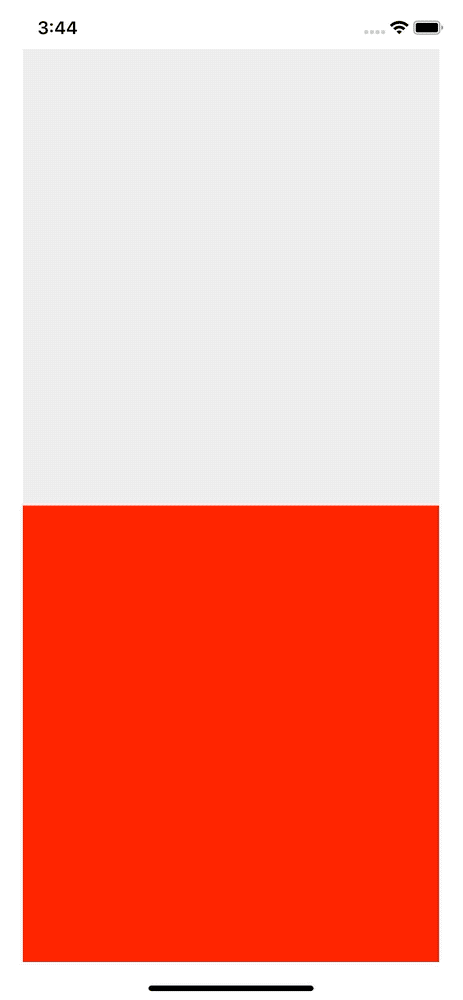
Example app and usage
Feel free to test Snack Expo demo or run the included demo app locally:
$ git clone https://github.com/mxmzb/react-native-gesture-detector.git
$ cd react-native-gesture-detector/example
$ yarn
$ yarn start
Check the code for the screens to see how they are done!
Intro
This package originated from a real life need to detect custom gestures. The idea for implementation originated from this stellar answer on StackOverflow. The result is not 100% foolproof, but rock solid, performant and extremely simple to use.
The package comes with another, insanely cool component GestureRecorder, which allows you to create gestures on the fly. Yep, just plug it in, paint the gesture and you will receive the coordinate data for your supercomplex, custom gesture. You can use it to just use the data points as a predefined gesture in your app, or you can even let your app users create their own custom gestures, if that fits your game plan!
Because the library significantly uses React hooks, you must use at least react@16.8.0.
Installation
$ yarn add react-native-gesture-detector
$ yarn add react-native-gesture-handler lodash # install peer dependencies
Quickstart
import GestureDetector, {
GestureRecorder,
GesturePath,
Cursor,
} from "react-native-gesture-detector";
const gestures = {
// this will result in the gesture shown in the first demo give above
Coil: [
{ x: 10, y: -30 }, // This is a coordinate object
{ x: 25, y: -15 },
{ x: 40, y: -10 },
{ x: 55, y: -15 },
{ x: 70, y: -30 },
{ x: 85, y: -45 },
{ x: 90, y: -65 },
{ x: 85, y: -85 },
{ x: 70, y: -100 },
{ x: 55, y: -115 },
{ x: 40, y: -130 },
{ x: 20, y: -130 },
{ x: 0, y: -130 },
{ x: -20, y: -130 },
{ x: -35, y: -115 },
{ x: -50, y: -100 },
{ x: -65, y: -85 },
{ x: -80, y: -70 },
{ x: -80, y: -55 },
{ x: -80, y: -30 },
{ x: -80, y: -15 },
{ x: -80, y: 0 },
{ x: -65, y: 15 },
{ x: -50, y: 30 },
{ x: -35, y: 45 },
{ x: -20, y: 60 },
{ x: 0, y: 65 },
{ x: 20, y: 70 },
{ x: 40, y: 70 },
],
};
const CoilExample = () => (
<GestureDetector
onGestureFinish={(gesture) => console.log(`Gesture "${gesture}" finished!`)}
onProgress={({ gesture, progress }) => {
console.log(`Gesture: ${gesture}, progress: ${progress}`);
}}
onPanRelease={() => {
console.log("User released finger!");
}}
gestures={gestures}
slopRadius={35}
>
{({ coordinate }) => (
<View style={{ position: "relative", width: "100%", height: "100%" }}>
<GesturePath path={gestures["Coil"]} color="green" slopRadius={35} />
{coordinate && <Cursor {...coordinate} />}
</View>
)}
</GestureDetector>
);
const RecordGestureExample = () => {
// finishedGesture will look like gestures["Coil"] from the top
const [finishedGesture, setFinishedGesture] = useState([]);
return (
<GestureRecorder onPanRelease={(gesture) => setFinishedGesture(gesture)}>
{({ gesture }) => (
<View style={{ position: "relative", width: "100%", height: "100%" }}>
<GesturePath path={gesture} color="green" slopRadius={35} />
</View>
)}
</GestureRecorder>
);
};
Documentation and API
GestureDetector
GestureDetector is a render props component. The child function has the form children({ coordinate: { x: number, y: number } })
| Prop | Default | Type | Description |
|---|---|---|---|
slopRadius |
50 | number |
The radius in px from a coordinate. The resulting circle is the area in which the user can move the finger |
gestures |
{} |
{ [key: string]: [{ x: number, y: number }] } |
An object with one or more gestures. A gesture is an array of { x, y } objects, which symbolize the exact coordinates you want the user to pass |
onProgress |
({ progress, gesture }) => {} |
function |
A callback, which is called on each predefined gesture coordinate passed by the user. |
onGestureFinish |
(gesture) => {} |
function |
A callback, which is called when the user finishes a gesture. Receives the gesture key of the finished gesture. |
onPanRelease |
() => {} |
function |
Callback, when the user releases the finger. Receives no arguments. |
GestureRecorder
GestureRecorder is a render props component. The child function has the form children({ gesture: [{ x: string, y: string }, { x: string, y: string }, ...], gestureDirectionHistory: [{ x: string, y: string }, { x: string, y: string }, ...], offset: { x: number, y: number } }).
gesture is an array of coordinates. They are generated based on the pointDistance prop of the component.
gestureDirectionHistory will tell you accordingly to gesture which direction the gesture is moving there. This might give somewhat unreliable data currently. A direction object looks like { x: "left", y: "up" }.
offset will artificially add an horizontal and vertical offset to the coordinates. This does not change the detection of the defined gesture at all. It's just a helper to use with the GesturePath component to paint the path where you actually draw. Check the GestureRecorder example screen for more details on this.
| Prop | Default | Type | Description |
|---|---|---|---|
pointDistance |
20 | number |
The minimum distance between points that you want to be recorded. So default wise, every 20px (or more, usually depending on the phone hardware and the speed of the finger moving over the display) the component will add another point to the gesture array |
onCapture |
() => {} |
function |
A callback, which is called every time the component is adding a coordinate to the gesture array |
onPanRelease |
(gesture) => {} |
function |
Callback, when the user releases the finger. Receives the fully drawn gesture in form of a coordinate array. |
GesturePath
GesturePath is a helper component, which paints a gesture visually in a container. The container should have position: absolute; set in its style property. { x, y } is a coordinate object. An array of coordinate objects must be passed to paint the gesture on the screen. This component should be only used in development to define and refine gestures.
| Prop | Default | Type | Description |
|---|---|---|---|
path |
[] |
array |
An array of coordinates to paint the gesture |
slopRadius |
50 |
number |
The radius around each coordinate, in which the user touch event will be associated with the gesture (or rather the radius of the circle being painted for each coordinate, as this whole component has no functionality really and is purely visual) |
color |
black |
string |
A string of a valid CSS color property |
Cursor
Paints a black, round indicator at the passed coordinate. The only useful situation is in development and you probably will use it like this, where coordinate is passed from the GestureDetector render props function:
{coordinate && <Cursor {...coordinate} />}
| Prop | Default | Type | Description |
|---|---|---|---|
x |
0 |
number |
The coordinate of the absolute center of the cursor relatively to the parent container. |
y |
0 |
number |
The coordinate of the absolute center of the cursor relatively to the parent container. |
throttleMs |
50 in dev build, 25 in production build |
number |
A performance optimization. Sets the time delay between each rerender of the repositioned cursor. You probably don't want to touch this. |
License
react-native-gesture-detector is licensed under the MIT.




