README
react-native-scroll-up
A React Native component to add custom button for scrolling back to top
Install
npm install react-native-scroll-up
or
yarn add react-native-scroll-up
Preview
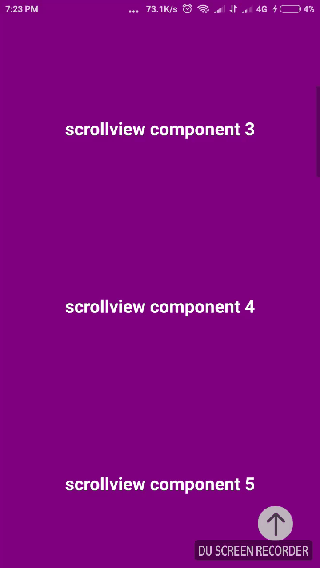
Demo
https://snack.expo.io/@rizalibnu/react-native-scroll-up-example
Example
Basic Example
import React from 'react';
import { ScrollView, View, Text } from 'react-native';
import ScrollUp from 'react-native-scroll-up';
const data = Array.from(Array(20));
class App extends React.Component {
state = {
visible: false,
};
handleOnScroll = event => {
const offsetY = event.nativeEvent.contentOffset.y;
if (offsetY > 50) {
this.setState({
visible: true,
});
} else {
this.setState({
visible: false,
});
}
};
render() {
return (
<React.Fragment>
<ScrollView
ref={scrollview => {
this.scrollview = scrollview;
}}
onScroll={event => this.handleOnScroll(event)}>
{data.map((item, index) => (
<View
style={{
height: 200,
backgroundColor: 'purple',
justifyContent: 'center',
}}>
<Text
style={{
marginTop: 100,
textAlign: 'center',
fontWeight: 'bold',
fontSize: 20,
color: 'white',
}}>
scrollview component {index}
</Text>
</View>
))}
</ScrollView>
<ScrollUp
refView="ScrollView"
root={this.scrollview}
visible={this.state.visible}
type="image"
/>
</React.Fragment>
);
}
}
export default App;
Image Example
import arrowUpImage from '../../assets/image.png';
<ScrollUp
refView="ScrollView"
root={this.scrollview}
type="image"
image={arrowUpImage}
/>
Text Example
<ScrollUp
refView="ScrollView"
root={this.scrollview}
type="text"
text="scroll to top"
fontSize={14}
color="#fff"
backgroundColor="#dd0000"
/>
Custom Icon Example
import Icon from 'react-native-vector-icons/Feather';
<ScrollUp
refView="ScrollView"
root={this.scrollview}
type="icon"
icon={<Icon name="arrow-up" size={24} style={{ color: '#fff' }} />}
backgroundColor="#dd0000"
/>
Props
| Prop | Type | Optional | Default | Description |
|---|---|---|---|---|
| root | React.Ref | required | pass a ref of the root view | |
| refView | string | required | type of your scrollable view. choose one of ListView, ScrollView, FlatList, SectionList |
|
| type | string | required | type of your button component. choose one of image, text, icon |
|
| visible | boolean | Yes | true | is button visible. you can use this for example button will visible when scroll offset Y more than 50, else button will not visible |
| icon | React.Element | Yes | null | custom icon button, if type is icon. you can use this to put custom component |
| right | number | Yes | 30 | distance from the right |
| bottom | number | Yes | 30 | distance from the bottom |
| width | number | Yes | 40 | width of the button and the image if you have |
| height | number | Yes | 40 | height of the button and the image if you have |
| radius | boolean | Yes | true | is a round view |
| borderRadius | number | Yes | 50 | border radius of the button |
| backgroundColor | string | Yes | 'transparent' | background color of the button, |
| text | string | Yes | Scroll Up | custom text button, if type is text |
| fontSize | number | Yes | 12 | font size of the text button, if type is text |
| color | string | Yes | #fff |
color of the text button, if type is text |
| customTextStyle | Object | Yes | {} | custom stylesheet of the text button, if type is text |
| image | Object | Yes | { uri : a base64 image } | source of your image button, if type is image |
| customImageStyle | string | Yes | {} | custom stylesheet of your image button, if type is image |