README
Export your Slack workspace as static HTML
Alright, so you want to export all your messages on Slack. You want them in a format that you can still enjoy in 20 years. This tool will help you do that.
- Completely static: The generated files are pure HTML and will still work in 50 years.
- Everything you care about: This tool downloads messages, files, and avatars.
- Nothing you do not care about: Choose exactly which channels and DMs to download.
- All types of conversations: We'll fetch public channels, private channels, DMs, and multi-person DMs.
- Incremental backups: If you already have local data, we'll extend it - no need to download existing stuff again.
- JSON included: All data is also stored as JSON, so you can consume it with other tools later.
- No cloud, free: Do all of this for free, without giving anyone your information.
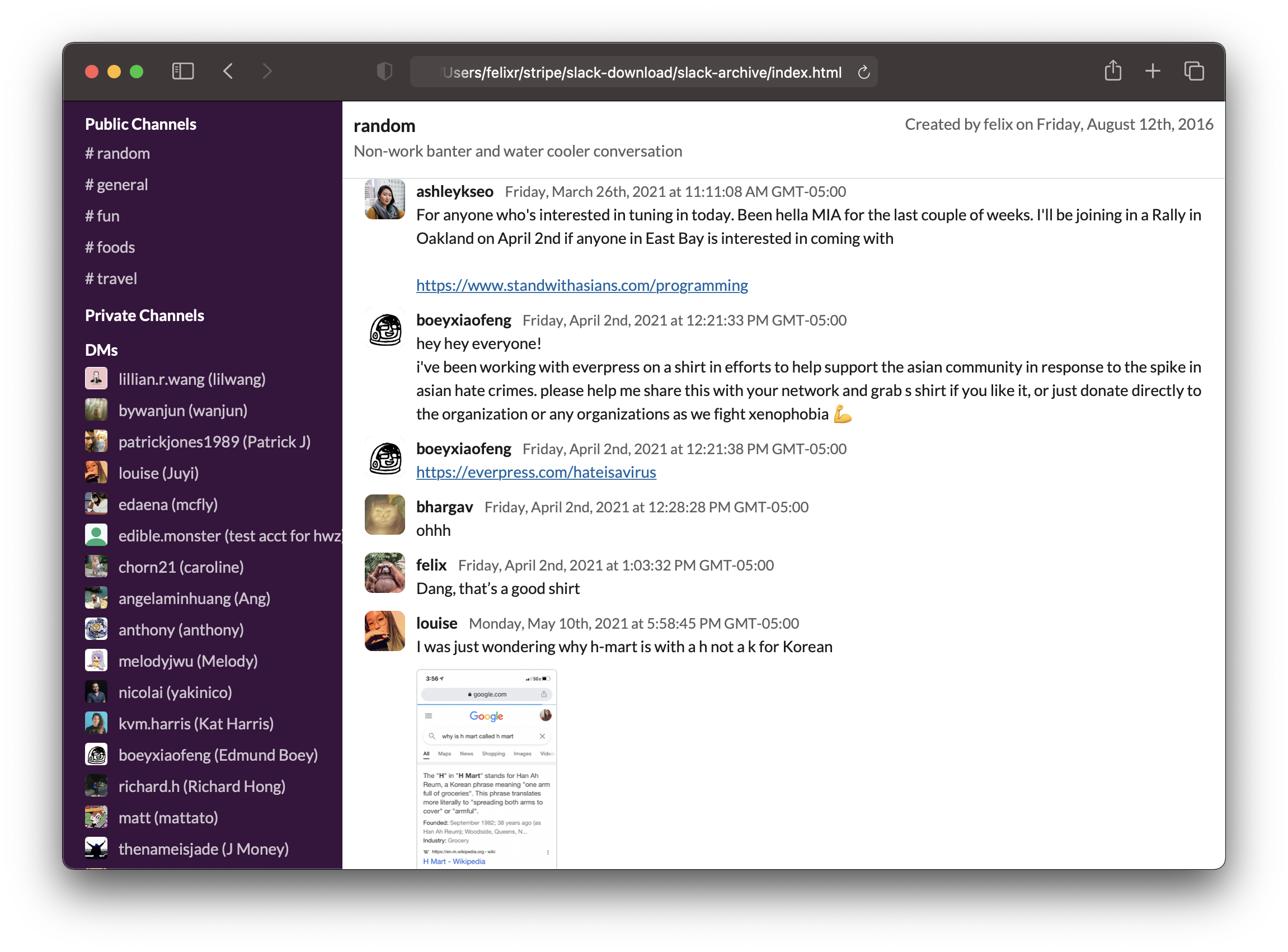
Using it
- Do you already have a user token for your workspace? If not, read on below on how to get a token.
- Make sure you have
nodeandnpminstalled, ideally something newer than Node v14. - Run
slack-archive, which will interactively guide you through the options.
npx slack-archive
Getting a token
In order to download messages from private channels and direct messages, we will need a "user token". Slack uses the token to identify what permissions it'll give this app. We used to be able to just copy a token out of your Slack app, but now, we'll need to create a custom app and jump through a few hoops.
This will be mostly painless, I promise.
1) Make a custom app
Head over to https://api.slack.com/apps and Create New App. Select From scratch.
Give it a name and choose the workspace you'd like to export.
Then, from the Features menu on the left, select OAuth & Permission.
As a redirect URL, enter something random that doesn't actually exist. For instace:
https://notarealurl.com/
Then, add the following Scopes:
- channels:history
- channels:read
- files:read
- groups:history
- im:history
- mpim:history
- remote_files:read
Finally, head back to Basic Information and make a note of your app's client id and client secret. We'll need both later.
2) Authorize
Make sure you have your Slack workspace URL (aka team name) and your app's client id.
Then, in a browser, open this URL - replacing {your-team-name} and {your-client-id}
with your values.
https://{your-team-name}.slack.com/oauth/authorize?client_id={your-client-id}&scope=client
Confirm everything until Slack sends you to the mentioned non-existent URL. Look at your browser's address bar - it should contain an URL that looks like this:
https://notarealurl.com/?code={code}&state=
Copy everything between ?code= and &state. This is your code. We'll need it in the
next step.
Next, we'll exchange your code for a token. To do so, we'll also need your client secret
from the first step when we created your app. In a browser, open this URL - replacing
{your-team-name}, {your-client-id}, {your-code} and {your-client-secret} with
your values.
https://{your-team-name}.slack.com/api/oauth.access?client_id={your-client-id}&client_secret={your-client-secret}&code={your-code}"
Your browser should now be returning some JSON including a token. Make a note of it - that's what we'll use.