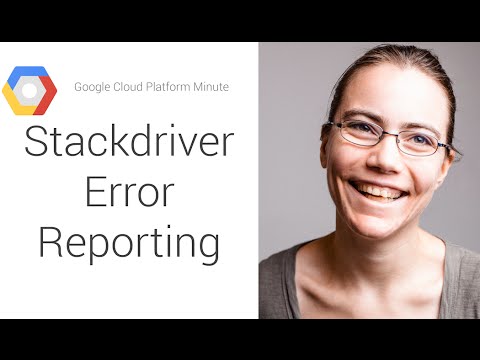README
Experimental Client-side JavaScript library for Cloud Error Reporting
This is not an official Google product. This module is experimental and may not be ready for use.
This experimental library provides Cloud Error Reporting support for client-side web JavaScript applications. Cloud Error Reporting is a feature of Google Cloud Platform that allows in-depth monitoring and viewing of errors reported by applications running in almost any environment. For server-side Node.js error reporting, use cloud-errors-nodejs instead.
Here's an introductory video:
Prerequisites
You need a Google Cloud project.
Enable the Cloud Error Reporting API for your project. We highly recommend to restrict the usage of the key to your website URL only using an 'HTTP referrer' restriction.
Create a browser API key:
- Follow using api keys instructions to get an API key for your project.
- Recommended: Use Application restrictions to restrict this key to your website.
- Recommended: Use API restrictions to limit this key to the Cloud Error Reporting API.
If API keys are not an option for your team, [use a custom url](
configuring-without-an-api-key) to send your errors to your backend.
Quickstart
The library can either be used as a standalone script, or incorporated as a module into a larger javascript application.
For use in any HTML page or without a specific framework, include the standalone script from CDN and set up the error handler in a page load event.
For instance, use include the following HTML in the page <head> and replace:
<version>with the latest version of the NPM package<my-api-key>with your API key<my-project-id>with and Google Cloud project ID string:
<!-- Warning: Experimental library, do not use in production environments. -->
<script defer src="https://cdn.jsdelivr.net/npm/stackdriver-errors-js@<version>/dist/stackdriver-errors-concat.min.js"></script>
<script type="text/javascript">
window.addEventListener('DOMContentLoaded', function() {
var errorHandler = new StackdriverErrorReporter();
errorHandler.start({
key: '<my-api-key>',
projectId: '<my-project-id>'
// Other optional arguments can also be supplied, see below.
});
});
</script>
And that's all you need to do! Unhandled exceptions will now automatically be reported to your project.
Test your setup
Open the page that you instrumented, open the Developer Tools console and enter the following to trigger an unhandled exception:
(function testErrorReporting() {
window.onerror(null, null, null, null, new Error('Test: Something broke!'));
})();
Open Cloud Error Reporting to view the error and opt-in to notifications on new errors.
Setup for JavaScript
Installing
We recommend using npm: npm install stackdriver-errors-js --save.
Initialization
Create a file that is included in your application entry point and has access to variables myApiKey and myProjectId. For ES6 projects it can be in the form:
// Warning: Experimental library, do not use in production environments.
import StackdriverErrorReporter from 'stackdriver-errors-js';
const errorHandler = new StackdriverErrorReporter();
errorHandler.start({
key: myApiKey,
projectId: myProjectId,
// The following optional arguments can also be provided:
// service: myServiceName,
// Name of the service reporting the error, defaults to 'web'.
// version: myServiceVersion,
// Version identifier of the service reporting the error.
// reportUncaughtExceptions: false
// Set to false to prevent reporting unhandled exceptions, default: `true`.
// reportUnhandledPromiseRejections: false
// Set to false to prevent reporting unhandled promise rejections, default: `true`.
// disabled: true
// Set to true to not send error reports, this can be used when developing locally, default: `false`.
// context: {user: 'user1'}
// You can set the user later using setUser()
});
Note this uses the ES6 import syntax, if your project does not use a compilation step, instead the source with dependencies and polyfills bundled can be used directly:
var StackdriverErrorReporter = require('stackdriver-errors-js/dist/stackdriver-errors-concat.min.js');
var errorHandler = new StackdriverErrorReporter();
errorHandler.start({
key: myApiKey,
projectId: myProjectId,
// Other optional arguments can be supplied, see above.
});
Usage
Unhandled exception will now automatically be sent to Stackdriver Error Reporting.
You can also change your application code to report errors:
try {
...
} catch(e) {
errorHandler.report(e);
}
Or simply:
errorHandler.report('Something broke!');
You can set a user identifier at any time using:
errorHandler.setUser('userId')
Setup for AngularJS
Initialization
Load the
dist/stackdriver-errors-concat.min.jsJavaScript module.Implement a new AngularJS exception handler for your application:
angular.module('myAngularApp', [])
.factory('$exceptionHandler', ['$log', '$window', function($log, $window) {
var StackdriverErrors = new $window.StackdriverErrorReporter();
StackdriverErrors.start({
key: '<my-api-key>',
projectId: '<my-project-id>',
// Other optional arguments can be supplied, see above.
});
return function(exception, cause) {
StackdriverErrors.report(exception);
$log.warn('Reported error:', exception, cause);
};
}])
Usage
Uncaught exception in angular expressions will now be reported to Stackdriver Error Reporting.
If you wish, you can manually delegate exceptions, for instance:
try { ... } catch(e) { $exceptionHandler(e); }
Or simply:
$exceptionHandler('Something broke!');
Setup for ReactJS
Follow the general instructions denoted in Setup for JavaScript to load and initialize the library.
There is nothing specific that needs to be done with React, other than making sure to initialize the library in your root entry point (typically index.js).
Source maps
Only publicly available JavaScript source maps are supported.
Your minified file need to be appended with a comment directive to your source map file:
//# sourceMappingURL=http://example.com/path/to/your/sourcemap.map
Configuring without an API key
If you are in a situation where an API key is not an option but you already have an acceptable way to communicate with the Stackdriver API (e.g., a secure back end service running in App Engine), you can configure the endpoint that errors are sent to with the following:
const errorHandler = new StackdriverErrorReporter();
errorHandler.start({
targetUrl: '<my-custom-url>',
service: '<my-service>', // (optional)
version: '<my-service-version>' // (optional)
});
where targetUrl is the url you'd like to send errors to and can be relative or absolute. This endpoint will need to support the Report API endpoint.
Custom message dispatching
If you can't use HTTP Post requests for reporting your errors, or in need for some more complicated customizations, you may provide a custom function to handle the reporting.
The function will be called with a payload argument (the same one that would have been sent on the HTTP Post request) and should return a Promise.
const errorHandler = new StackdriverErrorReporter();
function myCustomFunction(payload) {
console.log("custom reporting function called with payload:", payload);
return Promise.resolve();
}
errorHandler.start({
customReportingFunction: myCustomFunction,
});
Best Practices
Only reporting in the production environment with Webpack
If using webpack and the DefinePlugin, it is advisable to wrap the initialization logic to only occur in your production environment. Otherwise, with local development you will receive 403s if you restricted your API key to your production environment(which is HIGHLY recommended). The code for this would look something along these lines:
// webpack.production.js
module.exports = {
// ...
plugins: [
new webpack.DefinePlugin({
'process.env.NODE_ENV': JSON.stringify('production')
}),
],
// ...
}
// index.js
if (process.env.NODE_ENV === 'production') {
const errorHandler = new StackdriverErrorReporter();
errorHandler.start({
key: '<my-project-id>',
projectId: '<my-project-id>',
});
}
Usage as a utility
If you would like to use the error logger throughout your application, there are many options that exist. The simplest is to pull the initialization logic into its own file and reference it as necessary throughout your application as a module. An example would be as follows:
// errorHandlerUtility.js
import StackdriverErrorReporter from 'stackdriver-errors-js';
let errorHandler;
if (process.env.NODE_ENV === 'production') {
errorHandler = new StackdriverErrorReporter();
errorHandler.start({
key: '<my-project-id>',
projectId: '<my-project-id>',
// Other optional arguments can be supplied, see above.
});
} else {
errorHandler = {report: console.error};
}
export default errorHandler;
Consumption of errorHandlerUtility would essentially follow the following pattern:
import errorHandler from './errorHandlerUtility';
try {
someFunctionThatThrows();
} catch (error) {
errorHandler.report(error);
}
If the call to report has additional levels of wrapping code, extra frames can be trimmed from the top of generated stacks by using a number greater than one for the skipLocalFrames option:
import errorHandler from './errorHandlerUtility';
function backendReport (string) {
// Skipping the two frames, for report() and for backendReport()
errorHandler.report(error, {skipLocalFrames: 2});
}
FAQ
Q: Should I use this code in my production application? A: This is an experimental library provided without any guarantee or official support. We do not recommend using it on production without performing a review of its code.
Q: Are private source maps supported? A: No, see issue #4.
Q: Can I propose changes to the library? A: Yes, see the Contributing documentation for more details.