README
unzipit.js
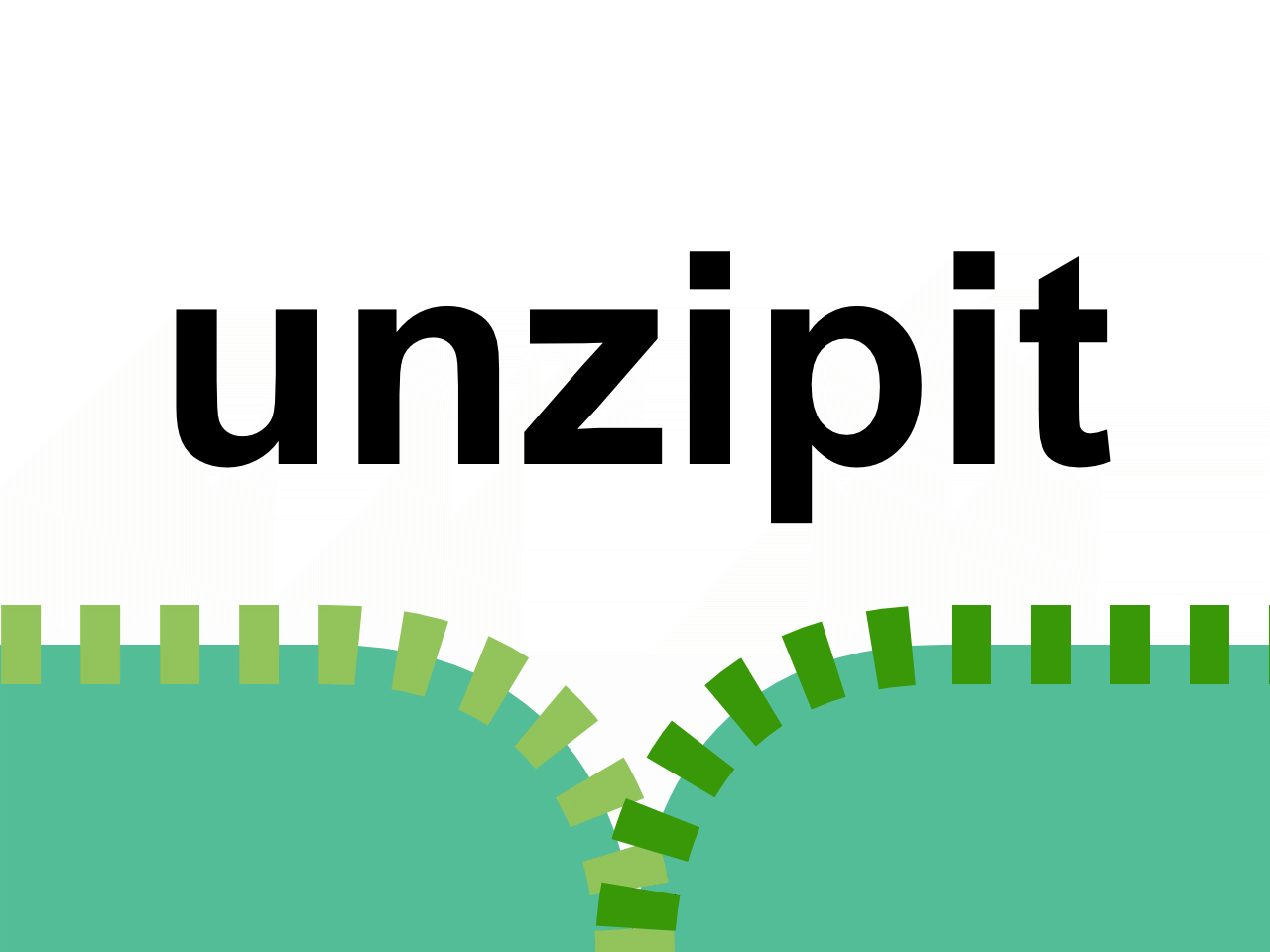
Random access unzip library for browser and node based JavaScript
- Less than 8k gzipped without workers, Less than 13k with.
- 6x to 25x faster than JSZip without workers and even faster with
- Uses far less memory.
- Can avoid downloading the entire zip file if the server supports http range requests.
How to use
Live Example: https://jsfiddle.net/greggman/awez4sd7/
without workers
import {unzip} from 'unzipit';
async function readFiles(url) {
const {entries} = await unzip(url);
// print all entries and their sizes
for (const [name, entry] of Object.entries(entries)) {
console.log(name, entry.size);
}
// read an entry as an ArrayBuffer
const arrayBuffer = await entries['path/to/file'].arrayBuffer();
// read an entry as a blob and tag it with mime type 'image/png'
const blob = await entries['path/to/otherFile'].blob('image/png');
}
with workers
import {unzip, setOptions} from 'unzipit';
setOptions({workerURL: 'path/to/unzipit-worker.module.js'});
async function readFiles(url) {
const {entries} = await unzip(url);
...
}
or if you prefer
import * as unzipit from 'unzipit';
unzipit.setOptions({workerURL: 'path/to/unzipit-worker.module.js'});
async function readFiles(url) {
const {entries} = await unzipit.unzip(url);
...
}
You can also pass a Blob,
ArrayBuffer,
SharedArrayBuffer,
TypedArray,
or your own Reader
Node
For node you need to make your own Reader or pass in an
ArrayBuffer,
SharedArrayBuffer,
or TypedArray.
Load a file as an ArrayBuffer
const unzipit = require('unzipit');
const fsPromises = require('fs').promises;
async function readFiles(filename) {
const buf = await fsPromises.readFile(filename);
const {zip, entries} = await unzipit.unzip(new Uint8Array(buf));
... (see code above)
}
You can also pass your own reader. Here's 2 examples. This first one is stateless. That means there is never anything to clean up. But, it has the overhead of opening the source file once for each time you get the contents of an entry. I have no idea what the overhead of that is.
const unzipit = require('unzipit');
const fsPromises = require('fs').promises;
class StatelessFileReader {
constructor(filename) {
this.filename = filename;
}
async getLength() {
if (this.length === undefined) {
const stat = await fsPromises.stat(this.filename);
this.length = stat.size;
}
return this.length;
}
async read(offset, length) {
const fh = await fsPromises.open(this.filename);
const data = new Uint8Array(length);
await fh.read(data, 0, length, offset);
await fh.close();
return data;
}
}
async function readFiles(filename) {
const reader = new StatelessFileReader(filename);
const {zip, entries} = await unzipit.unzip(reader);
... (see code above)
}
Here's also an example of one that only opens the file a single time but that means the file stays open until you manually call close.
class FileReader {
constructor(filename) {
this.fhp = fsPromises.open(filename);
}
async close() {
const fh = await this.fhp;
await fh.close();
}
async getLength() {
if (this.length === undefined) {
const fh = await this.fhp;
const stat = await fh.stat();
this.length = stat.size;
}
return this.length;
}
async read(offset, length) {
const fh = await this.fhp;
const data = new Uint8Array(length);
await fh.read(data, 0, length, offset);
return data;
}
}
async function doStuff() {
// ...
const reader = new FileReader(filename);
const {zip, entries} = await unzipit.unzip(reader);
// ... do stuff with entries ...
// you must call reader.close for the file to close
await reader.close();
}
Workers in Node
const unzipit = require('unzipit');
unzipit.setOptions({workerURL: require.resolve('unzipit/dist/unzipit-worker.js')});
...
// Only if you need node to exit you need to shut down the workers.
unzipit.cleanup();
Why?
Most of the js libraries I looked at would decompress all files in the zip file. That's probably the most common use case but it didn't fit my needs. I needed to, as fast as possible, open a zip and read a specific file. The better libraries only worked on node, I needed a browser based solution for Electron.
Note that to repo the behavior of most unzip libs would just be
import {unzip} from 'unzipit';
async function readFiles(url) {
const {entries} = await unzip(url);
await Promise.all(Object.values(entries).map(async(entry) => {
entry.data = await entry.arrayBuffer();
}));
}
One other thing is that many libraries seem bloated. IMO the smaller the API the better. I don't need a library to try to do 50 things via options and configuration. Rather I need a library to handle the main task and make it possible to do the rest outside the library. This makes a library far more flexible.
As an example some libraries provide no raw data for filenames. Apparently some zip files have non-utf8 filenames in them. The solution for this library is to do that on your own.
Example
const {zip, entriesArray} = await unzipit.unzipRaw(url);
// decode names as big5 (chinese)
const decoder = new TextDecoder('big5');
entriesArray.forEach(entry => {
entry.name = decoder.decode(entry.nameBytes);
});
const entries = Object.fromEntries(entriesArray.map(v => [v.name, v]));
... // same as above beyond this point
Same thing with filenames. If you care about slashes or backslashes do that yourself outside the library
const {entries} = await unzipit(url);
// change slashes and backslashes into '-'
entries.forEach(entry => {
entry.name = entry.name.replace(/\\|\//g, '-');
});
Some libraries both zip and unzip. IMO those should be separate libraries as there is little if any code to share between both. Plenty of projects only need to do one or the other.
Similarly inflate and deflate libraries should be separate from zip, unzip libraries. You need one or the other not both. See zlib as an example.
This library is ES6 based using async/await and import which makes the code much simpler.
Advantages over other libraries.
JSZIP requires the entire compressed file in memory. It also requires reading through all entries in order.
UZIP requires the entire compressed file to be in memory and the entire uncompressed contents of all the files to be in memory.
Yauzl does not require all the files to be in memory but they do have to be read in order and it has very peculiar API where you still have to manually go through all the entries even if you don't choose to read their contents. Further it's node only.
fflate has 2 modes. One the entire contents of all uncompressed files are provided therefore using lots of memory. The other is like Yauzl where you're required to handle every file but you can choose to ignore certain ones. Further in this mode (maybe both modes) are not standards compliant. It scans for files but that is not a valid way to read a zip file. The only valid way to read a zip file is to jump to the end of the file and find the table of contents. So, fflate will fail on perfectly valid zip files.
Unzipit does not require all compressed content nor all uncompressed content to be in memory. Only the entries you access use memory. If you use a Blob as input the browser can effectively virtualize access so it doesn't have to be in memory and unzipit will only access the parts of the blob needed to read the content you request.
Further, if you use the HTTPRangeReader or similar, unzipit only
downloads/reads the parts of the zip file you actually use, saving you
bandwidth.
As well, if you only need the data for images or video or audio then you can do things like
const {entries} = await unzip(url);
const blob = await entries['/some/image.jpg'].blob('image/jpeg');
const url = URL.createObjectURL(blob);
const img = new Image();
img.src = url;
Notice there is no access to the data using Blobs which means the browser manages them. They don't count as part of the JavaScript heap.
In node, the examples with the file readers will only read the header and whatever entries' contents you ask for so similarly you can avoid having everything in memory except the things you read.
API
import { unzipit, unzipitRaw, setOptions, cleanup } from 'unzipit';
unzip, unzipRaw
async unzip(url: string): ZipInfo
async unzip(src: Blob): ZipInfo
async unzip(src: TypedArray): ZipInfo
async unzip(src: ArrayBuffer): ZipInfo
async unzip(src: Reader): ZipInfo
async unzipRaw(url: string): ZipInfoRaw
async unzipRaw(src: Blob): ZipInfoRaw
async unzipRaw(src: TypedArray): ZipInfoRaw
async unzipRaw(src: ArrayBuffer): ZipInfoRaw
async unzipRaw(src: Reader): ZipInfoRaw
unzip and unzipRaw are async functions that take a url, Blob, TypedArray, or ArrayBuffer or a Reader.
Both functions return an object with fields zip and entries.
The difference is with unzip the entries is an object mapping filenames to ZipEntrys where as unzipRaw it's
an array of ZipEntrys. The reason to use unzipRaw over unzip is if the filenames are not utf8
then the library can't make an object from the names. In that case you get an array of entries, use entry.nameBytes
and decode the names as you please.
type ZipInfo = {
zip: Zip,
entries: {[key: string]: ZipEntry},
};
type ZipInfoRaw = {
zip: Zip,
entries: [ZipEntry],
};
class Zip {
comment: string, // the comment for the zip file
commentBytes: Uint8Array, // the raw data for comment, see nameBytes
}
class ZipEntry {
async blob(type?: string): Blob, // returns a Blob for this entry
// (optional type as in 'image/jpeg')
async arrayBuffer(): ArrayBuffer, // returns an ArrayBuffer for this entry
async text(): string, // returns text, assumes the text is valid utf8.
// If you want more options decode arrayBuffer yourself
async json(): any, // returns text with JSON.parse called on it.
// If you want more options decode arrayBuffer yourself
name: string, // name of entry
nameBytes: Uint8Array, // raw name of entry (see notes)
size: number, // size in bytes
compressedSize: number, // size before decompressing
comment: string, // the comment for this entry
commentBytes: Uint8Array, // the raw comment for this entry
lastModDate: Date, // a Date
isDirectory: bool, // True if directory
encrypted: bool, // True if encrypted
externalFileAttributes: number, // platform specific file attributes
versionMadeBy: number, // platform that made this file
}
interface Reader {
async getLength(): number,
async read(offset, size): Uint8Array,
}
setOptions
setOptions(options: UnzipitOptions)
The options are
useWorkers: true/false (default: false)workerURL: stringThe URL to use to load the worker script. Note setting this automatically sets
useWorkersto truenumWorkers: number (default: 1)How many workers to use. You can inflate more files in parallel with more workers.
cleanup
cleanup()
Shuts down the workers. You would only need to call this if you want node to exit since it will wait for the workers to exit.
Notes:
Supporting old browsers
Use a transpiler like Babel.
Caching
If you ask for the same entry twice it will be read twice and decompressed twice. If you want to cache entires implement that at a level above unzipit
Streaming
You can't stream zip files. The only valid way to read a zip file is to read the central directory which is at the end of the zip file. Sure there are zip files where you can cheat and read the local headers of each file but that is an invalid way to read a zip file and it's trivial to create zip files that will fail when read that way but are perfectly valid zip files.
If your server supports http range requests you can do this.
import {unzip, HTTPRangeReader} from 'unzipit';
async function readFiles(url) {
const reader = new HTTPRangeReader(url);
const {zip, entries} = await unzip(reader);
// ... access the entries as normal
}
Special headers and options for network requests
The library takes a URL but there are no options for cors, or credentials etc. If you need that pass in a Blob or ArrayBuffer you fetched yourself.
import {unzip} from 'unzipit';
...
const req = await fetch(url, { mode: 'cors' });
const blob = await req.blob();
const {entries} = await unzip(blob);
Non UTF-8 Filenames
The zip standard predates unicode so it's possible and apparently not uncommon for files
to have non-unicode names. entry.nameBytes contains the raw bytes of the filename.
so you are free to decode the name using your own methods. See example above.
ArrayBuffer and SharedArrayBuffer caveats
If you pass in an ArrayBuffer or SharedArrayBuffer you need to keep the data unchanged
until you're finished using the data. The library doesn't make a copy, it uses the buffer directly.
Handling giant entries
There is no way for the library to know what "too large" means to you. The simple way to handle entries that are too large is to check their size before asking for their content.
const kMaxSize = 1024*1024*1024*2; // 2gig
if (entry.size > kMaxSize) {
throw new Error('this entry is larger than your max supported size');
}
const data = await entry.arrayBuffer();
...
Encrypted, Password protected Files
unzipit does not currently support encrypted zip files and will throw if you try to get the data for one. Put it on the TODO list 😅
Other Limitations
unzipit only supports the uncompressed and deflate compression algorithms. Other algorithms are defined in the zip spec but are uncommon.
Testing
When writing tests serve the folder with your favorite web server (recommend servez)
then go to http://localhost:8080/test/ to easily re-run the tests. You can set a grep regular expression to only run certain tests
http://localhost:8080/test/?grep=json. It's up to you to encode the regular expression for a URL. For example
encodeURIComponent('j(.*?)son')
"j(.*%3F)son"
so http://localhost:8080/test/?grep=j(.*%3F)son. The regular expression will be marked as case insensitive.
Of course you can also npm test to run the tests from the command line.
Debugging
Follow the instructions on testing but add ?timeout=0 to the URL as in http://localhost:8080/tests/?timeout=0
Live Browser Tests
https://greggman.github.io/unzipit/test/
Acknowledgements
Licence
MIT