README
VoiceMachine, a state machine for voice
VoiceMachine is an advanced state machine for building applications for Google Assistant.
Currently VoiceMachine supports actions-on-google but it might be expanded in later releases if there's interest.
Changelog
0.7
- Added SoundManager, a helper to construct responses consisting of multiple audio files.
0.6
- Added a Visualizer
0.6.4
- Added
setStartStatewhich you can specify in your flow definition.
Installation
yarn add actions-on-google
yarn add voicemachine
actions-on-google is a peerDependency, so make sure to install it yourself!
Setup
// Require the actions-on-google connector
const { actionsdk } = require("actions-on-google");
const { VoiceMachineForActionsSDK } = require("voicemachine");
// Write your machine
const flow = machine => {
machine.register("intro", ({ machine, conv, input }) => {
conv.ask("This is a simple demonstration. Say anything to continue");
return {
next: "step_2"
};
});
machine.register("step_2", ({ machine, conv, input }) => {
conv.ask("Ok, anything else?");
return {
next: "bye"
};
});
machine.register("bye", ({ machine, conv, input }) => {
conv.end("Bye!");
});
// OPTIONAL: set start state. Usefull for debugging
machine.setStartState("intro");
});
// register it with the sdk
const app = actionssdk({ debug: false });
VoiceMachineForActionsSDK(app, flow, { debug: true });
// register it with whatever framework you're using (for example: Serverless + Express)
module.exports = express().use("/webhook", bodyParser.json(), app);
Don't forget to register your action with the gactions CLI.
Alternatively you can create your own integration by instantiating the VoiceMachine yourself:
const machine = new VoiceMachine(flow, options);
await machine.run(conv);
Explanation
A statemachine is a series of steps, and your program can only be in one state at a time. You create a VoiceMachine state machine by registering all your states in a setup function (see flow => (machine) { ... } in "Setup").
A step is registered by calling: machine.register(name, action, options) with name being a unique string, action being a function and an optional options object.
Each registered step's action is passed an object with these dependencies when called:
machine: the state machine itself.input: the voice input, lowercased for easier matching against expressionsrawInput: the voice inputconv: theactions-on-googleconversation object
The options object can contain these keys for now:
{
visualizer: {
input: ["yes", "no"],
label: "A nice label for the GraphViz node"
}
}
Input are all input strings that are tried in order to draw a graph (see Visualizer).
Each state must return an object with these keys
next: the state to run after this one (required for every step except the last one)skipListen: makes the machine autorun the next step, without listening for user input (if you don't output anything this will also happen) optional- output: an object literal for quickly displaying a card. It's recommended to use the
convobject to output speech. optional- title
- text
- image
- audio ({ src, text })
- suggestions
Persisting data
VoiceMachine also contains a mechanism to store values. These values get resent from the client to the server on every request, so it's advised to keep things small.
Usage: machine.memory.numberToBeGuessed = Math.round(Math.random()*10)
To pass data between different states in the same request (when you're not outputting anything, or you use skipListen) you can use the machine.cache object to store things.
Usage: machine.cache.askAgain = true
Visualizer
Since version 0.6 it's possible to output a .dot file, which you can feed to GraphViz in order to create a neat visualization. Use this code to do so:
const { VoiceMachineForActionsSDK, Visualizer } = require("voicemachine");
const flow = machine => {
// create your flow
};
const V = new Visualizer(flow);
V.createDotFile("./graph.dot").then(() => console.log("done"));
If you are branching somewhere based on input (e.g. yes/no) you can supply the different possible inputs in the options object of the state:
{
visualizer: {
input: ["yes", "no"],
label: "A nice label for the GraphViz node"
}
}
This will give you a .dot file which you can convert to a nice graph:
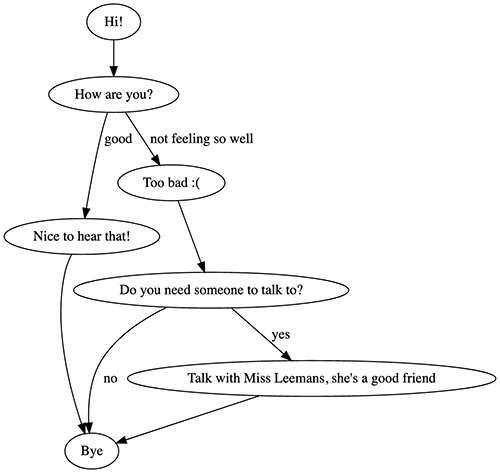
SoundManager
SoundManager allows you to construct responses containing multiple audio files. For example, if you have three clips:
- "The answer is carrot cake" - carrotcake.ogg
- "You answered correctly. You get 10 points" - correct.ogg
- "Your answer was incorrect." - incorrect.ogg
You can do as follows:
const { SoundManager } = require("voicemachine");
const SM = new SoundManager("https://your-cdn.com/");
const flow = machine => {
machine.register("ask", ({ conv }) => {
SM.addSound("question.ogg", "What's the best cake in the world?");
SM.flush(conv);
return {
next: "check_answer"
};
});
machine.register("check_answer", ({ conv, input }) => {
SM.addSound("carrorcake.ogg", "The answer is carrot cake.");
SM.addPause(100);
if (input.toLowerCase() === "carrot caker") {
SM.addSound("correct.ogg", "You answered correctly. You get 10 points.");
} else {
SM.addSound("incorrect.ogg", "Your answer was incorrect.");
}
SM.flush(conv, true);
return {};
});
};
module.exports = flow;
SoundManager API
constructor(url)
Pass the base URL (where your sounds are)
addSound(soundFile, alt)
Add a sound to the playback queue. Alt text is a fallback (and is also displayed on screen)
addPause(ms=500)
Add a pause to the playback queue (default: 500ms)
flush(conv, end=false)
Plays back the queue. If you pass end=true the conversation is closed
Todo
- Integration adapters for Redis, ... (memory)
- Integrate with other services like Alexa
- Explore xstate and its fancy diagrams
- Add examples
This project is bound to change a lot. Make sure to pin a version if you use it.