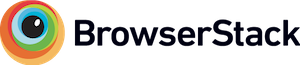README
wc-menu-button
A simple, animating side drawer built as a Web Component

Demo
Installation
You can integrate wc-menu-button via <script> tag or via NPM.
Via <script> tag
In the <head> of your index.html put a script tag like this:
<script
type="module"
src="https://unpkg.com/wc-menu-button/wc-menu-button.js"
></script>
<!-- Or use the minified version -->
<script
type="module"
src="https://unpkg.com/wc-menu-button/wc-menu-button.min.js"
></script>
Now you can use the wc-menu-button element anywhere in your html, JSX, template, etc.
Via NPM
npm install wc-menu-button --save
And then you need to import the module before you can use it in your html/jsx/template:
import "wc-menu-button";
Web Component Browser Support
This web component uses HTML templates, the shadow DOM, and custom elements. If you need to polyfill for any of these standards then take a look at the web components polyfill.
API and Customization
Attributes/Properties
open- Add this attribute to put the menu button in the "open" state.
- Example:
<wc-menu-button open></wc-menu-button>
- Example:
- Set the property in Javascript to imperatively toggle the drawer
- Example:
drawer.open = true
- Example:
- In (p)react you might need to set undefined in your JSX (since false !== undefined for html attribute existence)
- Example:
<wc-menu-button open={this.state.isMenuOpen || undefined}></wc-menu-button>
- Example:
- Add this attribute to put the menu button in the "open" state.
Events
opened- Raised when the menu button changes to the "open" state.
- Example:
menu.addEventListener("opened", handleOpen()) - When subscribing in html listen for
onopened- Ex:
<wc-menu-button onopened="handleOpen()">
- Ex:
closed- Raised when the menu button changes to the not "open" state.
- Example:
menu.addEventListener("closed", handleClose()) - When subscribing in html listen for
onclosed- Ex:
<wc-menu-button onclosed="handleClose()">
- Ex:
Styling
You can style the wc-menu-button element as you would any regular element, in CSS. A list of supported CSS properties are below, along with the default values.
:root {
/* Menu button color is set with CSS variable */
--wc-menu-button-color: #000000;
/* The default mouse cursor is used by default */
--wc-menu-button-cursor: default;
}
/* You only need to set the width, the height is calculated to maintain proportion */
wc-menu-button {
width: 37px;
}
/* Set to `1.0` if you do not want any hover opacity effect */
wc-menu-button:hover {
opacity: 0.75;
}
Contribute
This project is built with standard HTML/CSS/TS, no frameworks or special web-component compilers here (for maximum simplicity and minimum size). If you want to learn more about writing custom elements see MDN or this web fundamentals page.
The source for this web component is contained in wc-menu-button.js and example usage is in index.html. To debug/run the example you can just open index.html in a browser. For a hot-reload developer experience try using live server in vscode.
You will need the dev dependencies of this project installed to run the post-commit hooks.
npm install
Acknowledgements
Thanks to BrowserStack for cross browser testing.