README
Location Picker Smart Widget UI (Angular)
The Location Picker Smart Widget UI provides an easy to use interface for searching locations or addresses within the city of Antwerp. For projects that are still using Angular 5, we are maintaining a v1 branch, which will still receive bug fixes if needed.
This library was tested in Angular 6, 7 and 8.
Desktop view
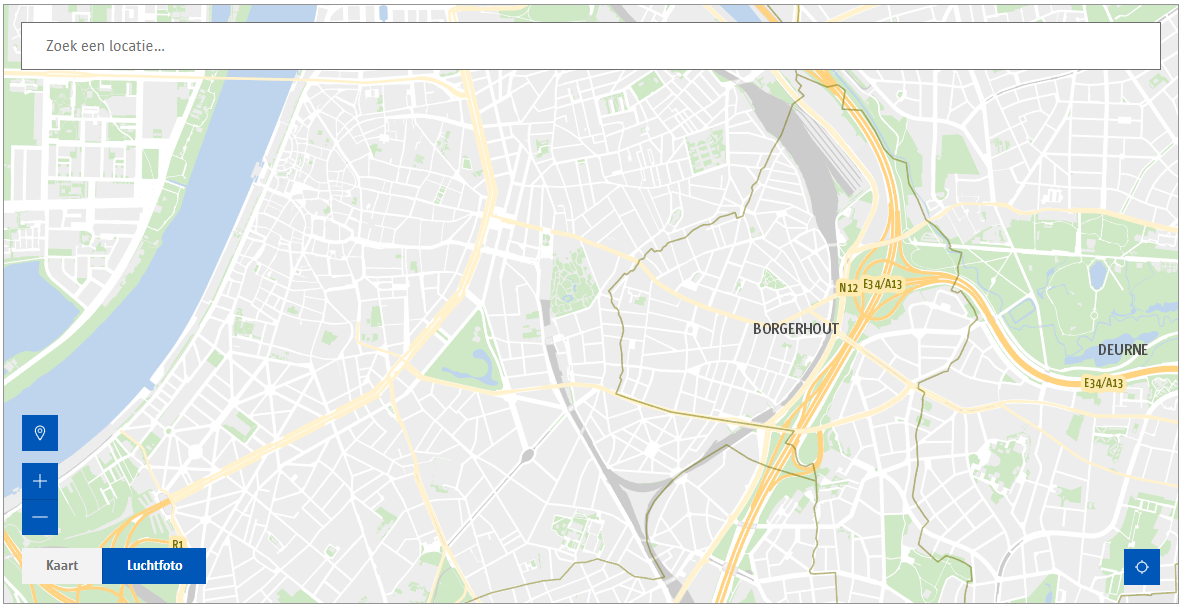
Using the component
Installation
First install the component from npm:
npm install @acpaas-ui-widgets/ngx-location-picker
Then import the component inside your module:
import {LocationPickerModule} from '@acpaas-ui-widgets/ngx-location-picker';
@NgModule({
imports: [
...,
LocationPickerModule
],
...
})
Finally include the required styles:
Add Antwerp core branding stylesheet in your index.html file:
<link rel="stylesheet" href="https://cdn.antwerpen.be/core_branding_scss/4.1.1/main.min.css">
Add required leaflet styles in your angular.json file.
"styles": [
"node_modules/leaflet/dist/leaflet.css",
"node_modules/leaflet-draw/dist/leaflet.draw.css",
"node_modules/@geoman-io/leaflet-geoman-free/dist/leaflet-geoman.css",
"node_modules/leaflet.markercluster/dist/MarkerCluster.Default.css",
"node_modules/leaflet.markercluster/dist/MarkerCluster.css"
]
Next, you will need to configure your BFF to proxy all location picker request to the correct service. The example below is based on an Express.js powered BFF. The concept remains the same for different technologies:
The BFF should function solely as a pass-through layer where the API KEY gets added to the request header before proxying.
We're using axios for handling requests in the example below. Feel free to use any other library.
Step 1: Create a contract with the "LOCATIONPICKER" on the api-store.

Step 2: Copy the api key and api url
Step 3: In your BFF create a .env file and add:
API_KEY=00000000-0000-0000-0000-000000000000
LOCATION_PICKER_URL=https://api-gw-o.antwerpen.be/gis/locationpicker/v1
Step 4: Create a new file locations.routes.js in /routes and add the following contents:
const express = require('express');
const router = express.Router();
const locationController = require('../controllers/location.controller');
/**
* Proxy requests from /locations to location picker api.
*/
router.get('/*', locationController.proxyLocationRequest);
module.exports = router;
Step 5: Create a new file locations.controller.js in /controllers and add the following contents:
const locationModel = require('../models/location.model');
/**
* Catch all requests to /locations and proxy to location picker api.
*
* @param req {Request}
* @param res {Response}
*/
exports.proxyLocationRequest = (req, res) => {
const requestPath = req.originalUrl.replace('/api/v1/locations', '');
locationModel.handleLocationRequest(requestPath)
.then((response) => {
res.status(response.status);
res.json(response.data);
})
.catch((error) => {
res.status(error.response.status);
res.json(error.response.data);
});
};
Step 6: Create a new file locations.model.js in /models and add the following contents:
const axios = require('axios');
/**
* Handle request to location picker api.
* Add API_KEY to header
*/
exports.handleLocationRequest = (requestPath) => {
return new Promise((resolve, reject) => {
// Add our api key (which we added to our .env file) to the request headers
const requestOptions = {
headers: {
'ApiKey': process.env.API_KEY
}
};
axios.get(`${process.env.LOCATION_PICKER_URL}${requestPath}`, requestOptions).then((response) => {
resolve(response);
}).catch((error) => {
reject(error);
});
});
};
Step 7: Add your newly created route to app.js
// Add this to the top of app.js
const locationProxy = require('./routes/location.routes');
// Add this after const app = express(); and before any error handler routes
app.use('/api/v1/locations', locationProxy);
That's it! 🎉
Usage
Note: There are 3 methods of getting values after selecting a location:
Method 1: locationSelect event
<aui-location-picker
...
(locationSelect)="onLocationSelect($event)"
></aui-location-picker>
Method 2: NgModel
<aui-location-picker
...
[(ngModel)]="selectedLocation"
></aui-location-picker>
Method 3: Reactive forms
<aui-location-picker
...
formControlName="selectedLocation"
></aui-location-picker>
Method 2 and 3 can also be used to set an initial value:
selectedLocation: InitialLocationModel = {
label: 'Generaal Armstrongweg 1, 2020 Antwerpen',
position: {
lat: 0,
lng: 0
},
options: {triggerSearch: false} // Optional: whether to trigger a search or not.
};
Minimal example
<aui-location-picker
[baseUrl]="baseUrl"
></aui-location-picker>
Full example
<aui-location-picker
[baseUrl]="baseUrl"
[defaultZoom]="defaultZoom"
[onSelectZoom]="onSelectZoom"
[changeZoomLevelOnLocationSelect]="changeZoomLevelOnLocationSelect"
[mapCenter]="mapCenter"
[hasSidebar]="hasSidebar"
[showMap]="showMap"
[featureLayers]="featureLayers"
[placeholder]="placeholder"
[label]="label"
[noResultsLabel]="noResultsLabel"
[defaultOptionLabel]="defaultOptionLabel"
[clearInputAriaLabel]="clearInputAriaLabel"
[defaultTileLayerLabel]="defaultTileLayerLabel"
[locateMeAriaLabel]="locateMeAriaLabel"
[locationPickAriaLabel]="locationPickAriaLabel"
[textInputAriaLabel]="textInputAriaLabel"
[zoomInAriaLabel]="zoomInAriaLabel"
[zoomOutAriaLabel]="zoomOutAriaLabel"
[tileLayer]="tileLayer"
[locationLayers]="locationLayers"
[locationsLimit]="locationsLimit"
[minInputLength]="minInputLength"
[prioritizeLayers]="prioritizeLayer"
[showClearInputButton]="showClearInputButton"
[sortBy]="sortBy"
[coordinateErrorNotification]="coordinateErrorNotification"
[locateMeNotAllowedNotification]="locateMeNotAllowedNotification"
[locateMeNotSupportedNotification]="locateMeNotSupportedNotification"
[locateMeTimeoutNotification]="locateMeTimeoutNotification"
[locateMeUnavailableNotification]="locateMeUnavailableNotification"
[locateMeUnknownNotification]="locateMeUnknownNotification"
[zoomInfoNotification]="zoomInfoNotification"
[locateUserOnInit]="locateUserOnInit"
[debounceTime]="debounceTime"
[cascadingCoordinateReturnSingle]="cascadingCoordinateReturnSingle"
[cascadingCoordinateLimit]="cascadingCoordinateLimit"
[cascadingCoordinateRules]="cascadingCoordinateRules"
[locationKeywords]="locationKeywords"
(addPolygon)="onAddPolygon($event)"
(addLine)="onAddLine($event)"
(editFeature)="onEditFeature($event)"
(locationSelect)="onLocationSelect($event)"
>
<p>This is shown inside the leaflet sidebar if hasSidebar is set to true.</p>
</aui-location-picker>
class ExampleComponent {
/* Url to the backend-for-frontend (bff) Should function as pass through to the Location Picker API. */
@Input() baseUrl;
/* The default zoom level on map load. */
@Input() defaultZoom = 14;
/**
* The zoom level when a location is selected.
* If null the zoomlevel won't change after location selection.
*/
@Input() onSelectZoom? = 16;
/* The zoom level will change after location selected (to fit selected geometry). */
@Input() changeZoomLevelOnLocationSelect = false;
/* The initial map center on load. */
@Input() mapCenter: Array<number> = [51.215, 4.425];
/* Show a sidebar next to the map leaflet. A sidebar can contain any additional info you like. */
@Input() hasSidebar = false;
/* Show or hide the map. */
@Input() showMap = true;
/* Toggle the clear button */
@Input() showClearInputButton = true;
/**
* Add layers to show on the map. eg: A-card terminals, Velo stations, ...
* A single featureLayer consists of:
*
* url: the url to the mapServer containing the features to be shown on the map.
* icon: the marker to use to show featureLayer locations.
*
* An icon should include: font-awesome icon class, the icon color (default: #0064B) and the icon size (default: 40px)
* see: FeatureLayerIconModel
*/
@Input() featureLayers: FeatureLayerModel[] = [];
/* The input field placeholder text. */
@Input() placeholder = 'Zoek een locatie…';
/* Label to use when no results were found. */
@Input() noResultsLabel = 'Er werd geen gekende locatie gevonden.';
/* Label to use for "use selected coordinates option" */
@Input() defaultOptionLabel = 'Gebruik gekozen coördinaat';
/* Aria label for clear input button. */
@Input() clearInputAriaLabel = 'Tekstveld leegmaken';
/* Aria label for picking a location on the map */
@Input() locationPickAriaLabel = 'Kies een locatie op de map';
/* Aria label for zooming in */
@Input() zoomInAriaLabel = 'Zoom in';
/* Aria label for zooming out */
@Input() zoomOutAriaLabel = 'Zoom out';
/* Aria label for text input */
@Input() textInputAriaLabel = 'Locaties zoeken op basis van zoekterm';
/* Aria label for locate me button */
@Input() locateMeAriaLabel = 'Gebruik mijn locatie';
/* Locate me error notification texts */
@Input() locateMeNotSupportedNotification = 'Locatiebepaling wordt niet ondersteund op dit toestel.';
@Input() locateMeNotAllowedNotification = 'Gelieve toegang tot je locatie toe te staan.';
@Input() locateMeUnavailableNotification = 'Je locatie kon niet worden bepaald.';
@Input() locateMeTimeoutNotification = 'Het duurde te lang om je locatie te bepalen.';
@Input() locateMeUnknownNotification = 'Er trad een onbekende fout op bij het bepalen van je locatie.';
/* No/invalid coordinate error notification text */
@Input() coordinateErrorNotification = 'Locatie kan niet op de map getoond worden.';
/* Zoom info notification text */
@Input() zoomInfoNotification = 'Gebruik de Shift toets om te zoomen door te scrollen.';
/* Default tile layer button label */
@Input() defaultTileLayerLabel = 'Kaart';
/* Custom leaflet tile layer, if provided, shows actions on the leaflet to toggle between default and custom tile layer. */
@Input() tileLayer: LeafletTileLayerModel;
/* Search input length requirement before triggering a search. */
@Input() minInputLength = 2;
/* The amount of results to return */
@Input() locationsLimit = 5;
/* The layers to search locations for, 'all' to search in all the layers, 'none' to disable location search */
@Input() locationLayers = ['straatnaam'];
/**
* Prioritize specific layers, boosts results from given layers to the top of the found locations.
* The order of the values in the array determines the priority. Overrides sortBy.
*/
@Input() prioritizeLayers = ['straatnaam'];
/* Sort locations by certain key, overrides prioritizeLayer. */
@Input() sortBy = '';
/* Use geolocation when the component finished loading */
@Input() locateUserOnInit = false;
/* Set time to wait after user stops typing before triggering a search */
@Input() debounceTime = 200;
/* whether or not to return a single cascading result */
@Input() cascadingCoordinateReturnSingle = true;
/* Limit total cascading result, useful when returnSingle is false */
@Input() cascadingCoordinateLimit = 10;
/* Cascading configuration for doing reverse lookups by coordinates */
@Input() cascadingCoordinateRules: Array<CascadingCoordinateRulesModel> = this.locationPickerHelper.getDefaultCascadingConfig();
/* If provided, adds coordinate to resultList at index */
@Input() addCoordinateToResultsAt?: number = null;
/* If search string contains one of these words, search for locations instead of address */
@Input() locationKeywords: string[] = ['kaainummer'];
/* Input params to pass through to location viewer */
/* Geo API */
@Input() geoApiBaseUrl: string;
/* Shows layermangement inside the sidebar. Layermanagement is used to add or remove featurelayers. */
@Input() showLayerManagement = false;
/* Show selection tools */
@Input() showSelectionTools = false;
/* Show measure tools */
@Input() showMeasureTools = false;
/* show whatishere button */
@Input() showWhatIsHereButton = false;
/* Add supporting layers. If provided will be added as DynamicMapLayer to leaflet */
@Input() supportingLayerOptions: SupportingLayerOptions;
/* Add operationalLayer. If provided will be added as FeaturLayer(clustered) to leaflet */
@Input() operationalLayerOptions: OperationalLayerOptions;
/* Adds filter layer. If provided will be added as FeatureLayer to leaflet. Is used to filter operationallayer by geometry */
@Input() filterLayers: FilterLayerOptions[];
/* AddPolygon event */
@Output() addPolygon = new EventEmitter<any>();
/* AddLine event */
@Output() addLine = new EventEmitter<any>();
/* EditFeature event */
@Output() editFeature = new EventEmitter<any>();
/* LocationSelect event: fired when selecting a location. */
@Output() locationSelect = new EventEmitter<LocationModel | AddressModel | CoordinateModel>();
/* Operational layer filtered: fired when using selection tools rectangle/polygin using filter layer or clicking on marker of operational layer */
@Output() filteredResult = new EventEmitter<GeofeatureDetail[] | OperationalMarker[] | any>();
}
Demo
Live demo can be found on: https://locationpicker-app1-o.antwerpen.be
You can also choose to test it locally:
In the root directory run:
npm install && ng build ngx-location-picker && ng serve
This will install all required dependencies, create an optimized build for the location picker library and sets up a local server at http://localhost:4200.
Local development
Install required dependencies:
npm install
Rebuild library on changes
npm run dev
Start example project
ng serve
Any changes done on the library will visible on http://localhost:4200
Build
Run npm run build-lib to build the project. The build artifacts will be stored in the dist/ directory and a .tgz file containing the library will be created. This is needed for publishing to NPM.
Contributing
We welcome your bug reports and pull requests.
Please see our contribution guide.
Support
Jasper Van Proeyen (jasper.vanproeyen@digipolis.be)
Publishing
Only the ACPaaS UI team publishes new packages. Contact us if you need a new release published.
Running unit tests
Run ng test ngx-location-picker to execute the unit tests via Karma.
Further help
To get more help on the Angular CLI use ng help or go check out the Angular CLI README.