README
Code Generation for elm-i18next
Overview
elm-i18next-gen is a tool for handling internationalization in Elm projects. It combines type safety with dynamic
translation loading, allowing for a smoother translation process and smaller bundles than some other solutions, while
maintaining type safety.
This tool generates code which uses the elm-i18next
package to read text values from a source JSON object. If a change is made to the source JSON object elm-i18next-gen
ensures the corresponding change required in the code is found at compile-time, not at runtime. This means you don't need
to worry about translations being out-of-sync with the code.
Pre-requisites
elm-i18next-gen requires Node 10 or higher.
Installation
Install elm-i18next-gen from npm:
npm install --save-dev elm-i18next-gen
Getting Started
This section assumes you are not already using the elm-i18next package. If this doesn't apply to you, please see the
next section.
Install
elm-i18nextby running this at the root of your project:elm install ChristophP/elm-i18nextCreate a JSON file containing your translations. There will one of these for each language you support, but
elm-i18next-genonly requires one (generally the one that you treat as your "primary" language, that you update as you're writing the code). As an example, let's imagine your JSON file is calledtranslations.en.jsonand looks as follows:{ "welcome": "Welcome back, {{name}}", "logout": "Click here to log out" }Update the JavaScript code which initializes your Elm code and pass in the JSON from the file above in the
flags, e.g.:Elm.Main.init({ flags: translations });Here,
translationscan either be a JavaScript object literal or a string containing the JSON. Typically this would be fetched from somewhere, e.g.:const translations = await fetch('/path/to/files/translations.en.json'); Elm.Main.init({ flags: translations });Alternatively it could be pre-rendered into the JavaScript on the server-side, or it can be fetched from within the Elm code itself, as mentioned here.
The JavaScript code, or the server-side code generating the JavaScript, can choose the relevant translation file for the current user. For example the server could do this based on the user's locale by interrogating the Accept-Language HTTP header.
Update your Elm code by creating a field in your model to store the translations, and initializing it with the data from the
flags, e.g.:import I18Next import Json.Encode import Json.Decode type alias Model = { translations: I18Next.Translations } init : Json.Encode.Value -> (Model, Cmd msg) init flags = case Json.Decode.decodeValue I18Next.translationsDecoder flags of Ok translations -> ( Model translations, Cmd.none ) Err err -> -- handle the errorRun
elm-i18next-gento generate functions that will provide access to the translations above. As an example, let's imagine your project is structured as follows:my-project/ ├── src/ | ├── index.html | ├── index.js | ├── Main.elm ├── translations/ | ├── translations.en.json | ├── translations.fr.json ├── package.json ├── elm.jsonFrom the root of the project (i.e. in the
my-projectfolder in the example above) run the following:npx elm-i18next-gen --source translations/translations.en.json --target src(Note that if you run the command above more than once, it will fail. Simply add
--overwriteto get round this. See Command-line Arguments for more information.)This will create a file called
src/Translations.elm. This is an Elm module that you can import into your code. In this module there will be one function per translation in the JSON file. You can use it as shown below. (As an example here let's assume there's ausernamefield on the model.)import Translations view : Model -> Html Msg view model = div [] [ div [] [ text <| Translations.welcome model.translations model.username ]
Adding to a project already using elm-i18next
If you are already using elm-i18next you can integrate elm-i18next-gen into your project quite easily. Install it
as per the installation instructions, and run it as explained in the last point above. You can now
import the generated Translations.elm module into your code and start using it instead of calling the existing
functions from elm-i18next. You can either leave existing code as it is, or migrate it to use the new generated code:
using the the generated functions alongside the existing elm-i18next functions is fine.
One point to note is that the generated module is called Translations, but there's already a module in elm-i8next of
the same name. So when importing you'll need to use fully qualified imports or an alias to distinguish between the two.
Motivation
This section explains why elm-i18next-gen was written, and why you might want to use it. If you're not interested,
and just want more detailed information on using it, skip to the Usage section below.
In Elm there are various approaches to solve the problem of internationalization, including
elm-i18n, i18n-to-elm,
elm-i18n-module-generator and
elm-i18next. Each of these takes a different approach, and each is suited
to slightly different use cases. For a recent project, I chose to use elm-i18next-gen for various reasons:
- I didn't want to build a separate version of the app for each language.
- I didn't want to pass the user's language around the model.
- I didn't want to download the translations for every language to the user, when they only ever use one.
- I didn't want to have to rebuild and redeploy the client code every time translations for a new language were added.
elm-i18next ticks all the boxes above. The one thing I wanted that the package didn't give me is compile-time checking
of my code against the source JSON object containing the translations. For example, say the JSON object contains this
translation:
{
"greetName": "Hi {{name}}"
}
The Elm code to call this would look as follows:
tr model.translations Curly "greetName" [ ( "name", "Peter" ) ]
However the following Elm code would also compile:
tr model.translations Curly "gretName" [ ( "nam", "Peter" ) ]
There are two typos there, neither of which would be caught at compile time, leading to problems (though not exceptions: this is Elm after all :relaxed:) when the page is rendered.
To solve this problem, elm-i18next-gen takes in a JSON file containing the translations, and generates a function for
each string value. That function itself simply calls the elm-i18next package. The code in the application calls the
generated functions rather than using elm-i18next directly.
Using the example above, the generated code for it would look as follows:
greetName : Translations -> String -> String
greetName translations name =
tr translations Curly "greetName" [ ( "name", name ) ]
The application code would then have the following:
greetName model.translations "Peter"
Now if a developer types gretName the code won't compile. And as the placeholder name is now baked into the generated
code, there isn't an opportunity for any mistakes there. Similarly if a new placeholder is added in the text: the
generated function will now require two parameters instead of one so the required change to the calling code will be
spotted at compile time.
An important point here is that the generated code does not contain the actual translated value (e.g. "Hi {{name}}").
These values are still read from the source JSON object at runtime. This means that as new languages are added, or as
string values are updated, the code doesn't have to change (unless of course the translation IDs or placeholders change).
Usage
elm-i18next-gen can be run directly using npx or by adding a new entry to the scripts section of package.json
then using npm run.
To run with npx execute this at the root of your project:
npx elm-i18next-gen ... [see below for args]
To use npm run add this to package.json:
{
...
"scripts": {
"generate-translations": "elm-i18next-gen ... [see below for args]"
...
Then execute this at the root of your project:
npm run generate-translations
(The name of the script, in this example generate-translations, can be whatever you want.)
Command-line Arguments
In order to run, this elm-i18next-gen requires two command-line arguments to be supplied:
--source(short form-s): The source file containing the JSON which contains the translations.--target(short form-t): The folder in which the source files are to be generated. Can be absolute or relative to current folder.
Without these this tool cannot run.
Optionally, the following arguments can also be supplied:
--overwrite(short form-o): Ensures that if the any of the target files exist, they will be overwritten. If this argument isn't supplied and any of the target files exist, the process will abort. See the Overwriting section below for further details.--watch(short form-w): Watches the source file for changes and regenerates the code whenever it does.--fallback(short form-f): Generates functions which receive a list of fallback languages. The generated functions will use tf and trf instead of t and tr.
Details on the command-line arguments are also available by running with the --help argument.
Below is an example of running elm-i18next-gen using npx, including the arguments:
npx elm-i18next-gen --source translations/master.json --target src --overwrite
elm-i18next-gen can also be integrated into your regular build script. For example say you happen to be using
parcel to bundle your build, and your package.json contains this:
"scripts": {
"build": "parcel build ...",
"generate-translations": "elm-i18next-gen -s translations/master.json -t src -o"
The build script can be updated to call generate-translations as follows:
"build": "npm run generate-translations && parcel build ..."
Watch Mode
Activating watch mode by passing in --watch (or -w) keeps elm-i18next-gen running and watching the source file
for changes. Whenever a change occurs, the code will be regenerated. Adding this argument implicitly sets overwrite to
true, otherwise it would fail every time after the first code generation.
This mode is useful when doing a lot of work on translations and wanting changes in the translation file to be made
immediately available in the code. It can also give immediate feedback on what changes need to be made in the code if
the translation file changes break the existing code. This is shown in the video below. Here
parcel is serving the app, ensuring the code is compiled as soon as any changes are made to it.
Therefore when the translation file is updated elm-i18next-gen automatically updates the generated code, which causes
parcel to rebundle the app.
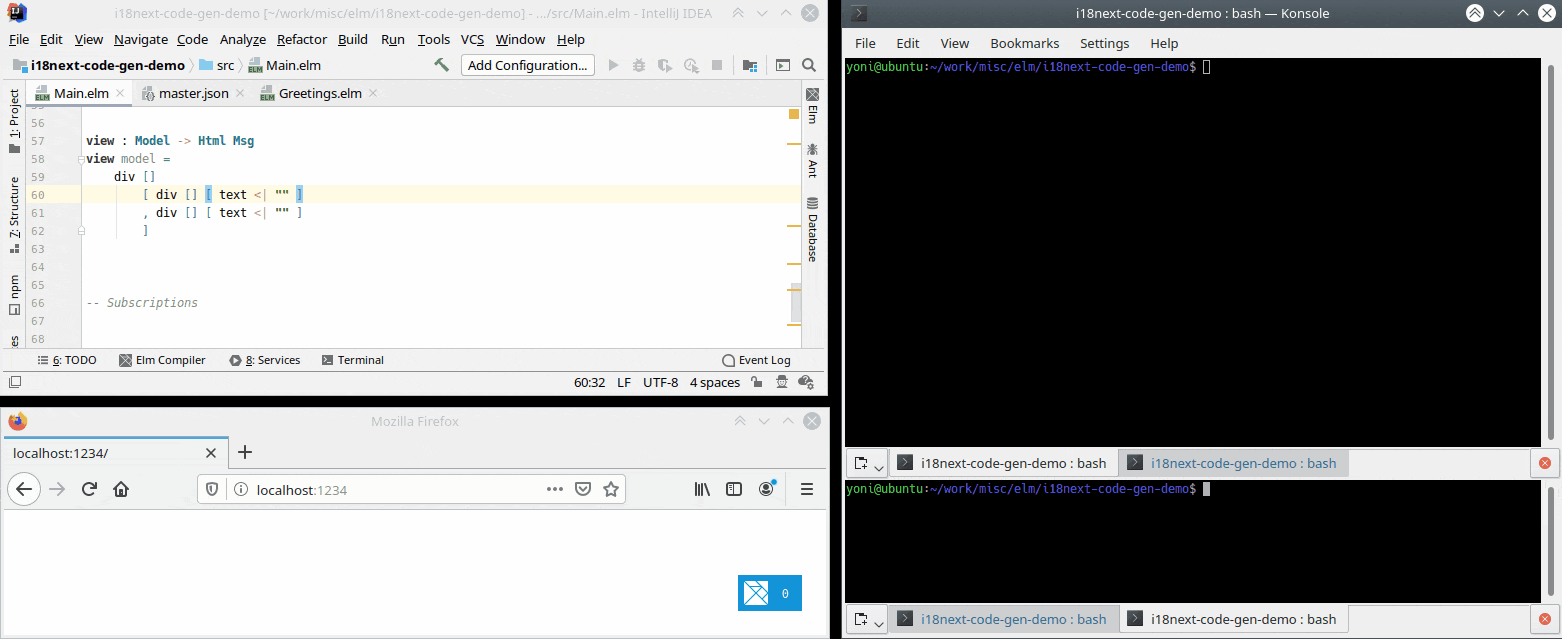
Generated Code
Files & Module Structure
elm-i18next-gen will generate a file called Translations.elm in the specified target folder. In it, it will create
a function for every string value in the source JSON. In the source JSON, however, not every key represents a string:
some keys are used as parents to group together other string values:
{
"hello": "Hello", <-- This is a string value
"greetings": { <-- This is a grouping of string values
"goodDay": "Good day.",
"greetName": "Hi {{name}}"
}
}
For every such "grouping", an Elm module will be generated. So for the example JSON above, the following structure will
be created in the target folder:
Translations.elm: contains thehellofunction.Translations/Greetings.elm: aTranslationsfolder will be created under thetargetfolder, and this file will be put there. This file will contain thegoodDayandgreetNamefunctions.
Modules can be nested as deeply as desired.
Module/Function/Parameter Names
elm-i18next-gen will generate valid and idiomatic Elm code for the values in the source JSON. Often the generated
Elm items (e.g. function names) will directly match the source JSON keys, but in some cases there might be differences.
This is because the rules and normal usage of JSON and Elm are a bit different. For example, in Elm a function must start
with a lower case letter, have no spaces or dashes, and by convention camelCase in used. In JSON, however, kebab-case
perfectly valid, and keys can be lower or upper case.
Because of this, elm-i18next-gen "sanitises" the JSON keys before generating the Elm code. For example the JSON key
greet-user will be converted into an Elm function called greetUser. This also applies to generated modules and
parameters.
This is all fairly intuitive. There is however one case where no completely intuitive solution is obvious: where a JSON
key starts with a number. This is not valid in Elm as modules/functions/parameters must start with a letter. Therefore
in such cases the module/function/parameter will be prefixed with T (for modules) or t (for functions and parameters).
(T is used as shorthand for "Translation".)
Overwriting
As explained above, the overwrite argument defines whether or not the code generation process should overwrite any
existing files. If the overwrite flag isn't specified the logic is quite simple: the operation will only proceed if
Translations.elm does not exist and the Translations folder doesn't exist (or is empty). If overwrite is specified
and there are no submodules, again the logic is simple: elm-i18next-gen will simply overwrite that file. However if
overwrite is specified and there are submodules, a complexity can arise...
Taking the example JSON above, we saw that two files were generated: Translations.elm and Translations/Greetings.elm.
Now imagine the greetings key in the source JSON was renamed to welcomeMessages. What should happen here? Obviously
a file called Translations/WelcomeMessages.elm should be created, but what should happen to the previously generated
Translations/Greetings.elm? Similarly, what if the greetings section in the JSON was completely removed? Now there's
no need for the Translations folder at all, as there are no submodules to generate. So what should happen with the
previously created Translations folder?
The way elm-i18next-gen handles this is by deleting any files and folders previously generated in the Translations
folder, if the newly supplied JSON no longer references them. It also deletes the Translations folder itself if it's no
longer required. Clearly this is potentially dangerous: files are being deleted! If you'd like to use this tool but don't
like this (i.e. you'd prefer the files to be put in the trash can / waste bin / recycle bin instead) please log an issue.
Future Enhancements
Below is a list of possible future enhancements to add to elm-i18next-gen. If any of these are important to you, please
log an issue and I'll try my best to implement them as soon as I can.
- Allow parameter delimiter to be configured (currently hard-coded to
Curly). - Allow user more control over generated files (e.g. hard-coded default of "Translations" as top-level module).
- Update handling of errors in JSON: provide a list of all errors rather than fail as soon as an error is hit?
Thanks
- Thanks to ChristophP, author of elm-i18next, for his library, and for taking the time to chat about the idea of code generation for it, and providing great feedback.
- Thanks to Dillon Kearns for the original inspiration for increased type safety using code generation, from his elm-graphql library, especially this talk of his.