README
Local WordPress with Docker (an interactive CLI)
Create local WordPress sites with Docker, the easy way.
Why?
The purpose of this library is for easy creation and management of local WordPress development environments with Docker. Under the hood, this library uses visiblevc's excellent Docker images as the base and adds CLI options via a nodejs script to make environment management even easier.
With most other tools, the user must manually create and manage docker-compose.yml files. This method has several drawbacks though. docker-compose files are not tailored to WordPress specifically and require at least basic knowledge of Docker. Docker is a fantastic tool but can eat up a lot of development time. Another big problem for development, in particular, is that docker-compose files are intended to be mostly unchanged. Their rigidity is not well suited for development environments. In terms of WordPress, this could be mounting/unmounting plugin/theme folders, changing the PHP version, importing SQL dump files, pulling third-party non-free plugins/themes from an SSH server, etc.
Instead, this tool uses JSON files structured specifically for managing WordPress environments. With this approach, you can easily manage environments without any prior knowledge of Docker.
This library is only for managing development environments and is not intended for creating production ready containers.
Main features:
- Mount local plugin/theme folders from anywhere on your system
- Download and install plugins/themes automatically on start-up
- Download and install private plugins/themes via SSH/FTP automatically on start-up
- XDebug built-in for easy debugging
- Local SMTP mail server with MailHog
ngroksupport for easy SSL testing on localhost- Take a snapshot of your environment and re-use for significantly reduced start-up time
- Configurable WordPress version
- Configurable PHP version (
7.2,7.3,7.4, or8.0) - Configurable PHP environment variables
- Import a database on environment start-up (with URL replacement)
- Import and replace the database of a running environment (with URL replacement)
- Export an environments database
- A single
phpMyAdmincontainer for all of your environments
Table of Contents
- Requirements
- Installation
- Quickstart Guide
- Examples
- CLI Usage
- Environments
- MailHog
- PHP Debugging
- JSON Structure
- FTP/SSH Config Files
Requirements
- node・npm
- docker
Installation
Install globally with npm.
$ npm -g install @aivec/wp-docker-dev-factory
Quickstart Guide
To spin-up a minimal environment, create a file named wp-instances.json with the following contents:
{
"instanceName": "my-local-wordpress",
"containerPort": 8000,
"locale": "en_US",
"downloadPlugins": ["wordpress-plugin-1", "wordpress-plugin-2"],
"downloadThemes": ["wordpress-theme-1", "wordpress-theme-2"],
"localPlugins": [
"/absolute/path/to/plugin/directory",
"relative/path/to/plugin/directory",
"../relative/path/to/plugin/directory"
],
"localThemes": [
"/absolute/path/to/theme/directory",
"relative/path/to/theme/directory",
"../relative/path/to/theme/directory"
]
}
Where:
instanceNameis the environment name and title of your website.containerPortis the port number the environment will expose. In this case the final URL will belocalhost:8000.localeis the language you want for the WordPress install.downloadPluginsis a list of any number of publicly available WordPress plugins to be downloaded.downloadThemesis a list of any number of publicly available WordPress themes to be downloaded.localPluginsis a list of absolute or relative paths to any number of local plugin folders.localThemesis a list of absolute or relative paths to any number of local theme folders.
After setting up your config file, invoke the CLI tool from within the folder where your wp-instances.json file is saved:
$ aivec-wpdocker
A select prompt will appear:
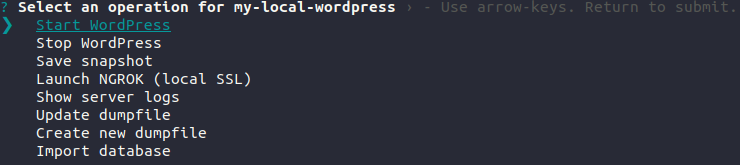
Press the enter key on Start WordPress and wait for the environment to be created (if this is your first time it might take a while). After the environment is created, open your browser and navigate to localhost:8000/wp-admin.
You should see the WordPress login screen. Login with the default username and password root.
That's it!
A full example config can be found here. For a detailed description of every setting, refer to the JSON Structure section.
CLI Usage
The CLI is completely interactive. There are two ways to use it:
- With no arguments
- With a relative/absolute path
If you invoke aivec-wpdocker with no arguments, it will look for a wp-instances.json file in the current directory.
Alternatively, you can pass a relative or absolute path as an argument to tell the CLI where it should look for a wp-instances.json file. For example, assuming you have a wp-instances.json file in a folder called configs relative to the current directory, you would invoke the CLI like so:
$ aivec-wpdocker configs
The CLI has seven different operations:
| Operation | Description |
| ----- | ----------- |
| Start WordPress | This will start the WordPress container, as well as create and run the MySQL and phpMyAdmin containers if they are not already created and running. If the environment's WordPress container is already running the CLI will abort with an error. Note that exiting with Ctrl+c will only stop the log stream, not the containers |
| Stop WordPress | This will stop the WordPress container for the selected environment. It will not stop the MySQL and phpMyAdmin containers. |
| Save snapshot | This will take a snapshot of the WordPress container's filesystem and save it as a .tar file. You can reference snapshot files with the image key in wp-instances.json to significantly reduce start-up time. |
| Show server logs | By default, when you start a WordPress container with Start WordPress, it will stream the Apache logs to standard output. You can use this command to pipe the log stream to your console again if you have exited the stream. |
| Launch NGROK (local SSL) | This will start the ngrok client for local SSL. Ctrl+c to stop the client. If you use ngrok, we highly recommend creating a free account on ngrok.com so that you get more connections per minute. |
| Update dumpfile | This will only work if you specified mysqlDumpfile in your config. By invoking this command, the dumpfile, which is mounted as a volume in the container, will be overwritten with a dump of the database of the selected environment |
| Create new dumpfile | This will create a dumpfile from the database of the selected environment and prompt the user to name the dumpfile. The dumpfile will be placed in a folder called dumpfiles in the same folder as wp-instances.json. If a dumpfiles folder does not already exist, it will be created. |
| Import database | This will prompt you to choose from a list of dump files in the dumpfiles directory adjacent to wp-instances.json. The selected dump file will then be used to replace the current database of the selected environment |
Environments
Config files can contain any number of environments. To do so, wrap your config objects in an array:
[
{
"instanceName": "my-local-wordpress-1",
"containerPort": 8000,
"locale": "en_US",
},
{
"instanceName": "my-local-wordpress-2",
"containerPort": 8010,
"locale": "en_US",
},
]
The CLI will then prompt you to choose which environment to use:

Every environment has exactly one WordPress container associated with it. Conversely, there is only one MySQL and phpMyAdmin container used for the databases of all WordPress environments. The naming pattern for containers is as follows:
| Container | Name | Example |
| ----- | ---- | ------ |
| MySQL | aivec_wp_mysql | |
| phpMyAdmin | aivec_wp_pma | |
| WordPress | instanceName | test-wordpress |
Logging in
You can access phpMyAdmin at localhost:22222 with the following login information:
- Username:
root - Password:
root
For WordPress environments that do not specify a mysqlDumpfile, the login information is the same:
- Username:
root - Password:
root
Lifecycle details
The database for each WordPress environment will only be created the first time that environment is started, regardless of whether you set a mysqlDumpfile or not. If you want the database to be re-created every time you start WordPress, set flushOnRestart to true.
MailHog
Emails sent via WordPress' built-in wp_mail function are caught by MailHog. All outgoing email can be viewed in a web UI at localhost:8025
PHP Debugging
Any environment you create will have XDebug installed and configured by default listening on port 9900. Visual Studio Code users can debug with the PHP Debug extension. Create a launch.json file and place it either in the .vscode directory of a workspace folder for a plugin/theme, or the .vscode directory of a workspace folder specifically for managing PHP debugging.
For users who have many plugins and themes scattered across their filesystem, we recommend creating a workspace folder for managing path mappings of all of those environments with a launch.json file like the following:
{
"version": "0.2.0",
"configurations": [
{
"name": "Listen for XDebug",
"type": "php",
"request": "launch",
"port": 9900,
"pathMappings": {
"/var/www/html/wp-content/plugins/my-plugin": "/home/user/path/to/my-plugin",
"/var/www/html/wp-content/themes/my-theme": "/home/user/path/to/my-theme"
}
}
]
}
For users who would rather have a separate launch.json file for each of their plugin/theme workspaces, the file would look something like this:
{
"version": "0.2.0",
"configurations": [
{
"name": "Listen for XDebug",
"type": "php",
"request": "launch",
"port": 9900,
"pathMappings": {
"/var/www/html/wp-content/plugins/my-plugin": "{workspaceRoot}"
}
}
]
}
Some users prefer to keep all of their plugins and themes in a local WordPress installation folder. For those users, only one launch.json file is required:
{
"version": "0.2.0",
"configurations": [
{
"name": "Listen for XDebug",
"type": "php",
"request": "launch",
"port": 9900,
"pathMappings": {
"/var/www/html/wp-content": "/absolute/path/to/my/local/wordpress/wp-content"
}
}
]
}
JSON Structure
Reference for the wp-instances.json config file.
-- instanceName
- Required
- Type:
String - Description: The
instanceNamebecomes the title of your website. Note that even if you import a database with an SQL dumpfile that contains a WordPress install with a different title,instanceNamewill override it.
-- containerPort
- Required
- Type:
Number - Description: This is the port number for the WordPress installation. The final URL is
localhostwith this port number appended. AcontainerPortof 8000 would result inlocalhost:8000.
-- phpVersion
- Optional
- Type:
String - Default:
7.3 - Description: This is the PHP version Apache will use. Possible values are
7.2,7.3, and7.4.
-- wordpressVersion
- Optional
- Type:
String - Default:
latest - Description: Specify the WordPress version to install. Accepts any valid semver number,
latest, ornightlyfor beta builds. Note thatnightlybuilds only support theen_USlocale. If you set this tonightlyand the locale is noten_US,en_USwill be used anyways.
-- locale
- Optional
- Type:
String - Default:
en_US - Description: This is the locale used by WordPress to determine which language to use.
-- customInitScripts
- Optional
- Type:
String[] - Description: May be any number of absolute or relative paths to
shorbashscripts to be executed at the end of environment creation. Note that absolute paths are resolved starting from your home directory and relative paths are resolved starting from the folder of thewp-instances.jsonconfig file
-- image
- Optional
- Type:
String - Description: Absolute or relative path to a
.tarsnapshot file created with theSave snapshotcommand. Note that absolute paths are resolved starting from your home directory and relative paths are resolved starting from the folder of thewp-instances.jsonconfig file
-- database
- Optional
- Type:
Object
-- database.mysqlDumpfile
- Optional
- Type:
String - Description: A relative or absolute path to a
MySQLdump file with the extension.sql. Note that absolute paths are resolved starting from your home directory and relative paths are resolved starting from the folder of thewp-instances.jsonconfig file
-- database.flushOnRestart
- Optional
- Type:
Boolean - Default:
false - Description: If
true, the database will be re-created every time the WordPress container is stopped and started again.
-- database.dbName
- Optional
- Type:
String - Description: By default, if you do not specify a
mysqlDumpfilethen the database name will become theinstanceName. If you do specify amysqlDumpfileand the database name therein is different than theinstanceName, you must define this property with the database name defined in the dump file.
-- database.dbPrefix
- Optional
- Type:
String - Default:
wp_ - Description: This is the prefix for table names. Again, if
mysqlDumpfileis specified but the table prefix therein differs from the default, you must define this property.
Example
{
"database": {
"mysqlDumpfile": "dumpfiles/testdatabase.sql",
"flushOnRestart": true,
"dbName": "dbname",
"dbPrefix": "dbprefix_"
}
}
-- env
- Optional
- Type:
Object - Description: May be any number of arbitrary key-value pairs to be set as PHP environment variables at start-up. The environment variables can then be accessed in PHP via the PHP environmment global
$_ENV
-- downloadPlugins
- Optional
- Type:
String[] - Description: May be any number of plugins that you want to be installed during environment creation. The following forms are accepted:
plugin-slug: Used when installing a plugin direct from WordPress.org.[plugin-slug]http://pluginsite.com/plugin.zip: Used when installing plugin from URL.
-- downloadThemes
- Optional
- Type:
String[] - Description: May be any number of themes that you want to be installed during environment creation. The following forms are accepted:
theme-slug: Used when installing a theme direct from WordPress.org.[theme-slug]http://themesite.com/theme.zip: Used when installing theme from URL.
-- localPlugins
- Optional
- Type:
String[] - Description: May be any number of relative or absolute paths pointing to local plugins that you want mapped into the container. Note that absolute paths are resolved starting from your home directory and relative paths are resolved starting from the folder of the
wp-instances.jsonconfig file
-- localThemes
- Optional
- Type:
String[] - Description: May be any number of relative or absolute paths pointing to local themes that you want mapped into the container. Note that absolute paths are resolved starting from your home directory and relative paths are resolved starting from the folder of the
wp-instances.jsonconfig file
-- ftp
- Optional
- Type:
Object[] - Description:
ftpmay contain an array of any number offtpconfig objects
-- ftp[{}.confname]
- Optional*
- Type:
String - Description: Can refer to either a file of the same name in a folder called
aivec-devenv-configswhich exists in your home folder, or the name of one of the properties specified in a file calledftp.jsonwhich exists in theaivec-devenv-configsfolder. If you do not have anaivec-devenv-configsfolder, create one in your home directory. For more information about FTP config files, refer to the FTP Config Files section. - * Required if
confpathis not set
-- ftp[{}.confpath]
- Optional*
- Type:
String - Description: Can be either a relative or absolute path pointing to a
.jsonfile containing login information. If bothconfnameandconfpathare set,confpathwill take precedence. For information about FTP config files, refer to the FTP Config Files section. - * Required if
confnameis not set
-- ftp[{}.plugins]
- Optional
- Type:
String[] - Description: Can be any number of relative paths to plugin
.zipfiles that exist on the FTP server. Paths are resolved relative to the directory that is opened upon access via FTP. Do not include the extension.zipas part of the file name.
-- ftp[{}.themes]
- Optional
- Type:
String[] - Description: Can be any number of relative paths to theme
.zipfiles that exist on the FTP server. Paths are resolved relative to the directory that is opened upon access via FTP. Do not include the extension.zipas part of the file name.
Example
{
"ftp": [
{
"confname": "my-ftp-config",
"plugins": ["relative/path/to/plugin/zipfile/noextension"],
"themes": ["relative/path/to/theme/zipfile/noextension"]
},
{
"confpath": "path/to/ftp-config.json",
"plugins": ["relative/path/to/plugin/zipfile/noextension"],
"themes": ["relative/path/to/theme/zipfile/noextension"]
}
]
}
-- ssh
- Optional
- Type:
Object[] - Description:
sshmay contain an array of any number ofsshconfig objects
-- ssh[{}.confname]
- Optional*
- Type:
String - Description: Can refer to either a file of the same name in a folder called
aivec-devenv-configswhich exists in your home folder, or the name of one of the properties specified in a file calledssh.jsonwhich exists in theaivec-devenv-configsfolder. If you do not have anaivec-devenv-configsfolder, create one in your home directory. For more information about SSH config files, refer to the SSH Config Files section. - * Required if
confpathis not set
-- ssh[{}.confpath]
- Optional*
- Type:
String - Description: Can be either a relative or absolute path pointing to a
.jsonfile containing login information. If bothconfnameandconfpathare set,confpathwill take precedence. For information about SSH config files, refer to the SSH Config Files section. - * Required if
confnameis not set
-- ssh[{}.plugins]
- Optional
- Type:
String[] - Description: Can be any number of relative paths to plugin
.zipfiles that exist on the SSH server. Paths are resolved relative to the directory that is opened upon access via SSH. Do not include the extension.zipas part of the file name.
-- ssh[{}.themes]
- Optional
- Type:
String[] - Description: Can be any number of relative paths to theme
.zipfiles that exist on the SSH server. Paths are resolved relative to the directory that is opened upon access via SSH. Do not include the extension.zipas part of the file name.
Example
{
"ssh": [
{
"confname": "my-ssh-config",
"plugins": ["relative/path/to/plugin/zipfile/noextension"],
"themes": ["relative/path/to/theme/zipfile/noextension"]
},
{
"confpath": "path/to/ssh-config.json",
"plugins": ["relative/path/to/plugin/zipfile/noextension"],
"themes": ["relative/path/to/theme/zipfile/noextension"]
}
]
}
FTP/SSH Config Files
For security reasons, FTP and SSH login information is not part of the wp-instances.json schema. Instead, the SSH and FTP properties in wp-instances.json contain a reference to their respective config files that exist elsewhere. This makes it easier and safer to share wp-instances.json config files between colleagues and teammates.
FTP
If confname is used for your FTP config and a file named <confname>.json exists in the aivec-devenv-configs folder in your home directory, the file must have the following JSON structure:
{
"host": "some-host.com",
"user": "ftpuser",
"password": "somepassword"
}
If confpath is used for your FTP config then the JSON structure of the file must be the same as above.
Alternatively, if confname is used for your FTP config and a file named <confname>.json does not exist in the aivec-devenv-configs folder in your home directory, the CLI will look for a key in aivec-devenv-configs/ftp.json with the same name as confname. For example, given that confname is my-ftp-conf, the ftp.json would look like this:
{
"my-ftp-conf": {
"host": "some-host.com",
"user": "ftpuser",
"password": "somepassword"
}
}
This method allows you to have any number of unique configurations all in the same file.
SSH
The same rules used for FTP config resolution also apply to SSH configs. SSH configs must have the following JSON structure:
{
"host": "my-server.com",
"user": "ssh-user",
"privateKeyPath": "relativepath/sshkeys/my_key"
}
privateKeyPath can be either a relative or absolute path. Relative paths are resolved starting from the same folder as the ssh config file, while absolute paths are resolved starting from the users home directory.
Additionally, the private key must not be password protected. There are tools out there like sshpass for automating password input for password protected SSH keys, but in our experience this is not very reliable and not worth the effort. Our recommendation is to generate a passwordless SSH key pair where only non-interactive downloads are allowed.