README
akanza-merge-images
Easily compose images together without messing around with canvas
Canvas can be kind of a pain to work with sometimes, especially if you just need a canvas context to do something relatively simple like merge some images together. merge-images abstracts away all the repetitive tasks into one simple function call.
Images can be overlaid on top of each other and repositioned. The function returns a Promise which resolves to a base64 data URI. Supports both the browser and Node.js.
Install
npm install --save akanza-merge-images
or for quick testing:
<script src="https://unpkg.com/akanza-merge-images"></script>
Usage
With the following images:
/body.png |
/eyes.png |
/mouth.png |
|---|---|---|
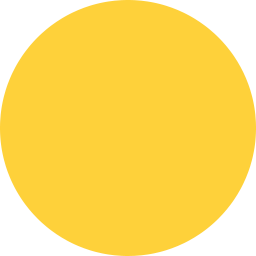 |
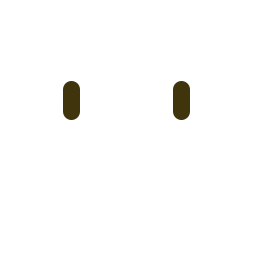 |
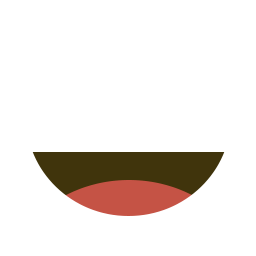 |
You can do:
import mergeImages from 'merge-images';
mergeImages(['/body.png', '/eyes.png', '/mouth.png'])
.then(b64 => document.querySelector('img').src = b64);
// data:image/png;base64,iVBORw0KGgoAA...
And that would update the img element to show this image:
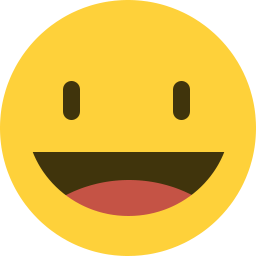
Positioning
Those source png images were already the right dimensions to be overlaid on top of each other. You can also supply an array of objects with x/y co-ords to manually position each image:
mergeImages([
{ src: 'body.png', x: 0, y: 0 },
{ src: 'eyes.png', x: 32, y: 0 },
{ src: 'mouth.png', x: 16, y: 0 }
])
.then(b64 => ...);
// data:image/png;base64,iVBORw0KGgoAA...
Using the same source images as above would output this:
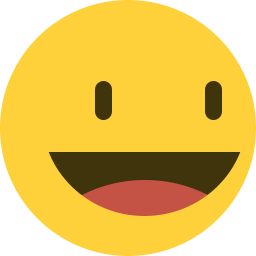
Opacity
The opacity can also be tweaked on each image.
mergeImages([
{ src: 'body.png' },
{ src: 'eyes.png', opacity: 0.7 },
{ src: 'mouth.png', opacity: 0.3 }
])
.then(b64 => ...);
// data:image/png;base64,iVBORw0KGgoAA...
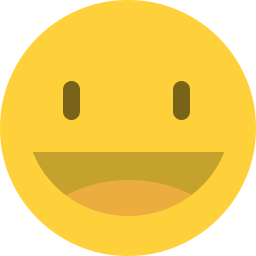
Dimensions
By default the new image dimensions will be set to the width of the widest source image and the height of the tallest source image. You can manually specify your own dimensions in the options object:
mergeImages(['/body.png', '/eyes.png', '/mouth.png'], {
width: 128,
height: 128
})
.then(b64 => ...);
// data:image/png;base64,iVBORw0KGgoAA...
Which will look like this:
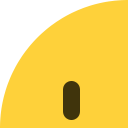
Node.js Usage
Usage in Node.js is the same, however you'll need to also require node-canvas and pass it in via the options object.
const mergeImages = require('merge-images');
const Canvas = require('canvas');
mergeImages(['./body.png', './eyes.png', './mouth.png'], {
Canvas: Canvas
})
.then(b64 => ...);
// data:image/png;base64,iVBORw0KGgoAA...
One thing to note is that you need to provide a valid image source for the node-canvas Image rather than a DOM Image. Notice the above example uses a file path, not a relative URL like the other examples. Check the node-canvas docs for more information on valid Image sources.
API
mergeImages(images, [options])
Returns a Promise which resolves to a base64 data URI
images
Type: array
Default: []
Array of valid image sources for new Image().
Alternatively an array of objects with x/y co-ords and src property with a valid image source.
options
Type: object
options.format
Type: string
Default: 'image/png'
A DOMString indicating the image format.
options.quality
Type: number
Default: 0.92
A number between 0 and 1 indicating image quality if the requested format is image/jpeg or image/webp.
options.width
Type: number
Default: undefined
The width in pixels the rendered image should be. Defaults to the width of the widest source image.
options.height
Type: number
Default: undefined
The height in pixels the rendered image should be. Defaults to the height of the tallest source image.
options.Canvas
Type: Canvas
Default: undefined
Canvas implementation to be used to allow usage outside of the browser. e.g Node.js with node-canvas.
License
MIT © Luke Childs

