README
An Image Browser Component Built with VueJs
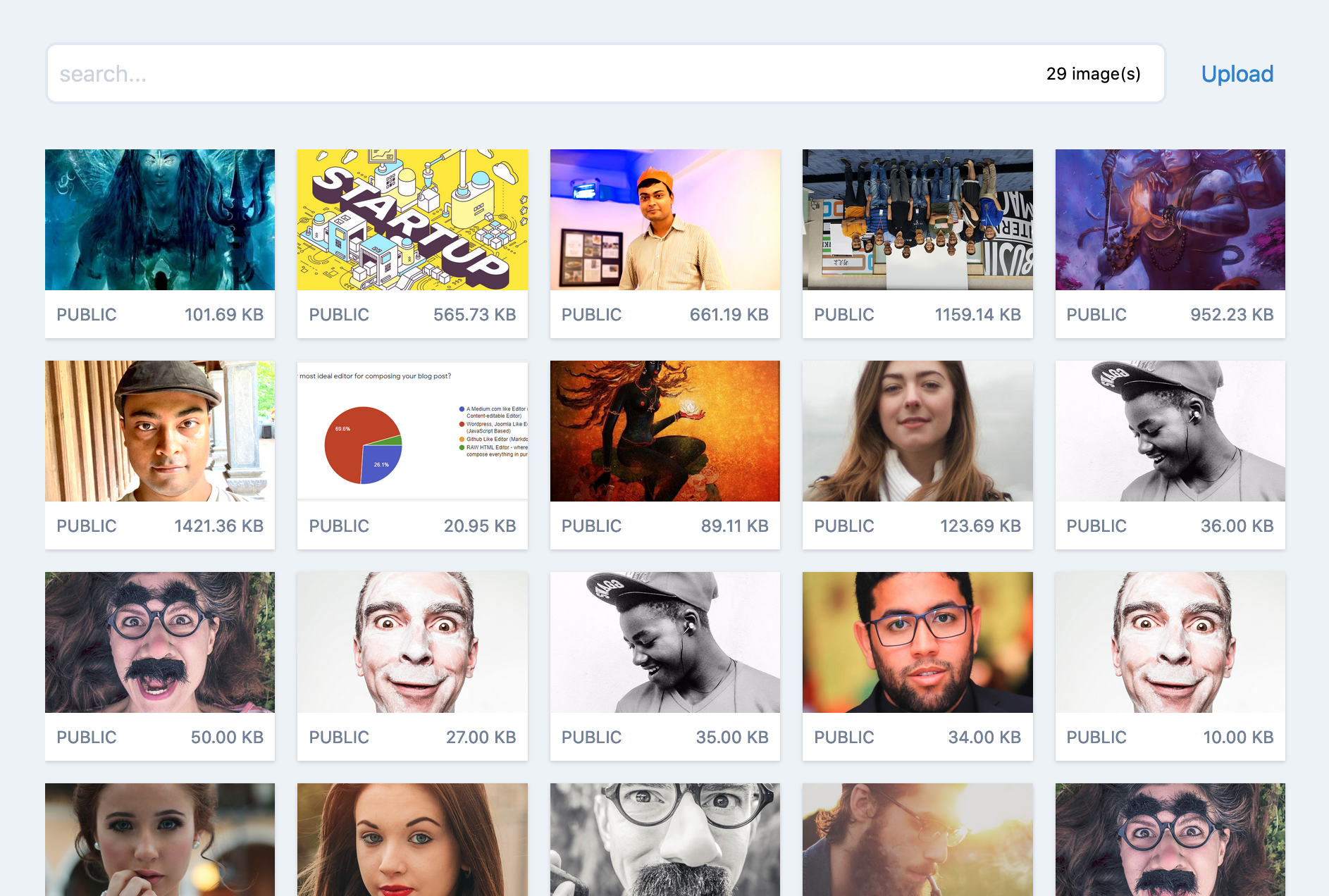
A JavaScript Image Browser written in VueJS and styled with TailwindCSS.
Features
- Image Upload
- Local or Remote Image Search
- Show larger image (Photo Pane view)
- Delete Image
- Show arbitrary information about the image
- Generate Or Capture Image Caption
- Lazy Load Images on scroll
Usage
Install as npm package
npm install @akashmitra/vue-image-browser
import this as a component. You may also use this inside another Vue component.
<template>
<VueImageBrowser
:images="photos"
:image-properties="photoFields"
allow-upload
allow-delete
enable-lazy-load>
</VueImageBrowser>
</template>
<script>
import VueImageBrowser from '@akashmitra/vue-image-browser'
export default {
components: {
VueImageBrowser,
},
data() {
return {
photos: [
{'id': 1, 'name': 'sunflower.jpg', 'url': '/images/sunflower.jpg'},
{'id': 2, 'name': 'rose.jpg', 'url': '/images/rose.jpg'},
{'id': 3, 'name': 'tulip.jpg', 'url': '/images/tulip.jpg'},
],
photoFields: {
'id': 'Image ID', 'name': 'File Name', 'url': 'Image Location'
}
}
}
}
</script>
Image Object
The images attribute in VueImageBrowser accepts an array containing one or more "image objects" with following mandatory fields - id, name and url. The image object can contain other fields as well. You can specify the additional fields in image-properties as key-value pairs, where the key is the attribute name and the value is the attribute title.
Image Upload Response
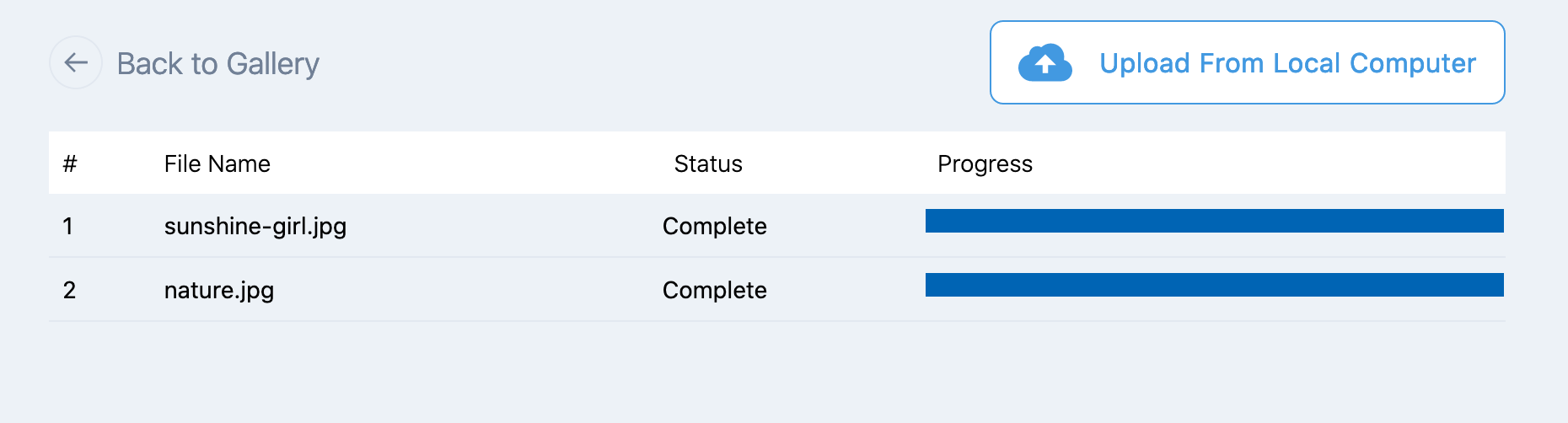
It is possible to upload an image to a specified API endpoint (save-url) via POST.
When an image is uploaded successfully, a 200 HTTP Status code response must be sent back from the server with a response JSON. After the image is uploaded successfully, a saved event will be generated and the response JSON will be passed with the event. Please see the example section below.
Options
| Parameter | Type | Default Value | Description |
|---|---|---|---|
images |
Array | [] |
An array containing the image objects. Each image object must contain id, name and url of the image |
image-properties |
Object | An object containing all the fields in image object along with the field titles | |
allow-upload |
Boolean | false | (OPTIONAL) Whether or not to provide provision for image upload. If this is true, a save-url must be provided. |
save-url |
String | /api/photos | Specify the URL endpoint for posting the uploaded images. |
save-request-headers |
Object | {} |
(OPTIONAL) If you need to pass any additional HTTP headers, you may do so by providing the header names and values in this object |
allow-photo-pane |
Boolean | false | (OPTIONAL) When this attribute is true, clicking on an image in the gallery will show a larger version of the image in a Photo pane, along with any additional image information. |
allow-delete |
Boolean | false | (OPTIONAL) Whether or not to provide a provision for deleting an image in Photo Pane view. If this is true, delete button will be shown and a deleted event will be generated |
allow-choose |
Boolean | false | (OPTIONAL) Whether or not to provide a provision for chosing the image inside Photo Pane view. If this is true, a "Choose" button will be displayed and a chosen event will be generated |
allow-copy |
Boolean | true | (OPTIONAL) Whether or not to provide a provision for copying the image URL in the Photo Pane View. If this is true, a Copy Link button will be shown and image url will be copied to clipboard |
captionable |
Boolean | false | (OPTIONAL) Whether or not to provide a provision for specifying the image caption after selecting an image. If this is true, a prompt will be shown for image caption when users select an image |
enable-lazy-load |
Boolean | true | (OPTIONAL) Uses IntersectionObserver to ensure the images are only loaded to browser when the image comes near the browser viewport |
search-delay |
Number | 500 | (OPTIONAL) A delay in miliseconds after which the search event is fired. |
max-images-per-row |
Number | 5 | (OPTIONAL) Maximum number of images to be displayed in each row in image gallery. Must be a value from 1 to 6. Actual number of displayed images will vary based on screen-size |
post-key |
String | image | (OPTIONAL) The name of the post request parameter to be used while posting file to the server. |
Events
Following events are generated when performing various interactions with the images.
| Event | Parameter Type | Parameter Value | Description |
|---|---|---|---|
searched |
String | seach phrase | This event is generated when users search in the search box. The search phrase is passed to the event handler, which can be used to filter the images array |
selected |
Object | image | This event is generated when users click on an image in the Gallery. The image is passed to the event handler. |
chosen |
Object | image | This event is generated when users select an image. The image is passed to the event handler. |
saved |
Object | image | This event is generated when users successfully upload an image. The image is passed to the event handler. |
deleted |
Object | image | This event is generated when users delete an image. The image is passed to the event handler. |
Example
<template>
<VueImageBrowser
:images="photos"
:image-properties="imageFields"
allow-photo-pane
allow-choose
allow-upload
allow-delete
enable-lazy-load
save-url="/api/media"
:save-request-headers="headers"
@selected="onSelect"
@chosen="onChoose"
@saved="onSave"
@deleted="onDelete"
@searched="onSearch"
>
</VueImageBrowser>
</template>
<script>
import VueImageBrowser from '@akashmitra/vue-image-browser'
export default {
components: {
VueImageBrowser,
},
data() {
return {
photos: [],
headers: {
"X-CSRF-Token": document.head.querySelector('meta[name="csrf-token"]').content
},
imageFields: {
'id': 'File ID',
'name': 'Image Name',
'url': 'url',
'size': 'File Size (KB)',
'type': 'Image Type',
}
}
},
created() {
this.getFromServer()
},
methods: {
onDelete(image) {
// make an ajax call to server to delete the image
// TODO
// on ajax success, remove the image from your list
for(let i = 0; i < p.photos.length; i++) {
let photo = p.photos[i]
if (photo.id === image.id){
p.photos.splice(i, 1)
break
}
}
},
onSelect(image) {
console.log('on select', image)
},
onSearch(query) {
this.getFromServer(query)
},
onSave(image) {
this.photos.unshift(image)
},
getFromServer(search_phrase) {
// search the images on server based on the search phrase
},
}
}
</script>
Dependency
TailwindCSS must be present for the styling.