README
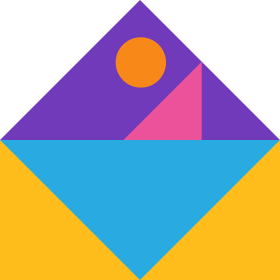
ramen
Ramen is a simple but extensible react library for building node editors for visual programming.
Getting Started
You can find examples and the complete documentation here.
Installation
Ramen can be installed via npm.
$ npm i -S @au-re/ramen
Example Usage
import Ramen from "@au-re/ramen";
Start by creating a schema. The schema defines the types of nodes, fields and connections that can exist in your graph.
const schema = {
nodeTypes: {
number: {
fields: [
{
id: "number",
dataType: "number",
output: true,
}
]
},
add: {
fields: [
{
id: "number1",
dataType: "number",
input: true,
},
{
id: "number2",
dataType: "number",
input: true,
},
{
id: "result",
dataType: "number",
output: true,
}
]
}
},
dataTypes: {
number: {
name: "Number",
color: "#333",
validTargets: [
"number",
],
},
},
};
The graph state is persisted in the following format:
const graph = {
xPos: 100,
yPos: 200,
nodes: [
{
id: "0",
x: 100,
y: 50,
type: "number",
},
{
id: "1",
x: 100,
y: 200,
type: "number",
},
{
id: "2",
x: 450,
y: 50,
type: "add",
},
],
connections: [
{
originNode: "0",
originPin: "number",
targetNode: "2",
targetPin: "number1",
},
{
originNode: "1",
originPin: "number",
targetNode: "2",
targetPin: "number2",
},
],
}
To initialize a node editor you can pass both the schema and the graph. Note that connections in graph that are not allowed by the schema will be ignored.
<Ramen
schema={schema}
initialGraph={graph}
/>
The NodeEditor can be either controlled or uncontrolled. By adding a graph property to the editor, it becomes controlled: Passing a new graph value to the editor will cause the editor to rerender and the graph will no longer update its own state internally. Instead you should use a callback to check changes in the graph.
<Ramen
graph={graph}
/>
You can listen to changes to the graph structure, e.g. a new connection is created, removed.
<Ramen
onNodeCreated
onNodeDeleted
onConnectionCreated
onConnectionDeleted
onGraphChange
onControlChange
/>
Field Controls
In order to update the state of a node it is often necessary to provide an input of some sorts for the case that no connection to a field exists. For that reason you can pass custom inputs to ramen:
function NumberControl(props) {
const { defaultValue } = props;
return <input type="number" />
}
const schema = {
nodeTypes: {
type1: {
fields: [
{
id: "input",
dataType: "number",
controlType: "numberControl"
}
]
}
}
};
<NodeEditor
schema={schema}
controls={{
numberControl: NumberControl,
}}
onControlChange={(nodeId, fieldId, data) => {}}
/>
You can initialize the state of controls with the initialGraph value, or the graph value if you are using the editor controlled.
const graph = {
nodes: [
{
id: "0",
type: "add",
defaultValues: {
number1: 10
}
},
],
};
Customization
You can customize every aspect of the editor by either passing a custom theme or custom components.
The simplest way to customize the look of the editor is by swapping the theme. Ramen ships with two
themes, dark and light.
Ramen uses the styled-components library for styling. You can use styled-components ThemeProvider to pass a new theme:
import { ThemeProvider } from "styled-components";
// example theme
const theme = {};
<ThemeProvider theme={theme}>
<NodeEditor />
<ThemeProvider
You can find more information on how to use the ThemeProvider and how to switch themes here.
Custom Components
You can also provide custom components:
function Background() {
return (<div></div>);
}
<NodeEditor
Background={Background}
/>
Custom components can be styled to your liking, and you can modify their internal behavior.
// custom node with an input field instead of a title
function Node(props) {
const { name } = props;
return (
<div>
<input value={name} />
{children}
</div>)
}
<NodeEditor
Node={Node}
/>
The following components can be passed as properties:
<NodeEditor
Background
Node
Noodle
Field
ContextMenu
BoxSelection
/>
Extending Functionality
Children of the node editor will be displayed overlaying the graph editor. You can access the internal state of the graph editor through the editorContext.
import { editorContext } from "@au-re/ramen";
function MiniMap(props) {
const { graph, setGraph } = React.useContext(editorContext);
// render a minimap
}
<NodeEditor>
<MiniMap />
</NodeEditor>


