README
NgWizard
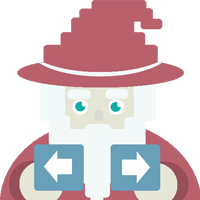
The NgWizard component is a simple wizard/stepper component for Angular 9 utilizing Angular Routing for navigation.
A demo can be found at https://cmdap.github.io/ng-wizard/.
Installation
The NgWizard component is available as an NPM package. To install the NgWizard package in your Angular project directory run:
$ npm install @cmdap/ng-wizardIn your
app.module.tsaddNgWizardModuleto your imports array.import { NgWizardModule } from '@cmdap/ng-wizard'; @NgModule({ declarations: [...], imports: [ ..., NgWizardModule, ], providers: [...], bootstrap: [...] })Then add a route for the
NgWizardComponentto your Angular router configuration with each step in the wizard as a child route.For example, your
app-routing.module.tsfile for a wizard with 2 steps can look like this (import statements hidden):import { NgWizardComponent } from '@cmdap/ng-wizard'; const routes: Routes = [ { path: '', component: NgWizardComponent, children: [ { path: 'step-1', component: Step1Component }, { path: 'step-2', component: Step2Component }, { path: '**', redirectTo: 'step-1' }, ], data: { name: 'myWizard' }}, { path: '**', redirectTo: '' }, ]; @NgModule({ imports: [RouterModule.forRoot(routes)], exports: [RouterModule] }) export class AppRoutingModule { }Finally, have your step components extend the
NgWizardStepclass or implement theNgWizardStepInterface.A minimal step component file can look like this:
import { Component } from '@angular/core'; import { NgWizardStep } from '@cmdap/ng-wizard'; @Component({ selector: 'app-step1', templateUrl: './step1.component.html', }) export class Step1Component extends NgWizardStep { constructor() { super(); } }If you want to use the NgWizard's default Material icons in your project you have to import the material icons stylesheet in your project.
For example, add the following link to yourindex.html's<head>tag.<link href="https://fonts.googleapis.com/icon?family=Material+Icons" rel="stylesheet">
Wizard options
Custom options can be passed to the NgWizard component via the data attribute of the wizard route.
For example:
const wizardConfig = {
name: 'MyWizard',
navBar: {
icons: {
previous: '<i class="material-icons ng-wizard-icon">cake</i>',
current: '<i class="material-icons ng-wizard-icon">star</i>',
next: '<i class="material-icons ng-wizard-icon">pool</i>',
},
},
};
const routes: Routes = [
{ path: '', component: NgWizardComponent, children: [], data: wizardConfig },
{ path: '**', redirectTo: '' },
];
The name option is the only mandatory option. Every wizard needs to have a unique name defined on its route.
Currently the supported configuration options which can be overwritten are (with their default values):
{
name: '',
navBar: {
icons: {
previous: '<i class="material-icons ng-wizard-icon">done</i>',
current: '<i class="material-icons ng-wizard-icon">create</i>',
next: '<i class="material-icons ng-wizard-icon">lock</i>',
},
},
buttons: {
previous: {
label: '<i class="material-icons ng-wizard-icon">chevron_left</i> Previous',
},
next: {
label: 'Next <i class="material-icons ng-wizard-icon">chevron_right</i>',
},
}
}
Wizard step options
Custom options for a specific step can be passed as the data attribute
of the corresponding child route.
For example:
const doneStepOptions = {
icon: '<i class="material-icons ng-wizard-icon">done_all</i>',
buttons: {
previous: {
hidden: true,
},
},
cleanQueryParameters: false,
disableNavigation: true,
};
const routes: Routes = [
{ path: '', component: NgWizardComponent, children: [
{ path: 'done', component: Step5Component, data: doneStepOptions },
] },
];
Currently the supported step configuration options which can be overwritten are:
{
title: string; // By default a human readable version of the path is used
icon: string; // This icon will be used for all stages of the step (previous/current/next)
buttons: {
previous: {
label: string;
hidden: boolean;
};
next: {
label: string;
hidden: boolean;
};
};
cleanQueryParameters: boolean; // Remove all existing parameters present in the route
disableNavigation: boolean; // Disables navigation from the wizard's navigation bar
}
Hooks
Before navigating, the NgWizard component will call the active step's wsOnNext or wsOnPrevious method.
Use these methods to save the current state of the step to a service or to perform any other logic you want to execture before leaving the active step.
When a new step is displayed the ngOnInit method will be called by Angular.
Use this method to initialize the step's data and/or check the user's access rights to this step.
Cancel navigation
If your step component's state is invalid return false from your
wsIsValid method. This will cancel the navigation to the next step but
will allow navigating to previous steps.
For any other reason you want to cancel the next or
previous navigation make sure your wsOnNext and/or wsOnPrevious
method returns false.
This will cancel the Wizard's navigation.
Your step component is responsible for displaying an error message or other reason why the navigation is cancelled.
Entry via URL
Since the NgWizard component utilizes Angular's Routing it is possible
for a user to access any step in the wizard via the URL. If the user is not allowed to access a specific step you can check the
conditions and redirect the user in the step component's ngOnInit
method.
Themes
The NgWizard component contains 3 themes you can use and extend, or you can write your own style rules.
The themes are based on Dipu Raj's SmartWizard 4 themes and are called default, arrows and dots.
Because this library uses Angular's style encapsulation you must import the theme or your style rules in the root styles file of your
Angular project.
You can use one of the provided themes by importing it in your styles.scss file:
@import './node_modules/@cmdap/ng-wizard/themes/default';
Default
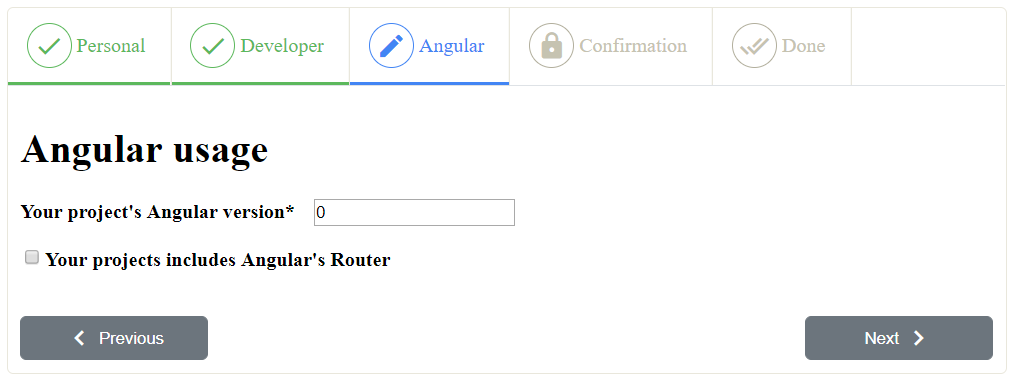
Arrows
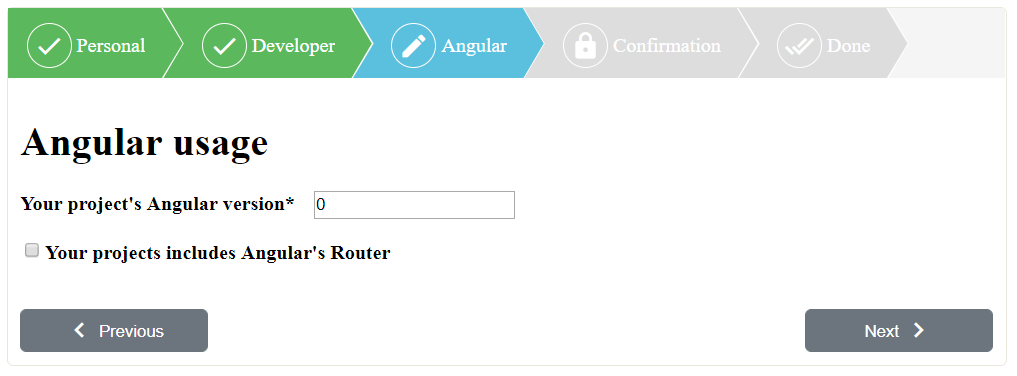
Dots
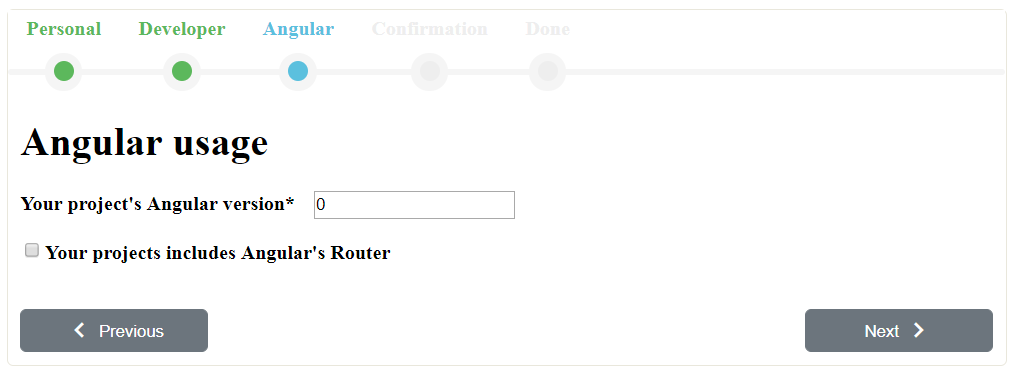
The provided themes are currently not optimized for responsive designs.
Planned improvements
- Improve the responsiveness of the provided themes.
- Improve the component's Accessibility (ARIA attributes, colors and contrasts).
- Add support for more Angular versions
- Make the wizard step methods async
- Add an option to not push step navigation to the browser history
- Add support for setting the wizard's configuration programmatically
Contributing
If you are willing to contribute to this project you can clone the source code from our github repository.
$ git clone https://github.com/cmdap/ng-wizard.git
You will find a src folder containing the NgWizard demo project as seen on https://cmdap.github.io/ng-wizard as well as a projects\ng-wizard folder containing the source code for the ng-wizard component.
Useful commands
In addition to the default Angular commands some useful NPM scripts have been added to the root package.json file.
| Useful command | Description |
|---|---|
npm start |
Starts a development server for the demo project. The server will start on http://localhost:4200. |
ng build |
Builds the demo project to the docs folder. This folder will be published as the NgWizard's demo at https://cmdap.github.io/ng-wizard. |
npm test |
Runs the Karma/Jasmine tests for the ng-wizard component with code coverage enabled. |
npm run lint |
Runs the linter on the ng-wizard component's source code. |
npm run build |
Builds the ng-wizard component's source code to an NPM package in the dist\ng-wizard folder. Also copies the README.md (with assets) and LICENSE.txt files as well as the ng-wizard's themes folder to that folder. |
npm publish dist\ng-wizard --access public |
Only for project owners. Publishes the ng-wizard package to the NPM repository at https://www.npmjs.com/package/@cmdap/ng-wizard. |