README
eslint-plugin-markdown
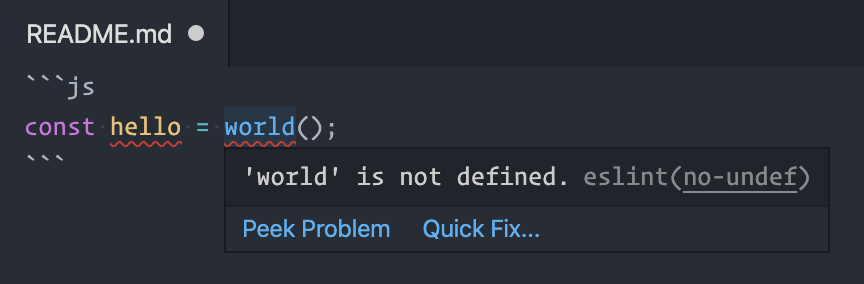
An ESLint plugin to lint JavaScript in Markdown.
Supported extensions are .markdown, .mdown, .mkdn, and .md.
Usage
Install the plugin:
npm install --save-dev eslint eslint-plugin-markdown
Add it to your .eslintrc:
{
"plugins": [
"markdown"
]
}
Run ESLint on .md files:
eslint --ext md .
It will lint js, javascript, jsx, or node fenced code blocks in your Markdown documents:
```js
// This gets linted
var answer = 6 * 7;
console.log(answer);
```
```JavaScript
// This also gets linted
/* eslint quotes: [2, "double"] */
function hello() {
console.log("Hello, world!");
}
hello();
```
```jsx
// This gets linted too
var div = <div className="jsx"></div>;
```
```node
// And this
console.log(process.version);
```
Blocks that don't specify either js, javascript, jsx, or node syntax are ignored:
```
This is plain text and doesn't get linted.
```
```python
print("This doesn't get linted either.")
```
Configuration Comments
The processor will convert HTML comments immediately preceding a code block into JavaScript block comments and insert them at the beginning of the source code that it passes to ESLint. This permits configuring ESLint via configuration comments while keeping the configuration comments themselves hidden when the markdown is rendered. Comment bodies are passed through unmodified, so the plugin supports any configuration comments supported by ESLint itself.
This example enables the browser environment, disables the no-alert rule, and configures the quotes rule to prefer single quotes:
<!-- eslint-env browser -->
<!-- eslint-disable no-alert -->
<!-- eslint quotes: ["error", "single"] -->
```js
alert('Hello, world!');
```
Each code block in a file is linted separately, so configuration comments apply only to the code block that immediately follows.
Assuming `no-alert` is enabled in `.eslintrc`, the first code block will have no error from `no-alert`:
<!-- eslint-env browser -->
<!-- eslint-disable no-alert -->
```js
alert("Hello, world!");
```
But the next code block will have an error from `no-alert`:
<!-- eslint-env browser -->
```js
alert("Hello, world!");
```
Skipping Blocks
Sometimes it can be useful to have code blocks marked with js even though they don't contain valid JavaScript syntax, such as commented JSON blobs that need js syntax highlighting. Standard eslint-disable comments only silence rule reporting, but ESLint still reports any syntax errors it finds. In cases where a code block should not even be parsed, insert a non-standard <!-- eslint-skip --> comment before the block, and this plugin will hide the following block from ESLint. Neither rule nor syntax errors will be reported.
There are comments in this JSON, so we use `js` syntax for better
highlighting. Skip the block to prevent warnings about invalid syntax.
<!-- eslint-skip -->
```js
{
// This code block is hidden from ESLint.
"hello": "world"
}
```
```js
console.log("This code block is linted normally.");
```
Fix issues automatically
This plugin can attempt to fix some of the issues automatically using fix ESLint option. This option instructs ESLint to try to fix as many issues as possible. To enable this option you can add --fix to your ESLint call, for example:
eslint --fix --ext md .
Unsatisfiable Rules
Since code blocks are not files themselves but embedded inside a Markdown document, some rules do not apply to Markdown code blocks, and messages from these rules are automatically suppressed:
eol-lastunicode-bom
Project or directory-wide overrides for code snippets
Given that code snippets often lack full context, and adding full context through configuration comments may be too cumbersome to apply for each snippet, one may wish to instead set defaults for all one's JavaScript snippets in a manner that applies to all Markdown files within your project (or a specific directory).
ESLint allows a configuration property overrides which has a files
property which accepts a
glob pattern, allowing you to designate files (such as all md files) whose rules will
be overridden.
The following example shows the disabling of a few commonly problematic rules
for code snippets. It also points to the fact that some rules
(e.g., padded-blocks) may be more appealing for disabling given that
one may wish for documentation to be more liberal in providing padding for
readability.
// .eslintrc.json
{
// ...
"overrides": [{
"files": ["**/*.md"],
"rules": {
"no-undef": "off",
"no-unused-vars": "off",
"no-console": "off",
"padded-blocks": "off"
}
}]
}
Overriding strict
The strict rule is technically satisfiable inside of Markdown code blocks, but writing a "use strict" directive at the top of every code block is tedious and distracting. We recommend a glob pattern for .md files to disable strict and enable the impliedStrict parser option so the code blocks still parse in strict mode:
// .eslintrc.json
{
// ...
"overrides": [{
"files": ["**/*.md"],
"parserOptions": {
"ecmaFeatures": {
"impliedStrict": true
}
},
"rules": {
"strict": "off"
}
}]
}
Tips for use with Atom linter-eslint
The linter-eslint package allows for linting within the Atom IDE.
In order to see eslint-plugin-markdown work its magic within Markdown code
blocks in your Atom editor, you can go to linter-eslint's settings and
within "List of scopes to run ESLint on...", add the cursor scope "source.gfm".
However, this reports a problem when viewing Markdown which does not have
configuration, so you may wish to use the cursor scope "source.embedded.js",
but note that eslint-plugin-markdown configuration comments and skip
directives won't work in this context.
Contributing
$ git clone https://github.com/eslint/eslint-plugin-markdown.git
$ cd eslint-plugin-markdown
$ npm install
$ npm test
This project follows the ESLint contribution guidelines.