README
jupyter-containds
Companion Jupyter extension for ContainDS
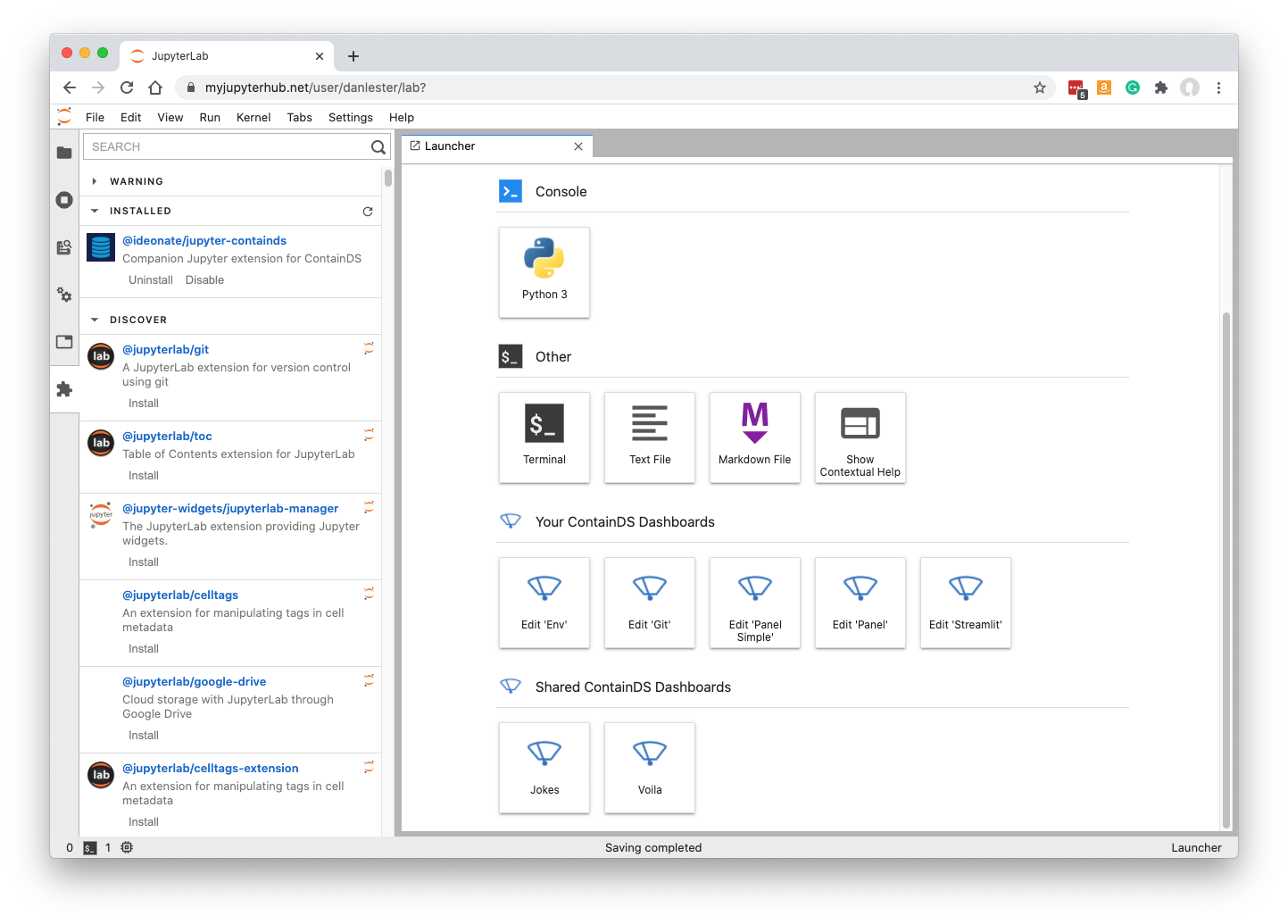
When editing a Jupyter notebook, one click creates a new Voila dashboard based on the current file.
From the JupyterLab launcher screen, access your own dashboard configuration pages or click straight through to view dashboards shared with you.
Requirements
- JupyterLab >= 2.0
- ipywidgets >= 7
Installation
You can install using pip and JupyterLab 3+:
pip install jupyter-containds
If you use JupyterLab 2:
pip install jupyter-containds
jupyter labextension install @jupyter-widgets/jupyterlab-manager @ideonate/jupyter-containds
If you are using Jupyter Notebook 5.2 or earlier, you may also need to enable the nbextension:
jupyter nbextension enable --py [--sys-prefix|--user|--system] jupyter_containds
Uninstall
pip uninstall jupyter-containds
If you use JupyterLab 2:
jupyter labextension uninstall @ideonate/jupyter-containds
pip uninstall jupyter-containds
Development Installation
# First install the python package. This will also build the JS packages.
pip install -e ".[test, examples]"
When developing your extensions, you need to manually enable your extensions with the notebook / lab frontend. For lab, this is done by the command:
jupyter labextension develop . --overwrite
For classic notebook, you can run:
jupyter nbextension install --sys-prefix --symlink --overwrite --py jupyter_containds
jupyter nbextension enable --sys-prefix --py jupyter_containds
Note that the --symlink flag doesn't work on Windows, so you will here have to run
the install command every time that you rebuild your extension. For certain installations
you might also need another flag instead of --sys-prefix, but we won't cover the meaning
of those flags here.
How to see your changes
Typescript:
To continuously monitor the project for changes and automatically trigger a rebuild, start JupyterLab:
jupyter lab
And in a separate session, begin watching the source directory for changes:
jlpm run watch
After a change wait for the build to finish and then refresh your browser and the changes should take effect.
Python:
If you make a change to the python code then you will need to restart the notebook kernel to have it take effect.