README
FolderPicker
for Visual Studio Code
Made possible with 🦎 Gecko - an upcoming project.
⚠ This module is built as the core functionality of my New Folder Visual Studio Code extension and is still under active development, use at own risk, if needed.
✨ Current major version
v.2.x.xcontains breaking changes.
Provides a custom Folder Picker API + UI for Visual Studio Code.
The module exposes a single function showFolderPicker() which provides a custom QuickPick UI rather than the built-in Visual Studio Code QuickPick UI.
Currently, its functionalities are tightly-coupled with my extension New Folder but I will make the module more generic in the future.
🙋♂️ The necessity for this module?
💬 When I started my beforementioned New Folder extension for Visual Studio Code my goal was to implement a simple UX for creating new folders when opening a new/blank instance of Visual Studio Code since that behavior is not built-in. I started with the built-in
vscode.window.showSaveDialog()function which works great when you set the optionfiles.simpleDialog.enabletotruebut that is a global preference and not everyone - including myself - wants to change the whole UX for file/folder opening just for that. Then I reached out to our friends at @microsoft/vscode and posted a feature request #127201 to override this behavior but they closed the feature request as that is by-design. Another issue that was present is that the original code only allowed to create a single-level child folder (no nested/recursive folder creation) due to limitations of the nativevscode.window.showSaveDialog()function. Upon closure I decided to build my own UI/logic for that and this project and module are what I managed to achieve so far. 🤗
Usage
Install it by running
npm i "@igor.dvlpr/vscode-folderpicker"
API
enum ResponseSpeed
Used for controlling the response speed of the InputBox of the QuickPick. Since v.2.0.0 callbacks for generating Actions are throttled/debounced when necessary and the picker now waits for the user to finish their input before generating available Actions for performance reasons. Throttling provided by Zep().
Available values are: Instant, Fast, Normal (default), Lazy.
Note: setting the property responseSpeed in the options parameter of showFolderPicker() to Instant will disable throttling!
showFolderPicker(directory: string, options?: FolderPickerOptions): void
Parameters
directory: string - the initial directory to show in Folder Picker UI, if none is specified default to user home directory,
options: FolderPickerOptions - additional options to pass and where you should place your callbacks, will most likely change in the near future. All properties are optional and callbacks are not defined.
Available properties/callbacks:
FolderPickerOptions
[dialogTitle]: string = 'Pick a Folder' - the Folder Picker title, shown at the top of the picker,[showIcons]: boolean = true - indicates whether icons will be shown in the Folder Picker. When this property is set tofalseall/any icons you set will be ignored,
Icons - grouped together for brevity
[iconFolder]: string = '' - icon to use for folder entries,[iconFolderUp]: string = '' - icon to use for the folder up entry,[iconCreate]: string = '' - icon to use forCreate folderAction,[iconNavigate]: string = '' - icon to use forNavigate to...Action,[iconPick]: string = '' - icon to use forPick current directoryAction.[iconClear]: string = '' - icon to use forClearAction, available when the folder name is not valid.
Be aware that the term icon is used here as a descriptive one, this property expects a single emoji or a single ThemeIcon which is a string as well, to see the list of available ThemeIcons, look at the official Visual Studio Code documentation, here,
[responseSpeed]: ResponseSpeed = ResponseSpeed.Normal - used for controlling the response speed of theInputBoxof theQuickPick. See ResponseSpeed,[ignoreFocusOut]: boolean = true - whether the UI should stay open even when loosing UI focus. Defaults to true,[showConfigButton]: boolean = false - whether to show a Config button in the top-right corner of the Picker. Defaults to false,[onCreateFolder]: (folderPath: string) => void - called when the New Folder action is triggered, here you should put your logic for folder creation,[onNavigateTo]: (folderPath: string, ui: vscode.QuickPick) => void - called when the user is navigating to an arbitrary absolute path.[onGoUp]: (folderPath: string, ui: vscode.QuickPick) => void - called when the user has clicked on the parent folder entry, that navigates one folder up the directory tree.[onPickFolder]: (folderPath: string) => void - called when the user has picked a folder.[onError]: (error: Error) => void - called when an error has occurred.[onClose]: () => void - called when the user has closed the picker, either by picking a folder, creating a new one, removed focus from the UI - if applicable -ignoreFocusOut = false, or pressingEsc.[onConfigButton]: () => void - sincev.2.0.0a Config button is shown at the top right corner of the UI. This callback will be invoked when clicking on it.[onFetch]: () => void - called before the picker fetches directory entries. Most likely this callback will be removed.[onUnspecifiedAction]: (ui: vscode.QuickPick) => void - called when there is no action specified. This callback might be triggered in some rare cases - might be removed.
Example
then call it inside your extension's code,
// some magic code 🔮
showFolderPicker(directory, {
iconFolder: '⚡',
iconFolderUp: '🔼',
ignoreFocusOut: true,
})
// even more magic code ✨
Demo
Actions
🎯 Create
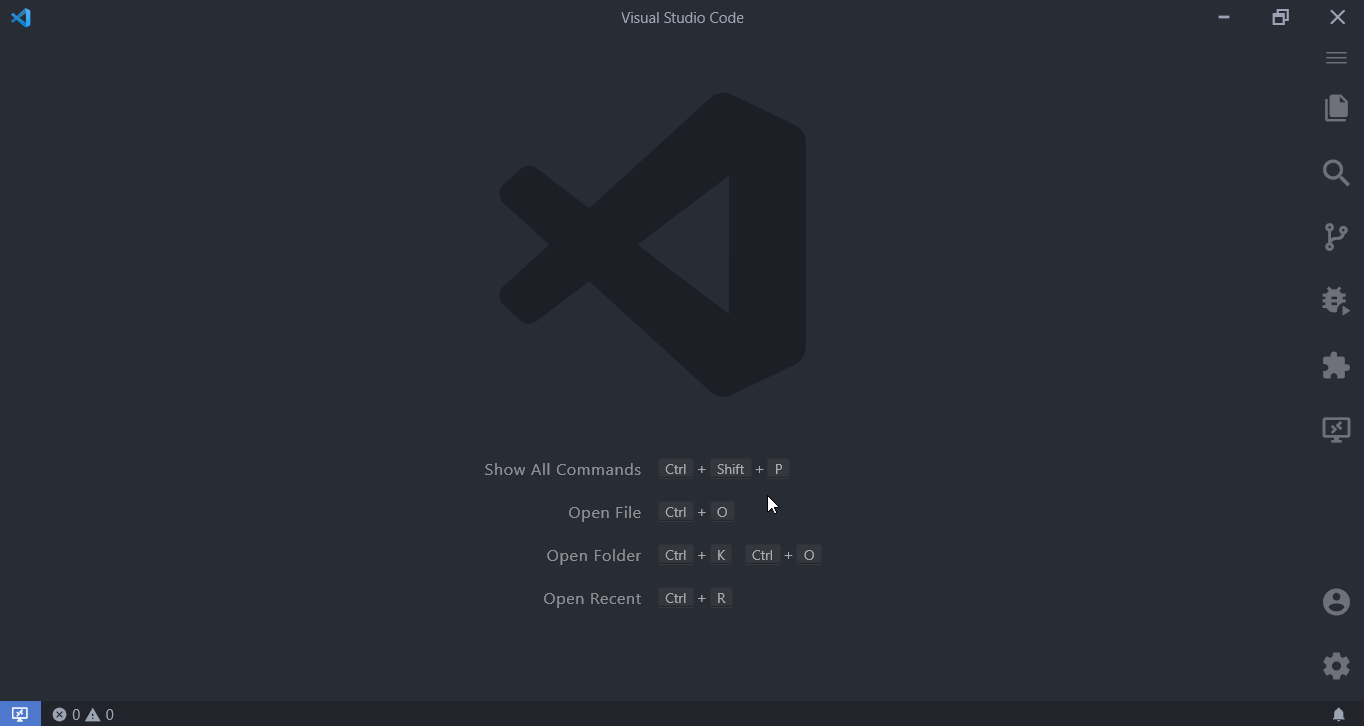 Command palette command to create a folder in the current directory
Command palette command to create a folder in the current directory
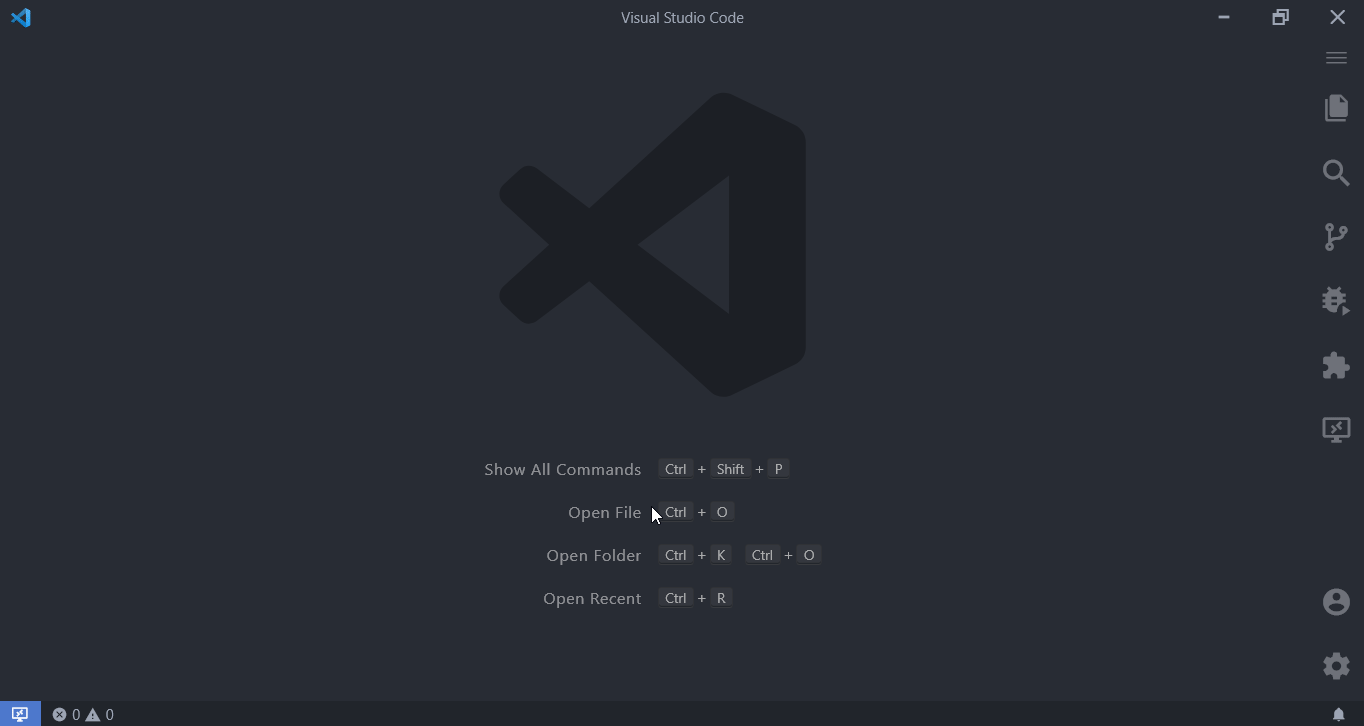 Command palette command to create a folder with an absolute path
Command palette command to create a folder with an absolute path
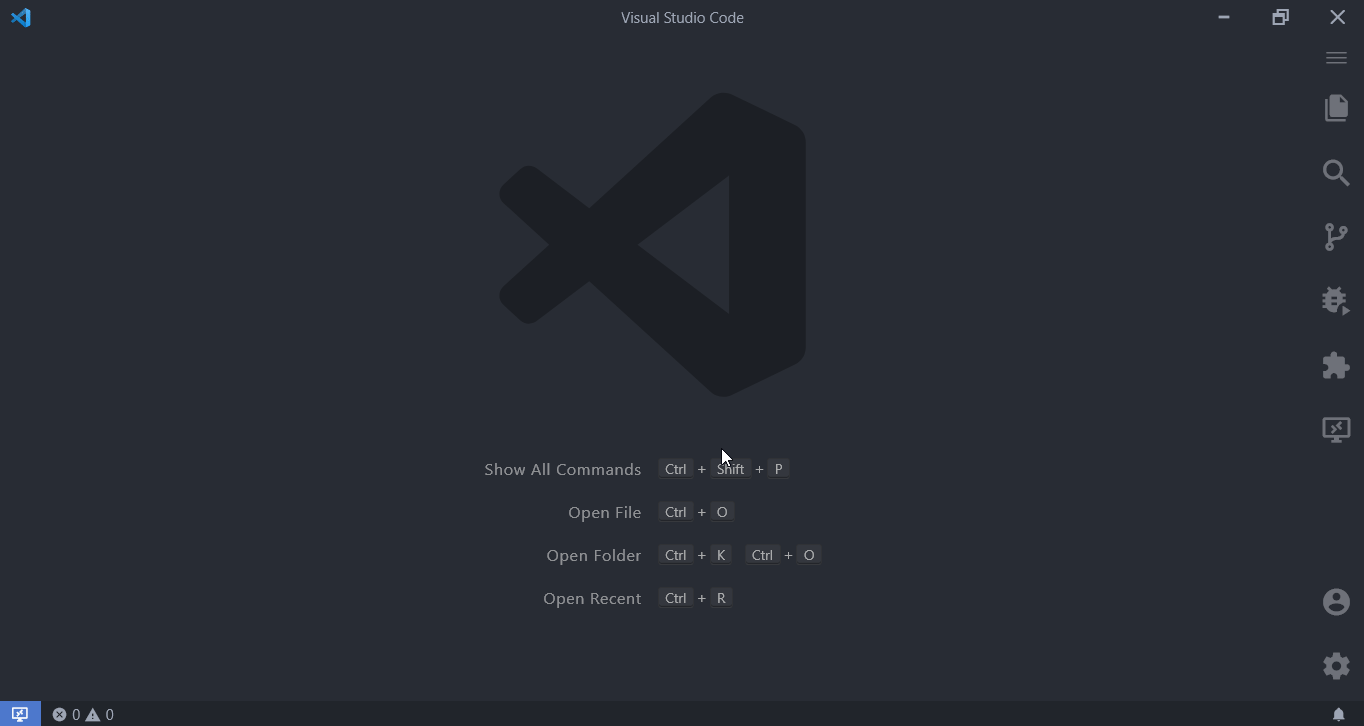 Command palette command to create folders recursively in the current folder
Command palette command to create folders recursively in the current folder
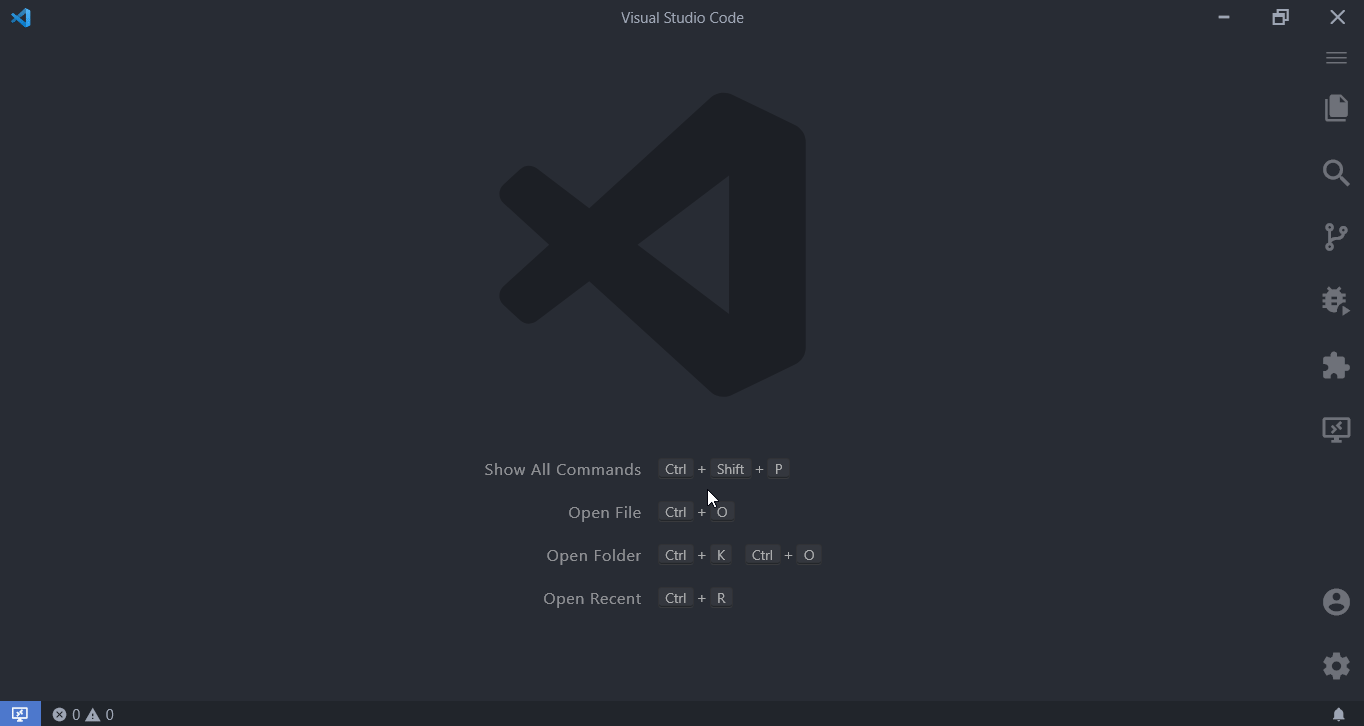 Invalid folder name supplied
Invalid folder name supplied
🎯 Navigate
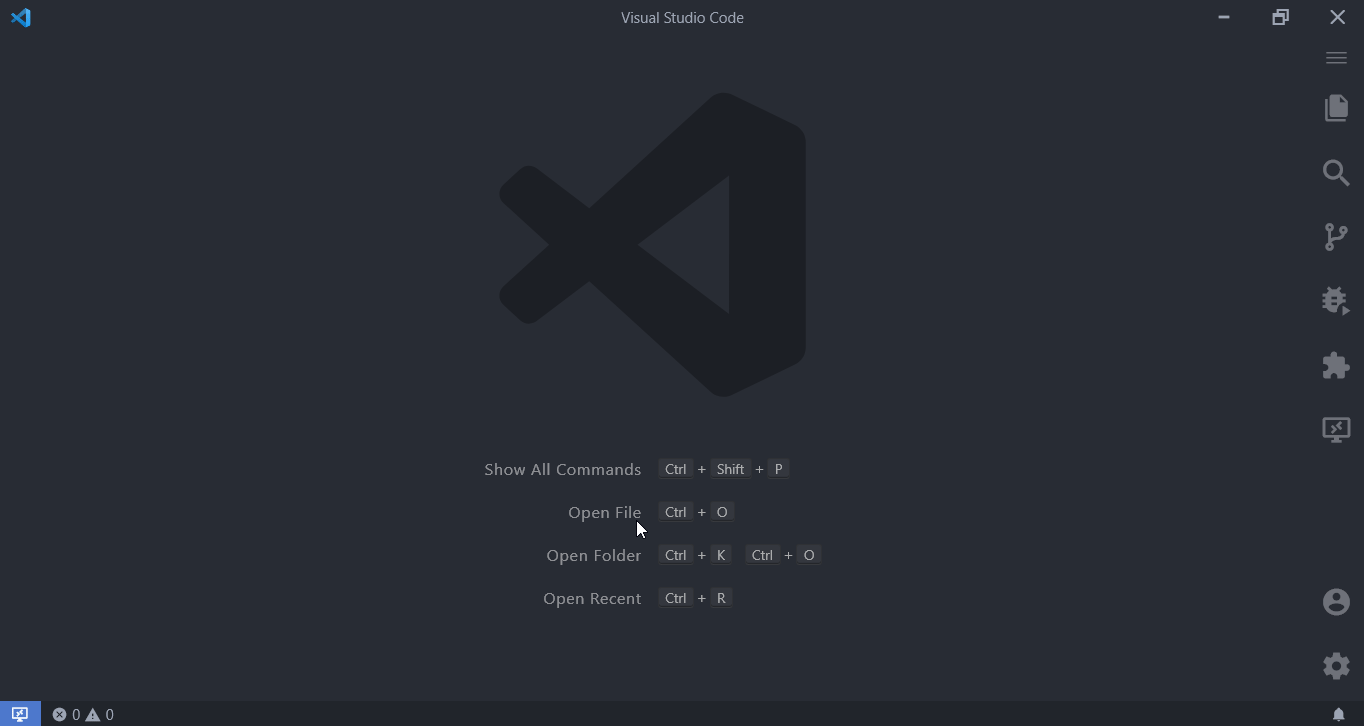 Navigation to relative-path folders
Navigation to relative-path folders
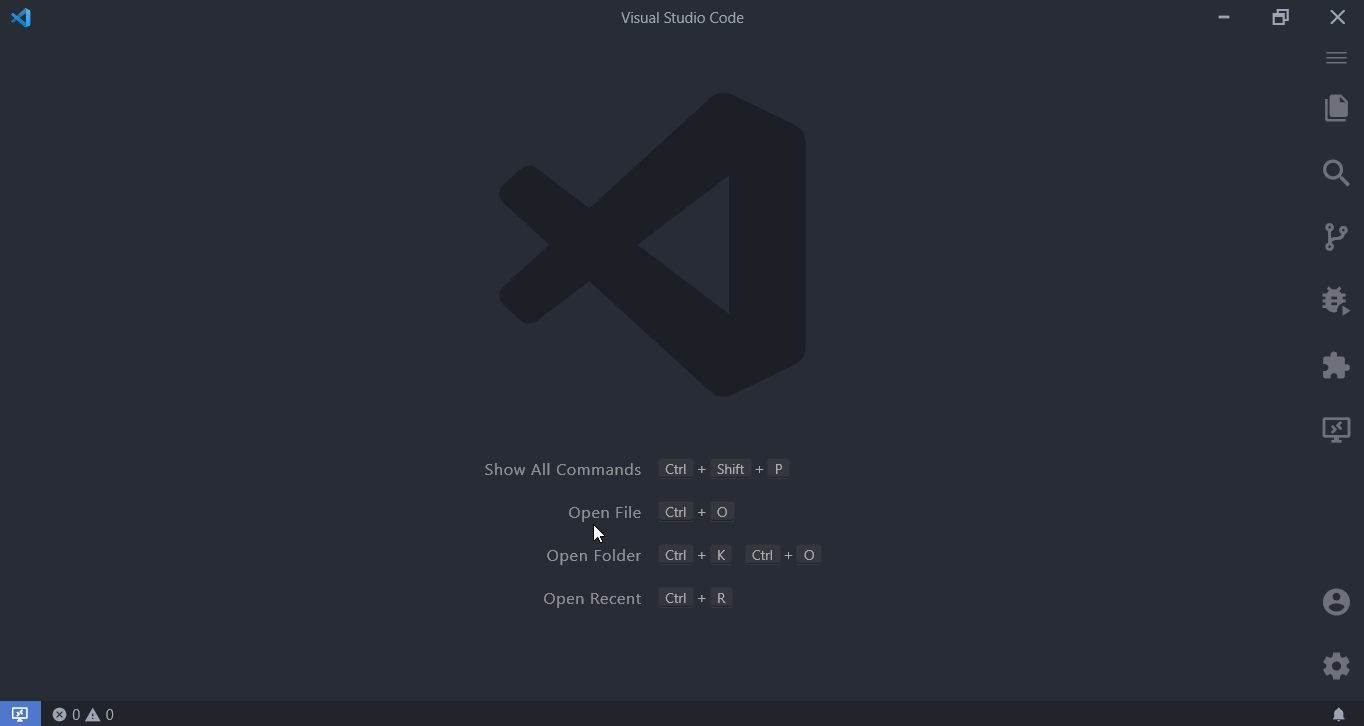 Navigation to absolute-path folders
Navigation to absolute-path folders
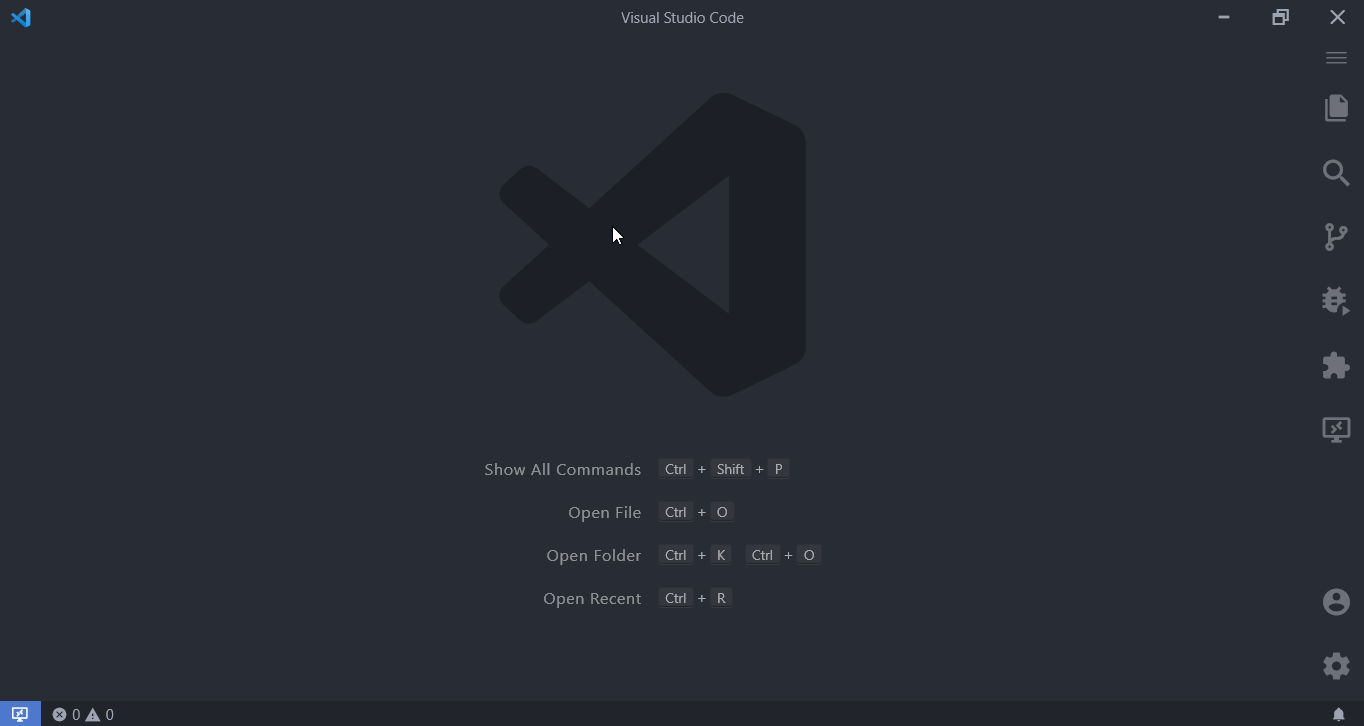 Pick a Folder
Pick a Folder