README
Antourage Widget SDK
Antourage SDK Functional Description

The Antourage Widget is designed to work as a self-contained ‘widget’ within a host app. Once opened, the widget launches a micro-content vertical that includes live broadcasts and on-demand videos. This content is captured by our mobile Broadcaster application. Antourage is mobile first and designed for the creation and viewing of realtime and near real time micro-content.

Magnetic Widget
The entry point for a user is the magnetic button that appears on the host app. Usually on the main screen, but flexible, the button can appear in more than one place. This magnetic widget can appear in multiple states.
"Resting"

If there are no live videos or new VOD’s to watch the widget will be in a “resting” state. When a user clicks the widget in its resting state, they are directed to the main menu of the widget.
"LIVE"



When a broadcaster starts streaming live video, the button changes state and animates. The live video can be seen inside the widget and “LIVE” tag appears. If a user taps the widget whilst in this state, they are taken directly to the live broadcast.
"NEW"
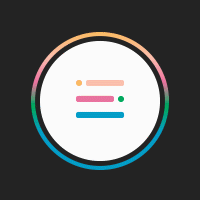
When there isn’t a live video, but there are unwatched VOD’s the widget animates with a “NEW” tag. If a user clicks the widget at this point, they will subsequently see the main menu.
The Main Menu
The main menu allows the user to navigate through multiple live and new videos. Whilst navigating through the videos, if they stop scolling a video will play without sound.
If a user clicks on the comment or poll icon below any video they will be taken directly to the chat or poll within that video so that they can contribute immediately.
The main menu can also be customised, by editing the logo in the corner of the screen to surface the organisation or sponsors. The title of the menu can also be customised.

Viewing Live Broadcasts
The video player may be used in portrait or landscape mode. In both modes, the viewer can watch the broadcast, see and contribute to comments, and see and respond to polls.


Viewing On-demand videos
When the user taps on a video, the video begins playing at the beginning, or if this video has already been partially viewed, it will begin playing at the last point the viewer watched. The Antourage Widget keeps track of which videos the user has seen, and updates the number on the magnetic button accordingly.
Each video shows the name of the video, name of the broadcaster, total time, and total view count.
Display Name
In order to contribute to the comments, a user must have an identity in our system, as well as a Display Name that shows in the comments stream. Since not all host apps require a username, we ask users to create a Display Name the first time they try to chat. If the host app does require users to create a username, we can turn off this feature.
Comments
Comments are contributed by viewers of the live broadcast only. When a video is being watched later as VOD, these comments may be displayed, but cannot be added to. The broadcaster has the ability to review comments on a video and delete ones that they deem to be unacceptable. Antourage administration also has this ability.
Polls
Polls are created by the broadcaster, and sent out during a live broadcast. They appear on the screen when they are first pushed out to the audience, and viewers can respond or simply close the poll if they do not want to answer. If they answer, they are shown the results right away, and they can see updated results as they come in.
These polls are sponsorable and images can be uploaded from the web application so that they surface on behalf of all broadcasters. This uploaded images can also be clickable and link to web pages for special offers or further sponsor activation.

The Curtain
The curtain feature is supposed to mimic the purpose of a curtain at the theatre. To serve a business purpose such as sponsor exposure or ticket sales, a curtain be lowered at any time. Alternatively, a user can also use the curtain to hide what they are streaming whilst they prepare simulcasts or perform duties off camera.
Multiple curtains can be uploaded at the same time, therefore different messages/sponsors that you can be ready to raise awareness of when ready.

Curation
Content can only be created by those who have been actively been given access to stream by the administrator of our partner. Furthermore, with this access, broadcasters can only stream to the specific channels that they have been granted access to stream to.
Third Party Technology
To support our functionality, we use a few third-party services and applications. Firebase: used for push notifications, comments and polls. Amazon Media Live: used for streaming and hosting our content
Example
To run the example project, clone the repo, and run
npm i
npx cap sync
ionic capacitor run ios --livereload --external
from the example directory.
Requirements
iOS 11.3 +
Android 5+
Capacitor
Installation
AntViewer is available through npm. To install
it run $ npm install antourage_capacitor.
Android additional configuration
You should find app build.gradle file and add
maven { url 'https://jitpack.io' }to the repositories block.
You should create variable
private AntViewerPlugin antPlugin;, addimport com.antourage.plugin.AntViewerPlugin;,add(AntViewerPlugin.class);and initialize antPlugin withantPlugin = (AntViewerPlugin) getBridge().getPlugin(AntViewerPlugin.class.getSimpleName()).getInstance();in MainActivity class. Also you need to addantPlugin.onPause();andantPlugin.onResume();to overridenonPauseandonResumemethods accordingly, as you see below:
npx cap sync
ionic capacitor run android --livereload --external
Usage
Auth
It's static method (no need object init), you can use it anywhere you want (login/app start etc).
import { Plugins } from '@capacitor/core';
const { AntViewerPlugin } = Plugins;
AntViewerPlugin.auth({
apiKey: "put_your_apiKey_there",
refUserId: "put_user_id_from_your_base_or_null",
nickname: "put_user_nickname_from_your_base_or_null"
})
Push notifications (Firebase approach)
To support PN on your side you should retrieve token for our senderID, send all needed data to us right after successful auth (you can call it in auth success block) and subscribe yourself to our topic.
import { Plugins } from '@capacitor/core';
const { AntViewerPlugin } = Plugins;
AntViewerPlugin.registerNotifications({ fcmToken: "put_your_FCM_token_there" })
.then((topic) => {
// Subscribe to topic
})
.catch(error => {
console.log(error);
});
To open directly Feed screen from PN interaction handler just present it modally in right place.
import { Plugins } from '@capacitor/core';
const { AntViewerPlugin } = Plugins;
AntViewerPlugin.showFeedScreen();
Add UI part
Antourage widget works as overlay over Capacitor web view. You can show and hide it whenever you want (navigation handlers or component lifecycle etc).
import { Plugins } from '@capacitor/core';
const { AntViewerPlugin } = Plugins;
AntViewerPlugin.showWidget();
AntViewerPlugin.hideWidget();
Widget position
You can set any position from the list:
topLeft
midLeft
bottomLeft
topMid
bottomMid
topRight
midRight
bottomRight
Also you can set custom horizontal and vertical margin for each position. But some positions may ignore it. Max horizontal - 50, max vertical - 220.
import { Plugins } from '@capacitor/core';
const { AntViewerPlugin } = Plugins;
AntViewerPlugin.setPosition({ platform: "ios", position: "bottomLeft" }); // iOS only
AntViewerPlugin.setPosition({ platform: "android", position: "bottomLeft" }); // android only
AntViewerPlugin.setPosition({ position: "bottomLeft" }); // both
AntViewerPlugin.setMargins({platform: "ios", horizontal: 0, vertical: 30 }); // iOS only
AntViewerPlugin.setMargins({platform: "android", horizontal: 10, vertical: 50 }); // android only
AntViewerPlugin.setMargins({horizontal: 0, vertical: 30 }); // both
Orientation (iOS only)
Your app may support only portrait orientation, but our widget should be able to use landscape orientation while playing video. We suggest two approaches to solve it.
First of all you should enable ladnscape orientation in xcode project.

First approach:
You can use cordova-plugin-screen-orientation to be able to lock orientations occasionally depending on the content.
Just add two listeners to handle widget state:
import { Plugins } from '@capacitor/core';
const { AntViewerPlugin } = Plugins;
AntViewerPlugin.addListener('onViewerAppear', (info: any) => {
console.log('viewer did appear');
// window.screen.orientation.unlock();
});
AntViewerPlugin.addListener('onViewerDisappear', (info: any) => {
console.log('viewer did disappear');
//window.screen.orientation.lock('portrait');
});
Second approach (a bit easier):
I can lock main capacitor controller to portrait from plugin (but application will support lanscape). It means that your ionic UI that runs in webView will be in portrait only, but everthing outside capacitor controller (Antrourage screens, or some native modals etc) will be able to use landscape.
You just need to call this function after your app starts:
import { Plugins } from '@capacitor/core';
const { AntViewerPlugin } = Plugins;
AntViewerPlugin.lockCapacitorControllerToPortrait();
Localization
By default android widget will use device's language: Swedish if it is chosen as device’s default language and English in other cases. But if you want to force app to use language that differs from device’s one - you can use method setLocale(lang: String). Currently widget supports only English("en") and Swedish("sv").
import { Plugins } from '@capacitor/core';
const { AntViewerPlugin } = Plugins;
AntViewerPlugin.setLocale({ locale: "en" }); // or "sv"
Author
Mykola Vaniurskyi, mv@leobit.com
License
AntViewer is available under the MIT license. See the LICENSE file for more info.