README
Arrow Playground
Component that creates Kotlin-aware, including the Arrow library, editors capable of running code from HTML block elements. This is a fork of the original Kotlin Playground work done by JetBrains team.
Preview
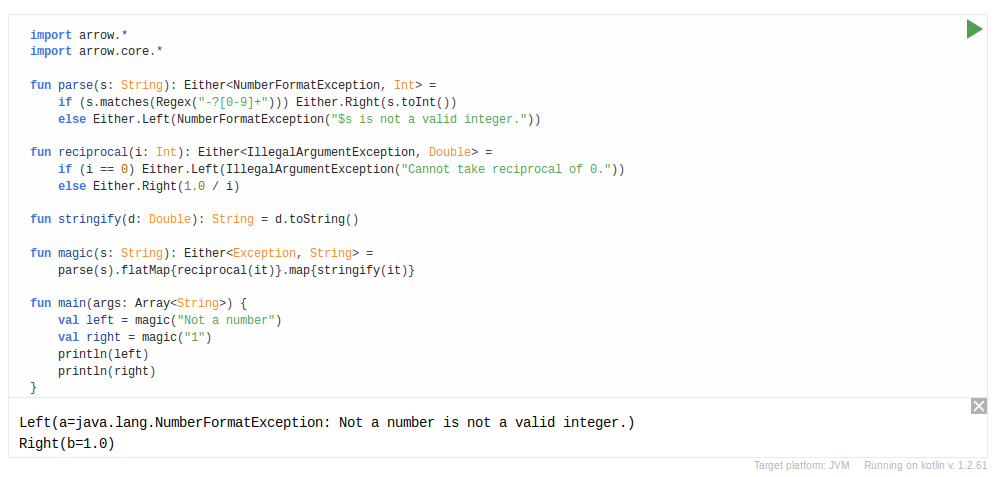
Installation
Load it from a CDN
Generate the library through the proper npm script, then host it and insert a <script> element into your page, specifying what elements should be converted in its data-selector attribute.
<script src="https://unpkg.com/arrow-playground@1" data-selector="code"></script>
Or, if you need to separate process of loading/conversion, omit the data-selector attribute and use a second <script> element like this:
<script src="https://unpkg.com/arrow-playground@1"></script>
<script>
document.addEventListener('DOMContentLoaded', function() {
ArrowPlayground('.code-blocks-selector');
});
</script>
It's necessary to set the server where the code will be sent to be compiled and run with the Arrow libraries. For that you can set the data-server attribute:
<script src="https://unpkg.com/arrow-playground@1"
data-selector="code"
data-server="https://my-arrow-playground-server">
</script>
The custom playground server comes from kotlin-compiler-server.
Host your own instance
Install arrow-playground as dependency via NPM.
npm install arrow-playground -S
And then just use it in your code.
// ES5
var playground = require('arrow-playground');
document.addEventListener('DOMContentLoaded', function() {
playground('code'); // attach to all <code> elements
});
// ES6
import playground from 'arrow-playground';
document.addEventListener('DOMContentLoaded', () => {
playground('code'); // attach to all <code> elements
});
Use from plugins
- Kotlin Playground WordPress plugin — WordPress plugin which allows to embed interactive Kotlin playground to any post.
- Kotlin Playground Coursera plugin — Allows embedding interactive Kotlin playground for coursera lessons.
- Kotlin Playground Orchid plugin — Allows embedding interactive Kotlin playground in Orchid documentation sites.
Options
Kotlin Playground supports several events, and also Kotlin version or server URL overwriting passing an additional options parameter on initialisation.
For example:
function onChange(code) {
console.log("Editor code was changed:\n" + code);
}
function onTestPassed() {
console.log("Tests passed!");
}
const options = {
server: 'https://my-arrow-playground-server',
onChange: onChange,
onTestPassed: onTestPassed,
callback: callback(targetNode, mountNode)
};
playground('.selector', options)
Events description:
onChange(code)— Fires every time the content of the editor is changed. Debounce time: 0.5s. code — current playground code.onTestPassed— Is called after all tests passed. Use for target platformjunit.onTestFailed— Is called after all tests failed. Use for target platformjunit.onCloseConsole— Is called after the console's closed.onOpenConsole— Is called after the console's opened.getJsCode(code)— Is called after compilation Kotlin to JS. Use for target platformjs. code — converted JS code from Kotlin.callback(targetNode, mountNode)— Is called after playground's united. targetNode — node with plain text before component initialization. mountNode — new node with runnable editor.getInstance(instance)- Getting playground state API.instance.state // playground attributes, dependencies and etc. instance.nodes // playground NodeElement. instance.codemirror // editor specification. instance.execute() // function for executing code snippet. instance.getCode() // function for getting code from snippet.
Customizing editors
Use the following attributes on elements that are converted to editors to adjust their behavior.
args: Command line arguments.<code args="1 2 3"> /* Your code here */ </code>auto-indent="true|false": Whether to use the context-sensitive indentation. Defaults tofalse.theme="idea|darcula|default": Editor IntelliJ IDEA themes.mode="kotlin|js|java|groovy|xml|c|shell|swift|obj-c": Different languages styles. Runnable snippets only withkotlin. Default tokotlin.indent="4": How many spaces a block should be indented. Defaults to4.lines="true|false": Whether to show line numbers to the left of the editor. Defaults tofalse.from="5" to="10: Create a part of code. Examplefromline 5toline 10.data-output-height="200": Set the iframe height inpxin output. Use for target platformcanvas.match-brackets="true|false"": Determines whether brackets are matched whenever the cursor is moved next to a bracket. Defaults tofalse.
Supported keyboard shortcuts
- Ctrl+Space— code completion
- Ctrl+F9/Cmd+R— execute snippet
- Ctrl+/— comment code
- Ctrl+Alt+L/Cmd+Alt+L — format code
- Shift+Tab— decrease indent
Develop and contribute
- Install required dependencies
yarn install. yarn startto start local development server at http://localhost:9000.yarn run buildto create production bundles.
