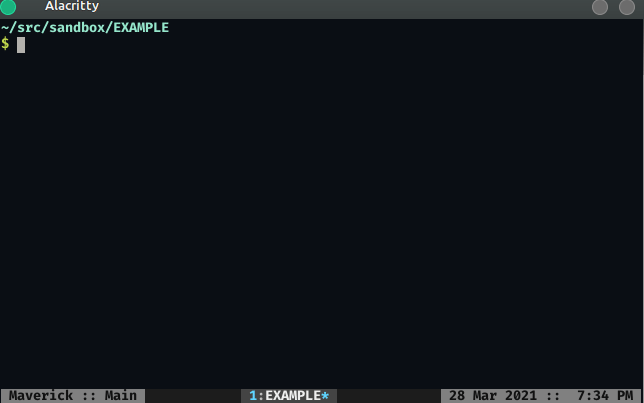README
coc-jedi
coc.nvim wrapper for Python's jedi-language-server.
If you would like to know more about why coc-jedi is useful, please read this blog post.
Requires Python version>=3.6.
Installation
Install in NeoVim / Vim with one of the following techniques:
1. CocInstall
:CocInstall coc-jedi
2. Vim Package Manager
If using vim-plug:
Plug 'pappasam/coc-jedi', { 'do': 'yarn install --frozen-lockfile && yarn build', 'branch': 'main' }
I personally use vim-packager, so if you'd like to go down the package rabbit hole, I suggest giving that a try.
Note: this extension is incompatible with coc-python. Uninstall coc-python before using coc-jedi.
Configuration
jedi-language-server supports top-level configuration items in coc-settings.json (or your editor-specific configuration file). After jedi-language-server has started, changes to configurations mentioned below require restarting Vim / Neovim before they take effect.
The following is a snippet of coc-settings.json with some defaults or with acceptable values:
Note: you probably do NOT need most of these configuration options. Use what you actually need, but the defaults should be enough for most users on POSIX-compliant systems. Blind copy/pasting may yield surprising results.
{
"jedi.enable": true,
"jedi.startupMessage": false,
"jedi.markupKindPreferred": "plaintext",
"jedi.trace.server": "off",
"jedi.jediSettings.autoImportModules": [],
"jedi.jediSettings.caseInsensitiveCompletion": true,
"jedi.jediSettings.debug": false,
"jedi.executable.command": "jedi-language-server",
"jedi.executable.args": [],
"jedi.codeAction.nameExtractFunction": "jls_extract_def",
"jedi.codeAction.nameExtractVariable": "jls_extract_var",
"jedi.completion.disableSnippets": false,
"jedi.completion.resolveEagerly": false,
"jedi.completion.ignorePatterns": [],
"jedi.diagnostics.enable": true,
"jedi.diagnostics.didOpen": true,
"jedi.diagnostics.didChange": true,
"jedi.diagnostics.didSave": true,
"jedi.hover.enable": true,
"jedi.hover.disable.keyword.all": false,
"jedi.hover.disable.keyword.names": [],
"jedi.hover.disable.keyword.fullNames": [],
"jedi.workspace.extraPaths": [],
"jedi.workspace.symbols.maxSymbols": 20,
"jedi.workspace.symbols.ignoreFolders": [
".nox",
".tox",
".venv",
"__pycache__",
"venv"
]
}
jedi.enable
Enable (or disable) jedi-language-server.
- type:
boolean - default:
true
jedi.startupMessage
Enable/disable jedi-language-server's message on startup.
- type:
boolean - default:
false
jedi.markupKindPreferred
The preferred MarkupKind for all jedi-language-server messages that take MarkupContent.
- type:
string - accepted values:
"markdown","plaintext"
If omitted, jedi-language-server defaults to the client-preferred configuration. If there is no client-preferred configuration, jedi language server users "plaintext".
jedi.trace.server
Trace level of jedi-language-server. See here for a coc-specific explanation.
- type:
string - accepted values:
"off","messages","verbose" - default:
"off"
To see trace, run:
:CocCommand workspace.showOutput
jedi.jediSettings.autoImportModules
Modules that jedi will directly import without analyzing. Improves autocompletion but loses goto definition.
- type:
string[] - default:
[]
If you're noticing that modules like numpy and pandas are taking a super long time to load and you value completions / signatures over goto definition, I recommend using this option like this:
{
"jedi.jediSettings.autoImportModules": ["numpy", "pandas"]
}
jedi.jediSettings.caseInsensitiveCompletion
Completions are by default case insensitive. Set to false to make completions case sensitive.
- type:
boolean - default:
false
{
"jedi.jediSettings.caseInsensitiveCompletion": false
}
jedi.jediSettings.debug
Print jedi debugging messages to stderr.
- type:
boolean - default:
false
{
"jedi.jediSettings.debug": false
}
jedi.executable.command
Specify your jedi-language-server executable. This is the command name / path used to run jedi-language-server on your machine.
- type:
string
If this argument is not provided, coc-jedi will do the following:
- For most platforms,
coc-jediwill use acoc-jedi-managedjedi-language-serverexecutable. If no such executable is found,coc-jediwill try to automatically install the executable for you in a virtual environment within thecoc-jedipath. - For Windows,
coc-jediwill try execute the commandjedi-language-server. TODO: support Windows in the same way we support other platforms.
jedi.executable.args
Specify the args passed to your executable. This a list of arguments passed to the jedi executable command.
- type:
string[] - default:
[]
This option is only relevant if you also specify jedi.executable.command. Otherwise it is ignored.
jedi.codeAction.nameExtractFunction
Function name generated by the 'extract_function' codeAction.
- type:
string - default:
"jls_extract_def"
jedi.codeAction.nameExtractVariable
Variable name generated by the 'extract_variable' codeAction.
- type:
string - default:
"jls_extract_var"
jedi.completion.disableSnippets
If your language client supports CompletionItem snippets but you don't like them, disable them by setting this option to true.
- type:
boolean - default:
false
jedi.completion.resolveEagerly
Return all completion results in initial completion request. Set to true if your language client does not support completionItem/resolve.
- type:
boolean - default:
false
jedi.completion.ignorePatterns
A list of regular expressions. If any regular expression in ignorePatterns matches a completion's name, that completion item is not returned to the client.
- type:
string[] - default:
[]
In general, you should prefer the default value for this option. Jedi is very good at filtering values for end users. That said, there are situations where IDE developers, or some programmers in some code bases, may want to filter some completions by name. This flexible interface is provided to accommodate these advanced use cases. If you have one of these advanced use cases, see below for some example patterns (and their corresponding regular expression).
All Private Names
| Matches | Non-Matches |
|---|---|
_hello, __world |
__dunder__ |
Regular Expression:
^_{1,3}$|^_[^_].*$|^__.*(?<!__)$
Only private mangled names
| Matches | Non-Matches |
|---|---|
__world |
_hello, __dunder__ |
Regular Expression:
^_{2,3}$|^__.*(?<!__)$
Only dunder names
| Matches | Non-Matches |
|---|---|
__dunder__ |
_hello, __world |
Regular Expression:
^__.*?__$
All names beginning with underscore
| Matches | Non-Matches |
|---|---|
_hello, __world, __dunder__ |
regular |
Regular Expression:
^_.*$
jedi.diagnostics.enable
Enables (or disables) diagnostics provided by Jedi
- type:
boolean - default:
true
jedi.diagnostics.didOpen
When diagnostics are enabled, run on document open
- type:
boolean - default:
true
jedi.diagnostics.didChange
When diagnostics are enabled, run on in-memory document change (eg, while you're editing, without needing to save to disk)
- type:
boolean - default:
true
jedi.diagnostics.didSave
When diagnostics are enabled, run on document save (to disk)
- type:
boolean - default:
true
jedi.hover.enable
Enable (or disable) all hover text. If set to false, will cause the hover method not to be registered to the language server.
- type:
boolean - default:
true
jedi.hover.disable.*
The following options are available under this prefix:
- jedi.hover.disable.class.all
- jedi.hover.disable.class.names
- jedi.hover.disable.class.fullNames
- jedi.hover.disable.function.all
- jedi.hover.disable.function.names
- jedi.hover.disable.function.fullNames
- jedi.hover.disable.instance.all
- jedi.hover.disable.instance.names
- jedi.hover.disable.instance.fullNames
- jedi.hover.disable.keyword.all
- jedi.hover.disable.keyword.names
- jedi.hover.disable.keyword.fullNames
- jedi.hover.disable.module.all
- jedi.hover.disable.module.names
- jedi.hover.disable.module.fullNames
- jedi.hover.disable.param.all
- jedi.hover.disable.param.names
- jedi.hover.disable.param.fullNames
- jedi.hover.disable.path.all
- jedi.hover.disable.path.names
- jedi.hover.disable.path.fullNames
- jedi.hover.disable.property.all
- jedi.hover.disable.property.names
- jedi.hover.disable.property.fullNames
- jedi.hover.disable.statement.all
- jedi.hover.disable.statement.names
- jedi.hover.disable.statement.fullNames
jedi.hover.disable.[jedi-type].all
Disable all hover text of jedi-type specified.
- type:
bool - default:
false
jedi.hover.disable.[jedi-type].names
Disable hover text identified by name in list of jedi-type specified.
- type:
string[] - default:
[]
jedi.hover.disable.[jedi-type].fullNames
Disable hover text identified by the fully qualified name in list of jedi-type specified. If no fully qualified name can be found, jedi-language-server will default to the name to prevent any unexpected behavior for users (relevant for jedi types like keywords that don't have full names).
- type:
string[] - default:
[]
jedi.workspace.extraPaths
Add additional paths for Jedi's analysis. Useful with vendor directories, packages in a non-standard location, etc. You probably won't need to use this, but you'll be happy it's here when you need it!
- type:
string[] - default:
[]
Non-absolute paths are relative to your project root. For example, let's say your Python project is structured like this:
├── funky
│ └── haha.py
├── poetry.lock
├── pyproject.toml
├── test.py
Assume that funky/haha.py contains 1 line, x = 12, and your build system does some wizardry that makes haha importable just like os or pathlib. In this example, if you want to have this same non-standard behavior with jedi-language-server, put the following in your coc-settings.json:
{
"jedi.workspace.extraPaths": ["funky"]
}
When editing test.py, you'll get completions, goto definition, and all other lsp features for the line from haha import ....
Again, you probably don't need this.
jedi.workspace.symbols.maxSymbols
Maximum number of symbols returned by a call to workspace/symbols.
- type:
number - default: 20
{
"jedi.workspace.symbols.maxSymbols": 20
}
A value less than or equal to zero removes the maximum and allows jedi-language-server to return all workplace symbols found by jedi.
jedi.workspace.symbols.ignoreFolders
Performance optimization that sets names of folders that are ignored for workspace/symbols.
- type:
string[] - default:
[".nox", ".tox", ".venv", "__pycache__", "venv"]
{
"jedi.workspace.symbols.ignoreFolders": ["hello", "world"]
}
If you manually set this option, it overrides the default. Setting it to an empty array will result in no ignored folders.
Additional Diagnostics
jedi-langugage-server provides diagnostics about syntax errors, powered by Jedi. If you would like additional diagnostics, we suggest using the powerful diagnostic-language-server.
If using Neovim/coc, this can easily be done with coc-diagnostic. Configure with pylint in your coc-settings.json:
"diagnostic-languageserver.filetypes": {
"python": "pylint"
},
"diagnostic-languageserver.linters": {
"pylint": {
"sourceName": "pylint",
"command": "pylint",
"debounce": 100,
"args": [
"--output-format",
"text",
"--score",
"no",
"--msg-template",
"'{line}:{column}:{category}:{msg} ({msg_id}:{symbol})'",
"%file"
],
"formatPattern": [
"^(\\d+?):(\\d+?):([a-z]+?):(.*)