README
CDVGamepad
So you want to add a gamepad to a html5/canvas based app in cordova
npm i cordova-plugin-canvas-gamepad
Cordova
The Basics
install cordova
[sudo] npm install -g cordova
navigate to the directory where you want to create your app
cd [directory]
create an app
cordova create [app-directory] [reverse domain-style identifier] [application display name] && cd [app-directory]
add CDVGamepad plugin
cordova plugin add cordova-plugin-canvas-gamepad
iOS9 long press fix (optional)
this prevents the copy/select bubble from coming up in games where the user needs to press and hold)
cordova plugin add cordova-plugin-ios-longpress-fix
Add some platforms
cordova platform add ios
cordova platform add android
cordova platform add amazon-fireos
cordova platform add blackberry10
cordova platform add firefoxos
Prepare your platforms
prepare platform add ios
prepare platform add android
prepare platform add amazon-fireos
prepare platform add blackberry10
prepare platform add firefoxos
CDVGamepad setup and configurations
in you cordova index.js add CDVGamepad.setup()
/*
** this is a basic joystick and 1 button setup with start and select buttons
*/
onDeviceReady: function() {
CDVGamepad.setup();
}
Configuration options
CDVGamepad is fully customizable, from button names, colors, layout and more.
| property | type | value(s) | description | example |
|-:|:-|:-|:-|:-|
|debug|boolean|true|false|show or hide event debug info
default is false|debug:false|
|trace|boolean|true|false|show or hide gamepad trace info
default is false|trace:false|
|canvas|string|id of target canvas|if left out, creates a new canvas object|canvas:"game"|
|buttons|array|[]|collection of button objects|[{name:"x",color:"rgba(255,255,0,0.5)"}]|
|button|object|{name:string,color:hex|rgb|rgba}|properties for custom buttons|[{name:"x",color:"rgba(255,255,0,0.5)"},{name:"y",color:"rgba(255,0,255,0.5)"}]|
|layout|string|TOP_LEFT | TOP_RIGHT | BOTTOM_LEFT | BOTTOM_RIGHT|cardinal position of buttons
default is BOTTOM_RIGHT|layout:"BOTTOM_RIGHT"|
|start|boolean|true|false|display start button
default is true|start:false|
|select|boolean|true|false|display select button
default is false||select:false|
|joystick|boolean|true|false|display joystick/dpad
default is false|debug:false|
|hidden|boolean|true|false|show or hide the gamepad
default is false|
this can be used to hide the gamepad if you are doing something else on screen|hidden:false|
Config examples
default options
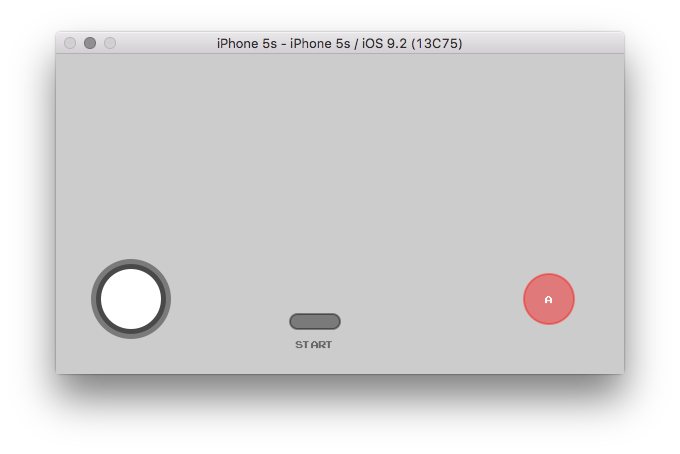
CDVGamepad.setup();
one button, custom name, no start button
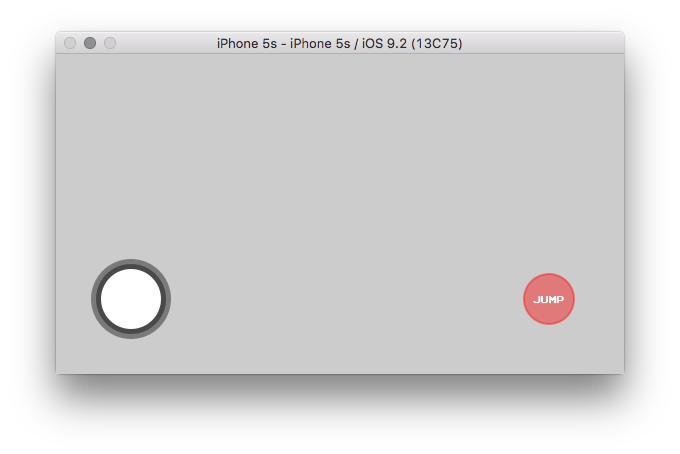
CDVGamepad.setup({
start:false,
buttons:[
{name:"jump"}
]
});
two buttons, custom names, custom colors, with select button
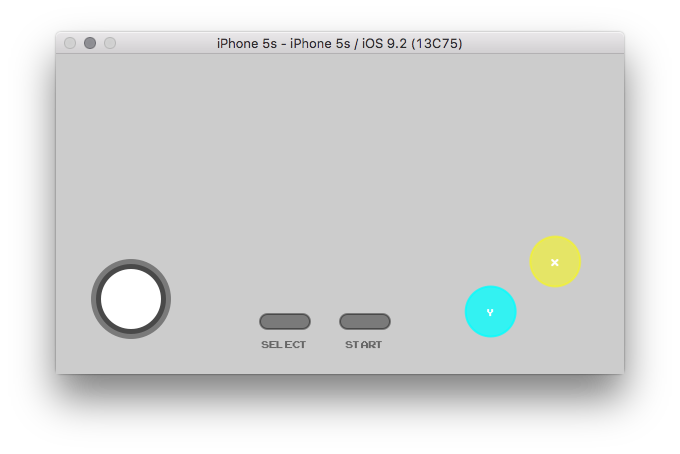
CDVGamepad.setup({
select:true,
buttons:[
{name:"x",color:"rgba(255,255,0,0.5)"},
{name:"y",color:"rgba(0,255,255,0.75)"}
]
});
target canvas
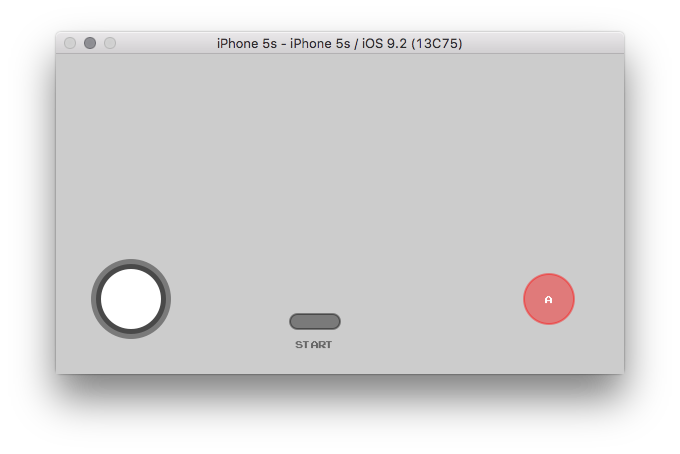
CDVGamepad.setup({
canvas:"game"
});
change layout canvas
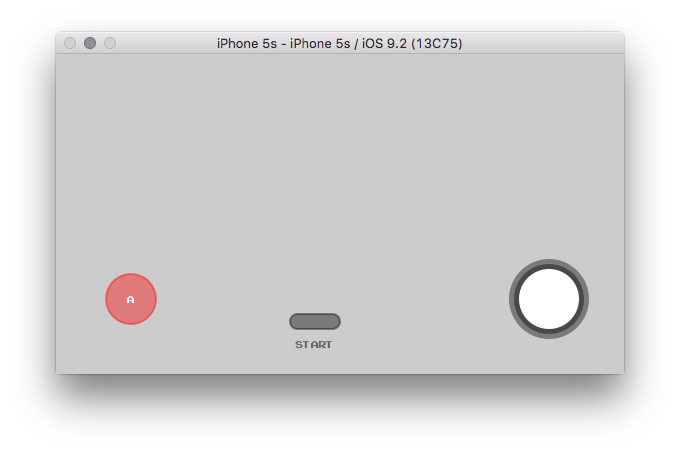
CDVGamepad.setup({
layout:"BOTTOM_LEFT"
});
show trace & debug info
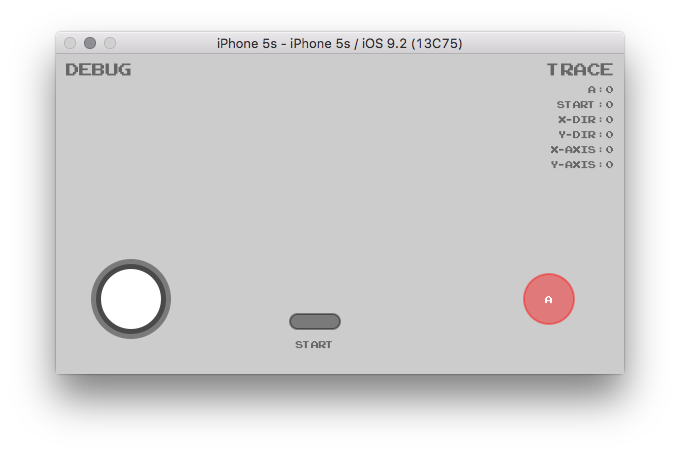
CDVGamepad.setup({
trace:true,
debug:true
});
all out everything
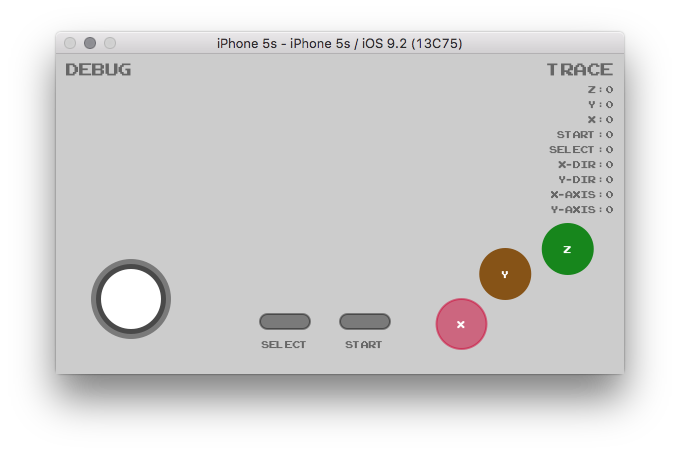
CDVGamepad.setup({
select:true,
trace:true,
debug:true,
canvas:"game",
buttons:[
{name:"z", color:"#17861c"},
{name:"y", color:"rgb(134, 83, 23)"},
{name:"x", color:"rgba(204, 0, 51, 0.5)"},
]
});
hidden gamepad
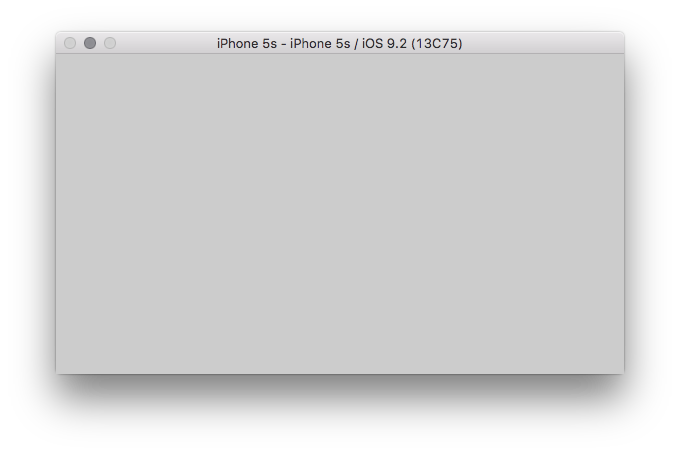
CDVGamepad.setup({
hidden:true
});
real world example

onDeviceReady: function() {
/*
** @description start the game
*/
game.init();
/*
** @description setup gamepad, no stick, no start, one button
*/
CDVGamepad.setup({
canvas:"controller",
joystick:false,
start:false,
buttons:[
{name:"jump", color:"rgba(0,0,0,0.25)"}
]
});
}
CDVGamepad observable method
CDVGamepad has an observable method that returns the current state map of the gamepad
observe();
CDVGamepad.setup()
/*
** @description the below example simply logs out the observe method return
*/
setInterval(
function()
{
var map = CDVGamepad.observe();
console.log(new Date() + ":" + JSON.stringify(map))
}
,1000
);
/*
** @description additionally, you can throw it into your main loop in canvas
*/
function draw()
{
if(CDVGamepad)
{
gamepad(CDVGamepad.observe())
}
}