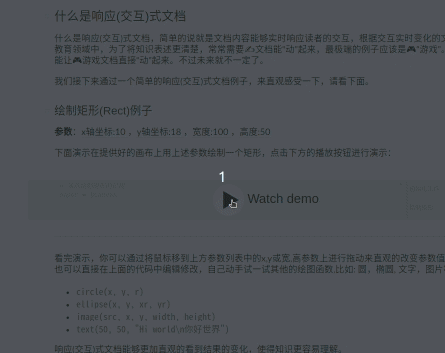README
hexo-next-imarkdown
This plugin will render the interactive markdown.
Preview & Docs
Quick Start
Install
# Create a new hexo project
hexo init <dir>
cd <dir>
# Add Theme-Next as git submodule
git init
git submodule add https://github.com/theme-next/hexo-theme-next themes/next
# remove the default marked render
yarn remove hexo-renderer-marked
# use the imarkdown render
yarn add hexo-next-imarkdown
# Set theme in main Hexo root config _config.yml file:
cat _config.yml
# _config.yml
theme: next
Configuration
You can config interactive markdown in _config.yml or source/_data/imarkdown.yml.
The following is the default configurations:
imarkdown:
render:
langPrefix: '' # DONT CHANGE
html: true
xhtmlOut: false
breaks: true
linkify: true
typographer: true
quotes: '“”‘’'
anchors:
level: 1
collisionSuffix: ''
tone: false
plugins: full
The Interactive Markdown use the markdown-itas the renderer.
The full plugins include:
plugins:
- "markdown-it-interactive" # CAN NOT BE REMOVED
- "markdown-it-highlight-i" # CAN NOT BE REMOVED
- "markdown-it-cjk-breaks"
- "markdown-it-deflist"
- "markdown-it-abbr"
- "markdown-it-container"
- "markdown-it-footnote"
- "markdown-it-ins"
- "markdown-it-sub"
- "markdown-it-sup"
- "markdown-it-math"
- "markdown-it-mark"
Now, You can write your interactive markdown document, remember you must enable it in your md file(front-matter):
---
reactive: true
---
# Your Title
If you wanna reader can edit the code block on your article:
---
reactive:
editable: true
---
# Your Title
More Interactive Markdown introduction see here pls:
- EN: Interactive Markdown
- CN: 交互式 Markdown
- Simple Sample Markdown document: docs/example.md