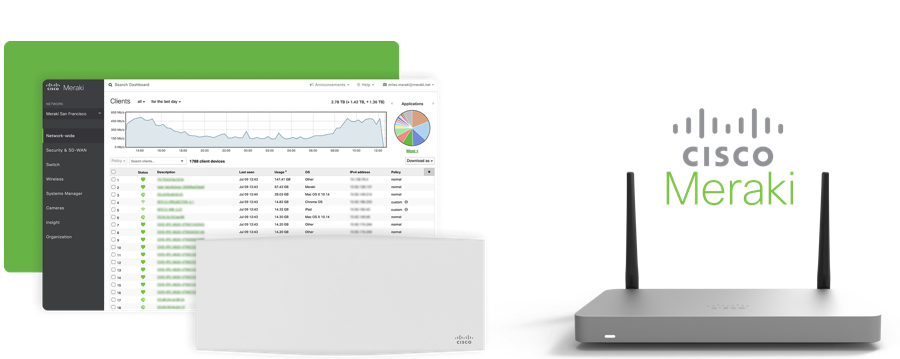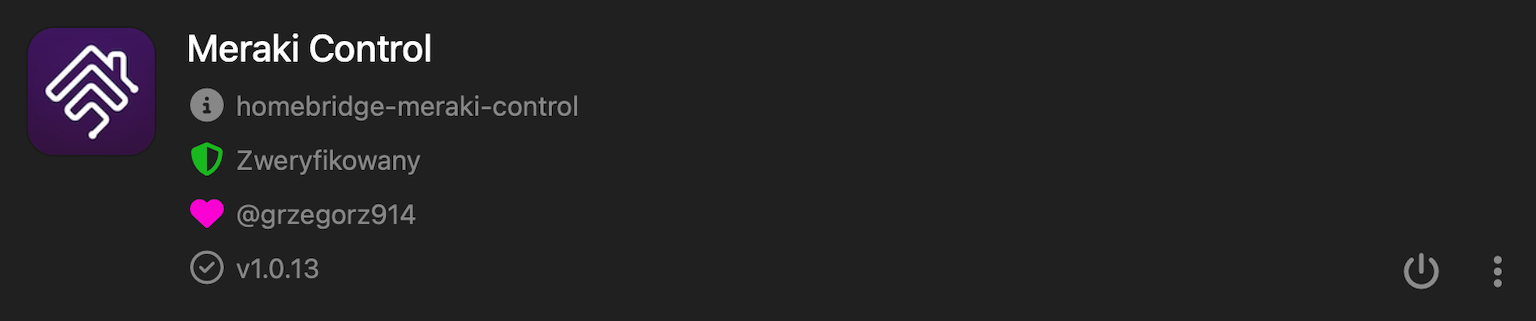README
Homebridge Meraki Control
Homebridge plugin for Meraki Dashboard and Devices control using RESTFull API.
Package Requirements
| Package | Installation | Role | Required |
|---|---|---|---|
| Homebridge | Homebridge Wiki | HomeKit Bridge | Required |
| Config UI X | Config UI X Wiki | Web User Interface | Recommended |
| Meraki Control | npm install -g homebridge-meraki-control |
Plug-In | Required |
| ## Note |
- Versin 0.6.0 and above need to be used with Homebridge min. v1.3.x.
Know Issues
- If use with Hoobs possible config incompatibilty.
Troubleshooting
- If for some reason the device is not displayed in HomeKit app try this procedure:
- Go to
./homebridge/persist. - Remove
AccessoryInfo.xxxfile which contain Your device data:{"displayName":"Meraki"}. - Next remove
IdentifierCashe.xxxfile with same name asAccessoryInfo.xxx. - Restart Homebridge and try add it to the Home app again.
- Go to
Features and How To Use Them
- Switch
ON/OFF SSIDs networksin Your organisation (MR devices). - Hide
Unconfigured SSIDsnetworks, available in plugin settings. - Hide
SSIDs networksfiltered by network Name, available in plugin settings. - Expose
Clientsfiltered by Mac Address and apply policyNormal, Whitelisted, Group Policy/Blocked. - Switch
ON/OFF Portson switch, available in plugin settings, right now only one switch is supported. - Siri can be used to switch ON/OFF SSID, Policy, Port.
- Home automations and shortcuts can be used for all functions.
- More comming soon...
Configuration
Install and use Homebridge Config UI X plugin to configure this plugin (Highly Recommended). The sample configuration can be edited and used manually as an alternative. See the sample-config.json file in this repository for an example or copy the example below into your config.json file, making the apporpriate changes before saving it. Be sure to always make a backup copy of your config.json file before making any changes to it.
| Key | Description |
|---|---|
name |
Here set the accessory Name to be displayed in Homebridge/HomeKit. |
host |
Here set the API Path like https://n123.meraki.com, do not use https://api.meraki.com. |
apiKey |
Here set the X-Cisco-Meraki-API-Key. |
organizationId |
Here set the Organization Id. |
networkId |
Here set the Network Id. |
refreshInterval |
Here set the data refresh time in seconds. |
disableLogInfo |
If enabled, disable log info, all values and state will not be displayed in Homebridge log. |
dashboardClientsPolicy.name |
Here set the Name to be displayed in the the Homebridge/HomeKit for this Client. |
dashboardClientsPolicy.mac |
Here set the Client Mac Address which You want expose to the Homebridge/HomeKit. |
dashboardClientsPolicy.type |
Here choice the policy Type to be appiled for this Client. |
dashboardClientsPolicy.mode |
Here set the mode ON/OFF for this Client. |
accessPointsControl |
This option Enable/Disable control of Access Points. |
hideUnconfiguredSsids |
If enabled, all Unconfigured SSIDs will be hidden and not exposed to the Homebridge/HomeKit. |
hideSsids.name |
Here set SSID Name which You want hide and not expose to the Homebridge/HomeKit. |
hideSsids.mode |
Here set mode ON/OFF for this SSID. |
switchesControl |
This option Enable/Disable control of Switches. |
switches.name |
Here set the Name for this Switch. |
switches.serialNumber |
Here set the Serial Number for this Switch. |
switches.mode |
Here set mode ON/OFF for this Port. |
{
"platform": "Meraki",
"devices": [
{
"name": "Network Name",
"host": "https://123.meraki.com",
"apiKey": "01032453453421923",
"organizationId": "123456789",
"networkId": "L_0123456789",
"refreshInterval": 10,
"disableLogInfo": false,
"dashboardClientsPolicy": [{
"name": "Own Name",
"mac": "Mac Address",
"type": "Policy type",
"mode": false
}],
"accessPointsControl": false,
"hideUnconfiguredSsids": false,
"hideSsids": [{
"name": "SSID Name",
"mode": false
}],
"switchesControl": false,
"switches": [{
"name": "Switch Name",
"serialNumber": "O1H1-GL5D-AXXX",
"mode": false
}]
}
]
}
Adding to HomeKit
Each accessory needs to be manually paired.
- Open the Home
 app on your device.
app on your device. - Tap the Home tab, then tap
 .
. - Tap Add Accessory, and select I Don't Have a Code or Cannot Scan.
- Select Your accessory.
- Enter the Homebridge PIN, this can be found under the QR code in Homebridge UI or your Homebridge logs, alternatively you can select Use Camera and scan the QR code again.
Limitations
- That maximum Services for 1 accessory is 100. If Services > 100, accessory stop responding.
- The Services in this accessory are:
- Information.
- SSIDs.
- Clients.
- Switch Ports.
What's New
Development
- Pull request and help in development highly appreciated.