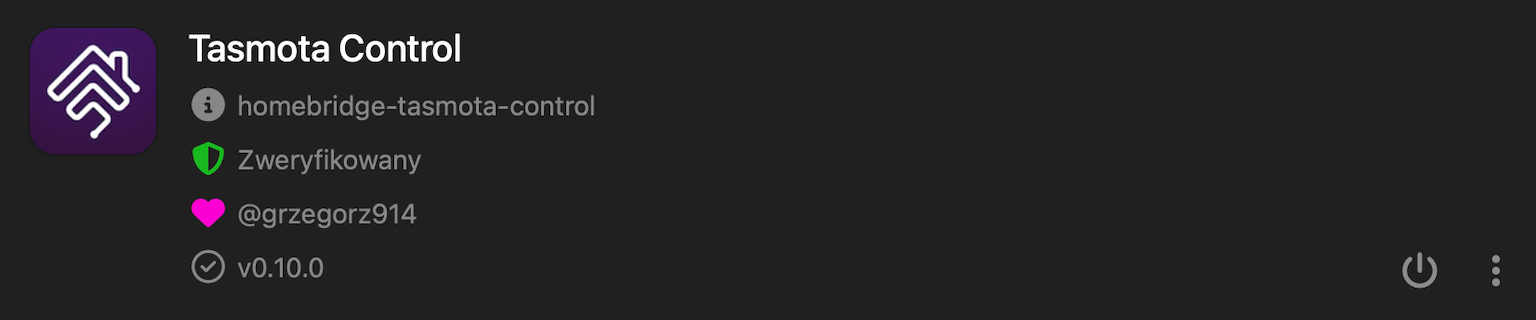README
Homebridge Tasmota Control
Homebridge plugin for Tasmota flashed devices.
Package Requirements
| Package | Installation | Role | Required |
|---|---|---|---|
| Homebridge | Homebridge Wiki | HomeKit Bridge | Required |
| Config UI X | Config UI X Wiki | Web User Interface | Recommended |
| Tasmota Control | npm install -g homebridge-tasmota-control |
Plug-In | Required |
Note
- Right now only switch/outlets devices are supported.
- Tested with latest Tasmota 10.1.0
Troubleshooting
- If for some reason the device is not displayed in HomeKit app try this procedure:
- Go to
./homebridge/persist. - Remove
AccessoryInfo.xxxfile which contain Your device data:{"displayName":"Tasmota"}. - Next remove
IdentifierCashe.xxxfile with same name asAccessoryInfo.xxx. - Restart Homebridge and try add it to the Home app again.
- Go to
Configuration
Install and use Homebridge Config UI X plugin to configure this plugin (Highly Recommended). The sample configuration can be edited and used manually as an alternative. See the sample-config.json file in this repository for an example or copy the example below into your config.json file, making the apporpriate changes before saving it. Be sure to always make a backup copy of your config.json file before making any changes to it.
| Key | Description |
|---|---|
name |
Here set the accessory Name to be displayed in Homebridge/HomeKit. |
host |
Here set the Hsostname or Address IP of the Device. |
auth |
If enabled, authorizatins credentials will be used for login. |
user |
Here set the authorization Username. |
passwd |
Here set the authorization Password. |
channelsCount |
Here select the channels count. |
enableDebugMode |
This enable deep log in homebridge console. |
disableLogInfo |
This disable log info, all values and state will not be displayed in Homebridge log console. |
{
"platform": "tasmotaControl",
"devices": [
{
"name": "Outlet",
"host": "192.168.0.4",
"auth": false,
"user": "user",
"passwd": "password",
"channelsCount": 1,
"refreshInterval": 5,
"disableLogInfo": false,
"enableDebugMode": false,
}
]
}
Adding to HomeKit
Each accessory needs to be manually paired.
- Open the Home
 app on your device.
app on your device. - Tap the
 .
. - Tap Add Accessory, and select I Don't Have a Code or Cannot Scan or More Options.
- Select Your accessory.
- Enter the Homebridge PIN or scan the QR code, this can be found in Homebridge UI or Homebridge logs.
- Complete the accessory setup.
What's New.
Development
- Pull request and help in development highly appreciated.